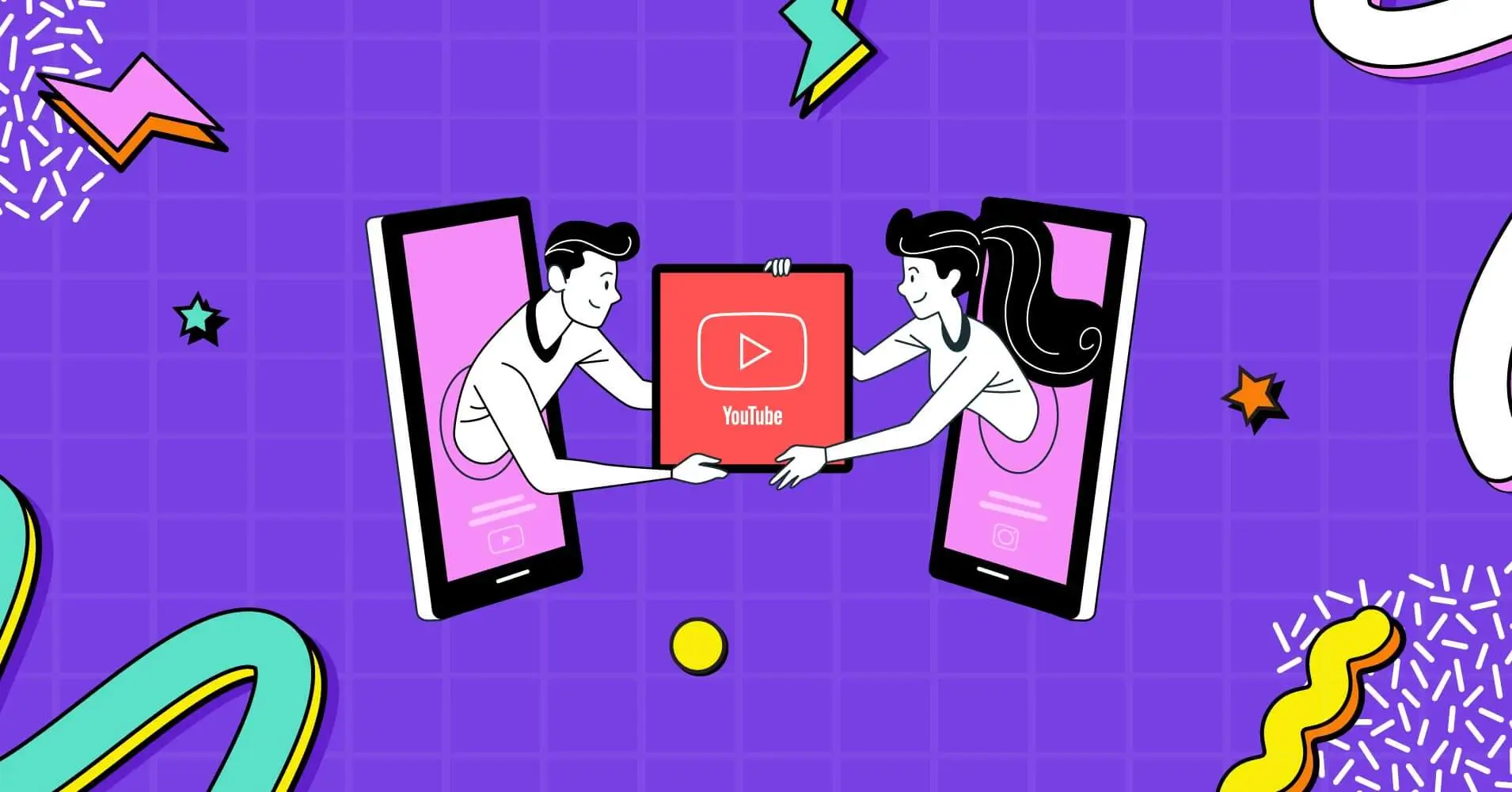
How to Share a YouTube Video on Instagram (Step-by-Step)
SHARE :



Do you make social media content or manage your company’s social media platforms? Then you should know how to share a YouTube video on Instagram.
But if you cannot process the method, don’t worry; we’ve got you covered. Though there is no natural mechanism to do so, you must download the video to your device and publish it to Instagram.
In this article, we’ll guide you on how to post a YouTube video on Instagram and which tools to use to make the process as simple and elegant as possible. Let’s get started!
Why should you post videos from YouTube to Instagram?
We’ll discuss the reasons why you should share videos on Instagram before diving into the process. You’d better have a compelling reason to convert a YouTube video to Instagram format before you go through the hassle. Here are a few examples:
Increase brand awareness
Instagram’s massive user base makes sharing YouTube videos on Instagram an effective and efficient way to spread the word about your brand. In addition, the attention-grabbing quality of Instagram helps to familiarize and mark your brand’s existence in the minds of customers, clients, and prospective users.
Target a new audience
Your company’s Instagram followers and YouTube subscribers are distinct. Therefore, you are responsible for introducing one platform to other platforms so that they know your long-form video content. Repurposing social media material from YouTube to Instagram can increase the number of new followers and attract a new audience for your brand.
Increase website traffic and SEO rankings
You can increase your SEO by sharing YouTube videos on Instagram, which can improve your total ranking. You can hook your target audience with your brand-new content, and when they view your YouTube videos and then visit your website, it will undoubtedly increase your site traffic.
How to optimize your YouTube videos for Instagram
The aspect ratio and other optimization processes for YouTube and Instagram are distinct because they are different platforms. If you want to know how to share a YouTube video on Instagram, one of the primary goals should be optimizing the content before you publish it.
You can use a range of social networking sites to fine-tune your video clips before posting them to Instagram. Most importantly, you must follow these basic instructions:
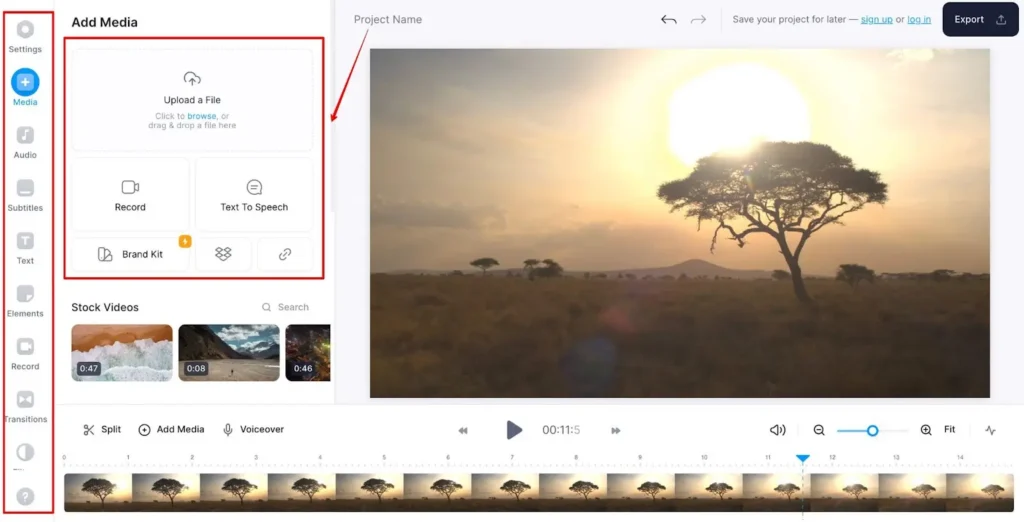
- Log in to a dedicated optimization software like Adobe or VEED
- If you select VEED then upload the YouTube video content
- Regenerate the video aspect ratio from 16:9 to 1:1 or 9:16
- Change the background if necessary
- Remove extra background noise
- Select the video content duration
- Optimize the border, position, or rotate your video content
- Add a relevant thumbnail
- If needed, you can add different media, audio, text, and other kinds of elements
- Finally, export your video from YouTube to Instagram in 720p or 1080p resolution
How to share a YouTube video on Instagram
Sharing YouTube videos on Instagram takes only a few simple steps, but the impact can be significant. We have demonstrated the process for you in a faster and easier way.
Step 1: Download the YouTube video
If you like to share a YouTube video on Instagram, you would first download the video from YouTube. There are different online tools for downloading. You can easily download the YouTube video using any of these tools.
For demonstration purposes, we chose the tool savefrom.net. You only have to copy the URL and paste it into the input field to download it.
But again, make sure to ask permission or give the proper credit before downloading the video.
Step 2: Upload the video content to the video editor
Now, you must sign in to any video editing software and upload the videos from your library. Here, we select the online video suite software VEED to do what we want.
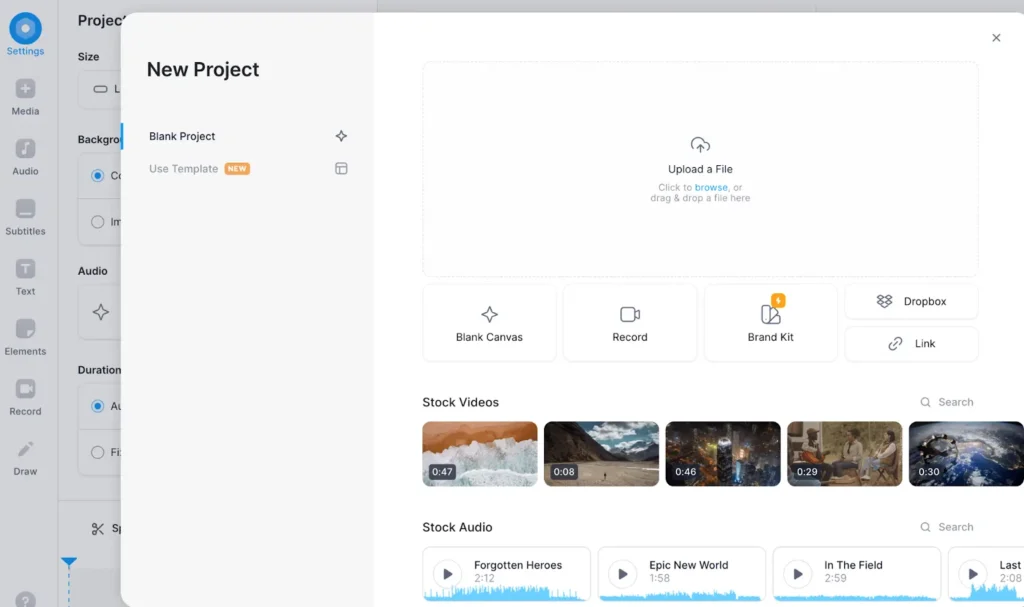
Once you’ve uploaded your video to VEED, you’ll be able to make changes to it. There are various choices for editing the footage and alternatives for using stock videos and audio.
Step 3: Maintain the YouTube to Instagram video aspect ratio
Now, you have to choose either the 1:1 aspect ratio (for regular Instagram posts) or the 9:16 aspect ratio (for Instagram Stories and Reels) to show your content in the right way. But, for better results, we suggest choosing the 9:16 ratio for all Instagram real and story posts.
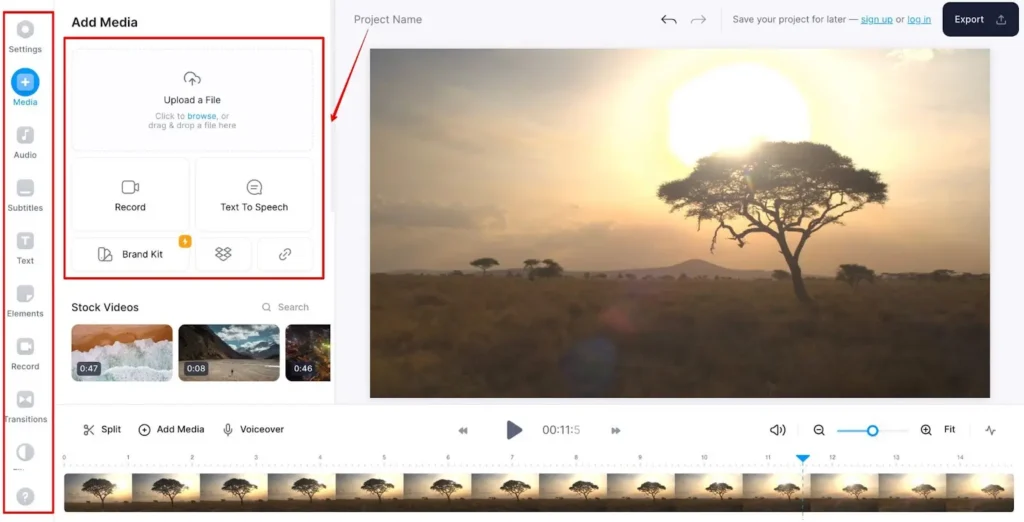
You need to trim your video content to meet Instagram’s criteria. Instagram video content can be between 3 seconds and 10 minutes long.
Step 4: Export the edited video
Now it’s time to export your video’s final version. Before you export the edited video, you must choose the video quality. For uploading to social media, we suggest 720p or 1080p resolution.
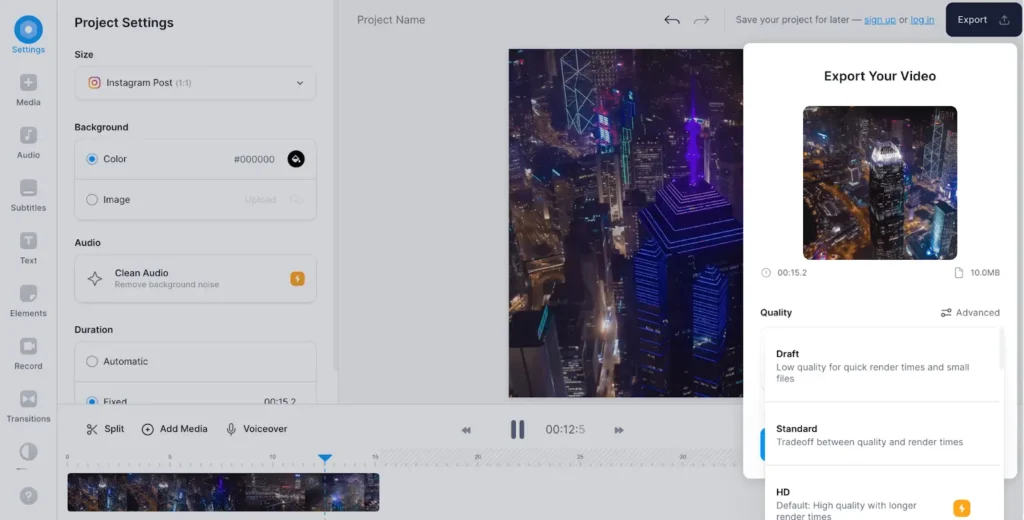
Now that the video has been exported, it will be stored immediately on your local drive, and you will be able to use it on Instagram.
Step 5: Post your YouTube video to Instagram
The time has come to know how to share YouTube videos on Instagram posts. To make a new post on Instagram:
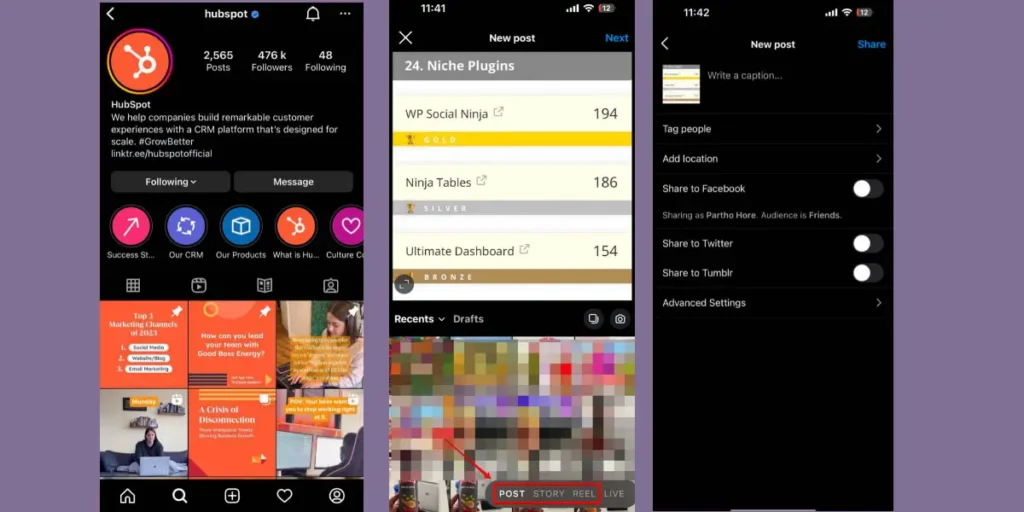
- Go to your profile and tap the plus sign
- Choose to either Post or Reel your video from your folders
- Keep up with the on-screen instructions
How to share a YouTube video on an Instagram story
You are already aware of how to upload YouTube videos to Instagram. Now you must know how to share a YouTube video on Instagram stories.
Follow the steps listed below:
- Save your video from YouTube to your computer
- The video editing software allows you to change the aspect ratio
- Remember to download your fresh video to your mobile device
- To use Instagram’s Story feature, go to your profile and click the plus sign
- Upload a video file from your camera roll
- Choose an audience by tapping either Your Story or Close Friends
How to post YouTube videos on an Instagram story as a link
What is your approximate number of Instagram followers? Do you have 10,000 Instagram followers? Sadly, you cannot include a link in your Instagram story. You must have a business profile or 10,000 followers to qualify. The posting process can proceed without further delay if these two prerequisites are met.
To know how to share a YouTube video link on Instagram, use the Swipe-up feature in your Instagram Stories.
- Launch the Instagram app on your mobile device
- Use the plus sign, then select Story
- Select the chain link icon
- Paste your YouTube video link into the URL, then tap Done
- Choose an audience by tapping either your Story or Close Friends
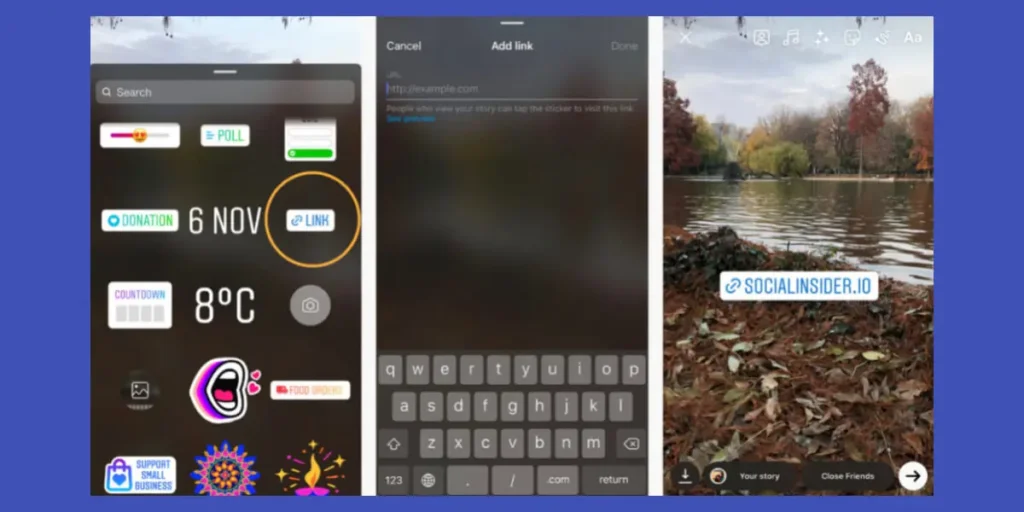
If you don’t have over 10,000 followers, use the sticker link button on Instagram Stories. You can quickly and easily share a YouTube video on Instagram in your Story or with selected Friends by pasting the video’s URL into the box provided and modifying the generated stickers’ content.
Boost your Instagram marketing with WP Social Ninja
If you are looking for WordPress plugins for Instagram, WP Social Ninja is the easiest and most popular one. It was designed to simplify integration, minimize the time required to update sites with Instagram content, and stay in sync with other social media platforms like Facebook, YouTube, Twitter, and social review platforms.
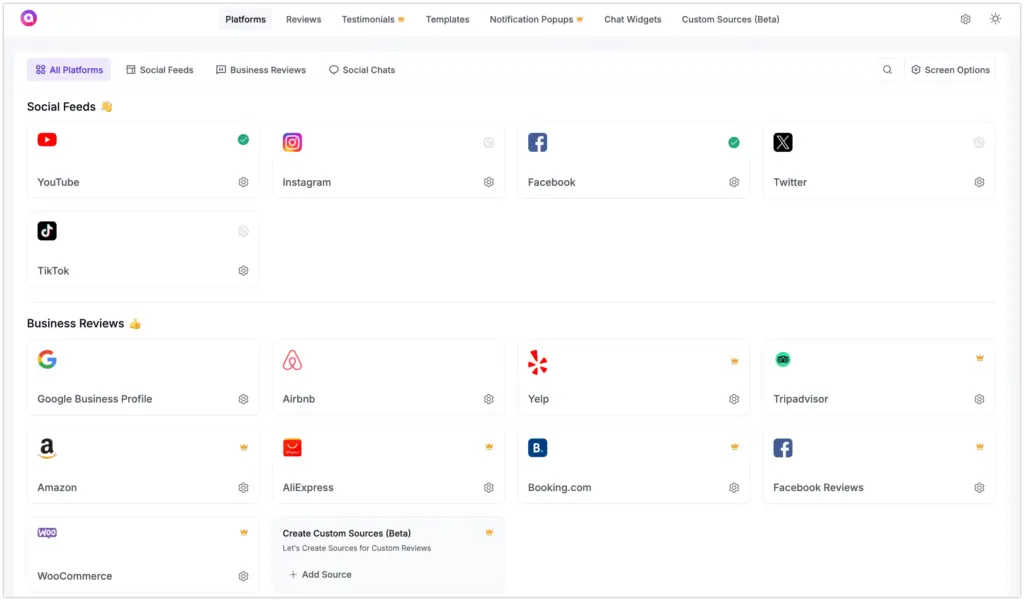
Here you will also find the Shoppable Instagram feed option, from which you can display your Instagram business feeds. That also helps the business owners to sell more e-commerce products. Insert links in posts to drive more web traffic, boost trust, and build credibility.
The free version lets you choose from different display formats to better suit your needs. Options like Shoppable feeds and styling are also available for the paid version.
Win your customers’ hearts with exceptional features
Discover how WP Social Ninja can assist you in designing outstanding customer experiences.

You can add as many Instagram profiles as you like using the WP Social Ninja, the best WordPress social media plugin.
Closing note
This article offers helpful advice on how to upload videos from YouTube to the social media content-sharing app Instagram. From the earlier section, pick the techniques you want to use. Also, subscribe to get more useful articles!
In addition, choose the optimal technique for posting the necessary link in the Instagram Story based on your requirements. Before sharing YouTube videos on Instagram, try to resolve size compatibility issues by making the necessary modifications. Happy sharing!
Partho Hore
Partho is a seasoned Product Marketing Lead at WP Social Ninja, specializing in Digital Marketing and Social Media Strategy within the WordPress industry. With a Business degree and over 4 years of hands-on experience, Partho brings expertise in product positioning and driving growth for WordPress solutions. When he’s not strategizing marketing campaigns, you’ll find him exploring new travel destinations around the World or listening to Spotify…

Subscribe To Get
Weekly Email Newsletter
Connect, Customize, and Display Social Feeds, Reviews, and Chat widgets


Trending Posts
Comments
-
This is a fantastic article thank you so much for the help!
-
Thank you so much! I’m glad you found the article helpful.
-

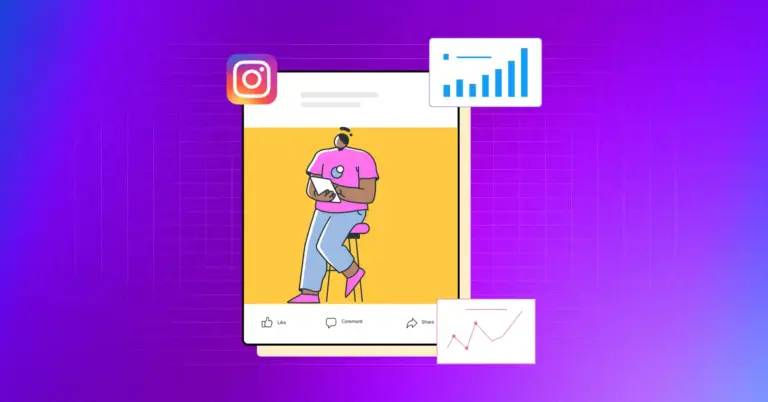
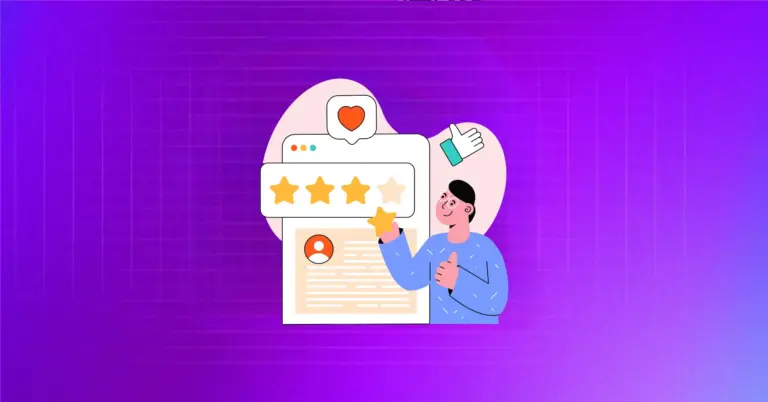
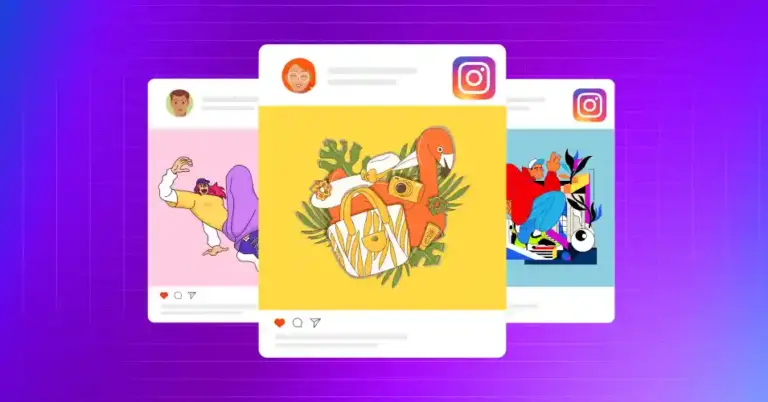









Leave a Reply