
The Most Hyped Facebook Feed | WP Social Ninja 3.5.0
The first WP Social Ninja update of the year is out!
And it comes packed with the most-awaited platform since we launched.
After lots of trial and error, finally, the most-awaited Facebook feed is here to add more credibility to your website. Alongside all the super cool page builders, we have mainly focused on the Facebook feed and its killer features in this update.
But why is everyone waiting for the Facebook feed?
First and foremost, Facebook is the number one social platform today. And there is probably no business that doesn’t have a Facebook identity. So whether you are a restaurant owner, an IT company, or even a makeup artist, Facebook definitely gives a chance to maximize the credibility of your business.
Moreover, along with showcasing the feeds, you can create your own photos/videos gallery to display the social proofs. Also, you can increase the likes and followers of your Facebook. Not just that, excel the website conversion rates straight from your Facebook. To be precise, embedding social feeds to your website is an excellent way of doing cross-channel promotion.
So without wasting any more time, let’s kickstart from the dashboard.
Facebook feed configuration
Not every business owner is necessarily a tech-savvy person. Naturally, maintaining a WordPress dashboard along with different platform integrations could be a daunting task for anyone. We have created all the processes as simply as possible to keep this in mind!
Facebook feed configuration has a super-easy configuration process like our other platforms. To connect it with your website, click on the Continue with Facebook button and accept all the steps. Here, you can add multiple pages just by clicking the Add More Account button.
Read our documentation.
Next, you need to create an eye-catching template. Let’s do it!
Facebook feed template editor settings panel
An eye-catching template can double your brand value instantly! It has the power to represent the exact story you want to convey to your users.
So to create a brand-compatible template for your website, you need a myriad of features and functionalities. Well, WP Social Ninja has come up with the best template editor settings panel that you will need!
Source
First of all, click on the Source button, and a drop-down menu will appear with three options.
Here, you can adjust Feed Types, Select Pages, and adjust Total Feeds.
Feed Types
Displaying feeds on your WordPress website can instantly catch your users’ attention. It creates word of mouth and leads to a successful purchase. Currently, Facebook has three feed types: Timeline feed, Videos, and Photos. You can pick any type that best represents your brand outlook!
Select Pages
Select as many pages as you want to fetch feeds and showcase on your website to boost user engagement.
Total Feed
We have tried to make a user-friendly tool with a bunch of simple solutions. So here, you can fetch up to 100 feeds. However, you can also adjust the feed numbers with the increasing/decreasing button. Once you are done, click on the Fetch Feeds button.
Template
The template section has the most important features.
You can adjust your Layout Type, Template, Number of Columns, and Columns Gap here.
Layout Type
For your website outlook, layouts are one hell of a feature. This release has four layout types: Timeline, Grid, Masonry, and Carousel. If you pick Carousel, a new settings panel will come up on your screen with five more custom options.
Now adjust the Carousel settings to offer a better design on your website.
Filters
Complete control from your WordPress dashboard can only empower your label when you can decide which posts, photos, or videos should be kept on your website and those that are not necessary to go live. Say, for example, posts with spammy comments or outdated photos/videos shouldn’t be displayed on the website.
From the WPSN dashboard, you get a make-life-easy Filter option. It definitely helps your website stand out better among millions. Great relief, isn’t it?
So what are the filters?
Number of feeds to display
You can set your feed number on your website. Moreover, you can also increase or decrease the numbers to adjust the exact number that you want to show off.
Posts Order
In your Posts Order, there are some pretty amazing features to adjust your posts to Ascending, Descending, Most Popular, Least Popular, and Random. Select any order to create a perfect template.
Show/Hide Button
Next, you can Show/Hide the button. So you can filter a post containing specific Words or Hashtags. To be precise, you can display a post with a specific word or hashtag. Similarly, you can also hide the post that you think shouldn’t go on your website.
Hide Specific Feeds
We have some more killer filter options! In this part, you can hide particular posts by their Post ID. So if you think a particular post doesn’t fit with your label, you can stop it from appearing on your website.
Read our documentation.
Feed
With a promise to serve user-centric features, the team has always focused on providing all the useful features possible. So when you proudly showcase your feed on the website, all the essential information should come along!
Facebook Feed has multiple options. You can give your display a distinctive look by changing its Author Photo, Name to Display Date, Description, Likes, Comments Count, Play Icon, and Equal Height.
Moreover, you can open your posts on Facebook or Popup Box. The fun part is if you open your post in a Popup box, a new settings panel will come up on your screen.
So take control of your pop-up box and get a new outlook, the way you want.
Header
Once you are done with the Feeds, the next is the Header settings.
What if you can customize your header gracefully in front of the millions? In the Header, WP Social Ninja lets you adjust your Display Header, along with which account you want to display on your website.
Not just that, decorate your display cover and profile photo, page name, description, and likes counter as well.
Like Button
Buttons are the most important part of any website, or even for social media. How would you feel if you could customize the button?
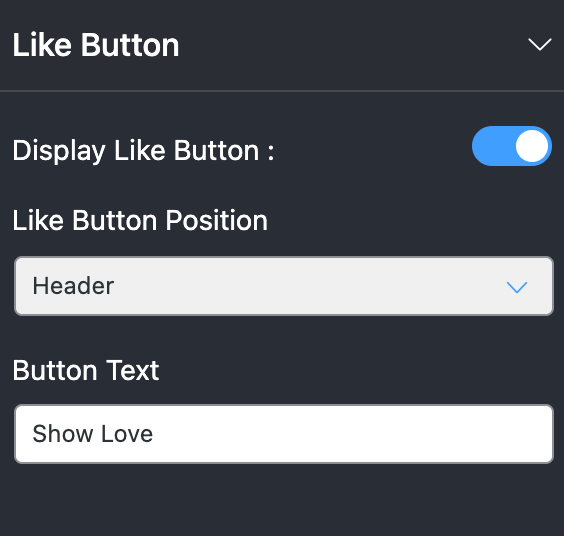
For example, you have the power to change your button position and the button text. So you can create a unique CTA for your brand and hook the users right away.
Share Button
Similar to the Like Button, the Share Button has a customization option to change the button position, along with the custom button text.
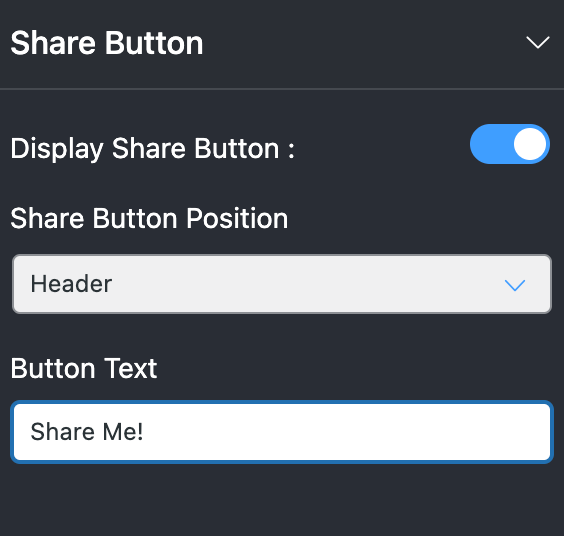
Pagination Type
The last one! Well, no one likes a page where you have to just keep scrolling. So a Pagination Type is inevitable.
We have a Load More option to scroll down and click on the Load More option to take your users to the next page.
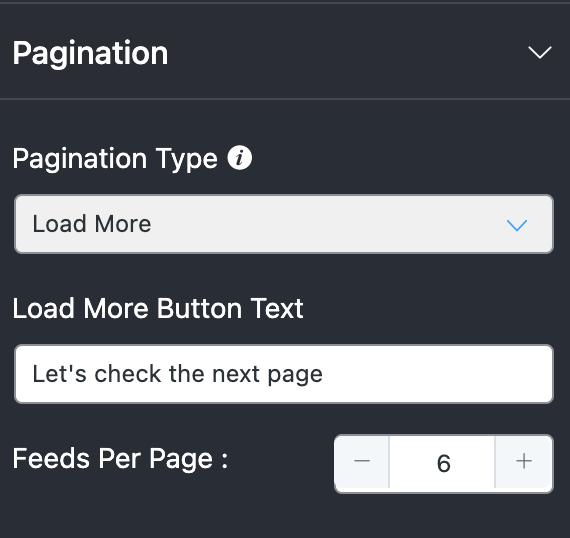
Moreover, you can change the Load More Button Text and adjust the Feeds Per Page the way you need.
Read our documentation.
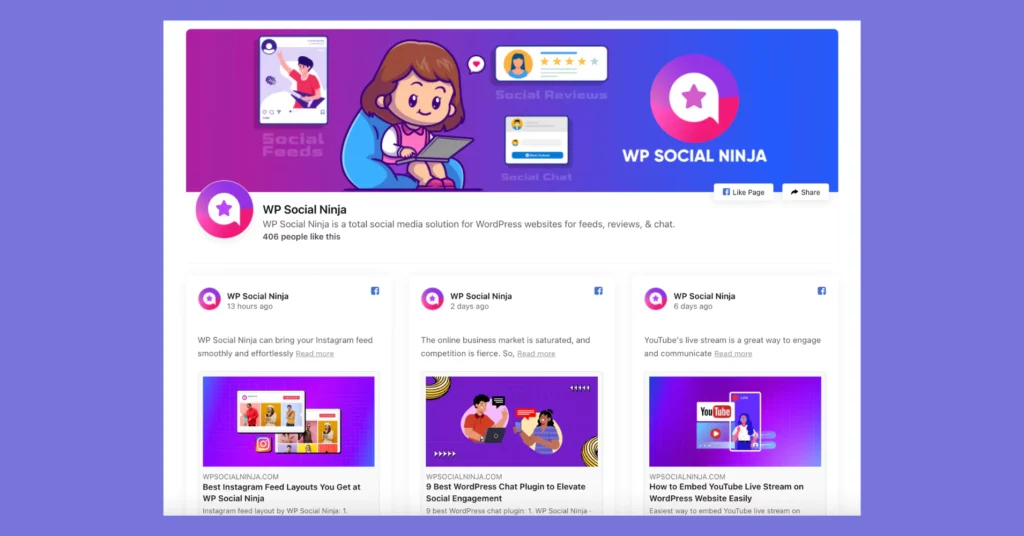
And that’s how your front end would look now!
The end?
Not yet! Our team has always believed in user satisfaction, and that’s why we’ve added some more integrations to the WP Social Ninja 3.5.0 version.
Elementor Page Builder
It’s been quite some time since WP Social Ninja was in the market, and we know what our users would want. We had already launched four widgets in Native Elementor Page Builder in our previous updates, this time we’ve added the Facebook feed widget in Elementor Page Builder.
This means, now WP Social Ninja Elementor Page Builder Widget is powered with:
- Social Ninja Instagram
- Social Ninja Facebook Feed
- Social Ninja Reviews
- Social Ninja YouTube
- Social Ninja X (Twitter)
You can Select a template and create a vibrant outlook to represent your brand’s uniqueness.
Furthermore, from the Style option, pick the right colors, typography, and other decoration improvements, so your website audiences get to see the best from you!
Don’t forget to click on the Publish button after finishing the design.
Oxygen Page Builder
Like Elementor Page Builder, we’ve added a Facebook feed widget in the Native Oxygen Page Builder Widget. Now WP Social Ninja 3.5.0 version has:
- Facebook Feeds
- Social Reviews
- Instagram Feeds
- Youtube Feeds
- X (Twitter Feeds)
Once you select a template, it automatically allows you to make your brand’s visual representation even sharper. Moreover, with myriads of custom features, it lets you create an eye-catching outlook by adjusting the Header, Content, Like/Share button, Pagination, and Item Box anywhere on your website.
After finishing the editing, click on the Save button to preserve all your changes.
Beaver Page Builder
In the 3.2.0 version, the team already added four widgets in Beaver Page Builder. Now, in this WP Social Ninja 3.5.0 version, Native Beaver Page Builder comes with another widget, Facebook feed!
So the WPSN Native Beaver Page Builder has a total of five awesome widgets:
- Facebook Feeds
- Instagram Feeds
- Social Reviews
- X (Twitter Feeds)
- YouTube Feeds
Let’s see how to design the template-
So once you select a template, it lets you set an exotic look for the template anywhere on your website. From the Style button, you get to choose plenty of options like Header Background Color, Page Name, Color, Description Color, etc.
Moreover, you can also decorate the Post Author, Post Date, Typography, Font, and Style & Spacing to create a top-notch style for your brand.
Once you’ve done all the styling, just click on the Save button.
What’s next?
After the launch of WP Social Ninja, this update was the most anticipated among all. From social channels to support teams everywhere, all of you have been asking about the Facebook Feed. And we are extremely happy to bring it on board.
For your better understanding, along with the user guidelines, we’ve created a Facebook community. Please join our group and let us know if you need more custom options or share your thoughts with us!
So what’s next? To know about what’s in our pipeline, stick around with the Ninjas!
Win your customers’ hearts with exceptional features
Discover how WP Social Ninja can assist you in designing outstanding customer experiences.

And do show us some love on WordPress.org and read more about our next release, 3.5.4.
Shahjahan Jewel
Hello, this is Jewel, CEO & Head of Ideas at WPManageNinja. I am obsessed with WordPress since 2009. My aim is to be a user-centric developer first, and a serial entrepreneur second. You will find me discussing various tech issues and trying to come up with scalable solutions on different forums when I am not busy coding.

Subscribe To Get
Weekly Email Newsletter
Connect, Customize, and Display Social Feeds, Reviews, and Chat widgets








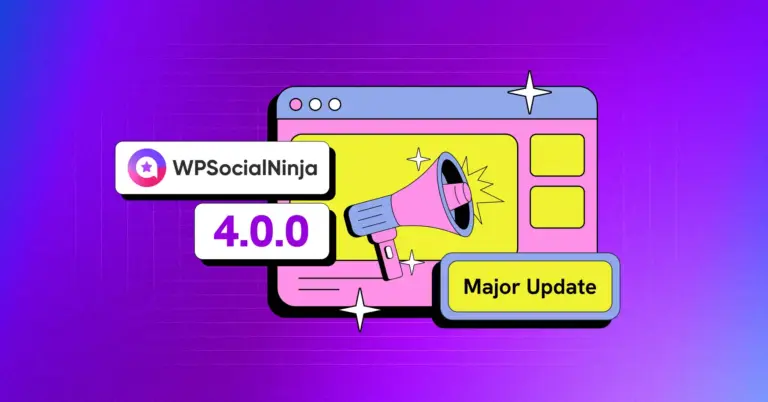
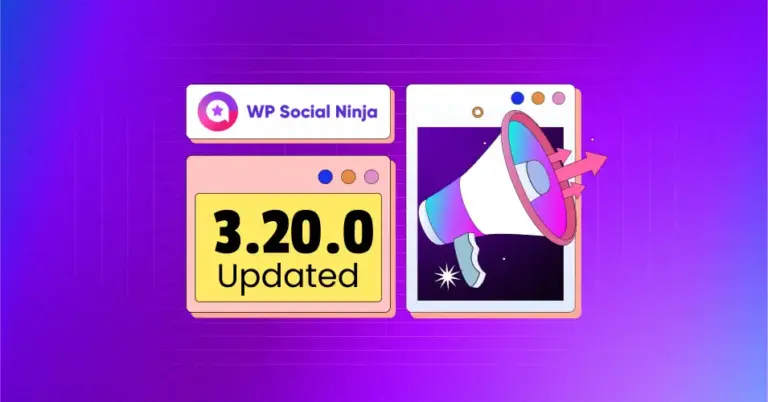
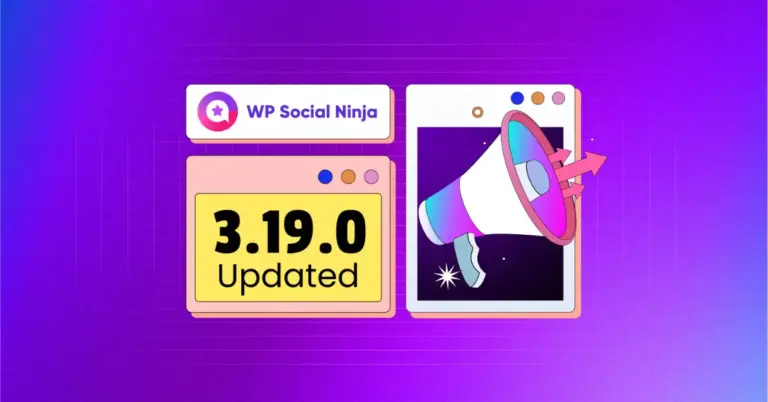









Leave a Reply