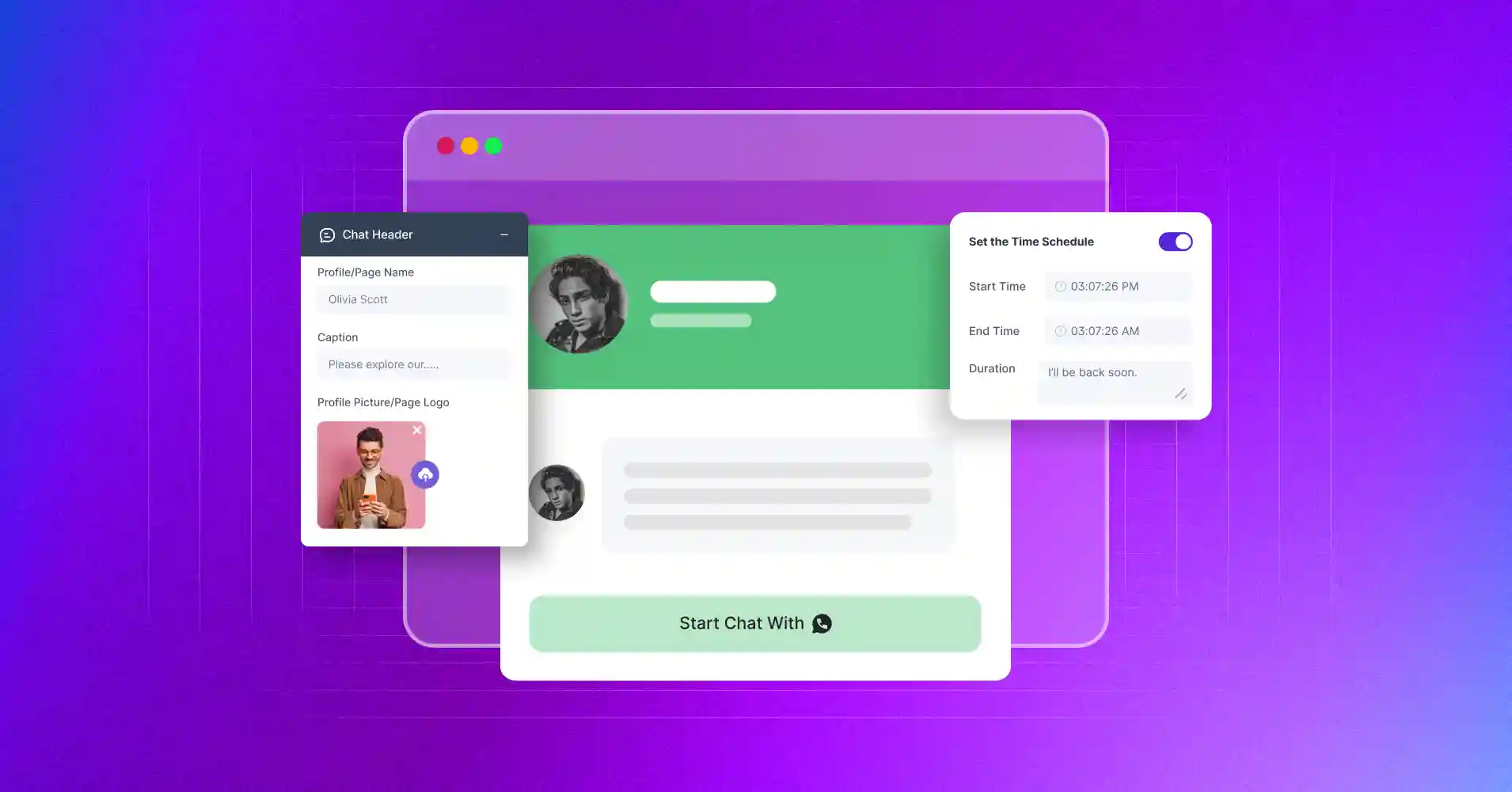
How to Add a WhatsApp Chat Widget for Website (Complete Guide)
SHARE :



Getting customers to reach out shouldn’t feel like a hassle – for you or them. But if you’re a WordPress site owner struggling to integrate WhatsApp into your website, you’re not alone. Outdated contact forms and slow chat tools simply can’t keep up with how people want to talk today.
Your visitors want instant answers, and you need a simple, direct way to be available. Here, you’ll find the WhatsApp chat widget as your most useful addition to your website. It lets your users immediately connect with you on a platform they use daily!
Whether it’s pre-purchase questions or post-sale support, adding a WhatsApp chat box saves time and builds trust among your customers and website visitors. In this blog, we’ll show you exactly how to do it with the easiest steps, so you can continue the conversations and get more solid leads for your business.
Let’s get started then!
What is a WhatsApp Chat Widget for a website?
A WhatsApp chat widget is a tool that allows visitors to your website to reach out and initiate a conversation with you on live WhatsApp chat online. The chat box is usually displayed as a floating button, chat icon, or popup on your site.
When someone clicks the chat icon, it opens a WhatsApp chat, which can be in the app or browser. This allows them to send you a direct message instantly without needing your number.
However, the best part of using a customizable WhatsApp chat widget is that you can modify the design, position, and even set a welcome message and other style settings. These will give your website a professional look and make your communication smoother.
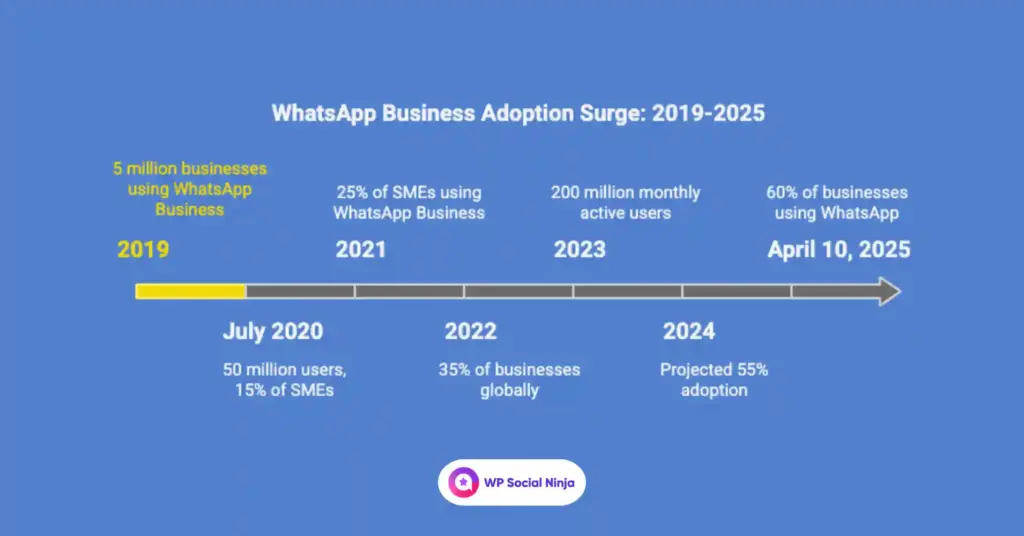
Well, who are mostly benefits from using a WhatsApp chat widget on a website? If you own online stores to pre-sale questions, have any kind of service-based businesses like booking or consultation inquiries, or have personal portfolios where your potential clients might want quick contact, this widget would work perfectly.
Also, if you want an easy, user-friendly way to stay connected and provide 24/7 customer support to your audience, embed WhatsApp chat in your website.
Benefits of WhatsApp Widget for your website
It’s amazing how much difference such a small WhatsApp widget can make. The instant someone clicks on it, they are taken straight to WhatsApp on their desktop or mobile, prepared to message you.
The best part? You don’t have to wait. With smart features, you can start the conversation, too. It’s quick, friendly, and much more personal than old-school forms.
Here’s why this small talk feature can be a home run for your site:
- Instant customer communication: Integrating a WhatsApp widget into your website offers live, real-time customer support that’s hard to beat. Visitors can message you with questions and get replies on the spot— no long hold times or email back-and-forth. This instant connection speeds up problem-solving, keeps your customers satisfied, and can even nudge them toward a purchase, all with a simple, user-friendly chat option.
- Mobile-friendly accessibility: With a WhatsApp marketing tool on your website, it becomes extremely convenient for mobile users to contact you. As WhatsApp comes as a pre-installed application on phones worldwide, your users can comfortably connect with you from anywhere. This convenient choice remains to bridge the gaps for people on the run so that they receive instant responses and remain connected at all times without any inconvenience.
- Cost-effective support: Adding a WhatsApp widget to your website is a cost-effective approach to delivering customer help. Compared to costly phone systems or paid chat tools, it’s either free or very affordable. It allows you to assist your customers quickly, remain within budget, and prevent unnecessary technical hassles.
- Increases engagement and trust: If you add a WhatsApp chat widget to your website, that’s a clever step to drive engagement. It provides visitors with a fast, convenient means of getting in touch – no forms, no waiting. People are already fond of messaging, and with WhatsApp processing more than 100 billion messages a day, it’s obvious that it’s where the action is. Using it on your website, you create ease of connection, credibility, and nudge people subtly toward a purchase.
- Increased lead generation and conversion: A WhatsApp chat option on your website can easily turn first-time visitors into leads. It promotes more conversions as it provides people with a quick, known chat channel, attracting them to buy. You can also collect useful info like contacts or preferences with their approval. Beyond just helping out, it’s a laid-back way to kick off real talks, gather leads, and turn one-time clicks into people who stick with your business!
Bonus Tips: Explore WhatsApp Business API for more advanced automation features and provide customer support at scale.
Best WhatsApp chat plugins for WordPress
In this section, we’ll walk you through some of the best WhatsApp chat plugins available for WordPress, focusing on how they can improve your business communication:
WP Social Ninja
WP Social Ninja is not just a WhatsApp chat plugin but a full-fledged social media integration solution for your WordPress website. As a service provider, marketer, or entrepreneur, WP Social Ninja helps customers get in touch with you easily and helps you build deeper connections with your audience.
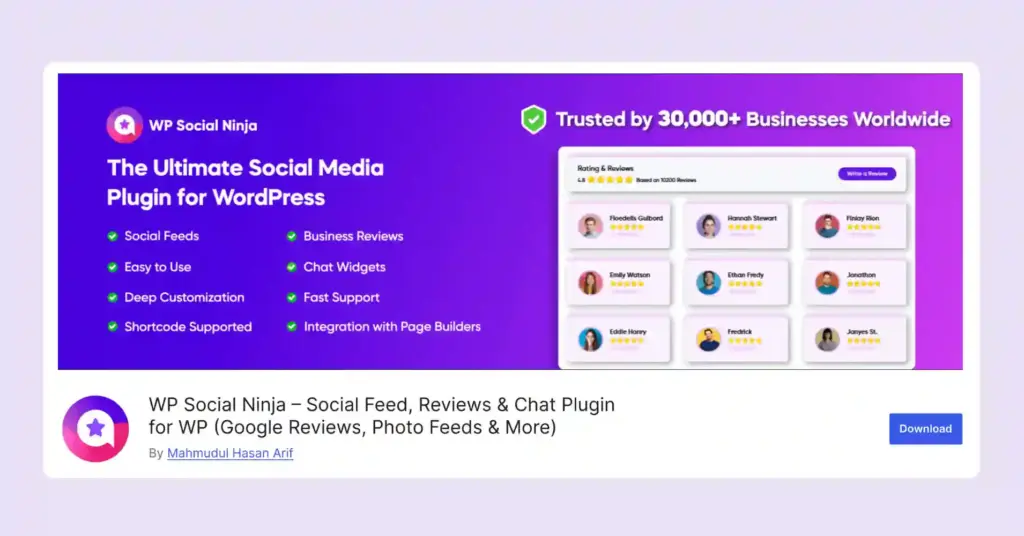
Using WP Social Ninja, you can seamlessly integrate WhatsApp and 14+ other social chat widgets into your website like Facebook Messenger, Telegram, WeChat, and more. But that is not it. The plugin comes with several other features that enable you to engage with visitors at deep levels and grow your site’s social footprint.
Key features of WP Social Ninja
- Customizable chat widgets: Apart from WhatsApp, WP Social Ninja is also compatible with other common messaging platforms such as Facebook Messenger, Telegram, etc. Each widget can be customized with your company name, welcome messages, and availability settings that provide an unbroken experience of communication to the visitors.
- Social feeds integration: Show your social media feeds from Facebook, Instagram, X, YouTube, and TikTok on your website. This keeps your online presence active, with live content that engages visitors without their having to leave your website.
- Reviews and Testimonials: Gather and showcase reviews and testimonials of your happy customers. Using WP Social Ninja, you can showcase reviews from various sources such as Google, Facebook, Yelp, and other social review sites to create social proof on your website that generates trust and drives conversions.
- Notification Popups: Create a custom Notification Popup to show your visitors the 5-star reviews and ratings.
Win your customers’ hearts with exceptional features
Discover how WP Social Ninja can assist you in designing outstanding customer experiences.

Chaty
Chaty is a WordPress plugin that allows your website visitors to chat with you on WhatsApp and other messengers such as Telegram Chat, Line Messenger, WeChat, Call Button, WhatsApp. It is simple to install, customizable, and allows chatting with customers directly, making communication easy and fast.
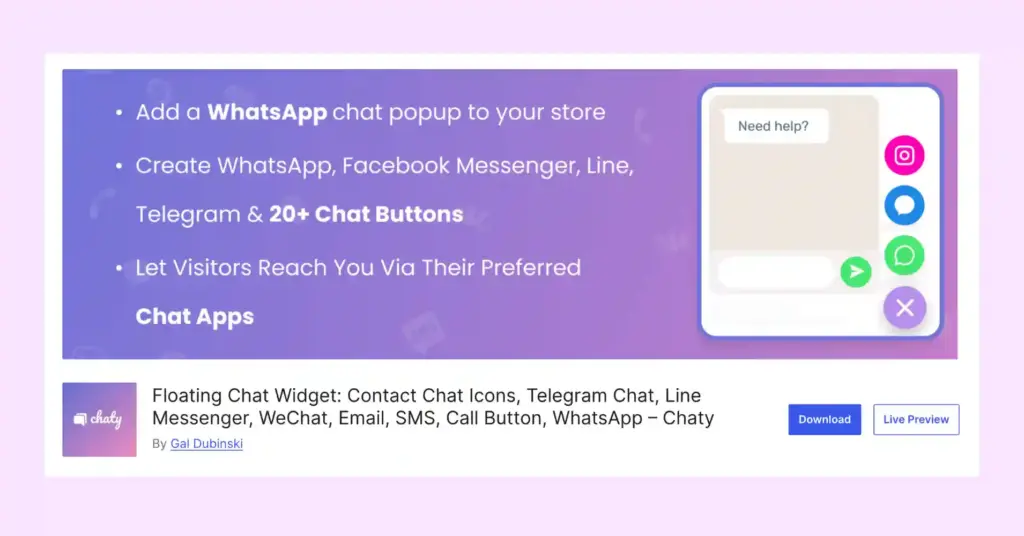
Key features of Chaty
- WhatsApp button: Add a clickable WhatsApp button for instant chats.
- Popup chat window: Opens a WhatsApp-style chat popup on your site.
- Pre-filled messages: Set default messages for visitors to send you.
- Multiple agents: Connect different team members via WhatsApp numbers.
- Custom design: Change colors and icons to match your website’s look.
Click to Chat
Click to Chat is another WordPress chat plugin that adds a WhatsApp button to your site. It will allow you to enable visitors to message you directly on WhatsApp or WhatsApp Business. The plugin is straightforward, lightweight, and easy to personalize for simple chat with your website visitors.
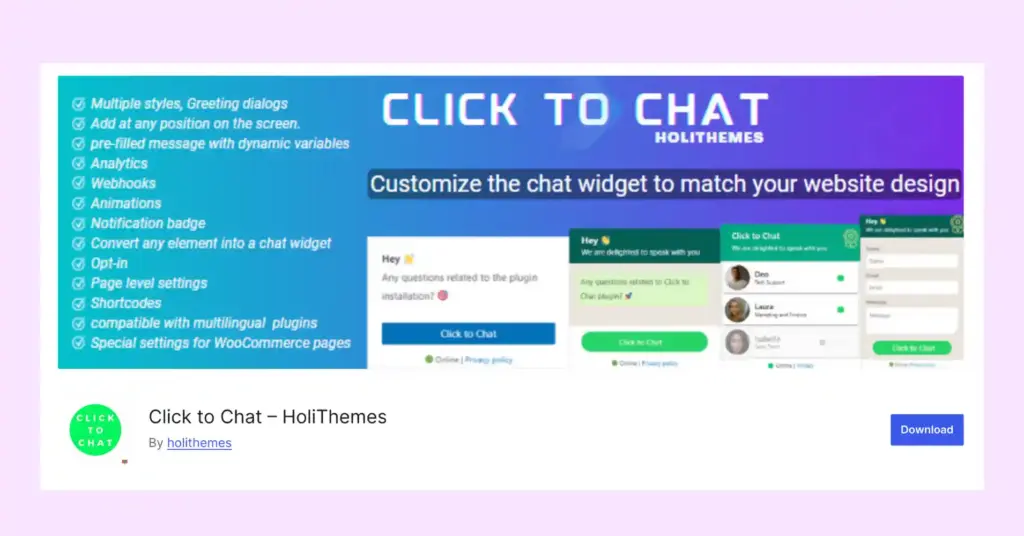
Key features of Click to Chat
- WhatsApp button: Places a button for quick WhatsApp chat on the website.
- Pre-filled messages: Includes a default message for visitors to send.
- Custom styles: Adjusts button design, color, and placement.
- Group chat option: Connects to WhatsApp groups for group chats.
- Shortcode support: Adds the button anywhere using shortcodes.
WP Chat App
This WhatsApp chat widget for WordPress website connects visitors to your WhatsApp number easily, supports multiple agents, and works with WhatsApp Business. Simple to set up, it also helps you chat with customers anytime, anywhere.

Key features of WP Chat App
- Floating widget: Displays a WhatsApp chat button on any page corner.
- Multiple agents: Add different team members with their own names and titles.
- Pre-filled messages: Set default messages for visitors to send you.
- Custom colors: Change the button and widget colors to fit your site.
- WooCommerce support: Adds a WhatsApp order button on product pages.
Joinchat
Joinchat enables direct visitor contact through WhatsApp, offers basic customization, and ensures compatibility across devices. It’s a simple tool for website communication.
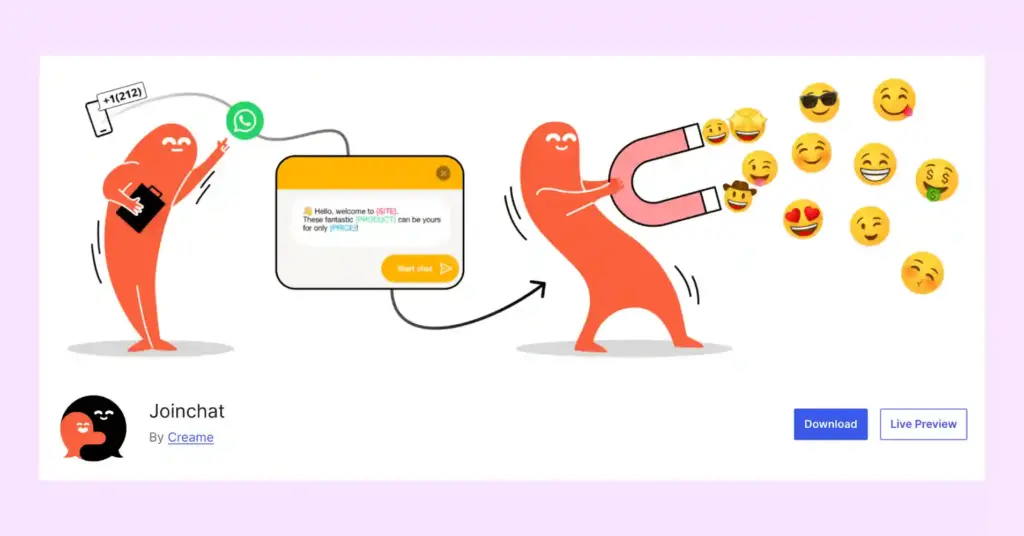
Key features of Joinchat
- Sticky chat button: Places a WhatsApp button that follows users as they scroll.
- Default messages: Let you define an initial message for visitors to send.
- Page-targeted options: Adjusts numbers or texts based on specific pages.
- Desktop QR code: Displays a QR code for desktop users to scan and chat.
- WooCommerce link: Connects WhatsApp to product pages for customer questions.
How to Add a WhatsApp Chat Widget for Website
This section outlines the step-by-step setup process for a WhatsApp chat widget across platforms, including WordPress, HTML websites, and Shopify. Whether you own a store or a service website, follow our guide that will enable you to communicate with your visitors.
For WordPress (Connect with WP Social Ninja)
WordPress users often explore multiple WhatsApp chat plugins, and we’ve also introduced you to some amazing WhatsApp chat plugins for WordPress. But when it comes to a quick and hassle-free setup, WP Social Ninja makes it incredibly simple.
You can do it without writing any code. Here’s the guide you need to follow to get started:
Step 1: Install & Activate WP Social Ninja
- Go to your WordPress Dashboard
- Navigate to Plugins > Add New
- Search for “WP Social Ninja”
- Click Install Now, then Activate
Step 2: Connect WhatsApp Chat
- From the WP Social Ninja dashboard, go to Chat Widgets
- Click Add New Widget
- Select WhatsApp from the Add Channel option
- Add your WhatsApp number (with country code)
- Click on Save
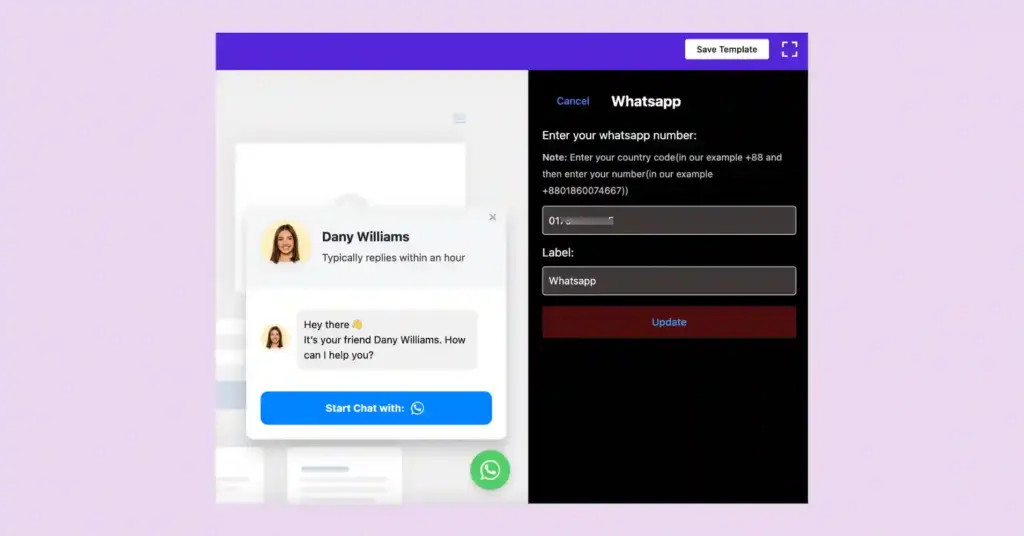
Step 3: Customize your chat box
WP Social Ninja gives you full control over how the widget appears on your site:
- Pick a chat template that fits your brand style
- Add a profile name, image, and catchy caption in the header
- Greet your audience with your personalized welcome message
- Show or hide the chat icon, update the button text, and prefill the input field
- Use the default bubble button or upload your own custom icon
- Decide where to display the chat box and include/exclude specific pages
- Choose to show the chat box on desktop, mobile, or both
- Set available hours with a time schedule for better communication
- Customize the color of the header background, title, bubble button, channel color, and others with the style option
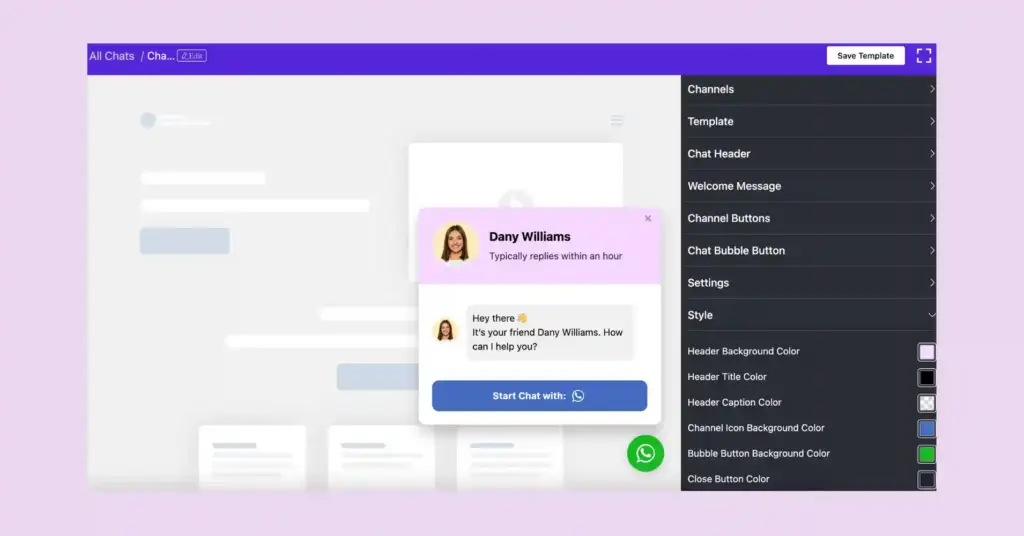
Step 4: Save settings
Once you’re happy with your setup, just save the Template. The WhatsApp chat box will now appear on your website and be ready for visitors to use!
For Non-WordPress (HTML Websites)
Even if you have a non-WordPress site like a site that is coded by yourself with plain HTML, CSS, or JavaScript, you can very well offer a feature to have a WhatsApp chat for your users too. It is an easy way of communication with no reliance on any platform-based plugin.
Let’s see how to connect WhatsApp in HTML with easy steps:
1. Use WhatsApp’s Click-to-Chat link
WhatsApp provides a simple link format you can use anywhere:
(Replace <YourPhoneNumber> with your full number)
2. In your HTML file, insert this code wherever you want the chat button or link to appear (you can also use simple text instead of an icon)
4. Style and Position the chat box (to make it look more like a floating chat button, add some CSS)
For Shopify
If you have a Shopify store, you can add WhatsApp chat in two ways. The manual procedure will need you to add a WhatsApp chat link button to the Shopify theme.liquid file. Otherwise, you can install and configure the Shopify WhatsApp Chat Button app.
Let’s see in detail:
Add WhatsApp chat to Shopify
- Go to the Shopify App Store & search for WhatsApp Chat Button
- Install the app > Click Add app, then approve permissions
- Configure your Settings (add your WhatsApp number, set a custom welcome message, choose when/where the widget appears)
- Save & Publish
Manually embed WhatsApp chat
If you don’t want to use an app, use this method:
- Go to Shopify Admin > Themes > Edit Code
- Paste this code inside the <body> tag of your theme.liquid
- Save and preview your store. The icon will appear on all pages
Start connecting with your audience now
It is not only cool to have a WhatsApp chat widget on your website, but it is also about making things easier and faster between you and your visitors. When individuals can get an instant reply, it shows reliability, welcomes inquiry, and even seals the deal or solves the issue right there.
For WordPress users, WP Social Ninja makes the process smooth and stress-free. You don’t need to deal with a complicated setup or code. From choosing the look of your chat window to deciding when it should appear, everything is in your control.
Win your customers’ hearts with exceptional features
Discover how WP Social Ninja can assist you in designing outstanding customer experiences.

If you wish to build a more meaningful, interactive experience for your guests, the time to begin is now. Let your website speak for you, even in your absence!
FAQs
Is the WhatsApp widget free?
Yes, you can start using the WhatsApp widget by WP Social Ninja for free and get the basic features. But for advanced features, you can upgrade to the premium version. (Will be applicable from the next update)
How do I customize my WhatsApp chat box on website?
Head over to your website dashboard and open the plugin settings to adjust colors, texts, and chat placement. With WP Social Ninja, you’ll get full styling control—customize every part of your chat box to match your WordPress site’s design perfectly.
Will the WhatsApp chat widget slow down my website?
No, WP Social Ninja uses smart caching and background loading to keep your site quick. It is designed with performance in mind, so your user experience and page speed will not be compromised.
Is the WhatsApp chat widget mobile-friendly?
Yes. The WhatsApp chat widget by WP Social Ninja is responsive and displays perfectly on any device – desktop, tablet, or mobile. You can even hide or display it according to the type of device.
Can I display the WhatsApp chat on selected pages only?
Yes! WP Social Ninja will let you include or exclude the widget from specific pages, posts, or even custom post types. This helps you target the chat option more strategically.
Hridi Paul
Hridi here, a curious mind navigating the exciting world of digital marketing with 3-years of experience in content writing, copywriting, and email marketing. I love exploring the ever-evolving world of marketing and finding creative ways to connect with audiences. When I’m off the clock, you’ll often find me enjoying music or seeking serenity in nature.

Subscribe To Get
Weekly Email Newsletter
Connect, Customize, and Display Social Feeds, Reviews, and Chat widgets



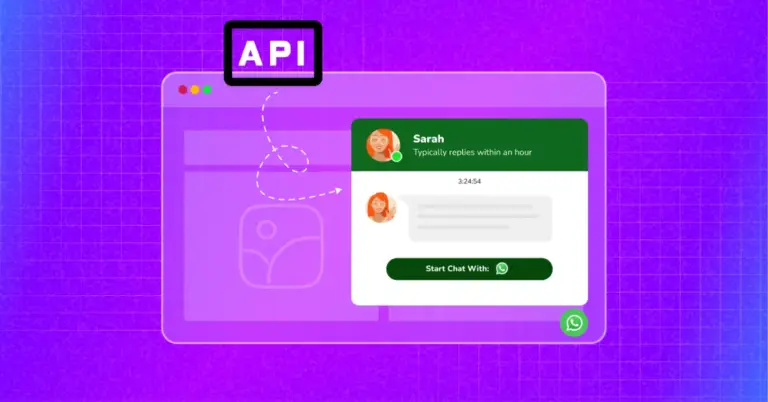
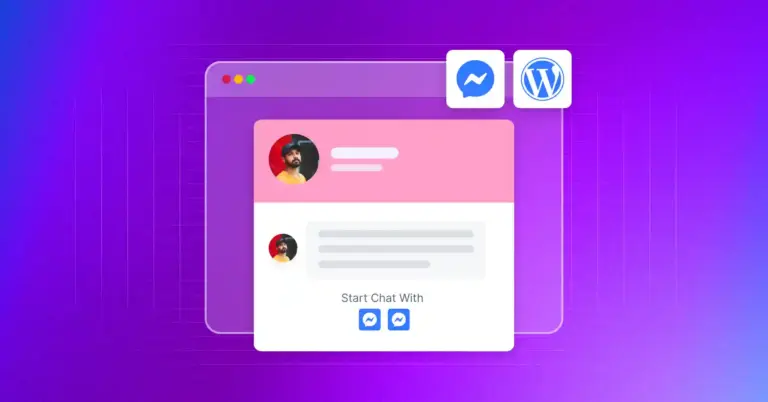
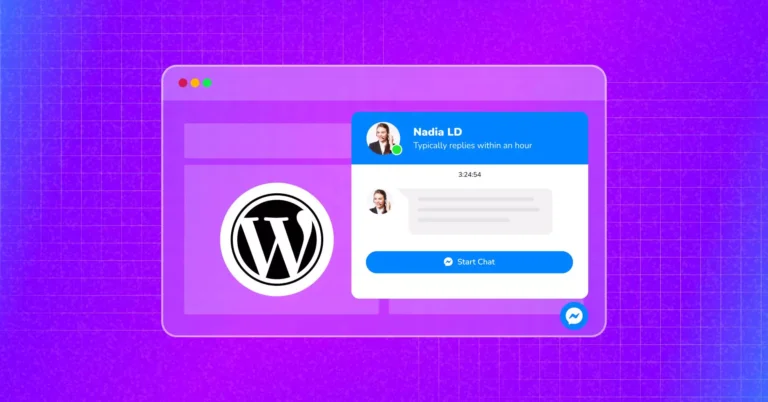









Leave a Reply