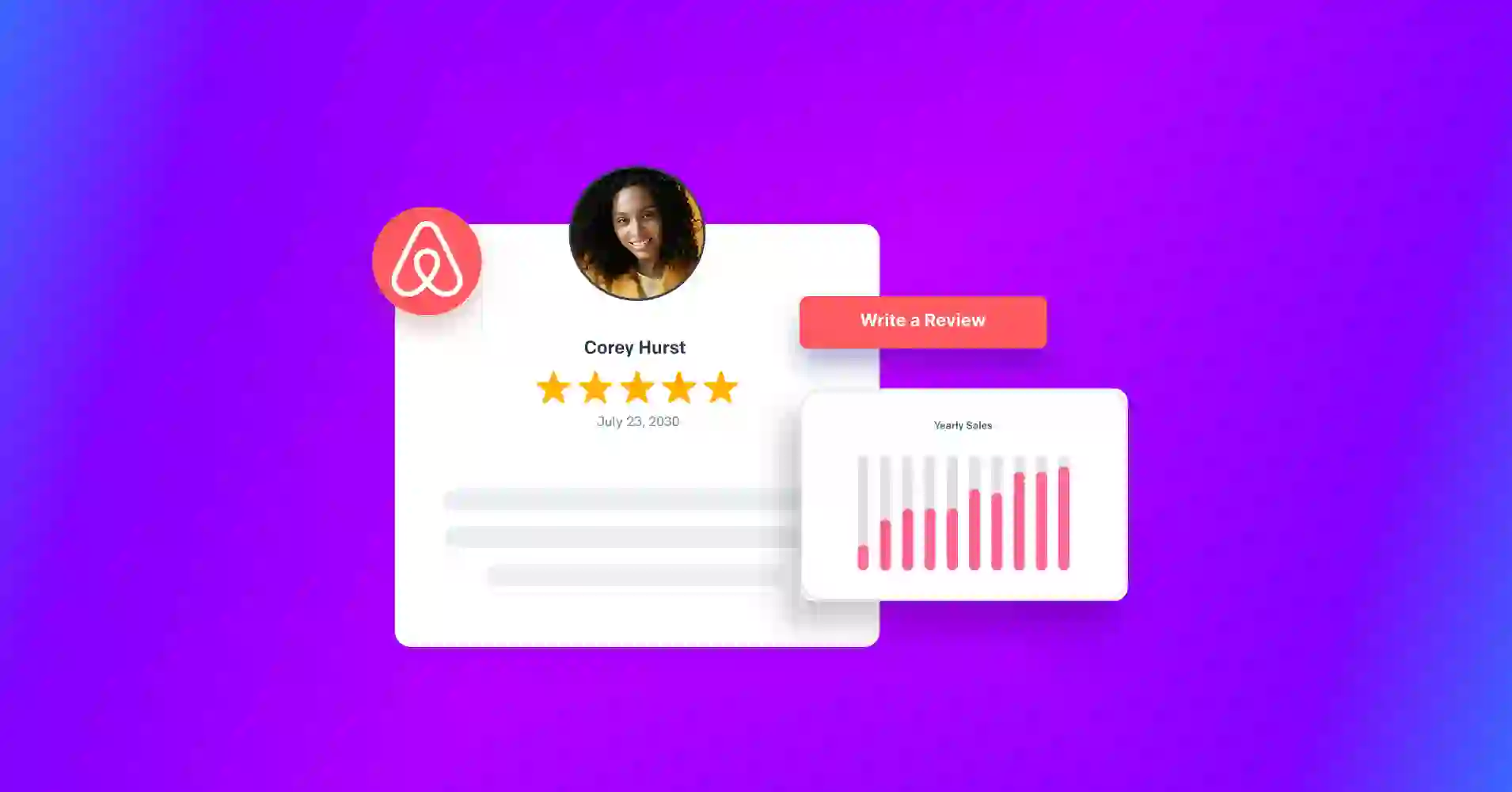
Best Airbnb Reviews Widget for WordPress Website (Benefits, Steps & More)
Curious why some Airbnb hosts get more bookings while others don’t, even with similar listings?
The truth is, trust plays a huge role in booking decisions. While listings may look similar, the one that makes guests feel more confident always wins. Showing your Airbnb reviews on your website builds that confidence easily.
Imagine someone finds your cozy beach house on Airbnb and thinks, “This place looks perfect!” They visit your website to learn more. Everything looks great, but there are no reviews.
They start to wonder and go back to Airbnb, where they find another place with more reviews or a lower price. Just like that, you lose the booking!
An Airbnb review widget brings those reviews to your site, keeping visitors hooked and ready to book. This blog will show you the simplest way to add Airbnb reviews to your WordPress site. Let’s jump in!
What is an Airbnb reviews widget?
Airbnb review widget is a simple tool that allows you to show your Airbnb reviews on your website. This helps to create confidence by showing real feedback from previous guests.
By adding these reviews to your site, new visitors can see what others have said about your place, which can make them more likely to book and increase your sales.
Why your website needs an Airbnb review widget?
Suppose you are already telling your guests very good things about your service. So, why not show it right on your website to make it more authentic and reliable?
When you show your Airbnb reviews on your website, where visitors browse, it makes your visitors interested in booking your service. Well, there are some facts that will make you understand the benefits of it:
Build instant trust and credibility
Most people want assurance before booking, and they often find it in website reviews. As you may know, about 75% of consumers read online reviews when researching businesses.
As the trust is a big factor, you feel that by offering that confidence, you can avoid leaving your website and searching elsewhere.
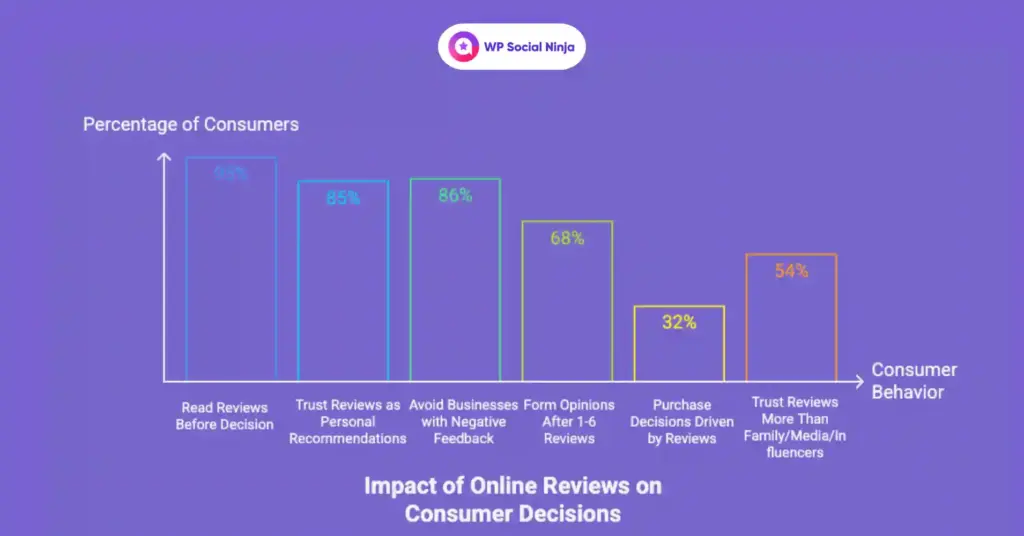
Boost SEO with fresh, user-generated content
Search engines love fresh content. Every review you display adds relevant keywords and authentic content to your page, which makes you rank higher and show up more often. Unlike generic text, reviews are naturally keyword-rich, boosting your visibility for terms real people are using.
Sharing my own experience regarding this:
I have helped manage websites and content for some small businesses – including a single holiday rental property. First, the website looked great- clean design, good photos, solid details. But despite all this, it was not causing much organic traffic from Google.
That’s when I realized the site was missing something important: fresh, user-generated content. All the great guest reviews were sitting on Airbnb, but none of them were visible on the website itself. So, I decided to embed the Airbnb reviews using a review widget.
Within weeks, I noticed a difference. The site started ranking for more long-tail keywords – things like “quiet cabin in the woods,” “great weekend escape,” or “close to hiking trails.” These were phrases guests had naturally used in their reviews, and now they were being picked up by search engines.
That’s when I got how it helps in SEO:
Freshness: Each review is the new indexed content, indicating the ongoing activity.
Keyword-rich language: The real guests use phrases such as “comfortable balcony,” “near downtown,” or “cool at night”, which help listings appear in long-tail search queries.
Ranking boost: Like Google, Airbnb ranks listings with updates and relevant content, like user-generated content that is improved by reviews over time.
Reduce hesitation, increase bookings
Sometimes, just a good review can push a visitor from “perhaps” to “Book Now”. Reviews work as a gentle push, especially to hesitant visitors. They reduce bounce rates by engaging people for a long time and increasing the possibility of converting ideas into a reservation.
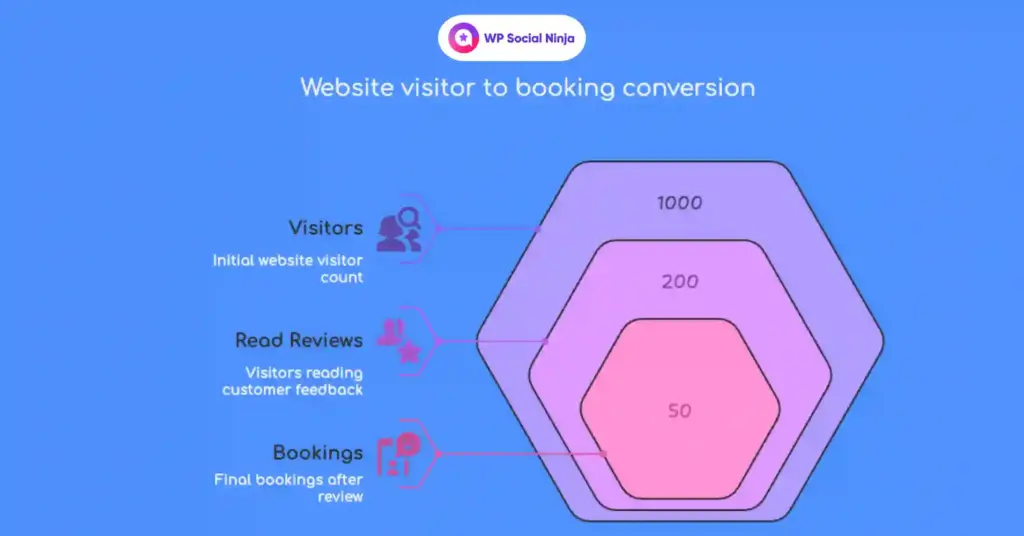
Meet modern expectations for authenticity
People want transparency. So, promoting your services isn’t enough if you can’t show real-life experiences. An Airbnb WordPress plugin fulfils that expectation and shows that you value an honest response. Ultimately, your marketing should be about being real to create long-term loyalty and trust.
It reminds me of one of my booking stories:
Last summer, I booked an Airbnb in Charleston for a weekend getaway. First, I was confused about which service to choose from so many options. So, I randomly chose one of them, but I still needed to verify their service, so I decided to visit their website.
Surprisingly, it was a good experience for me. I found a review feed on their homepage that showed some good guest stories. That was enough to catch my attention.
One review described how the guest enjoyed the historic home stays and food quality. It also rated how quickly the response they got when they found an issue with their room services. This story showed an honest picture of the stay, and I got the confidence to book.
Special note: Need to get the Airbnb API for your business? Read our blog on that covered a complete guideline for the Airbnb API.
What to look for in an Airbnb reviews widget
Before choosing any tool, you need to know that not all Airbnb review widgets are designed to be the same. If you want to take maximum advantage of your guest feedback, you need to get a plugin that offers features to make your website look good, run smoothly, and help you get more bookings. Such as:
Platform compatibility: Ensure it supports your platform (WordPress, Shopify, or HTML) without extra setup.
Layout flexibility: Look for multiple display options like grid, list, slider, badge, sidebar, or masonry.
Styling control: Choose a WordPress Airbnb plugin that allows easy customization even without coding skills.
Smart filtering: Filter reviews by star ratings or keywords to show what matters most.
Auto-update: Reviews should sync automatically, sothat you can keep your website updated.
Pagination & load controls: Prevent clutter with pagination or “load more” buttons for better UX.
Review button & schema snippet: Features like “Leave a Review” option and schema setup help drive new reviews and improve SEO.
Compatibility with different theme builders: The plugin should be compatible with different theme builders so that you don’t need to worry about its compatibility.
Need a demo for Airbnb guest review examples? Check it out here
The smartest way to show Airbnb reviews on your website with WP Social Ninja
WP Social Ninja is a WordPress social media plugin designed to promote the trust and engagement of your website. It will allow you to show your social proof with social feeds and reviews and connect customers through chat widget. You’ll get everything under one roof to improve your social presence and grow your business.
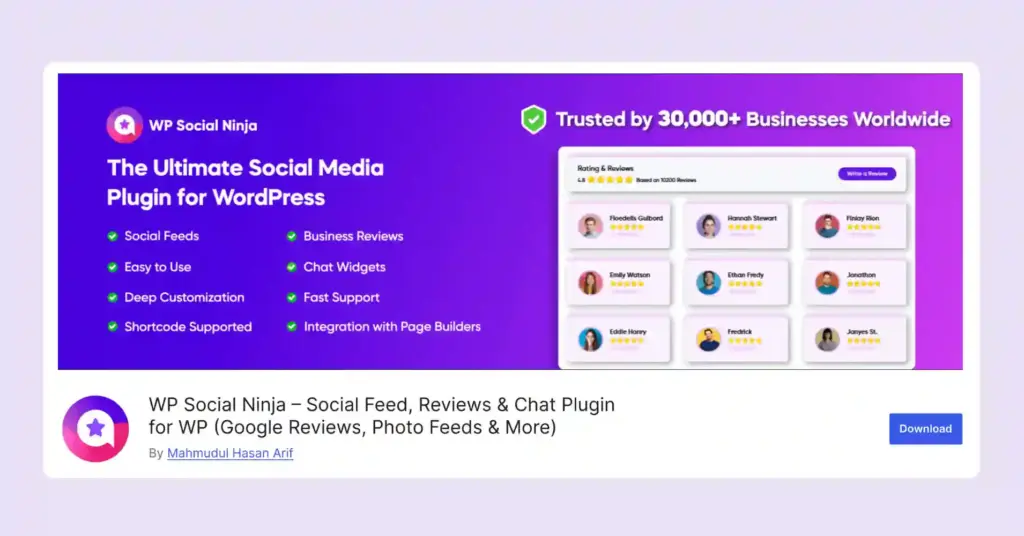
Whether you are running a holiday rental, hotel, or Airbnb property, this plugin helps you display the Airbnb review directly on your site without any coding. With WP Social Ninja, it’s easy to add Airbnb reviews.
There is no need for a complex integration or embedding process. You just need to follow a few clicks, and your top guest response will be displayed on your site. It saves time, creates immediate credibility, and gives your visitors proof that your location is worth booking.
Key features for the Airbnb reviews widget
To have a user-friendly experience, WP Social Ninja gives everything you need to control your reviews on your website. At a glance, features you can explore with WP Social Ninja:
- Quick Airbnb integration – Just paste your Airbnb listing URL, and your reviews will begin to appear.
- Multiple layouts – Select grids, slider, masonry to match your site style.
- Highlight the smart filtering – Show only 5-star reviews, hide/show reviews with specific keywords or hashtags.
- Custom Style – Adjust color, fonts, and background to match your brand.
- Auto-sync reviews – Your reviews feed will be updated automatically with the latest reviews.
- Responsible for all devices – Looks perfect on mobile, desktop, and tablet.
- Equal height and character limit – keeps its design clean and consistent.
- Custom CTA button – Add a “Book Now” or customized button to let customers take immediate action.
- Schema Markup – Promotes its SEO with review-rich results on Google.
- AI Review Summary – Get a clean summary of all guests’ reviews.
- 24/7 Support – Even when you need help, get round-the-clock help from the team.
Win your customers’ hearts with exceptional features
Discover how WP Social Ninja can assist you in designing outstanding customer experiences.

How to embed Airbnb reviews (Step-by-step setup guide)
WP Social Ninja offers premium features to facilitate a smooth user experience. From creating your reviews feed to personalising and showing it to the website, you’ll find everything easy and quick. You just need to follow:
Step 1: Install the plugin
Go to your WordPress dashboard, Plugins → Add new, search, install, and activate WP Social Ninja.
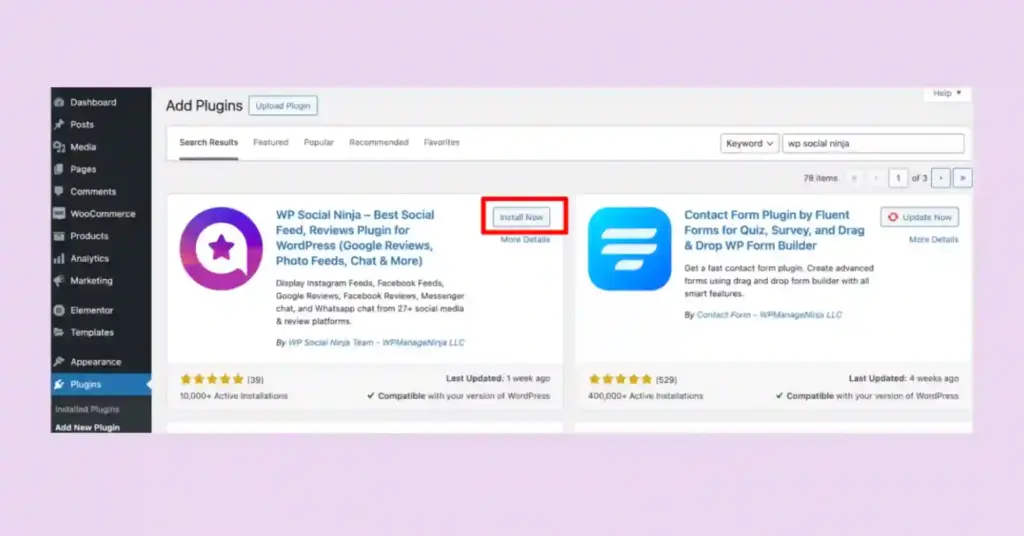
For more details on installing the plugin, read: How to Install Plugins for WordPress (3 Easy Ways).
Step 2: Connect your Airbnb account
To showcase your Airbnb reviews on your website, simply grab your Airbnb listing URL. This will connect your site to Airbnb’s server and automatically fetch the latest reviews.
Then, WP Social Ninja Dashboard → Social Reviews → Airbnb reviews → Paste your listing URL in the configuration and connect.
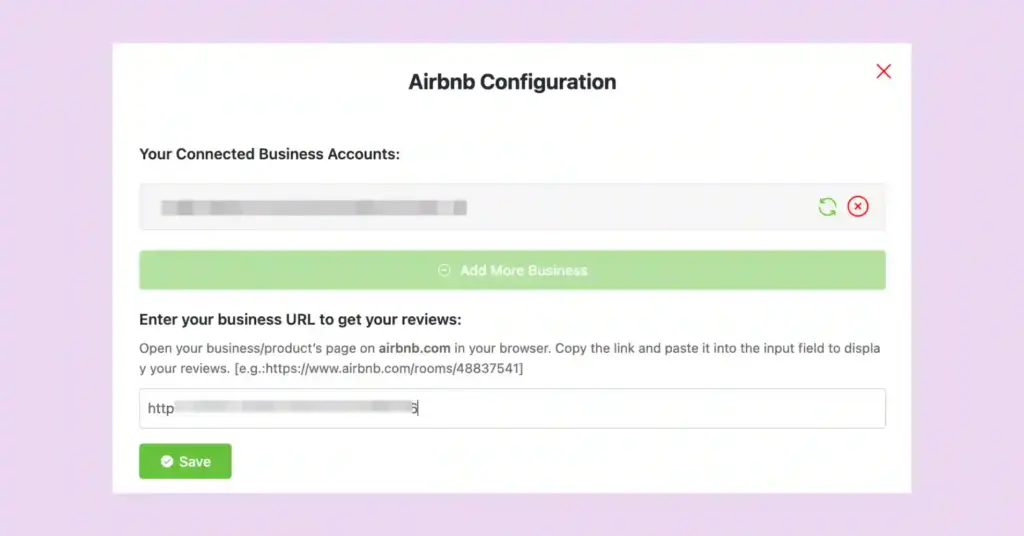
For more help in connecting your profile, check our documentation.
Step 3: Customize the look
Choose your favorite template layout. Adjust the grid number or carousels to present your feed in an organized way.
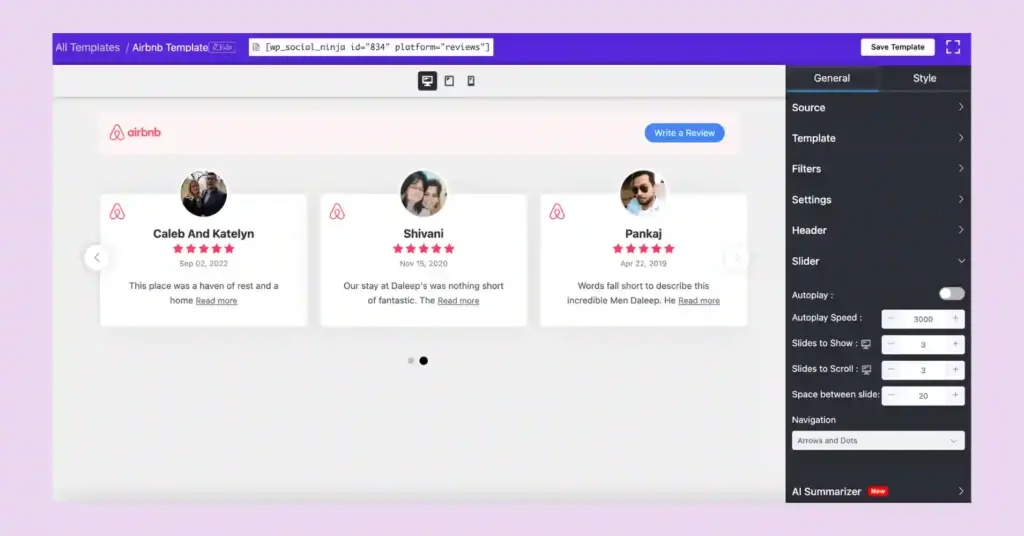
Step 4: Filter and highlight reviews
Want to know how to delete a review on Airbnb? Set the filter. You cannot delete your review, but you can hide that review by filtering with your specific hashtag or keywords.
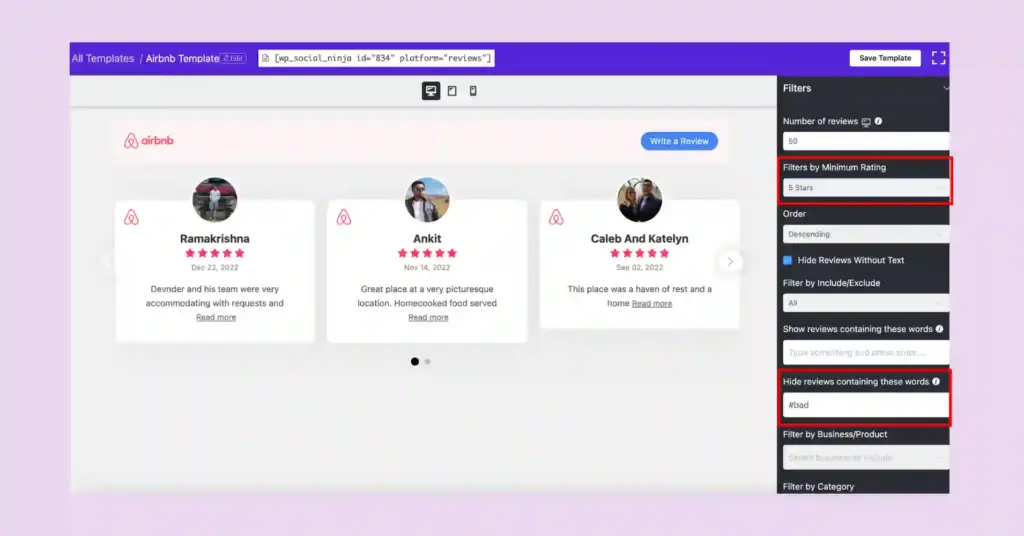
Also, you can adjust the character limit if you want to keep your review in a consistent layout. Enable “Equal Height.”
Step 5: Publish it on your site
Copy the shortcode and paste it on your homepage, product/service page, or pricing page – wherever it fits the best.
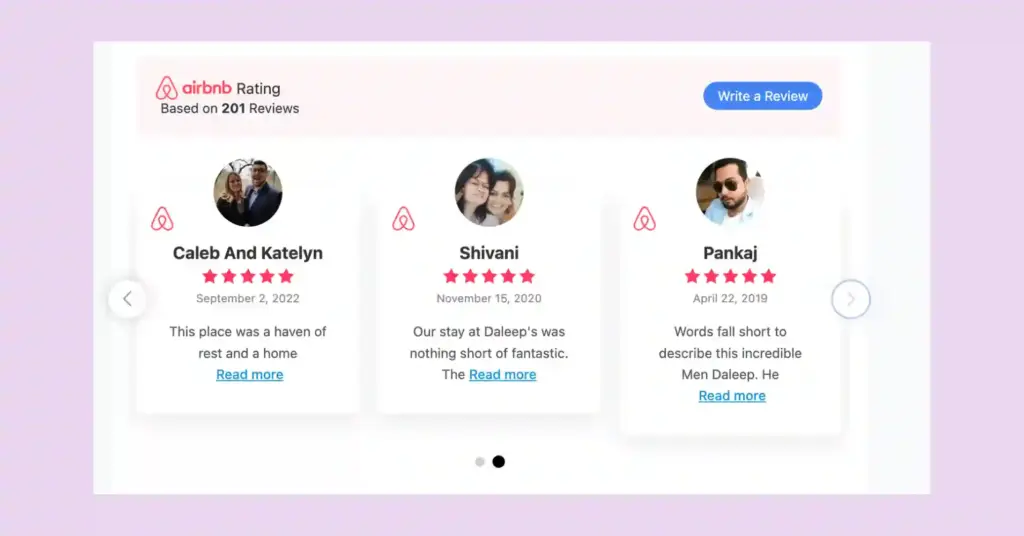
Comparing top Airbnb reviews widgets: WP Social Ninja vs. competitors
As you can see, adding Airbnb reviews with WP Social Ninja is simple and hassle-free. There are several Airbnb review widgets out there, each with its own strengths.
To help you choose the right fit for your site, here’s a quick comparison of the most popular options, so you can decide what works best for your goals.
| Feature | WP Social Ninja | SociableKIT | Tagembed | Elfsight | TrustIndex |
|---|---|---|---|---|---|
| Free Plan | Yes (Airbnb+Google reviews) | Yes (Limited) | Yes (Basic) | Yes | Limited |
| WordPress Block Editor | Full Support | Partial | Partial | Yes | Yes |
| Customization Options | Advanced | Moderate | High | High | Moderate |
| Real-Time Updates | Yes | Yes | Yes | Yes | Yes |
| Multi-Platform Support | Yes | Yes | Yes | Yes | Yes |
| Schema Snippet | Yes | No | No | No | No |
| Pricing (Paid Plans) | $44/year | $120/year | $228/year | $240/year | $65/year |
Special note: The compact WP Social Ninja plugin not only integrates with Airbnb but also can fetch reviews from 9+ other social channels. If you have reviews on other platforms like Google Business Profile, Yelp, WooCommerce, and others, you can add those reviews to your WordPress website.
Not just that, to highlight your Airbnb reviews on your website, you can show them with Notification Popup. Other than that, you can strengthen your social media presence with social feeds from Facebook, Instagram, YouTube, and TikTok.
And for customer support, you’ll find social chat widgets that will let you connect with your customers through 15+ chat platforms like Messenger, WhatsApp, Microsoft Teams, and more.
Troubleshooting common issues
You have followed all stages to embed your Airbnb reviews, great! But what if something does not look right or the review is not showing as expected after using any plugin?
If you ever face common problems, then here are some easy fixes:
No reviews appearing
Issue: Your widget’s set up, but no Airbnb reviews are showing, leaving your page empty.
Fix: Re-check your Airbnb profile URL in widget settings. Make sure that it is correct (e.g., .com, not .de) and that the link is not broken.
Widget failing to sync or load
Issue: The feed does not update or load, shows an error, or empty space.
Fix: Confirm that the embed code is correctly placed on your site. Clean the cache of your website or re-embed the widget. You will find both auto-syncing and manual syncing on WP Social Ninja. Make sure you have enabled them.
Mobile display problems
Issue: The widget looks off or wrong on the phone and tablet, disappointing mobile visitors.
Fix: Select a responsible layout in your widget settings to adapt to all screen sizes. If you use WP Social Ninja, you will find a mobile-friendly template for a polished look on devices.
Inconsistent review counts
Issue: The Widget shows fewer reviews than your Airbnb profile, which creates confusion.
Fix: Check widget settings for review numbers or filters that restrict the performance. For WP Social Ninja users, you’ll find the options to set the specific number of posts you want to display.
Nevertheless, if you use WP Social Ninja and still need help embedding Airbnb reviews on your website, we have 24/7 support portals available.
Bonus tips: Maximize your Airbnb reviews widget benefits
Once your Airbnb reviews go live on your website, just don’t stop there. In fact, to make the most of them, it is time to take the next steps.
Let’s check quick tips!
A/B test: Test various layouts, placements, or even call-to-action buttons. For example, placing reviews under your booking form can increase conversion compared to placing them at the bottom of the page.
Mobile adaptation: Most users browse while travelling on their phones. To avoid drop-off, make sure your widget looks great and loads perfectly on all screen sizes.
Combine with other UGCs: Add your Airbnb reviews with Instagram posts or Testimonials from other sources. This gives a full-fledged picture and creates more confidence with potential guests.
Analytics tracking: Use tools such as Google Analytics or others to track how users interact with your review section. If visitors spend more time there, it is a good sign that you are building trust.
Ready to give visitors a reason to book?
Airbnb reviews are important for hospitality and tourism marketing, which are aimed at creating trust, promoting search engine visibility, and increasing conversions. By displaying authentic guest experiences on your website, you eliminate the need for visitors to leave your site to verify your credibility.
However, when choosing the right tool, WP Social Ninja provides one of the most complete solutions available to WordPress users. It is packed with cost-effective, user-friendly features, adaptable layouts, real-time syncing, SEO for Schema Snippet, review filtering, AI review summarizer, and even more.
You can start with a free version to test or upgrade to unlock even more powerful tools to suit the needs of your brand.
FAQ
Can I only show 5-star reviews?
Yes, you can. With WP Social Ninja, you can filter reviews based on star rating. Just set it to display only 5-Star reviews to highlight your best guest experiences.
Does it auto-update?
Absolutely. WP Social Ninja automatically syncs and updates your Airbnb reviews, so you do not have to worry about manual updates.
What is the best Airbnb review widget for WordPress?
WP Social Ninja is one of the best options for embedding Airbnb reviews on WordPress. It provides powerful filtering, several layout options, complete responsiveness, and supports reviews from platforms such as Airbnb, Google, Yelp, and more.
Can I display Airbnb reviews without a plugin?
Technically, yes, manually using embedding or Iframe code, but it is limited and lacks design control. Plugin like WP Social Ninja provides very easy, more secure, and styling, filtering options to get a personalized reviews feed template.
How to leave a review on the Airbnb app?
To leave a review on the Airbnb app, open the app, go to “Trips” via the profile icon, select your completed stay under the “Past” tab, and tap “Leave a Review.” Rate your experience (1–5 stars), answer questions about cleanliness and communication, add a comment, and submit within 14 days of checkout. For details, visit Airbnb Help.
Hridi Paul
Hridi here, a curious mind navigating the exciting world of digital marketing with 3-years of experience in content writing, copywriting, and email marketing. I love exploring the ever-evolving world of marketing and finding creative ways to connect with audiences. When I’m off the clock, you’ll often find me enjoying music or seeking serenity in nature.

Subscribe To Get
Weekly Email Newsletter
Connect, Customize, and Display Social Feeds, Reviews, and Chat widgets










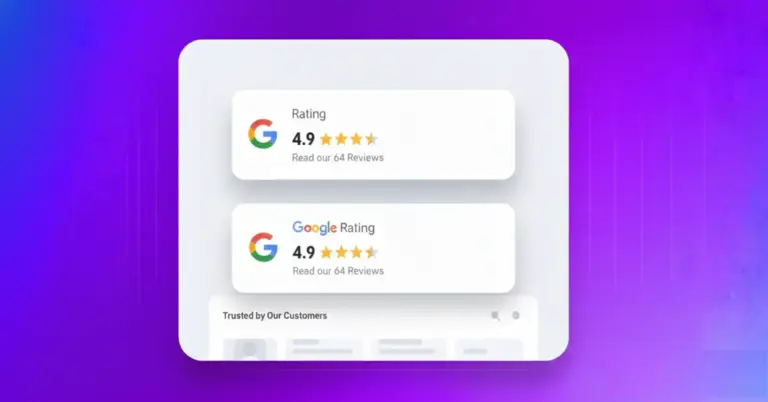









Leave a Reply