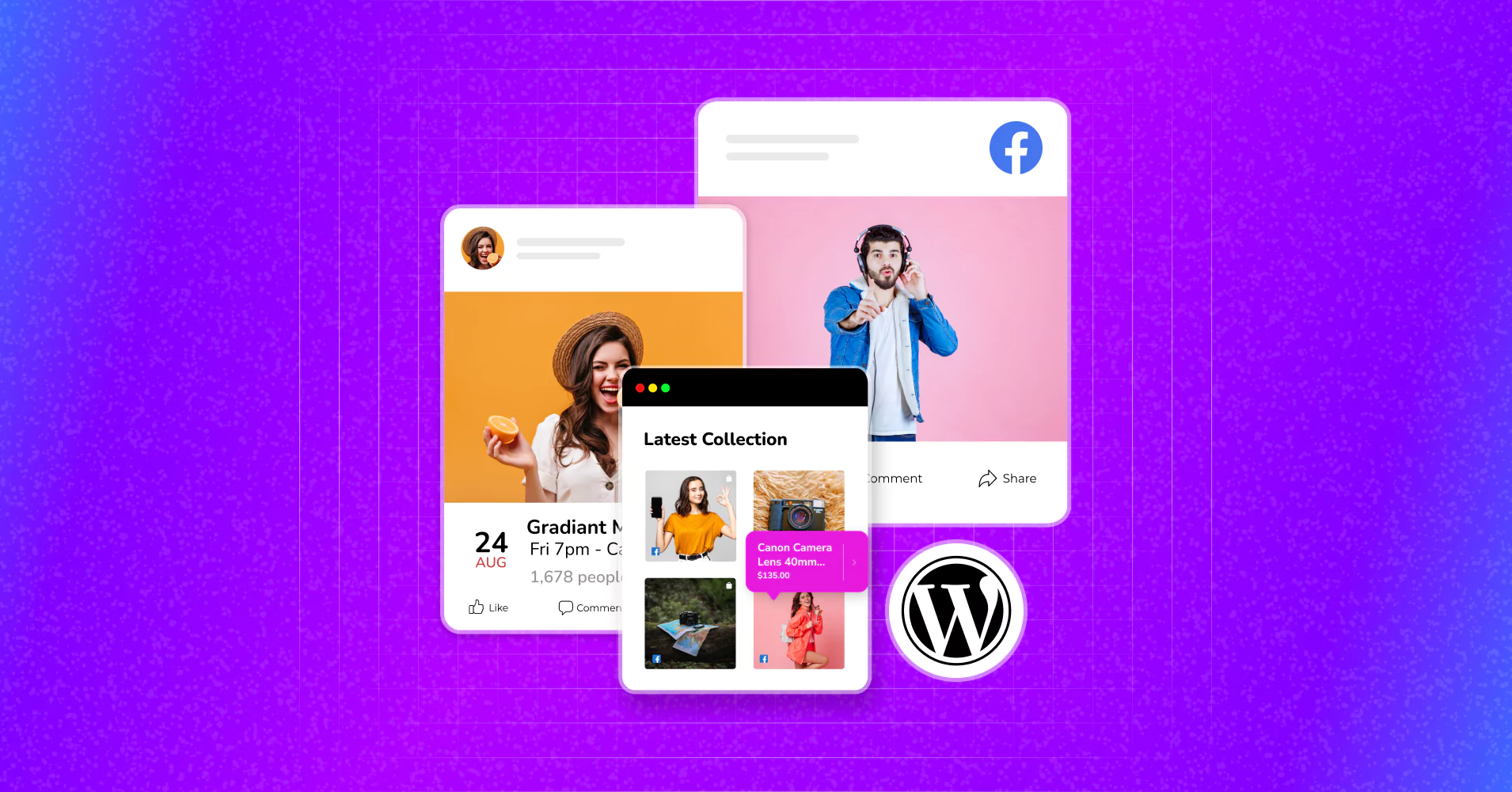
Best Way to Embed Facebook Feed for WordPress (Complete Guide)
SHARE :



When tackling the task of embedding a Facebook feed onto your website, what’s your go-to method for achieving maximum efficiency and ease?
Does it allow you the option to make a custom Facebook feed or provide you with the exact solution you want from a WordPress plugin? Let us introduce you to something that you ever wanted from a WordPress Facebook feed plugin.
In this article, we’ll describe how to use the best Facebook feed plugin for WordPress and, with all its advanced features,
The best Facebook feed widget: everything you get under one roof
Let’s not brag, as you are in search of a Facebook feed widget, get the best one to invest for your social media marketing!
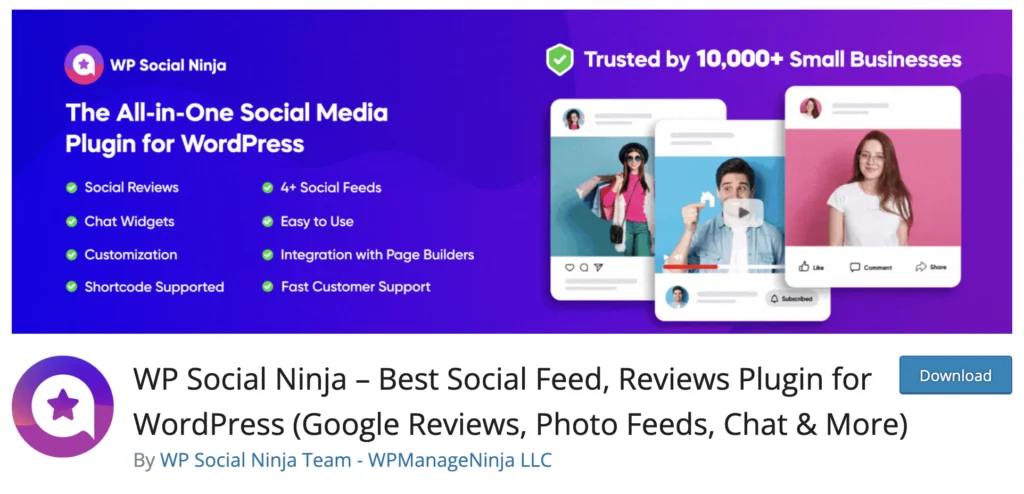
There are plenty of plugins out there that provide social media solutions, but why WP Social Ninja?
Well, it’s an all-one social media plugin for managing 30+ social media platforms through your websites with advanced features and functionalities. If we say about Facebook, you have a Facebook Feed, Facebook reviews, and Facebook messenger to embed on your WordPress website.
Win your customers’ hearts with exceptional features
Discover how WP Social Ninja can assist you in designing outstanding customer experiences.

Let’s start with the Facebook feed!
So, how to embed Facebook feed on the website? Follow the steps below;
Configuration
To add a Facebook feed to the website with WP Social Ninja, first, install the plugin on your WordPress dashboard and activate it.
If you find it complex to install the plugin, read the blog: How to Install Plugins for WordPress (3 Easy Ways)
Now, when you have it on your admin dashboard, click on Facebook from the Social Feeds section.
You’ll get three options for configuring your account:
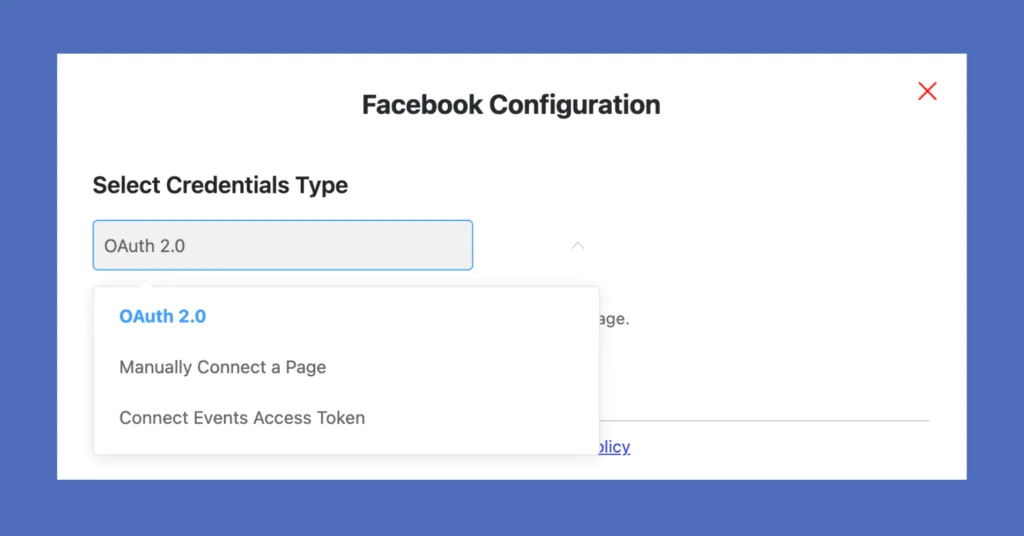
OAuth 2.0
OAuth 2.0 for connecting your page and verifying your Facebook account. Click on Continue with Facebook to start the procedure. It will take you to a new page where you will be asked to continue with your Facebook account.
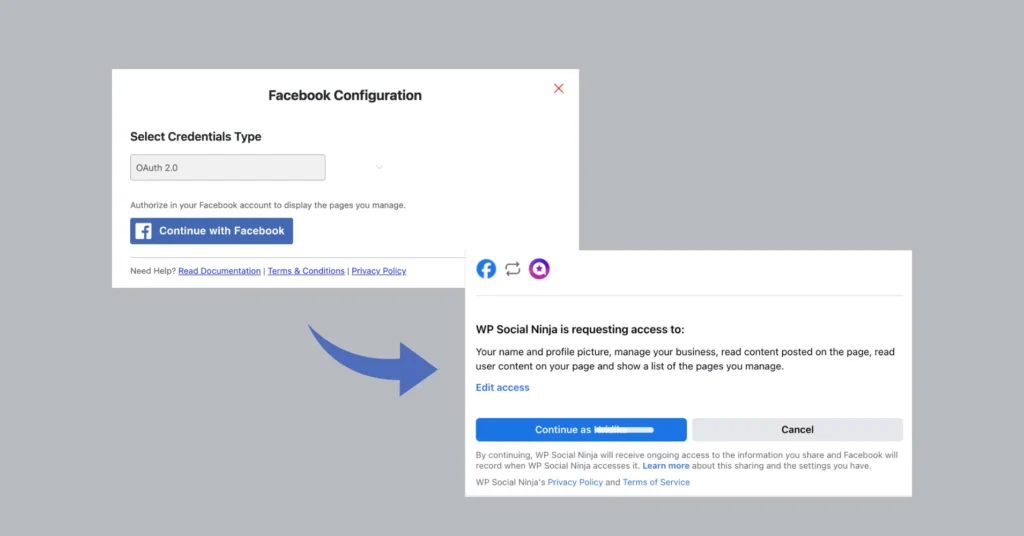
Then, select the account you want to connect to, and you’ll be ready to create your Facebook feed template.
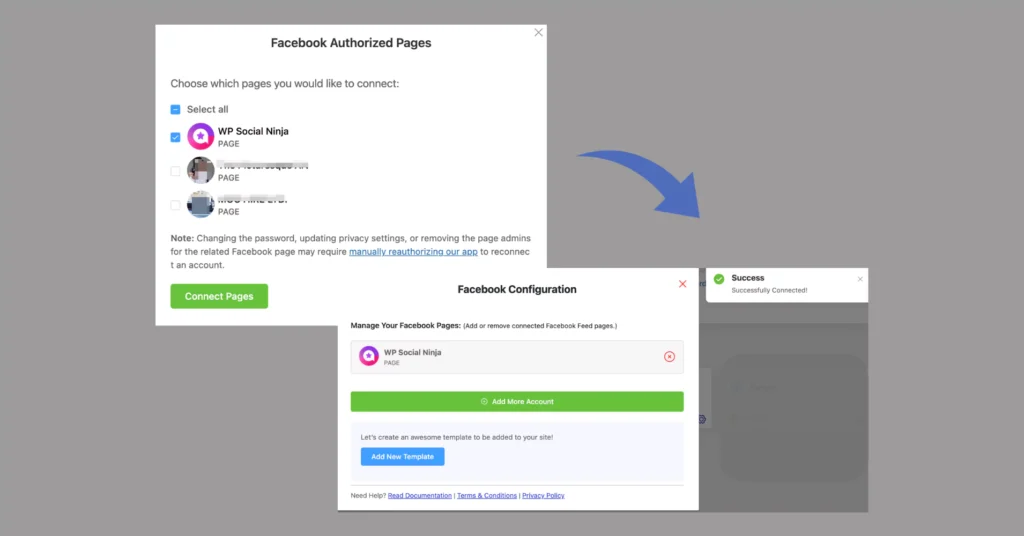
Manually connect a page
Next, if you are too concerned about your privacy and don’t want to connect your page without providing any login/personal information, this procedure is for you.
You just need to generate an access token (through the link on the configuration page), enter the code in the blank box, and connect!
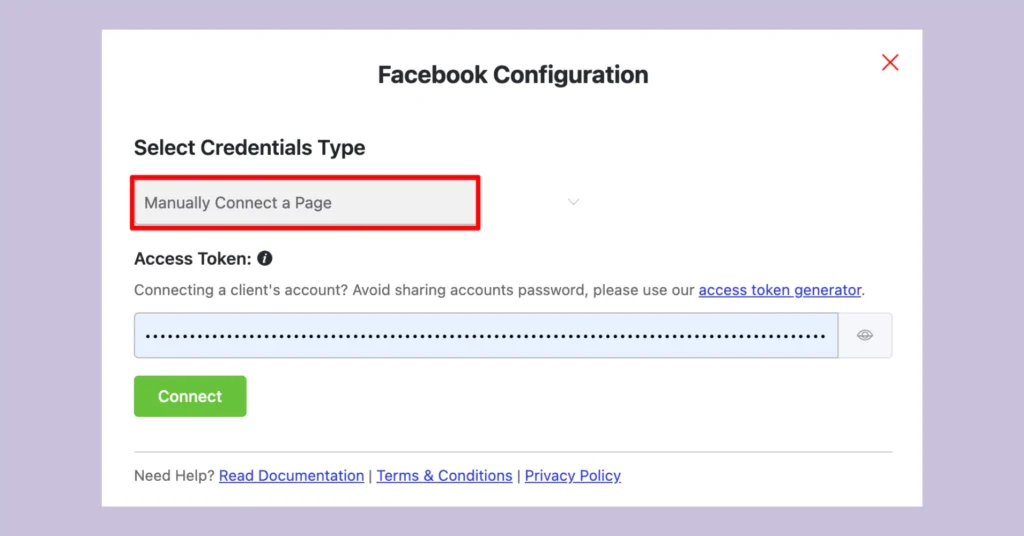
You can find it in detail in our documentation.
Connect Event Access Token
There’s one more configuration process you can try if you want to add Facebook events on your website! If you have a Facebook Business Page, you might create events to promote it to a larger audience; you just need to follow a few steps to bring them to your website.
So, what does it require? Well, this configuration is a bit different from the previous ones. You need to create the Facebook Page ID and Event Access Token to create your Facebook Event feed.
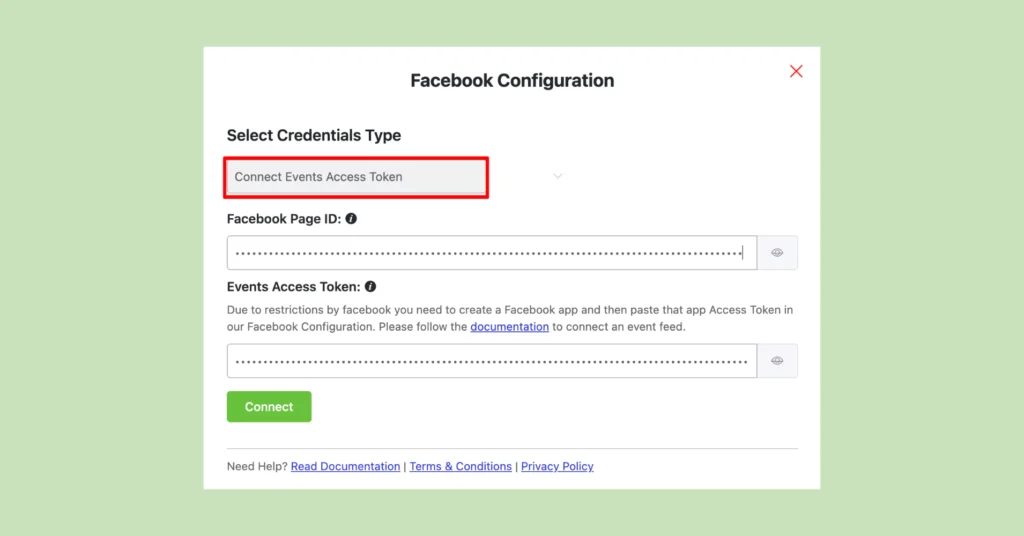
The configuration procedure will ask you to follow some steps to complete it which we are not describing here. We have a detailed documentation, you can check it from here.
Facebook for WordPress: Create & customize your feed template
After the configuration, it’s time to create your Facebook feed!
Let us consider you’re coming from the first two procedures OAuth 2.0 or Manually connect a page. So, as you’ve connected your page now start creating your template with the Add New Template button, which will take you to the settings panel.
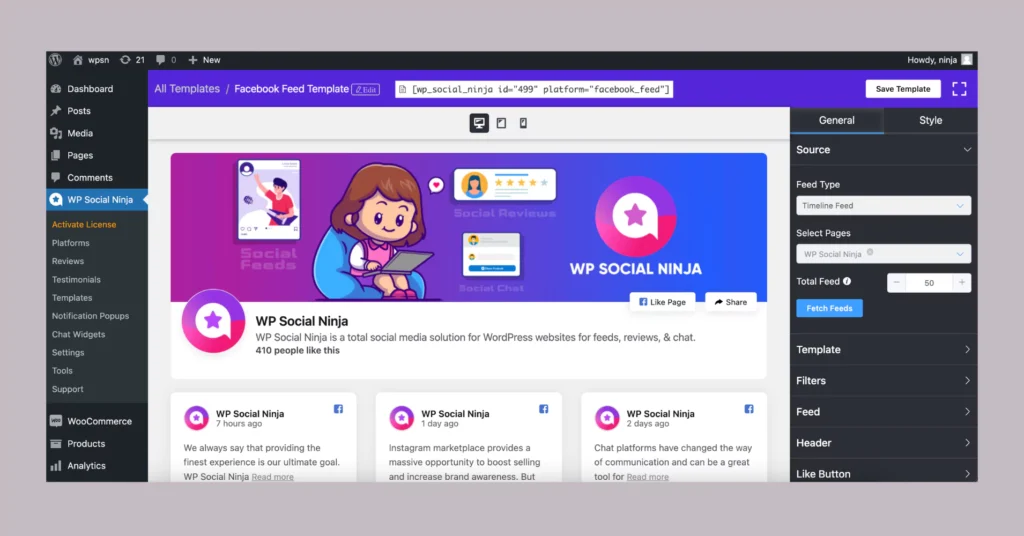
While you are on the settings panel page, you’ll get multiple and advanced options to customize your account. You can connect multiple pages and choose the number of feeds you want to display.
This Plugin Has Everything you need to personalize your template, including selecting template layout styles, customizing the header, like button, pagination, and more. You can also hide/show specific posts by keyword/hashtag.
Style Settings
After the general settings part, don’t think that’s all you got from WP Social Ninja!
The Style settings section offers more options for decorating your Facebook feed. To give your website a vibrant, stylish look, use the style settings section to highlight every element of your content.
Change the typography, fonts, background color, padding, and text color of the Header, Content, Like & Share Button, and Item Box to make a complete personalized template without doing a single line of code!
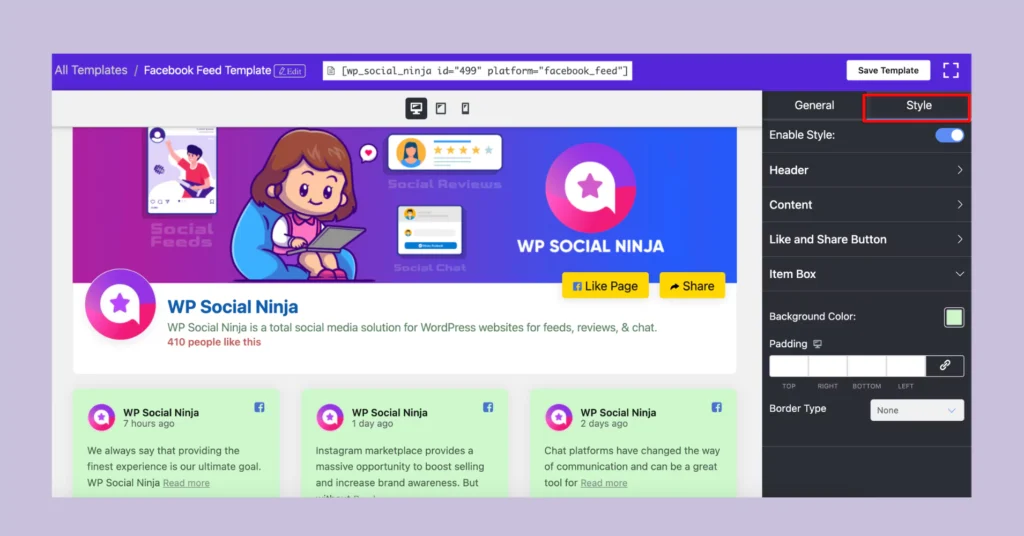
Want to know more about the style settings of WP Social Ninja? Give the blog a read: Complete Custom Style Editor for Your Website (No CSS or Theme Builders)
When you’re done, complete the process of embedding the Facebook feed for WordPress by clicking the Save button. Next, copy the shortcode and paste it to the page you want.
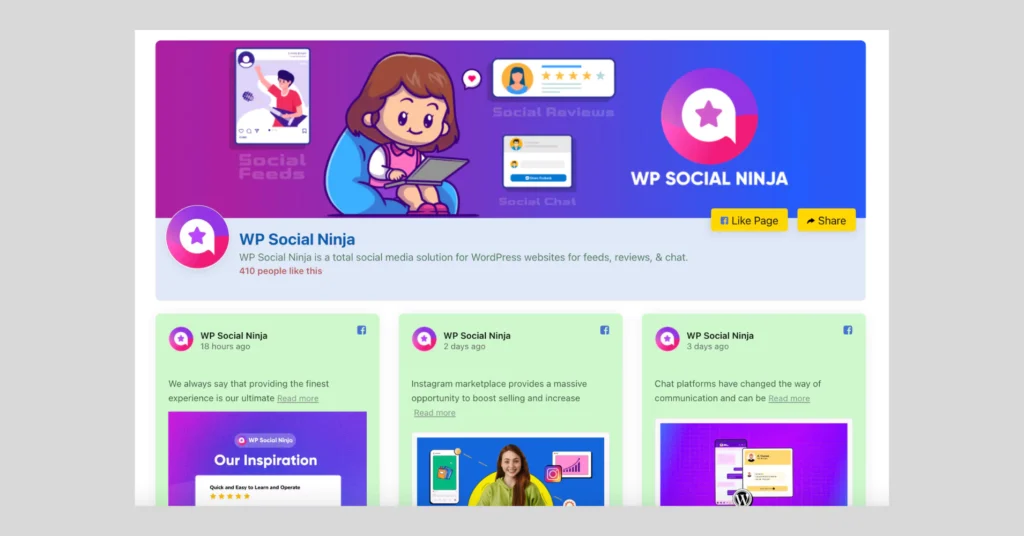
That’s all about the simplest steps to adding a Facebook feed widget to a WordPress website with WP Social Ninja. In addition to the Facebook feed, if you want to present your feed with a Facebook photo album feed or Event feed, how would that be?
Don’t worry; this Facebook feed plugin got you covered with everything you need to promote your business in the best way possible with your Facebook. Check out the blogs:
- How to Embed Facebook Album Feed on Your Website (Easy Way)
- How to Embed Facebook Events Feed on Your Website (Easily)
Bonus Tips: Embed more feeds on your WordPress
While social media marketing for business, apart from Facebook, there are more
social platforms you use. Then why not bring them into the spotlight?
Embedding social feeds on a website is easy and effective for promoting your brand, gaining more exposure, and increasing sales. For this, no other social media plugin is better than WP Social Ninja.
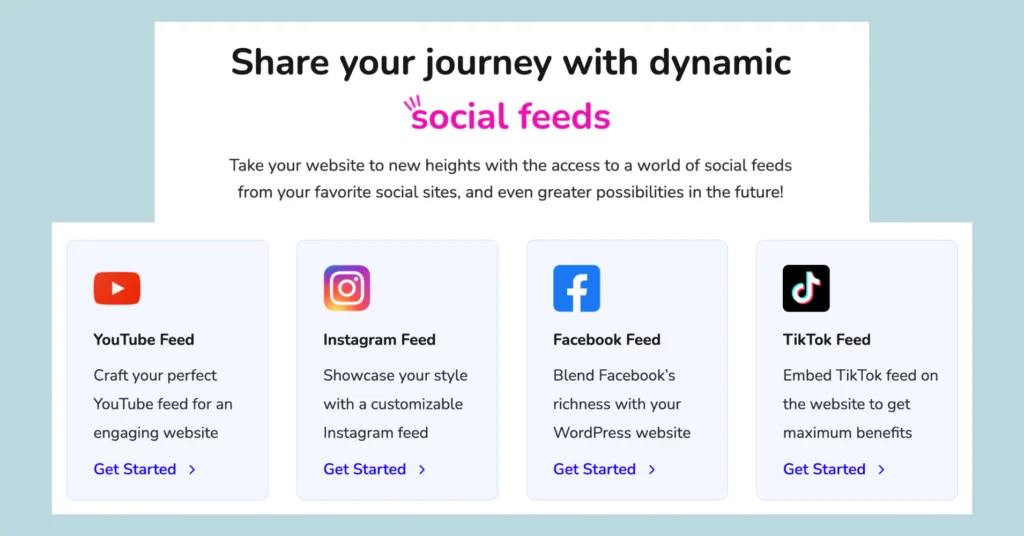
If your business has a YouTube channel, add them to your website by creating YouTube feed by WP Social Ninja and showcase your videos. Or, if you have an Instagram account, display your Instagram posts on your website by embedding your Instagram feed.
Also, this all-in-one doesn’t miss a chance to keep you a step ahead. So, if you’re planning to engage your website with your engaging TikTok videos, you have Custom feed for TikTok by WP Social Ninja.
And guess the best part? The social feeds feature is free. The free version of WP Social Ninja allows you to start embedding your social feeds. If you want more features and functionalities, you need to switch to the Pro version.

Get exclusive social media marketing tips and tutorials in your inbox!
Compare the plan: WP Social Ninja Free vs. Pro: Which is The Best for You?
Wrapping up
Picking a social media plugin from the ocean of plugins is daunting. Most of the time, you need to pay for a single feature from a single plugin.
Also, all plugins won’t give the flexibility and user-friendly experience you expect. For this, WP Social Ninja is the best pick for not only a Facebook feed for WordPress, also for Social reviews from 10+ social platforms, Social chat widget from 15+ social channels.
Moreover, this single plugin offers many more premium features, such as Testimonials, Notification popups, Exper-Import reviews, Auto/Manual Synchronization, and so on, all for $44/year (after a discount).
Win your customers’ hearts with exceptional features
Discover how WP Social Ninja can assist you in designing outstanding customer experiences.

So, without wasting time, improve your social presence now with the most feature-rich plugin, WP Social Ninja!
Hridi Paul
Hridi here, a curious mind navigating the exciting world of digital marketing with 3-years of experience in content writing, copywriting, and email marketing. I love exploring the ever-evolving world of marketing and finding creative ways to connect with audiences. When I’m off the clock, you’ll often find me enjoying music or seeking serenity in nature.

Subscribe To Get
Weekly Email Newsletter
Connect, Customize, and Display Social Feeds, Reviews, and Chat widgets



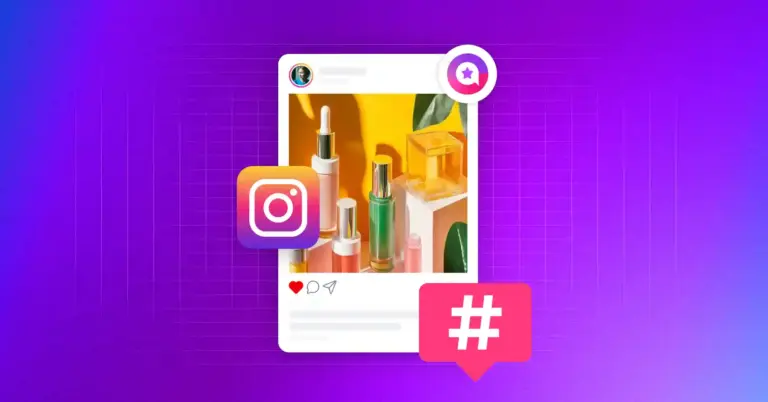
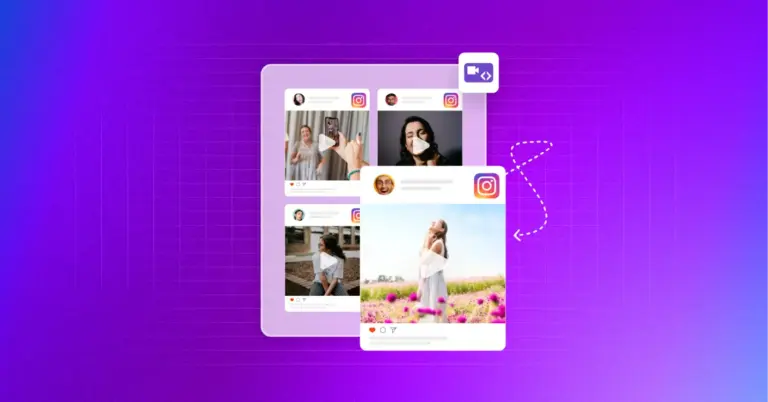
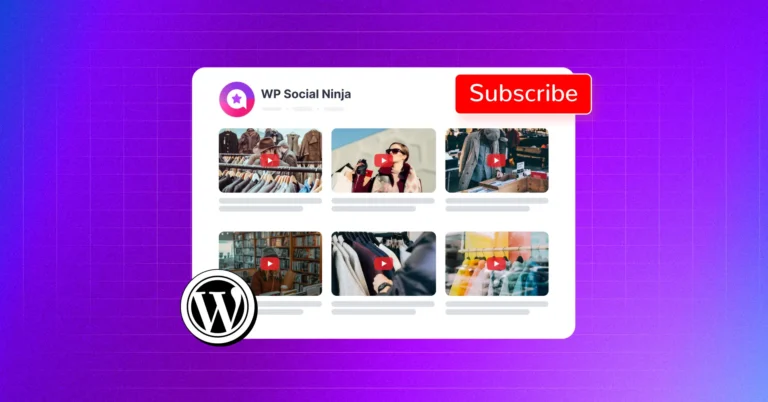









Leave a Reply