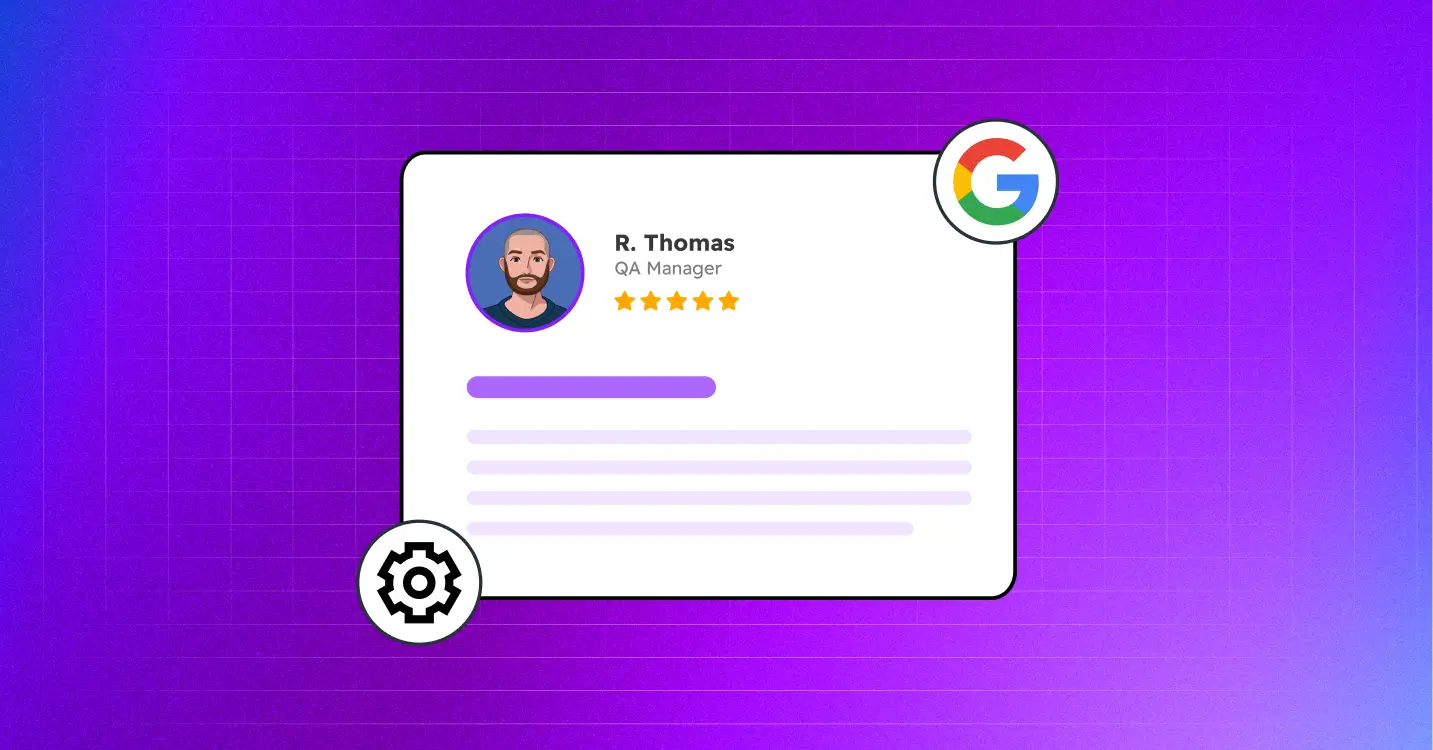
Google Review Link Generator: How to Create, Share & Fix Links
SHARE :



You know that awkward moment when you finish helping a customer and want to ask for a review? You mumble something like “If you could maybe leave us a review on Google, that would be great…”
They nod enthusiastically. “Absolutely! You guys were great!”
Fast forward two hours. They’re home, distracted by dinner prep and emails. That review? Completely forgotten.
So, here’s the thing: your customers actually want to leave their feedback. But asking them to hunt down your business among dozens of similar listings feels like assigning homework. Most give up before they even start.
All they want to know is how to get a direct link to Google Reviews. That’s where a Google review link generator comes in; a simple tool that gives your customers a direct link (or QR code) to leave reviews instantly. No searching, no confusion, just click and review.
What Is a Google Review Link Generator?
A Google review link generator is a tool that creates a direct, shareable link to your Google Business Profile’s review form.
Instead of asking customers to “search your business on Google,” you give them a one-click link (or QR code) that opens the review box directly. This saves time, reduces friction, and helps you collect more reviews faster.
Now, there are different types of review systems worth knowing about:
- Google My Business review link generator: Perfect for local businesses like restaurants, salons, or repair shops. These links connect to your Google Business Profile, where local customers leave location-based reviews.
- Google Customer Reviews: This is Google’s system for eCommerce businesses to collect product and service reviews directly on their websites. While both help build trust, local businesses typically focus on Google My Business reviews since they directly impact local search rankings.
Learn more about this from our blog on Google Customer Reviews.
The task of the Google review generator is simple. Instead of explaining a multi-step process to customers, you can say “scan this code” or “click this link” and watch your review count actually grow.
Why Do You Need a Google Review Link?
Think about your own behavior with reviews. You have a great meal, amazing service, perfect haircut and you genuinely want to tell others about it. But then what happens? You get to your car, check your phone, get distracted by a text, and that review intention disappears forever.
This isn’t because people don’t care. It’s because asking someone to hunt down your business listing feels like homework.
When you remove that friction, something interesting happens. Reviews start flowing naturally because the process actually fits into people’s lives.
- People leave reviews when the process is simple. Most customers leave their positive experience at the checkout counter because finding your review page feels like work. A direct link removes that barrier – they click, write, and you get the customer feedback while their experience is still fresh in their mind.
- Your link works everywhere. Email signatures, text messages, printed receipts, social media posts. Instead of explaining a process, you’re sharing a simple action.
- QR codes work because phones work. People already have their phones out when they’re paying, leaving, or talking about their experience. A quick scan takes them directly to your review form without typing anything.
Need a better understanding of collecting reviews with QR codes? Read the blog: Innovative Ways to Collect Reviews with QR Codes.
Common hiccup: If your Google review link is not working, it’s usually because your Google Business Profile needs verification or you grabbed the wrong business ID. Both are quick fixes through your Google dashboard.
How to Get Your Google Review Link (Free Methods)
Getting your review link doesn’t cost anything, but the method you choose depends on your situation. If you just need one link for your business, Google’s dashboard is perfect. If you’re managing multiple locations or want extra features like analytics, other methods work better.
Here are three reliable ways to get your link:
Method 1: Google Business Profile Dashboard
The easiest way to get your Google business review link is directly from Google:
- Sign in to Google with your business account
- Search for your business name on Google
- When your business panel appears, look for “Ask for reviews”
- Click it, and Google provides your direct review link
- Copy this URL, it typically looks like g.page/YourBusiness/review
Pro tip: Bookmark this link and test it on different devices to make sure it works consistently. Some businesses find the link format changes slightly, so always verify before sharing widely.
Method 2: Using Google Place ID
This method gives you more control and works great for multiple locations:
- Go to Google’s Place ID Finder tool
- Enter your business name and location
- Select your business from the dropdown results
- Copy the Place ID (a long string of letters and numbers)
- Add it to this URL: https://search.google.com/local/writereview?placeid=YOUR_PLACE_ID
This approach is perfect for agencies managing multiple clients or businesses with several locations. Each location gets its own unique ID and review link.
Method 3: Free Google Review Link Generator Tools
Third-party tools often add helpful features that Google’s basic method doesn’t include. These tools are especially useful if you want more than just a basic link. Many of them provide analytics, customization, or integration with your existing systems.
Here’s what to look for in review link generator tools:
- Automatic link shortening for cleaner sharing
- Built-in QR code generation
- Analytics to track clicks and usage
- Bulk creation for multiple locations
If you use WP Social Ninja, you can collect reviews with QR code, creates embeddable review forms for your website, and includes review badges that display your current rating in real-time.
Best Practices: How to Share Google Review Links Effectively
After knowing about the review link generator, it’s time to put it in the right place. The key is placing your review requests where customers are already engaged with your business, not interrupting their day with random asks.
Catch people when they’re already thinking about their experience with you.
Digital Channels to Make Them Work
Your link to leave a Google review should be everywhere your customers interact with your business digitally:
Email signatures: Add a simple button saying “Review us on Google” to every email you send. It’s subtle but always present.
SMS and WhatsApp follow-ups: Send automated messages 2-3 days after service completion. Keep it personal: “Hi [Name], thanks for choosing us! Mind sharing your experience?” with your review link.
Social media strategy: When you share positive reviews you’ve received, include your review link, encouraging others to share their experiences too. This creates a cycle of social proof.
Website integration: Create floating review buttons, dedicated review pages, or pop-up widgets. WP Social Ninja helps here with customizable options that match your site design and update automatically with new reviews.
If you have custom reviews, you can display them on your websites by adding your link on the review template and ask for more reviews.
If your business isn’t getting enough attention on Google, it’s time to learn how to ask for Google reviews and turn happy customers into your best promoters.
When Your Google Review Link Isn’t Working
Nothing kills momentum like excited customers clicking your review link only to hit a dead end or error page. The good news is that most review link problems have simple fixes that take just a few minutes to resolve.
Most issues boil down to verification problems or copying the wrong information. Well, both are totally fixable.
Common Issues and Quick Fixes
Sometimes your Google review link not working can frustrate both you and customers. Here are the most common problems and solutions:
Business verification status: Unverified Google Business Profiles often have limited review functionality. Check your verification status and complete any pending verification steps.
Wrong Place ID or business selection: If you have multiple locations or similar business names, double-check you’ve selected the correct Google Business Profile when generating links.
Mobile compatibility problems: Some shortened URLs don’t display properly on certain mobile browsers. Test your links on different devices and browsers before sharing widely.
Link formatting errors: Extra spaces, missing characters, or incorrect URL structure can break links. Always copy-paste carefully and test immediately after creation.
Permission settings: Some business accounts have review collection disabled. Check your Google Business Profile settings to ensure reviews are enabled.
If problems persist, regenerate your link using a different method or contact Google Business Profile support for account-specific issues.
If you display customer reviews on your site, this is a must-read. Discover the smart way to summarize reviews using AI and keep your audience engaged.
Turn Links Into Lasting Customer Trust
A Google review link generator bridges the gap between happy customers and the reviews that grow your business. When leaving feedback takes 30 seconds instead of 5 minutes, people actually do it.
But here’s what you must remember: each review works triple duty. It builds trust on your website, creates content for social media, and boosts your search rankings.
Start today with these steps:
- Generate your review link using one of the methods above
- Create a QR code for receipts, business cards, or signage
- Add the link to your email signature
- Set up post-service follow-up messages
- Track which methods get the most responses
Win your customers’ hearts with exceptional features
Discover how WP Social Ninja can assist you in designing outstanding customer experiences.

Want more than that? WP Social Ninja will make your process easier. You can collect reviews from 10+ review sites, get reviews with QR codes, and manage everything in one dashboard. Your customers get a smooth experience while you build the visibility that drives your business.
FAQ
How to Get a Google Review Link?
Access your Google review link through your Google Business Profile dashboard under “Ask for reviews” or generate one using your Place ID with this URL format: https://search.google.com/local/writereview?placeid=YOUR_PLACE_ID
Where to Find Google Review Link in The Business Profile?
Search your business name on Google, access your business panel, and click “Ask for reviews” to get your direct review link. This appears when you’re signed into the Google account associated with your business.
How to Create a Google Review Link for Free?
Google provides free review links through your Business Profile dashboard. Additionally, many third-party tools offer features like QR code generation and website integration to make sharing the link even easier.
What to Do if My Google Review Link Not Working?
Check your business verification status, ensure you’re using the correct Place ID, test on different devices, and verify your link formatting. Most issues stem from unverified business profiles or incorrect ID numbers.
How to Generate a QR Code for Google Reviews?
Copy your Google review link and use any free QR code generator, or use integrated tools like WP Social Ninja that create both your review link and QR code automatically with customization options.
How to Share Google Review Link with Customers?
Share through email signatures, post-service follow-up messages, social media, QR codes on printed materials, website buttons, and anywhere customers interact with your business. The key is making it contextual and convenient.
Hridi Paul
Hridi here, a curious mind navigating the exciting world of digital marketing with 3-years of experience in content writing, copywriting, and email marketing. I love exploring the ever-evolving world of marketing and finding creative ways to connect with audiences. When I’m off the clock, you’ll often find me enjoying music or seeking serenity in nature.

Subscribe To Get
Weekly Email Newsletter
Connect, Customize, and Display Social Feeds, Reviews, and Chat widgets





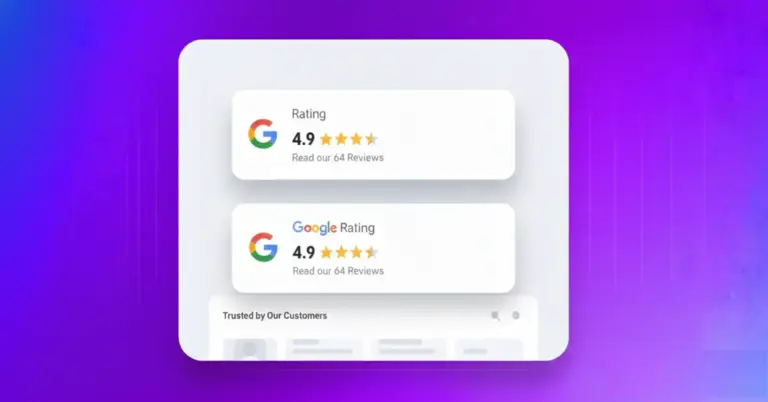









Leave a Reply