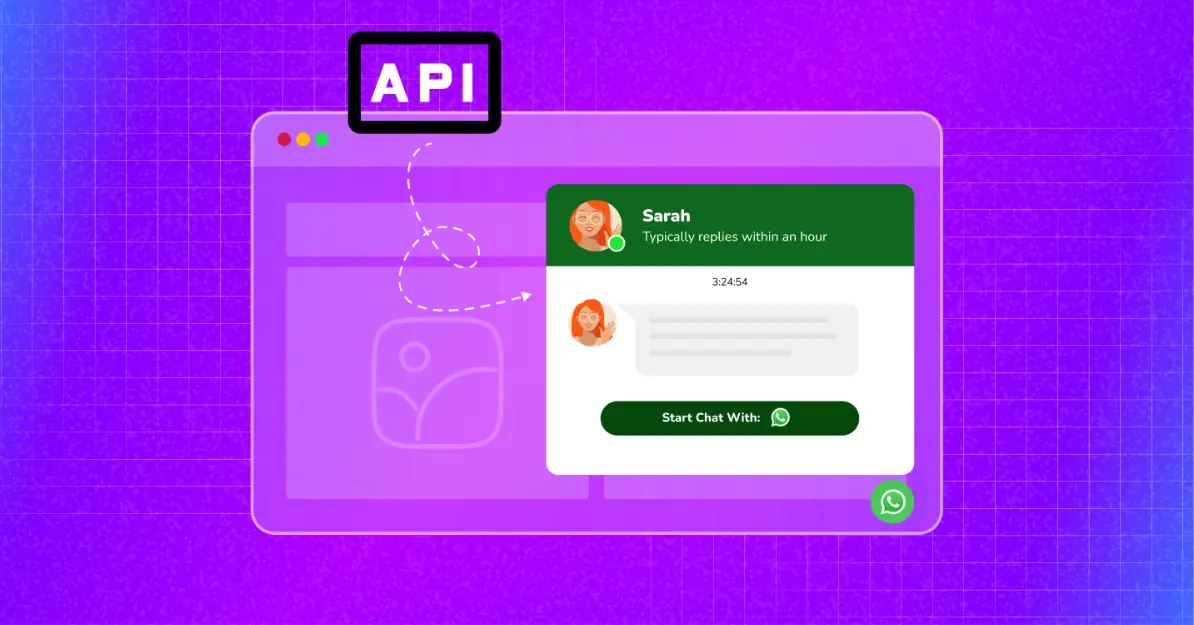
WhatsApp Business API 101: Setup, Types, Pricing, and Use Cases Explained
SHARE :



Do you know why most online businesses fail?
They fail because they don’t communicate properly. More than the quality, what makes us buy from a shop repeatedly is their behaviour. It’s about how they talk and respond to our queries.
Every online business needs a direct conversation channel to communicate properly with its prospects, and what can be better than WhatsApp, our planet’s most popular chatting platform.
Besides regular features, WhatsApp provides two excellent business solutions: the Business App and Business API.
The WhatsApp Business App is free and fine for small businesses to handle basic communication.
However, reaching and managing a huge audience requires advanced features and automation. The WhatsApp Business API is exactly the right tool for that.
This article will explore the wonderful world of WhatsApp Business API in detail– what it is, setup procedures, pricing plans, and top use cases that make it a game-changer for businesses.
Let’s get started.
What is WhatsApp Business API?
WhatsApp Business API is a powerful communication medium that connects with other messaging software. It allows businesses to communicate directly with customers on a large scale from their website.
It lets businesses automate transactional messages, create chatbots, provide customer support, segment contacts, and much more from a single API.
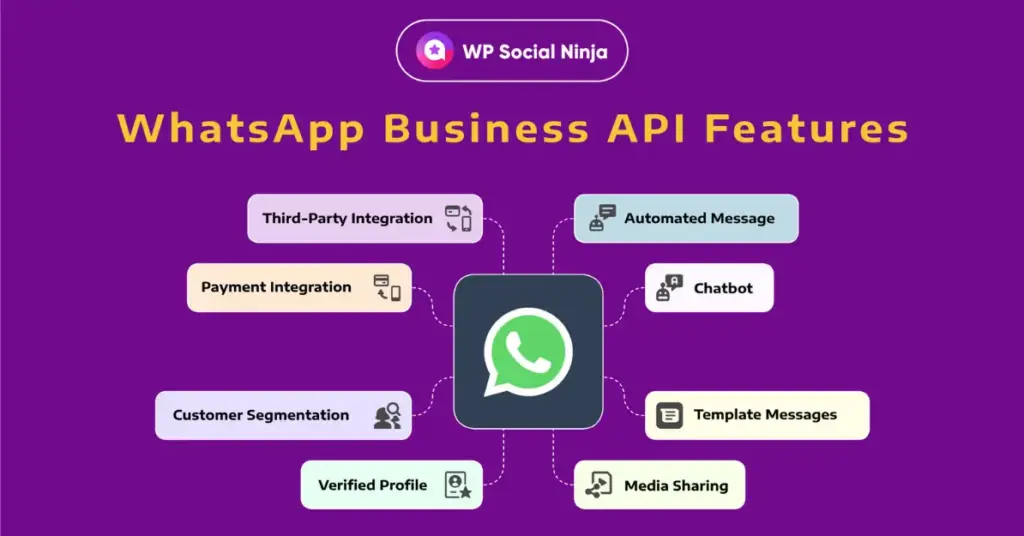
Here are the top features of WhatsApp Business API:
- Automated message: Important transactional messages, such as order confirmations, OTPs, appointment schedule reminders, or shipping details, can be fully automated.
- Chatbot: WhatsApp Business API account allows businesses to create and use chatbots to handle common customer queries and routine tasks.
- Template messages: Businesses can use pre-approved message templates to send promotional messages, seasonal offers, and regular notifications on WhatsApp.
- Customer segmentation: Enterprises can use it to group their customers based on their age, location, gender, and previous history for personalised messages.
- Verified profile: The API key allows a business to add its address and contact info, and a green tick sign by the business name to show its authenticity.
- Media sharing: Businesses can share different media files, including images, videos, and documents, with customers to provide detailed information about their products.
- Third-party integration: The WhatsApp Business API key can be integrated with several third-party systems, such as CRMs and customer support tools.
- Payment integration: The WhatsApp Business API account allows businesses to use the WhatsApp Payment feature to receive payments and send invoices to customers within the app.
Pro Tips: Learn and explore the top WhatsApp marketing tools for your business for maximum conversion and better communication.
Differences between WhatsApp Business App and WhatsApp Business API
Choosing between the WhatsApp Business App and the API can be a bit tricky. You need to compare their facilities and major differences and choose the perfect solution for your business.
So many things to consider! But don’t worry. You won’t have to think alone. We are here to guide you to make the right choice.
First, let’s look at the comparison chart below highlights the major differences between WhatsApp Business App and WhatsApp Business API:
| Feature | WhatsApp Business App | WhatsApp Business API |
|---|---|---|
| Number of Agents | 5 | Unlimited |
| Verified Tick Mark | No | Yes |
| Chatbot Installation | No | Yes |
| Message Automation | Limited | Advanced |
| Messaging Capabilities | 250 Messages/Day | Unlimited/Day |
| CTA Button | No | Yes |
| Third-party Integration | No | Yes |
| Promotional Message | Limited & Manual | Unlimited & Automated |
| Pricing | Free | Paid |
Both solutions are designed to help businesses communicate better with their customers. Now, let’s see what option you should choose.
We recommend using the WhatsApp Business App if you are new to business. Its basic automation facilities and free pricing will help you establish good customer relationships and provide basic customer support without any issue.
However, if you are ready to scale your business to the enterprise level, WhatsApp Business API is the perfect fit.
Its advanced features allow you to target border audiences, automate, and personalise marketing campaigns.
By integrating with CRMs, you can streamline the activities of your sales and support team to provide top-notch customer support, smooth user onboarding, and multiply your existing conversion rate.
Case Study: Lenovo
The tech giant has been using WhatsApp Business API to integrate chatbots that help customers self-manage their servicing appointments for product repairs. This initiative has increased customer engagement by 44.5% and conversion rate by 820%.
Bonus Tips: If you decide to go with the basic business app, learn how to integrate WhatsApp chat widgets into your business website.
Requirements for setting WhatsApp API for business
Before starting with your WhatsApp Business API key, you must determine whether your business meets all criteria and passes the eligibility test.
In this section, we will describe all the requirements and limitations you need to understand to get your WhatsApp Business API key smoothly.
1. General requirements for WhatsApp Business API
Your business must meet the general baseline of WhatsApp business policies before you do anything else. Now, let’s see all the basic requirements for using WhatsApp Business API.
- Your business must be registered and legal with all necessary official documents, such as a business certificate and Tax ID. Informal, illegal, and unregistered businesses cannot use the WhatsApp API.
- You must have a live website and follow strict privacy policies. Your website should have an SSL certificate and a secure HTTPS connection. We recommend using cookie consent as well.
- WhatsApp is restricted in certain areas and doesn’t support certain industries, such as gambling, firearms, tobacco, etc. Check WhatsApp Commerce Policies for more details.
- A dedicated phone number for your business that will be shown to the message recipients. The number must not be registered in any existing WhatsApp account.
- Valid payment methods, like debit or credit card, must be linked to your WhatsApp Manager account.
- Your company must be compliant with Meta Commerce Policies as well.
These requirements and policies may seem over the top, but they are to prevent spam and misuse of WhatsApp. Only legitimate businesses must access the WhatsApp Business API for better online security.
2. Technical and accounts requirements
If your business meets all the general requirements, you must meet some technical requirements and create or access the necessary accounts for your WhatsApp Business API. They are as follows:
- Complete your Meta Business Manager account by adding accurate company details like business name, category, and address. Submit official documents like registration certificates or tax IDs for verification procedures. Once verified, your account will have a green check mark.
- Assign appropriate roles, such as Admin, Editor, Moderator, or Analyst, to your team members from Meta Business Manager. Enable two-factor authentication for better account security.
- Create a WhatsApp Business Account (WABA) inside your Meta Business Manager. You’ll need to add and verify a dedicated phone number, set up your display name, and select a messaging category (Marketing, Utility, or Authentication).
- Then, while completing your setup, you must create a 6-digit PIN. Use this PIN to protect your WhatsApp Business API from unauthorised access and share it only with necessary team members.
3. Messaging restrictions
You must follow some ground rules while sending messages using WhatsApp Business API. Some kinds of texts are not allowed, and it is crucial to keep them in mind to avoid a probable ban on your account.
Let’s learn about the Don’ts of sending messages:
- Cold messages are not allowed. You must obtain user consent before sending messages. Try providing opt-in on your website, landing pages, or checkout page, and clearly explain what kinds of messages they will get.
- Messages from the banned business categories are strictly prohibited. Moreover, you cannot send messages about illegal documents, gambling links, fake products, or unregistered pharmaceutical drugs.
How to set up WhatsApp Business API
There are two ways to set up WhatsApp Business API.
One is through Meta’s Cloud API. We will call it the hard way, as you’ll need quite a bit of technical or coding knowledge to set up and send messages.
Another method is using a Business Solution Provider (BSP), the easy way. Here, a third-party tool will take care of the technical part. In exchange for paying for the tool, you’ll enjoy a seamless messaging experience.
In this section, we will discuss both methods in an easy-to-digest manner. Grab a cup of coffee and see which method best suits your needs.
1. Cloud API setup (Developer-friendly)
Before you start setting up your Cloud API, you’ll need a Meta Developers account, access to Meta Business Manager, and Meta Business Suite.
When all these things are ready, you’re ready to set up your Cloud API. Now, we’ll guide you through the step-by-step process for your setup.
1. Go to the Meta Developers page and log in with your Facebook ID. The same ID should have access to your Meta Business Suite and Meta Account Manager.
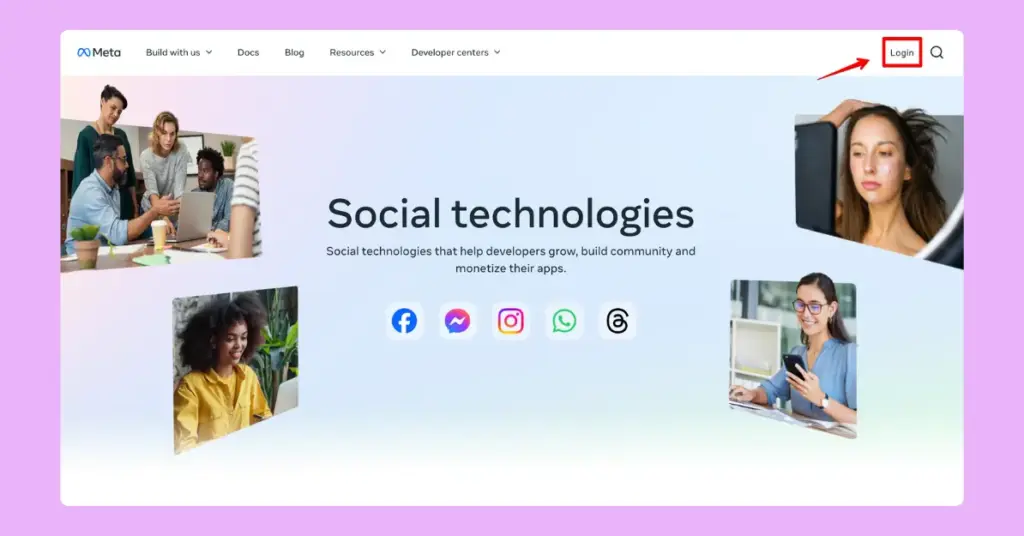
2. After successful login, you’ll find the option Create App. You’ll have to click on this option to move forward.
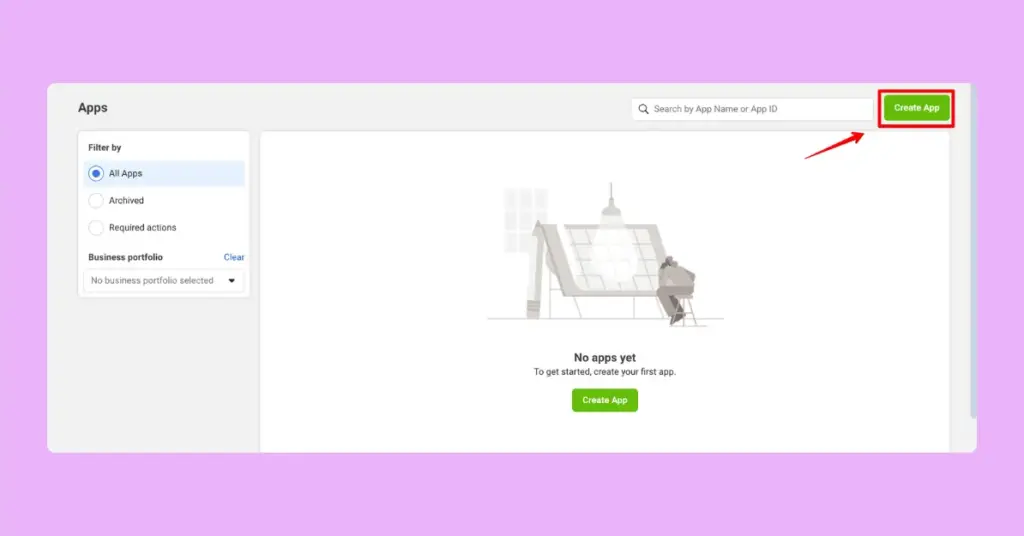
3. Then, you’ll find a progress bar starting with App details. Here you’ll have to give your app a name. We’ve given the name Chat for our convenience.
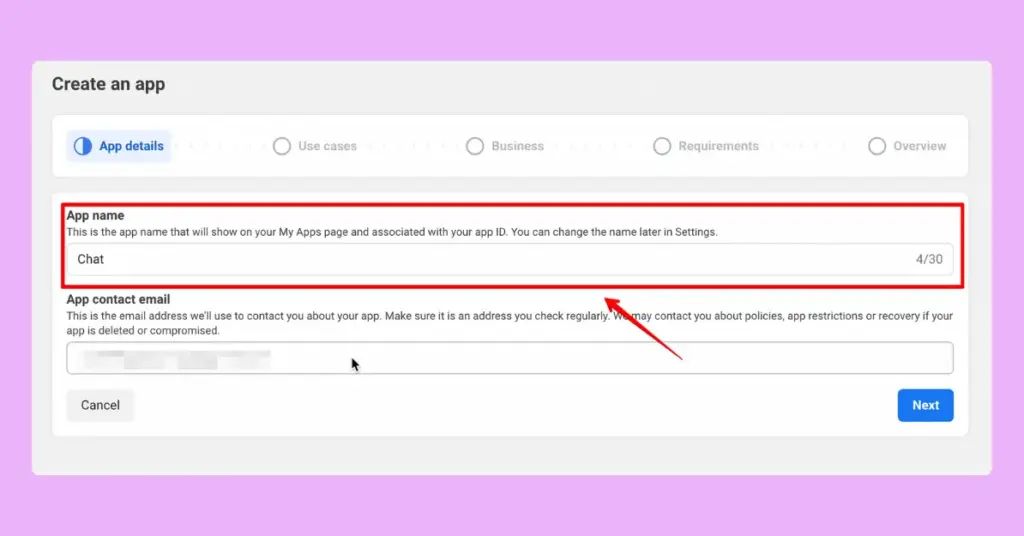
4. The next section is the Use cases for your app. You’ll find multiple options here. Scroll down to the last option, select Other, and click Next.
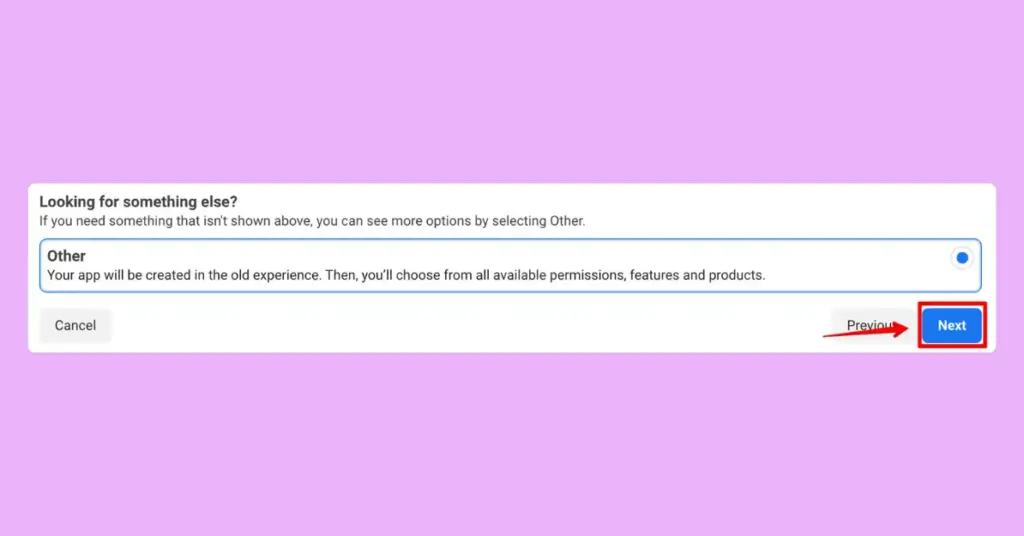
5. You’ll be redirected to another interface and find two options there. Select Business and click Next.
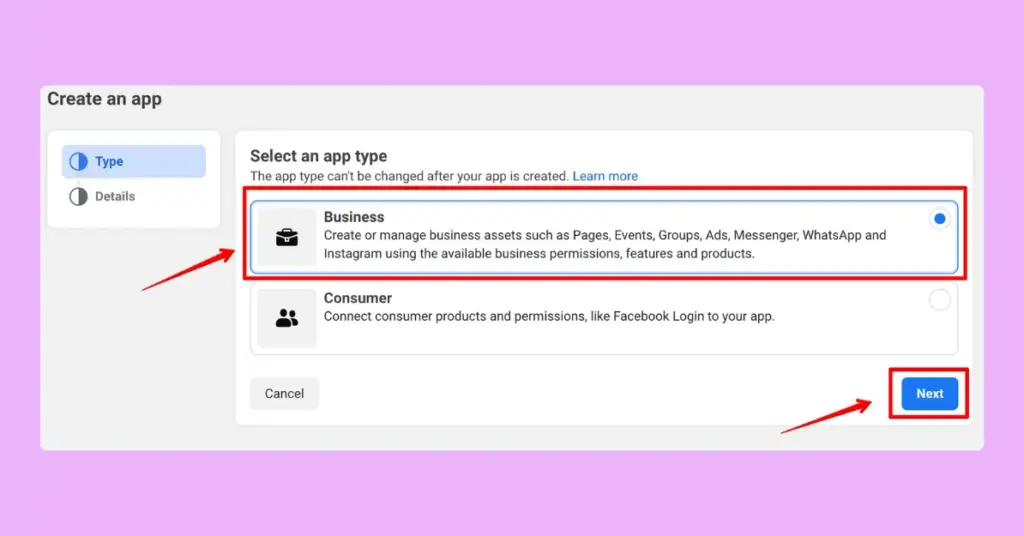
6. Now, you’ll find options to provide your business details again. You’ll see the app name you’ve previously provided. Here, you can even change the name you previously provided and click the Create App button. For example, our app name changed from Chat to Chat Support.
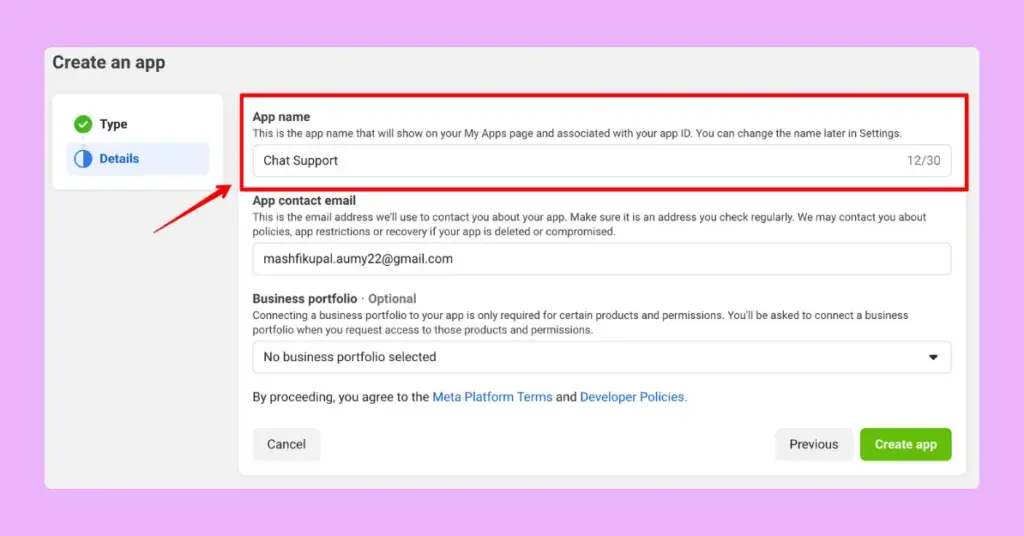
7. You’ll also find an option to connect your Business portfolio. Though it’s not mandatory, we recommend connecting your portfolio to better access and manage your WhatsApp API from your Meta Business Suite and Account Manager. Then, click on the Create app button.
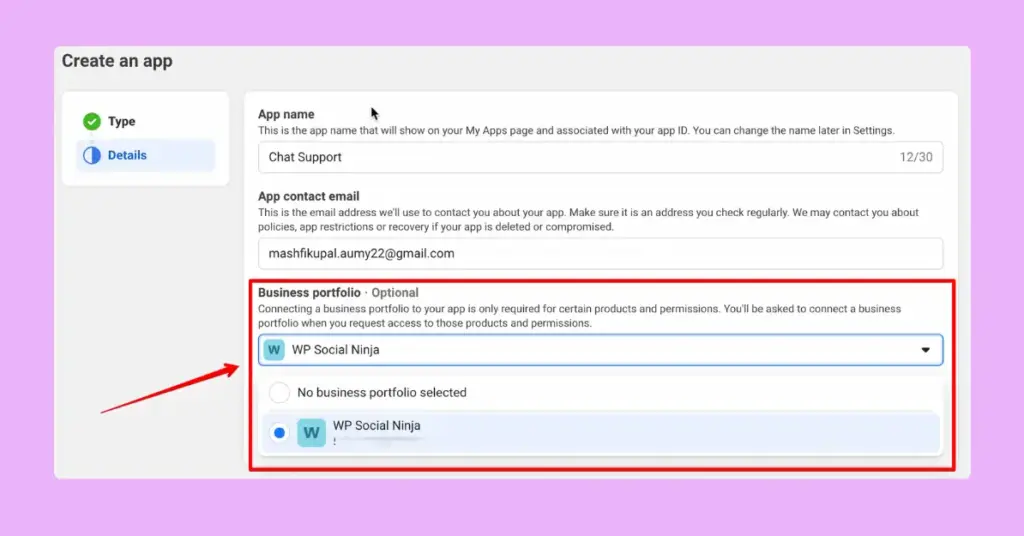
8. Now, you’ll find different products to start creating the app. From the options, find WhatsApp, click on the Set up button, and accept all conditions by clicking the Continue button.
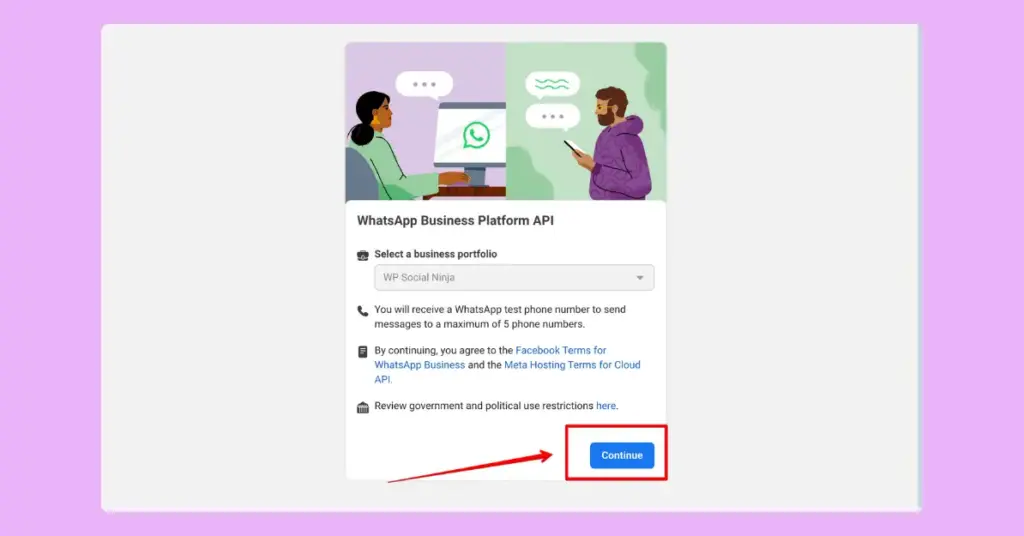
9. It’s time to provide your WhatsApp number and get started. But first, you need to complete your API setup. Click on the Start using the API button to get started.
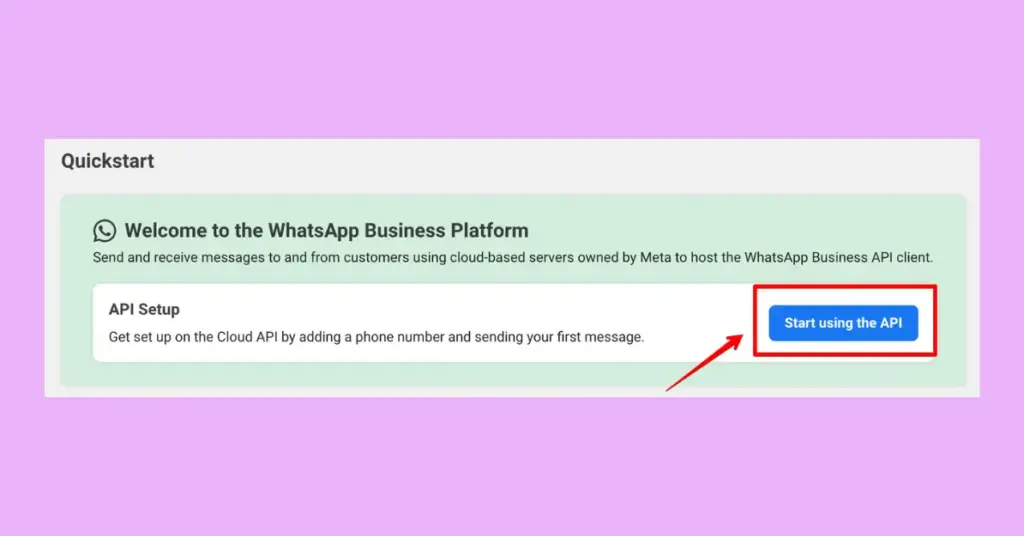
10. This is the final page of your API setup. Here, you’ll find your unique Phone number ID and WhatsApp Business Account ID. You’ll also be given a test number, and you can send free test messages for 90 days from this number.
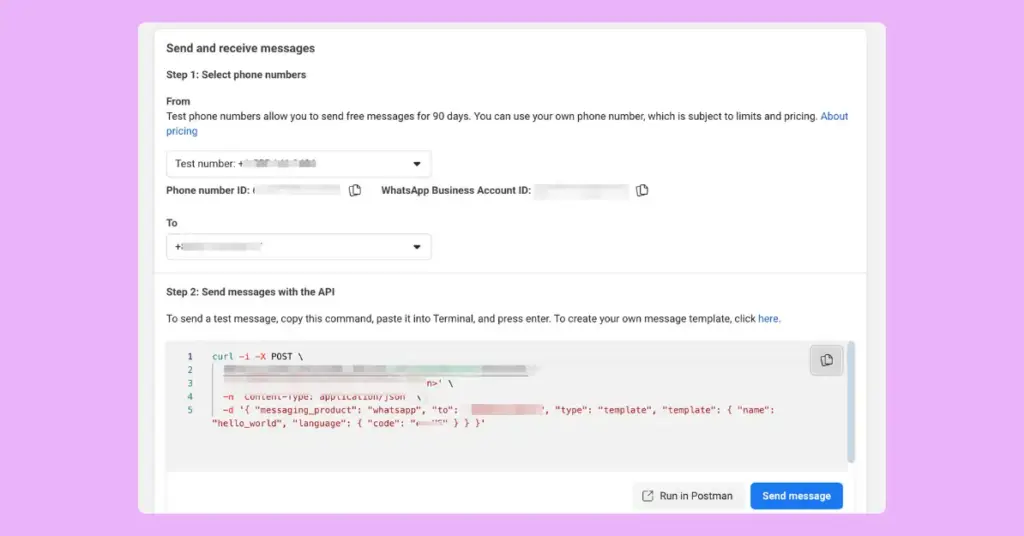
11. Now, you’ll have to set your dedicated phone number and payment method and configure a webhook following the guidelines right beside the option. After that, you’ll need to set templates, and you’ll be ready to send and receive messages.
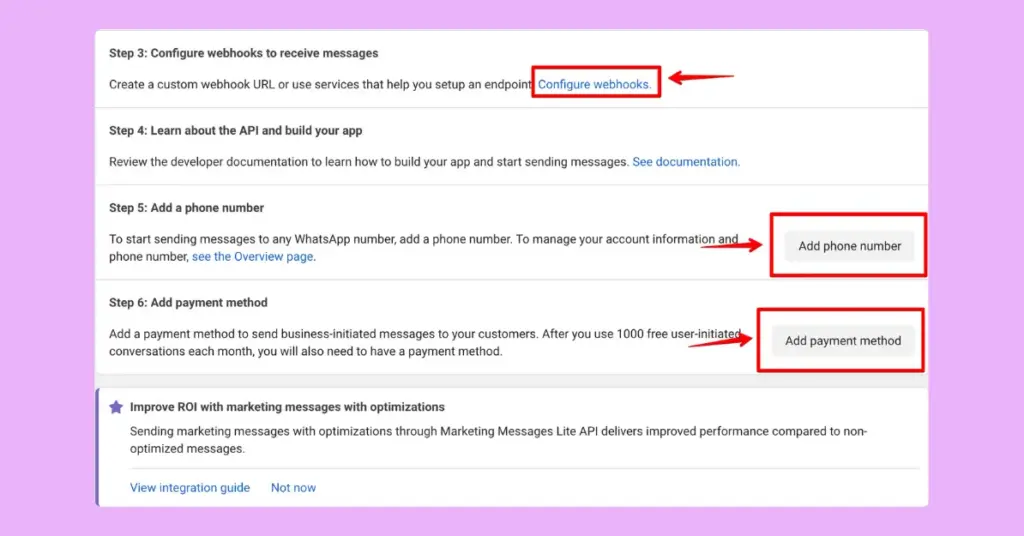
Here are some things to consider while setting up your Cloud API. The entire process is manual and may take several hours, even if your Meta Business Suite and Meta Business Manager accounts are all okay.
2. BSP setup (No-code solution)
You’ll need to configure the API with a messaging solution later, but initially, everything from webhook creation to API calls needs to be done manually.
Unlike Cloud API, using BSPs is much easier and hassle-free. All you have to do is follow their onboarding process, and they will take care of the backend work for you.
There are lots of BSPs available to manage a WhatsApp Business API account. Each tool has its own unique onboarding process. But for now, we’ll show you the WhatsApp Business API configuration process with Twilio, a popular BSP among users.
Follow this step-by-step process to get the WhatsApp Business API with Twilio:
1. First, open an account in Twilio and provide your phone number during the process. You will get a verification code via SMS. Once you verify your phone number, log in to your account.
2. After that, click on the Send a WhatsApp message under the Messaging section on the left side of your dashboard.
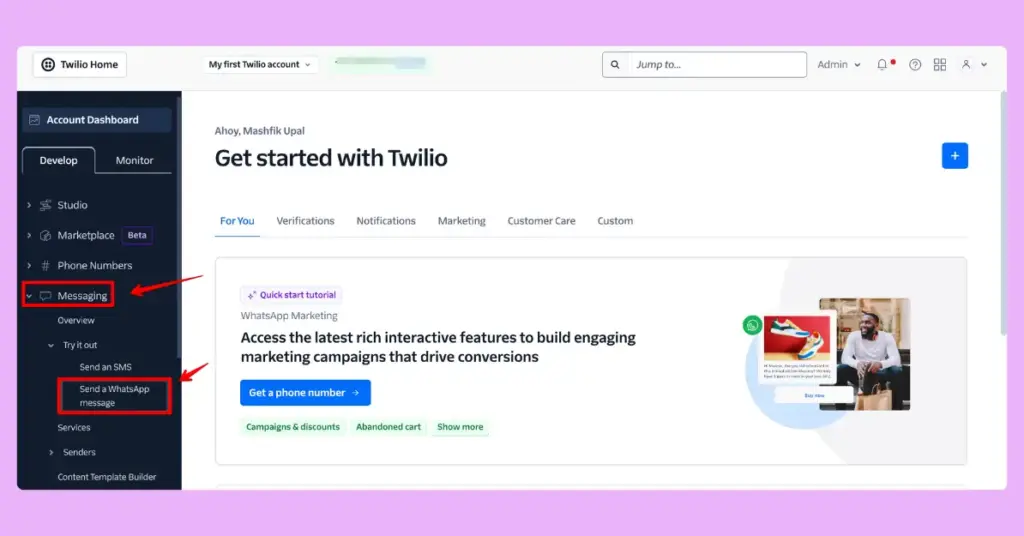
3. You’ll be redirected to WhatsApp Sandbox. Here, you’ll find a phone number and a QR code. You have to send a message from your WhatsApp number. You can save the number on your phone to send a message or scan the QR code more conveniently.
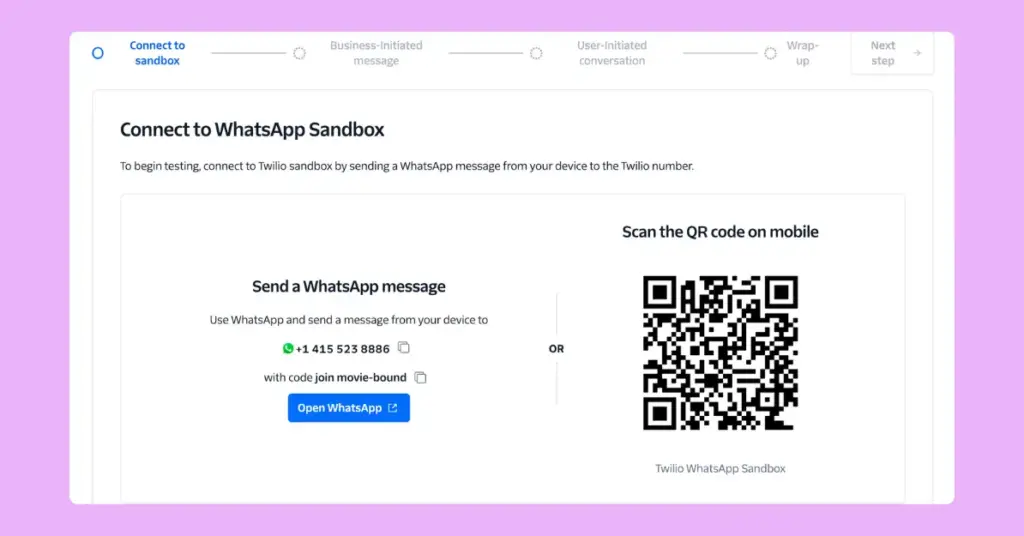
4. Then, you can start business-initiated conversations with their pre-built templates. If necessary, you can choose from multiple programming languages. We’ve sent an appointment reminder for a demonstration.
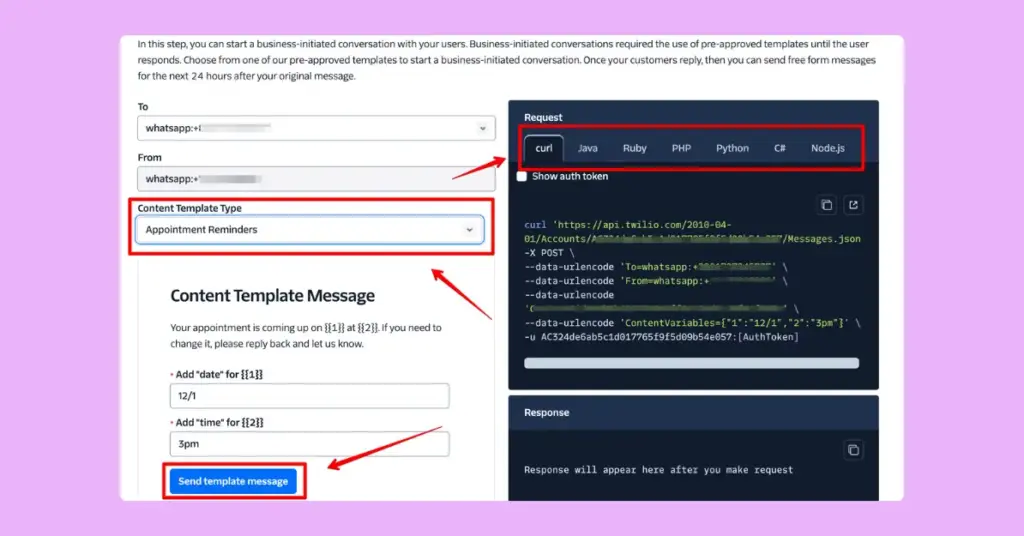
5. Reply from your phone by clicking the confirm button, and the user-initiated conversation has started. Now, you can type anything outside the template to move forward with your conversation.
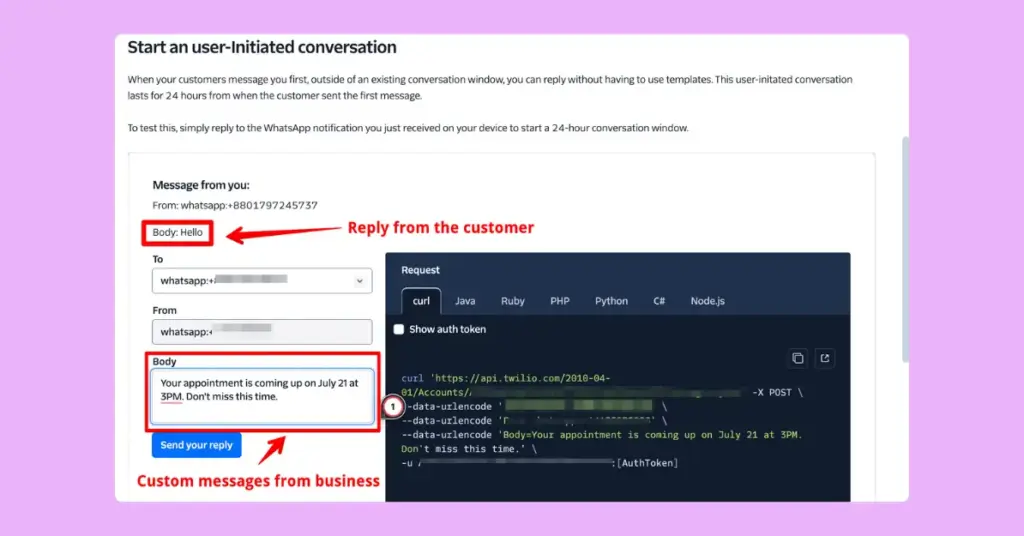
6. Now that you’ve tested how Twilio works, it’s time to set your custom number to start messaging using your own WhatsApp Business API. Follow their docs and provide your Meta information, business information, and Twilio number. After that, you’re all set.
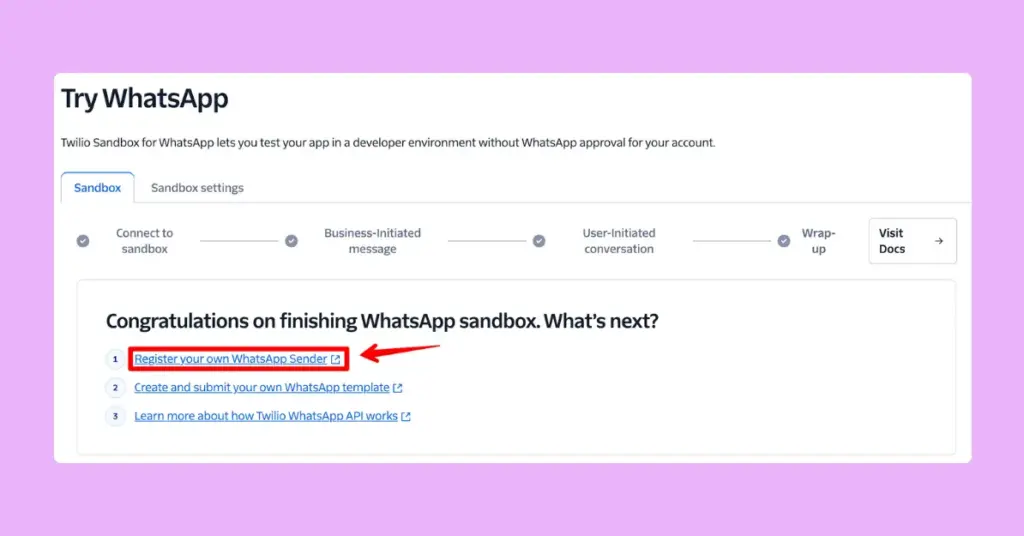
How does WhatsApp Business API work?
WhatsApp Business API functions quite differently from its regular chatting features. Different parameters like time window, conversation session, templates, and messaging tiers are involved here.
In this part of our article, we will discuss how Business API works in simple terms so that you can easily understand the concept without feeling any pressure. Let’s get started.

Get exclusive social media marketing tips and tutorials in your inbox!
1. Conversation initiation rules
WhatsApp Business API uses a conversation-based session model where companies can chat freely with their customers within 24 hours. Let’s learn more about how this concept works for customers and businesses here.
- User-initiated conversation: Any customer can message a business anytime with texts or media. Businesses can reply freely within 24 hours. However, if the time period has expired without any conversation, businesses have to use templates to start a chat.
- Business-initiated conversation: Businesses can start a conversation with any contact using templates. It opens a 24-hour window, and businesses can chat freely if the customer replies within this period. Otherwise, a new 24-hour window starts.
2. Template categories
WhatsApp has categorised templated messages into four categories: Marketing, Utility, Authentication, and Service.
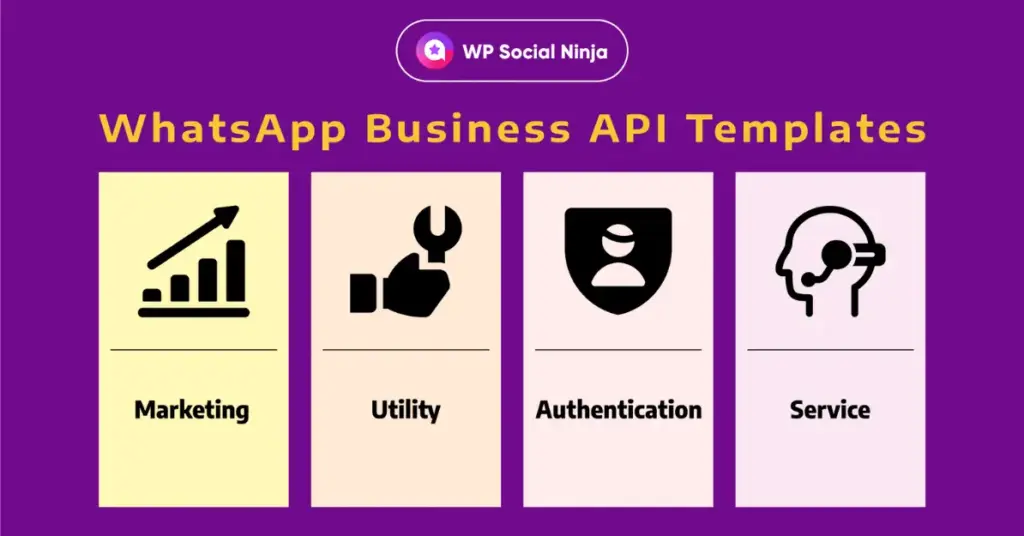
They need to be pre-approved by Meta and defined as below:
- Marketing: This category includes any promotional information, such as offers, product announcements, or session invitations.
- Utility: Transactional messages like order confirmation, shipping details, payment confirmation, or account update requests are utility messages.
- Authentication: This template is required for sending OTP via WhatsApp for user verification for login, signup, or account recovery.
- Service: All user-initiated conversations fall under this category. The template is known as free-form and is used for customer support and answering questions.
3. Messaging tiers and quality ranking
WhatsApp Business API always tracks the number of messages businesses send to unique customers every 24 hours. Based on usage, WhatsApp has divided messaging limits into four tiers:
- Tier 1: 1,000 unique recipients/day
- Tier 2: 10,000 unique recipients/day
- Tier 3: 100,000 unique recipients/day
- Tier 4: Unlimited recipients/day
Whenever a business starts with the WhatsApp Business API, messaging limits start from tier 1. The only way to upgrade your tier is to use your maximum limit every day with quality messages for one week.
However, you must be careful about the quality rating to avoid downgrades in your existing tier.
Each business number gets a quality rating of High, Medium, or Low based on parameters like block or spam report. If the rating Low persists for one week, you’ll be downgraded to one tier.
WhatsApp Business API pricing explained
The pricing for WhatsApp API for business depends on the messaging category, is charged per conversation, and varies by region.
Look at the chart below to understand the pricing of WhatsApp Business API in the North America region:
| Messaging Category | Price per 24h Conversation (USD) |
|---|---|
| Marketing | $0.025 |
| Utility | $0.004 |
| Authentication | $0.0135 |
| Service | Free |
If your business operates outside the North American region, follow WhatsApp’s official pricing plan to learn the costs of WhatsApp Business API in your country.
Special Note: The pricing plan is charged by WhatsApp only and doesn’t include the price of any BSP solution. That means you’ll have to pay for that tool separately if you use a BSP solution.
Popular use cases of WhatsApp Business API
Now that you understand the setup procedures and functionalities, you may wonder how to use WhatsApp Business API for your business properly.
Though it depends entirely on your business, you can learn from other enterprises that are leveraging WhatsApp Business API to grow and drive more sales.
In this section, we will discuss different use cases of WhatsApp Business API and how renowned brands have been using it to their benefit.
1. Customer support
According to DataReportal statistics, users spend more than 33 minutes per day on WhatsApp. Businesses worldwide are taking this opportunity to support their customers from their comfort zones.
- KLM, the Royal Dutch Airlines, uses WhatsApp Business API to provide flight updates and boarding passes. They also provide 24/7 support via WhatsApp to resolve any issues and complaints.
- By integrating a chatbot with the WhatsApp Business API, Spanish soccer club Atletico De Madrid responds to 35% of the fans’ queries outside office hours.
2. Transactional notification
WhatsApp messages have 98% open rates, ideal for making important notifications seen by the customers. Here’s how businesses are using WhatsApp Business API for important transactional notifications.
- Wish, a popular Ecommerce platform based in the US, uses WhatsApp Business API to provide receipts to its customers and track their orders via message threads.
- Booking.com now sends booking confirmations and check-in details via WhatsApp in many countries for a comfortable customer experience.
- Bank BRI in Indonesia has developed its unique virtual assistant, Sabrina, using the WhatsApp Business API key to answer personal finance queries and alert customers about transactions.
3. Marketing campaigns
According to a Meta business survey, 76% of consumers reported feeling frustrated when brands fail to personalise their marketing campaigns.
That’s why WhatsApp Business API has become the first choice of many global brands for reaching their consumers’ inboxes with promotional campaigns.
Here are some examples of brands using WhatsApp to personalise their marketing campaigns:
- MakeMyTrip has been using WhatsApp Business API to deliver personalised offers to its clients. With extensive user analysis, they send offers unique to each customer.
- PickYourTrails offers their personalized trip advice, travel guides, itinerary suggestions, and unique discounts with the WhatsApp Business API.
Choose the right WhatsApp solution for your business
If you are ready to grow your business with personalised marketing campaigns and smooth customer support with a human touch, WhatsApp Business API covers all checklists.
The WhatsApp Business App is fine for new businesses, but scaling up requires advanced automation features provided by the API.
Our article covered all the basics of WhatsApp integration on a website. Now, you know what WhatsApp Business API is, how it works, different methods to get an API key, and how big brands use it for their growth.
We hope that you’ve found our article helpful to reach your goals. Keep in touch with us for more updates to maximise your benefits, and let us help you reach your goals. Take care.
Mashfik Upal Aumy
Aumy is a veteran Digital Marketer at WP Social Ninja, specializing in the WordPress industry. With almost two years of experience, Aumy crafts content that breaks down complex branding theories, product marketing campaigns, and social media tactics in a digestible manner for businesses. While not working, you’ll find him reading books, watching movies, or exploring new places on a bike.

Subscribe To Get
Weekly Email Newsletter
Connect, Customize, and Display Social Feeds, Reviews, and Chat widgets



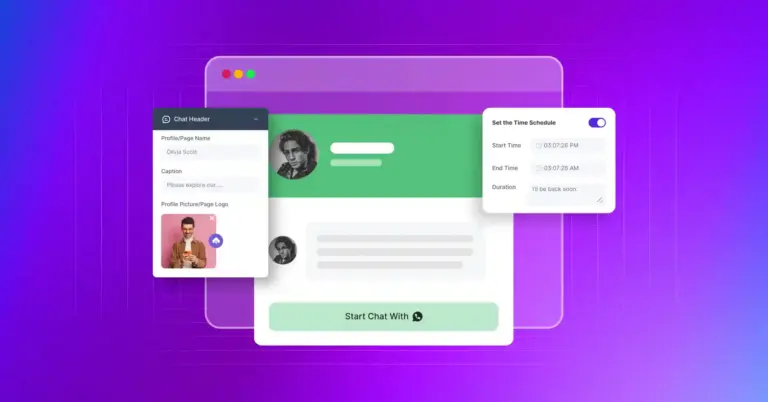
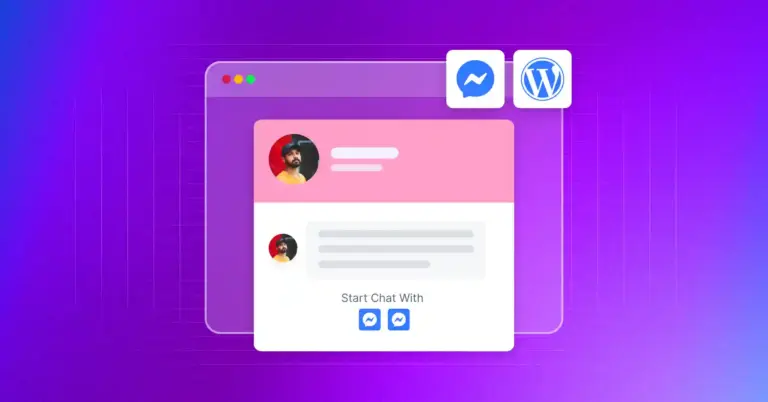
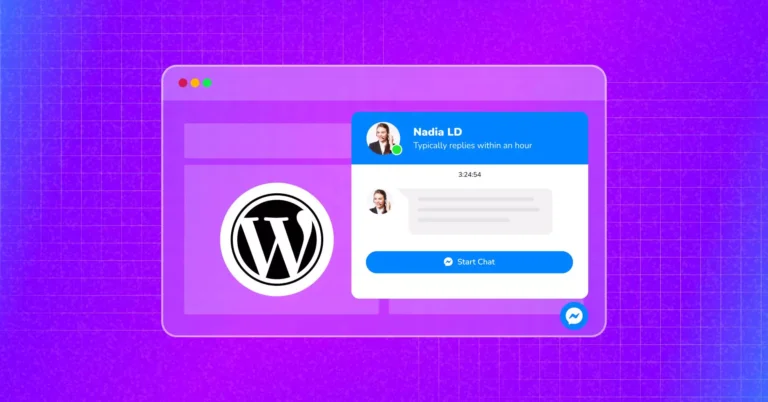









Leave a Reply