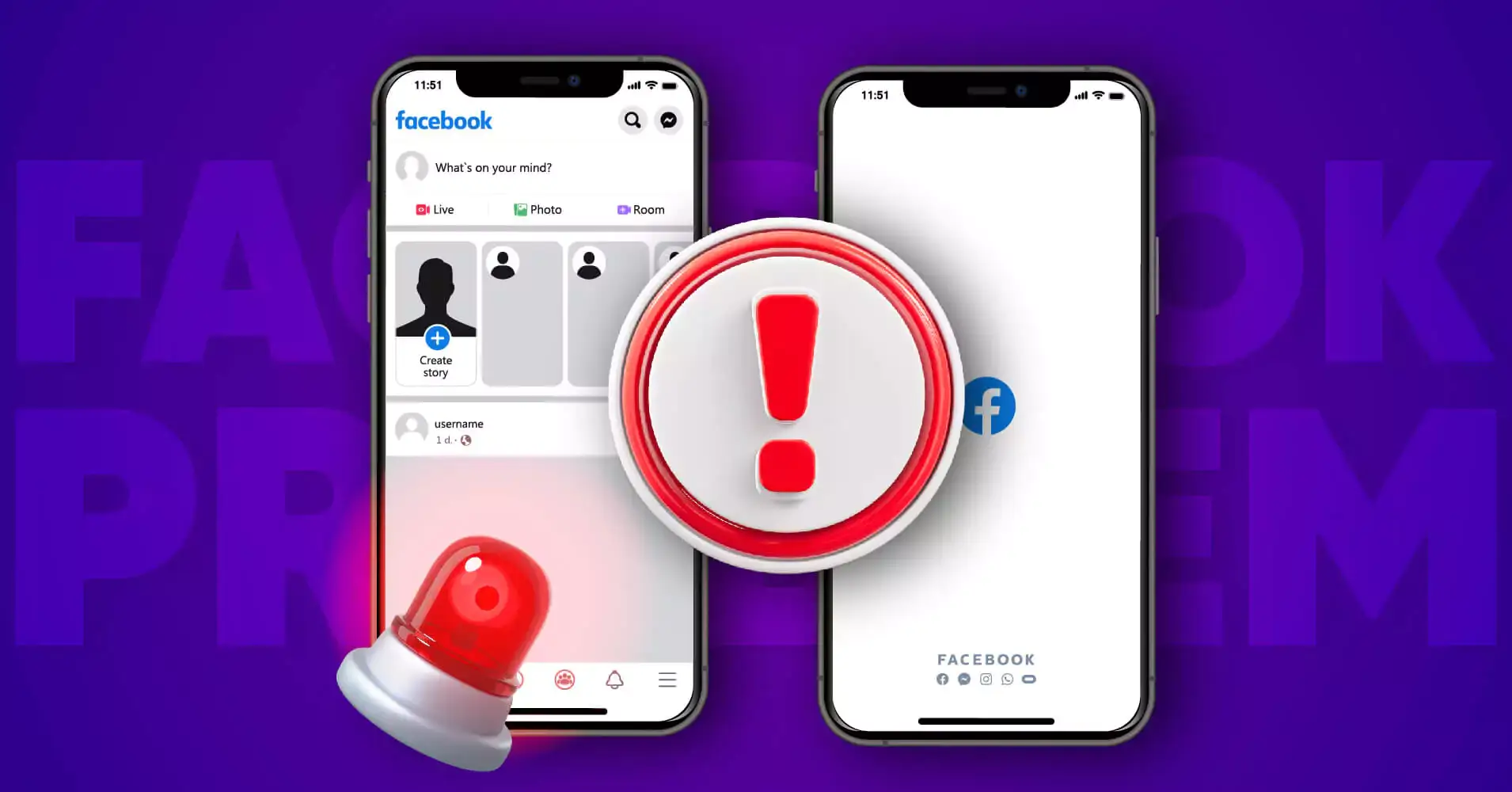
Quick Fixes on Facebook Posts Not Showing Up (2025)
SHARE :



Have you ever had Facebook posts not show up on your news feed? If you have, you’re in the right place.
When it comes to social media, Facebook is always one step ahead. No doubt, it can give you a headache if you face issues with using this most popular social media platform.
We heard people facing issues when using Facebook for multiple purposes. We saw how people get numb to finding solutions for obstacles they’re unaware of.
But we got you.
Even if you’re not one of them, you can go through this blog, where you can find the causes and easy fixes for Facebook feed-related problems and implement them when needed.
Let’s get started!
Facebook posts not showing up (Why & how to fix)
You’re not alone if you get into trouble with Facebook posts not showing up on your feed. This is not a bug that is within your control.
Instead, it happens due to two factors: one is related to the cache, and the other is selecting the audience in your setting option.
Well, when will you try this method? Because Facebook has a specific solution for specific issues. After clicking on your app, if only one or two posts are showing, and even after you load the page, nothing works because it’s time to clear your cache.
All you have to do is go to the settings option on your mobile device, find the ‘Manage apps’ section, and search for the Facebook app. From here, see the Clear cache option and click on it. You’re done!
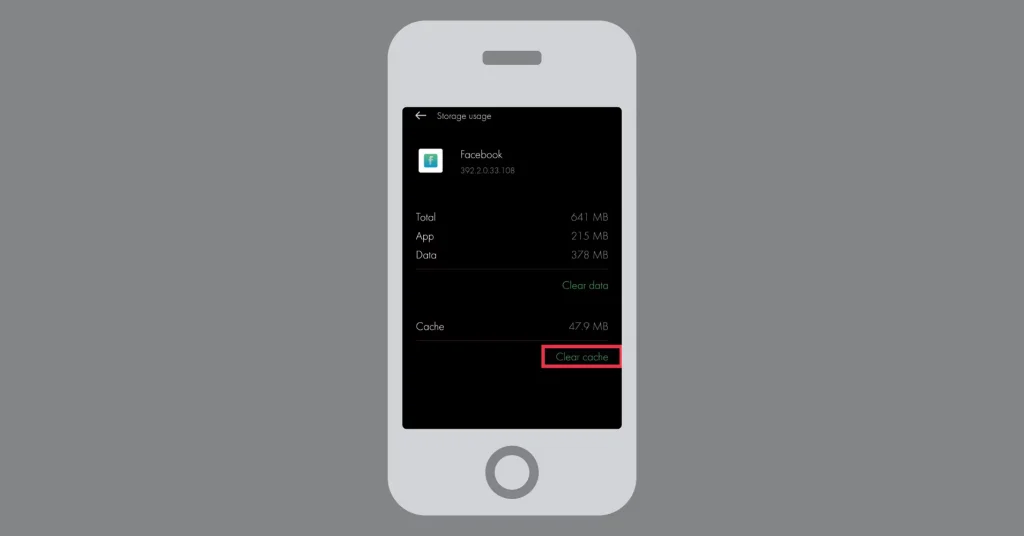
Now check your Facebook feed to see how easily you fixed it.
Trouble showing up in Facebook posts is another issue many of you face: your posts do not appear on your friends’ timelines. To do this, you can adjust a few settings on your panel.
In this case, you’ve to check your Facebook settings section. You might have limited your audience option setting. First, go to your settings option and ensure that your page is accessible to all age groups and countries.
Facebook business page posts are not showing up
Have you ever seen something like you don’t want to see a type of post that frequently appears on your timeline? Almost everyone faces the same issue.
If you’ve noticed, most of the time, your Facebook timeline is flooded with unwanted promotional posts, videos, and ads. However, don’t worry; Facebook has been strict about blocking spammers’ promotional materials.
Therefore, based on this algorithm, Facebook has implemented changes to prioritise the audience’s preferences. This will decide what you want to see on your news feed & prioritize what’s more important to you.
Additionally, this has made the marketer’s job a bit more challenging.
On the latest Facebook update, you can see the Top Stories instead of Most Recent. This allows you to choose if you want your feed displayed chronologically (random posts by Most Recent) or let the algorithm select what you prefer most (Top Stories).
But what happens to the business pages after that?
Facebook has made it organized nicely now. You can find those pages on the left-hand sidebar of your feed page.
You can even receive updates as the first viewer if you choose “See First” from the “Getting notifications” option. If you select “Default,” your feed will not display the most up-to-date content unless you set it to “Most Recent.”
The same goes for your page’s followers. They can see the regular posts and updates in their news feed when they like your page. So, ensure your active Facebook page is engaging and contains sufficient high-quality content that captures your audience’s interest in the first place.
Facebook scheduled posts not showing up
In this case, two possible scenarios would be:
- Your scheduled Facebook posts are not appearing, but you’re still receiving likes and comments on those posts.
- Neither your posts appear on Facebook nor are you getting any engagement, still showing listed scheduled on Facebook.
As a solution, you’ll have two options;
Either you Publish and Backdate the post (Select Edit → Backdate → Data and Time → Backdate),
Or delete the scheduled post and write a new post.
Facebook friend posts not showing up
That could be another issue when you don’t see all of your Facebook friends’ posts and only find a smaller number of them. However, don’t think they’ve removed you from their friend list or something similar.
Because Facebook’s algorithm works only the way you direct it. That allows you to see only the kind of posts you prefer and from the people you love to see the most. Your newsfeed will primarily display posts from your closest friends, with whom you interact most frequently. And prioritizes posts from those people.
Well, what you can do is,
- Go to the right-hand side of your screen and select “Settings & Privacy.”
- Now click on “News Feed preferences.” Select Manage Favorites, & make your favourite list.
By doing this, you can ensure you don’t miss seeing any of their posts on Facebook. You can also add them to your Favourite list by clicking on their profile and selecting Favourite from the Friends option.
More tips: You can stop seeing posts from specific groups and pages if you “Snooze” the posts, which will work for 30 days. If you never want them to show up on your feed, choose “Unfollow” or “Hide all”.
Facebook tagged posts not showing up
Your friends have tagged you, but they’re not showing up on your wall?
You wanted to show them on your wall and let others see them, but those tagged posts are not showing up.
To do this, first, you should go to your profile and check the red numeric value of the PENDING STORY.
Just click on it and add the post to your timeline! If you do not want to do this in your future tagged posts, turn off the review post option; every time someone tags you in any post, it will automatically be added to your timeline.
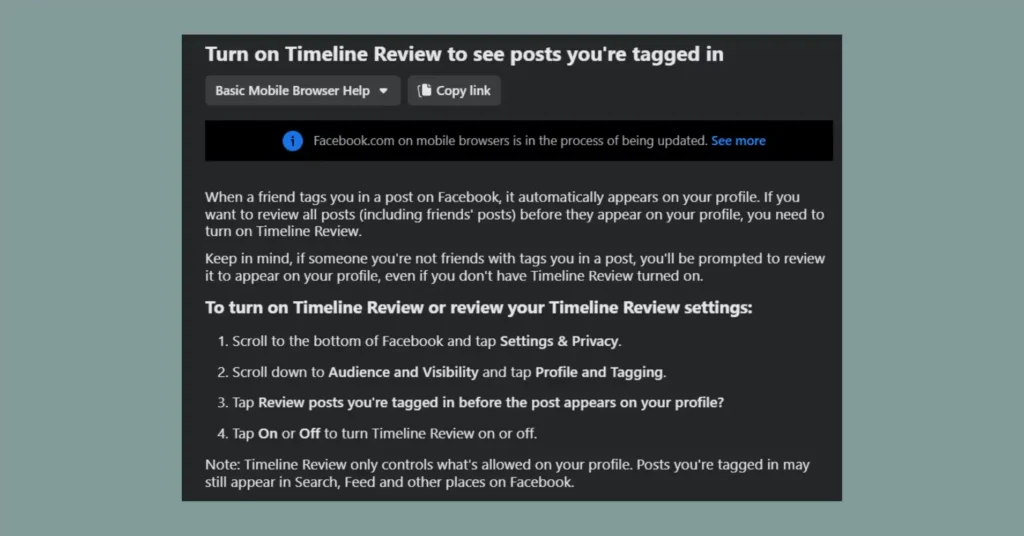
Instagram posts not sharing on Facebook
Years back, when we started using Instagram, we had a feature that allowed us to share our Instagram posts on Facebook. However, it may sometimes happen that this option doesn’t work correctly. We saw people complaining about Instagram, stating that even after receiving notifications for sharing posts, they still haven’t shared them on Facebook.
But no worries, we have a quick fix for you. You can try to get immediate results if you face this problem.
You can try these four easy steps;
- Check whether your Instagram is connected to your Facebook account; even if it is, link them again.
- From both Instagram & Facebook, log out, and then try again by logging in and linking your accounts.
- Change your Facebook password and then try again.
- Disconnect Facebook from Instagram, restart your phone, and then relink your Facebook account with Instagram.
The aforementioned easy fixes will help you successfully share Instagram posts to Facebook. If step one doesn’t work for you, try another. If the second fails, try three, but one will surely work.
Facebook feed posts not showing up on website
Facebook is used for both personal and professional purposes. If you’re a marketer, you know how important having a social media presence is for your business.
Read the blog: Want to Embed Facebook Feed on Website? Choose The Best Way
Marketers like you do not have to limit the usage of Facebook to promote their business; they utilize it by converting their website visitors into potential customers by showing their social media presence.
Let us consider you as one of those savvy marketers. But what if you find any complications when displaying your Facebook feed on your website?
We’ve seen many of you face problems, such as Facebook feed posts not showing up on the website, despite using a popular social media plugin.
Well, here’s some good news for you: if you want to have a WordPress plugin that works perfectly as you want for promoting your products/services without causing any trouble, you have the all-in-one social media plugin WP Social Ninja.
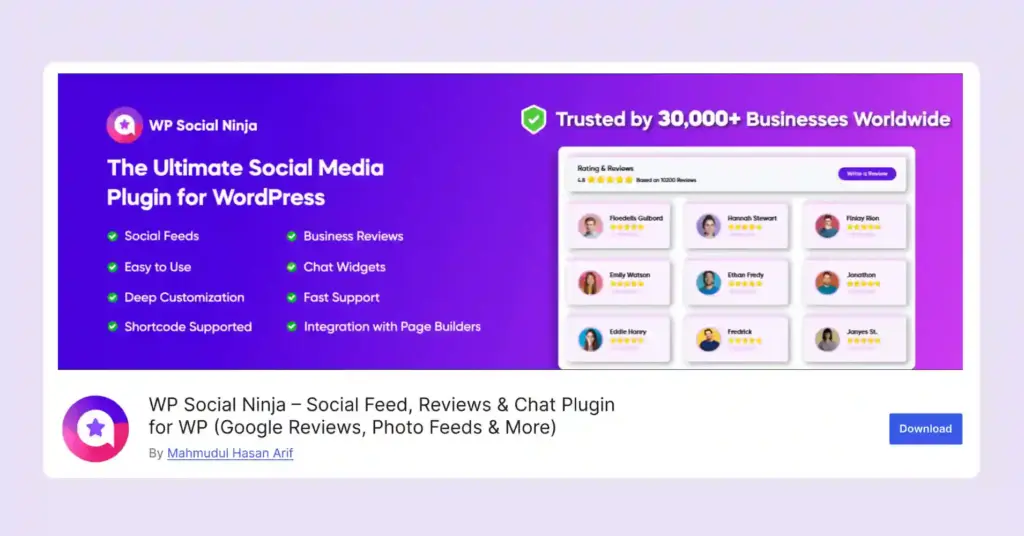
Our clients are always welcome to contact us if they have any concerns or issues. Luckily, we haven’t received any complaints or complications regarding Facebook feed integration from our clients so far. Wanna know how amazingly it works? See it yourself!
Wrapping up
Well, that was about fixing Facebook issues, such as posts not showing what you may experience in your day-to-day life. We believe it will help you precisely the way you want, rather than searching multiple sources.
If you keep your eyes on our Facebook, X (Twitter), LinkedIn, and YouTube accounts, you’ll find more solutions and hacks like those you’ve found in this article. And to get these articles regularly, please subscribe.
Also, join our Facebook community and share your issues with us!
Related articles:
Hridi Paul
Hridi here, a curious mind navigating the exciting world of digital marketing with 3-years of experience in content writing, copywriting, and email marketing. I love exploring the ever-evolving world of marketing and finding creative ways to connect with audiences. When I’m off the clock, you’ll often find me enjoying music or seeking serenity in nature.

Subscribe To Get
Weekly Email Newsletter
Connect, Customize, and Display Social Feeds, Reviews, and Chat widgets


Trending Posts
Comments
-
I opened settings under my timeline picture. There was no line mentioning feeds . 🙁 Clicked a line there saying setting and it brought up my information. I am also an administrator on a Page and the posts don’t show up except under the Quad where I then see a picture of the posts and some are blank which don’t have pictures. Wished your instructions would have helped.
-
Here are some steps you can try to resolve the problem:
Check Privacy Settings for Your Posts:
Go to your Facebook profile.
Click on the three dots (…) next to your profile picture and select Privacy Checkup.
Review your privacy settings for posts and make sure they are set to either “Public” or to the desired audience (Friends, Friends of Friends, Only Me, etc.).
Review Page Settings:
If you need help with posts on a Facebook Page where you are an administrator, go to the Page.
Click on Settings located in the top right corner of your Page.
In the left column, click General and ensure that the settings related to post visibility are configured correctly.
Check Page Moderation Settings:
In your Page settings, under General, check the Country Restrictions and Age Restrictions settings. Make sure these settings are not limiting the visibility of your Page’s content.
Clear Browser Cache and Cookies:
Sometimes, browser cache and cookies can cause display issues. Clear your browser’s cache and cookies, and then try reaccessing Facebook.
Use a Different Browser or Device:
Sometimes, issues are browser-specific. Try accessing Facebook using a different web browser or device to see if the problem persists.
Contact Facebook Support:
If the issue persists, please get in touch with Facebook support directly. Go to the Help Center on Facebook and follow the prompts to report the problem you’re experiencing.
-
-
I just want to get all my facebook messages reinstated
-
If you believe your messages were disabled in error, or if you have made necessary changes to comply with their standards, you can contact Facebook Support. Go to the Help Center on Facebook and search for a way to report the issue or contact support. Provide as much information as possible about the situation.
-
-
If you believe your messages were disabled in error, or if you have made necessary changes to comply with their standards, you can contact Facebook Support. Go to the Help Center on Facebook and search for a way to report the issue or contact support. Provide as much information as possible about the situation. Thanks me lATER!
-
Thanks for the advice! We’ll look into it and share our thoughts on our content.
-
-
I’m having lots of trouble reading my Facebook. It keeps cutting off about 1/4of both left n right sides
I can’t push an arrow to post a comment either. I just bought this new I phone. What’s going on with this crap
-
Hello there,
If you’re still facing the issue, you can try these out:1. Refresh the page
2. Close the page & reopen/ update the app
3. Clear your cache
4. Try again with a different browser if you’re using your PC
5. And most importantly make sure you’re connected to a reliable internet network
-
-
When I look at my profile from a stranger’s profile, you cannot see my public posts or any posts at all for that matter nor any information at all except my profile picture and i have been posting lots of publlic posts. It is NOT a privacy setting. I’ve seen some other discussions about this and noone has given a solution. What’s going on?
-
This issue typically occurs when your privacy settings for your posts are not set to “Public”. However, since you mentioned that your public posts are not visible, we recommend double-checking the solutions we provided in this blog post. If none of them work, please report the problem to Facebook. Thank you.
-
-
When I look at my wife’s business’ page on my FB app it won’t show me recent posts.(last couple days).
If I go to the feeds tab in the app…and click on “favorites”, I can see those posts. If I look at her page via a web browser I can see those posts on her page. I have cleared the cache. I have un-installed and reinstalled both the FB app and FB messenger to force a manual re-login. It is super annoying that i can’t just open my app and go to her page to see recent posts.-
It sounds frustrating not being able to see recent posts on your wife’s business page in the Facebook app. Here are a few steps you can try to resolve the issue:
– First, ensure that your wife’s posts aren’t restricted by any privacy settings, like audience selection or custom filters. They might be visible in the browser but limited on mobile
– Though you have mentioned that you already cleared the cache, but sometimes, clearing only the cache isn’t enough. Go to your phone’s app settings and clear the entire app data to reset the app thoroughly before reinstalling
– Log out of Facebook on all devices, including the web and app, then log back in to refresh synchronization across platforms
– Make sure the Facebook app has all necessary permissions on your device, including background data usage, which could affect content refresh
– Even if you’ve reinstalled, double-check for any new app updates and apply themStill, if the issue persists, contact Facebook’s support team through the app for further assistance. They may be able to diagnose if this is a known bug or an account-specific issue. This should hopefully help resolve the issue and allow you to see the posts as expected!
-
-
When I’m making a post, none of my friends names pop up to choose from (in blue) to tag. Why is this? This just recently started & I can’t find anywhere that addresses this. Please help!
-
If you’re unable to tag friends in your Facebook posts, here are some possible causes and quick fixes:
Friends’ Privacy Settings: Your friend may have disabled tagging or enabled tag review. Ask them to check Settings.
App Glitch: Cache or app bugs (especially on iOS and Android). Clear your app’s cache, update the app, or try a browser.
Post Privacy Settings: If set to Only Me or a limited audience, tagging may be restricted. Set post to Friends or the Public.
Account Restrictions: Check your Activity Log for tagging limits.
Friend List Glitch: Facebook may not load suggestions. Try typing @ + full name or interact with their profile.
Page-Specific Issue: If posting from a Page like from ( wpsocialninja.com), only Page likers can be tagged. Confirm friends have liked the Page.
If the issue persists, report it via the Help Center or share more details (device, app/browser, specific friends) for further help!
-

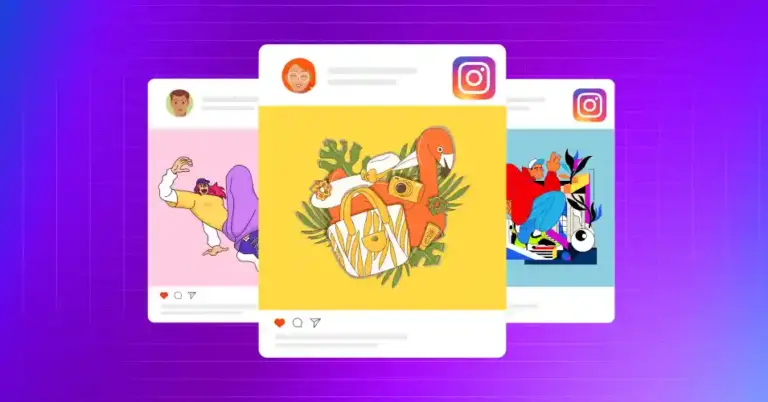
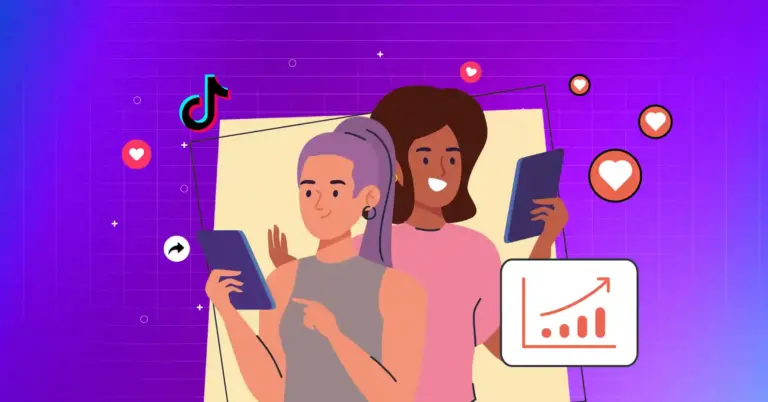
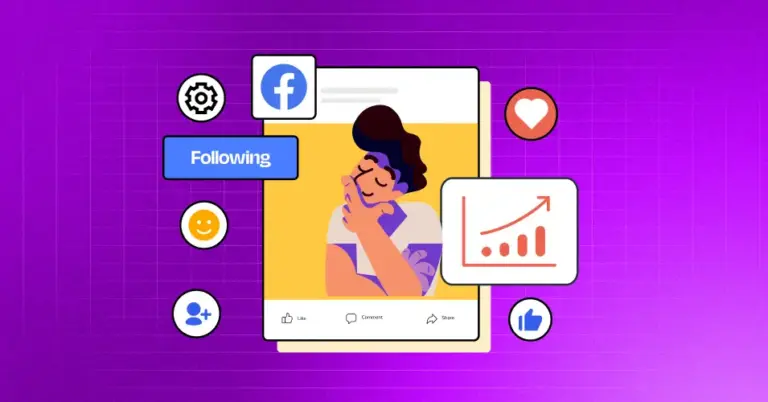









Leave a Reply