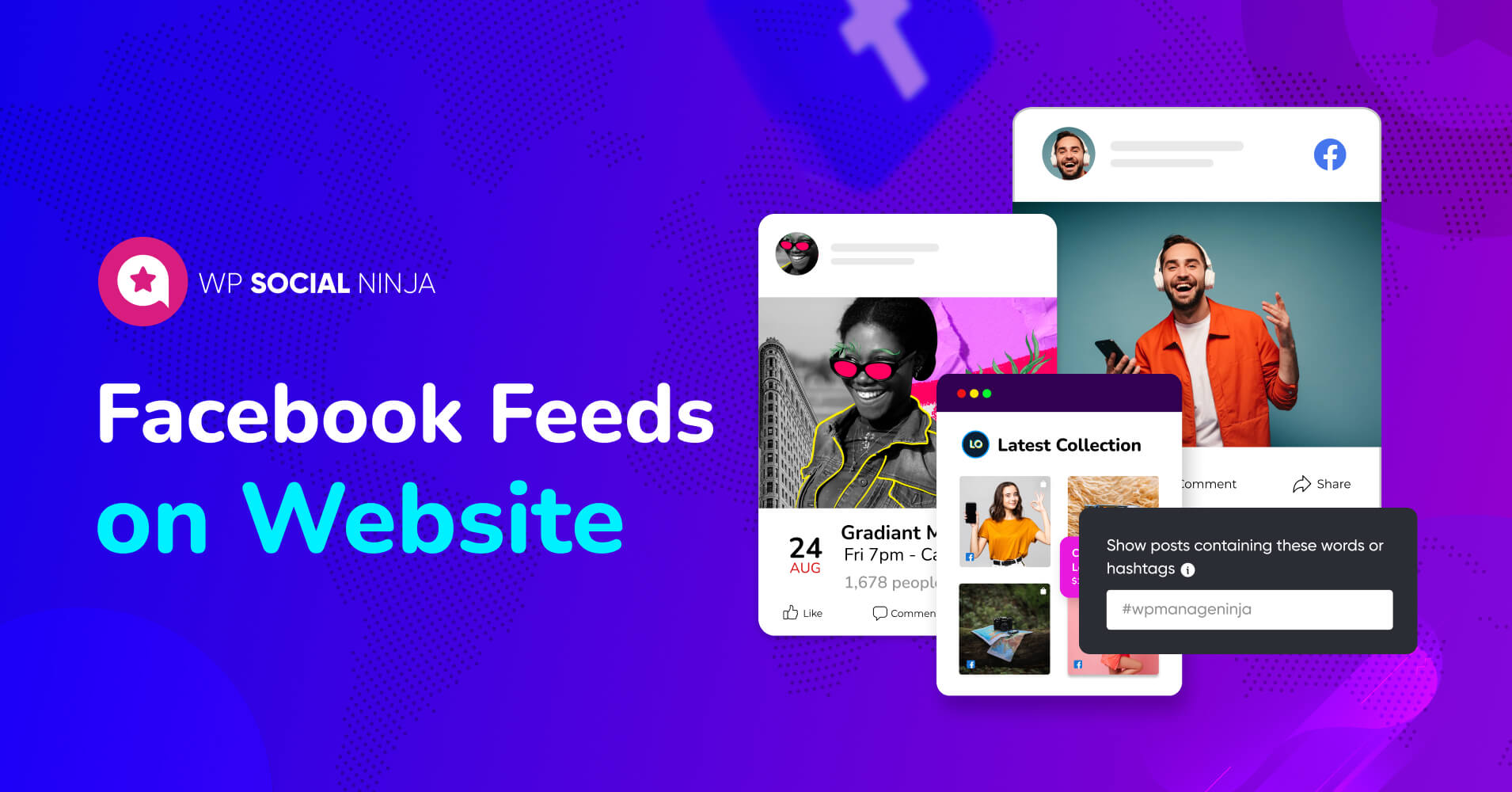
How to Embed Facebook Feed on Website? Choose The Best Way
SHARE :



People want to go on the Internet and check out their friends so why not build a website that offers that? Friends, pictures, profiles, whatever you can visit, browse around, maybe it’s someone you just met at a party. I’m not talking about a dating site. I’m talking about taking the entire social experience of college and putting it online.
Mark Zuckerberg
Well, social media is not only about fun and chilling at the beach. You might have a business account on Facebook and want to bring that to your website too!
Among all the social media platforms, Facebook itself holds on to 2.96 million users per month. Undoubtedly, this number is huge and severely impacting people’s lives, and encouraging to grow this number more day by day.
So, here we will be showing you how to embed Facebook feed on website to give your business a new height. Just showing off the existing social media feeds on the website can be interesting and rewarding at the same time!
Let’s see how;
How to embed Facebook feed on WordPress with HTML
Except for business needs or other purposes we most often need to embed Facebook posts on our blogs or any documents or it could be any place on a website.
Or, you might need it for different cases also; we got it. Follow the steps;
- Find the post you want to embed. This can be from your own Facebook profile or a public post.
- Now, get the Facebook embed code. click on the top-right corner of the post and get the option “Embed”.
- You will find a code within the dialog box of embed option. Copy the code.
- Next, go to your web page where you want to place your post. Place your cursor at the appropriate spot and right-click, then choose “Paste” from the context menu.
- After pasting the code, save the changes to your website’s HTML. Depending on your platform, this might involve clicking a “Save” button or updating the page. Once saved, preview the page to see the embedded Facebook post.
Remember, embedding a Facebook post may require the post to be public or accessible to the audience of your website. Also, websites built on certain platforms might have different steps for embedding content, so make sure to refer to any platform-specific instructions if applicable.
The best option to display Facebook feed on website
Embedding Facebook posts is one thing. But to seamlessly integrate your entire Facebook presence into your website, trust WP Social Ninja as the best Facebook feed plugin.
This all-in-one plugin delivers exclusive features that improve your social presence with your Facebook feed. Explore real-world examples of integrated Facebook feeds to expand your visual impact and drive sales!
Win your customers’ hearts with exceptional features
Discover how WP Social Ninja can assist you in designing outstanding customer experiences.

Unveil engagement: Enrich your site with Facebook feeds
This dynamic Facebook feed plugin allows you to seamlessly integrate live Facebook content, boosting interaction and connection. So boost your site’s appeal by showcasing real-time posts, photos, and videos, creating an immersive experience for visitors.
From curating your Facebook feed to placing it with full-page template customization, WP Social Ninja will be your favorite handpick. Transform your website into a captivating hub of engagement, by connecting your audience to the pulse of social media effortlessly with a Facebook widget.
How to embed a Facebook feed on WordPress website
If you want to embed Facebook feed in the easy and quick way, follow the steps of WP Social Ninja:
- First, install the WP Social Ninja plugin on your WordPress website
- Now, from the WP Social Ninja dashboard, select Facebook feed from Social feeds
- Connect your Facebook page by configuring your account with the easy steps
- Click on Add New Template to create your Facebook feed template
- Next, customize your template as you want to show your Facebook feed on the website
- After completing the customization and styling, Save it and copy the shortcode
- Place the shortcode on the page you want to add your Facebook feed on the website
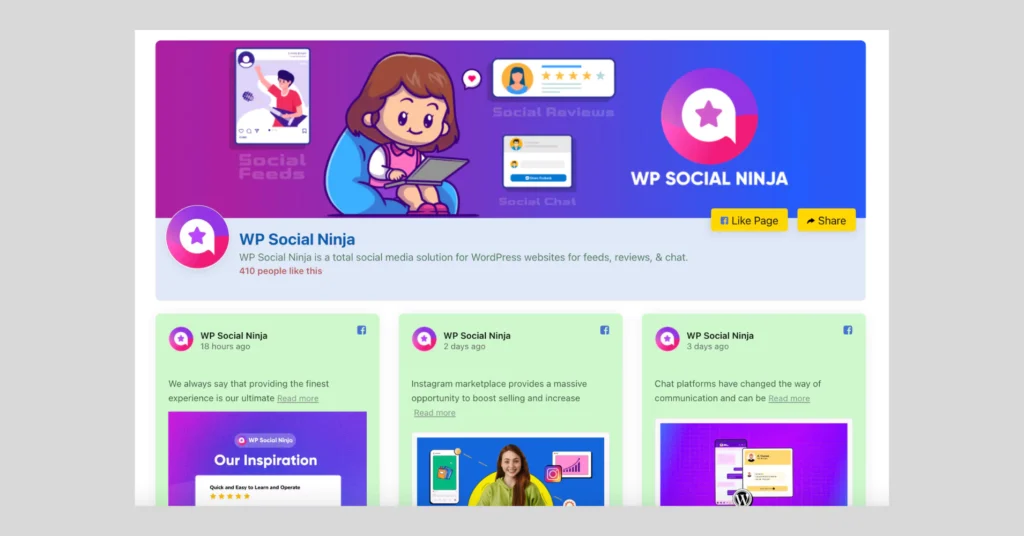
For more details on embedding Facebook on website, you can give a read to this blog: Best Way to Embed Facebook Feed for WordPress (Complete Guide)
Showcase Moments: Embed Facebook Album Feed
Want to decorate your website with more visuals? Well, you have Facebook albums.
Facebook photo album feeds are the element that you can utilize to keep your website visitors engaged and have a long-lasting impression.
Though you know how adding a Facebook feed on a website makes your website engaging and shows your online presence efficiently, you can get the benefits more when you properly utilize the Facebook posts that you have organized in your photo albums.
WP Social Ninja gives you the option to choose how you want to decorate your Facebook with either a Timeline feed, images, videos, albums or events.
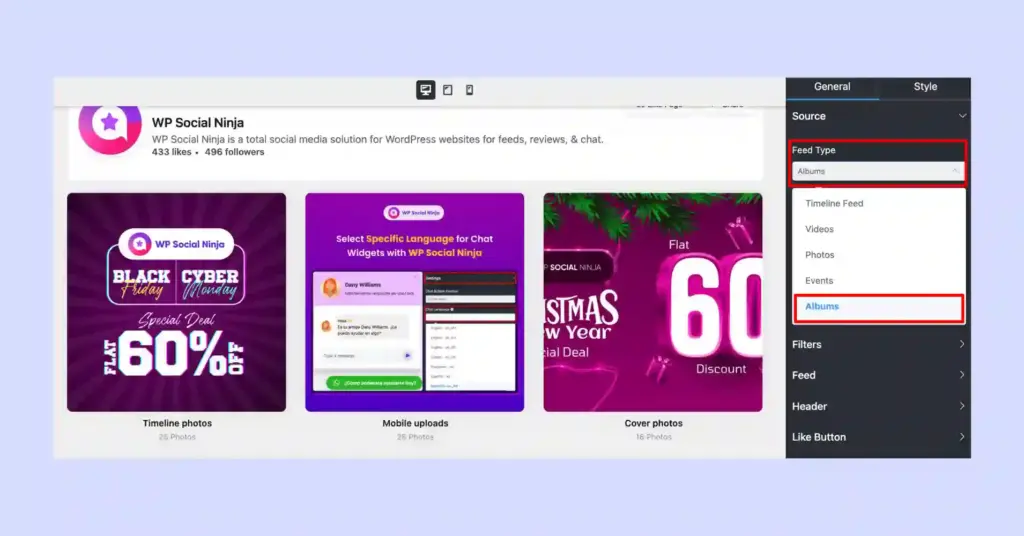
Here’s how you can add album feeds using WP Social Ninja:
How to embed Facebook album feed
- You need to choose your Facebook feed type first. Choose Albums from Feed Type
- Click on Fetch feed to bring your all photo albums on the website
- Customize and style your feed with the settings. Organize your posts with the Columns, Header, and other options
- Click save and copy the shortcode
- Paste the shortcode on your desired page and you’re done
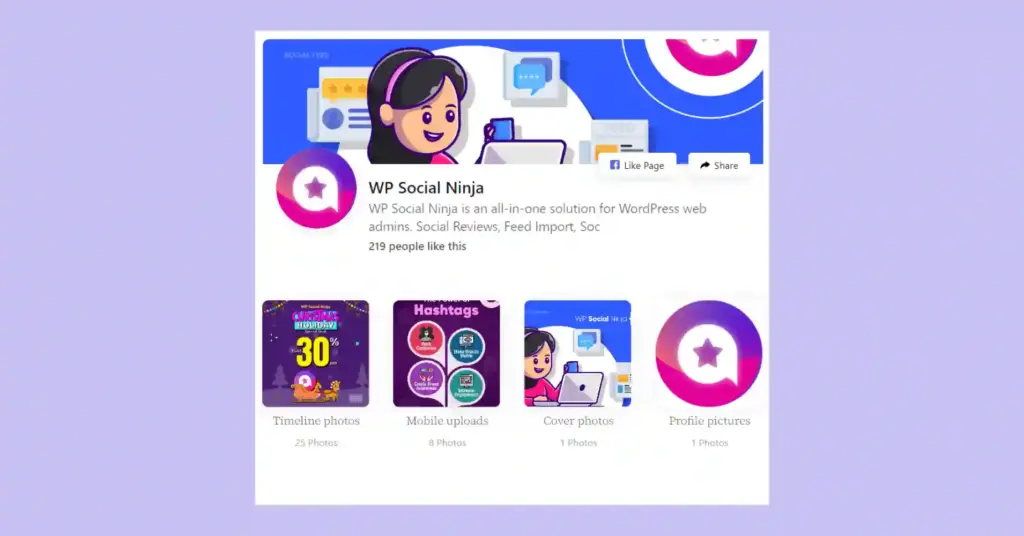
That’s how easy it is to create a custom Facebook feed with a Facebook Album, boosting your website’s engagement and letting visitors explore your brand’s captivating imagery! For details: How to Embed Facebook Album Feed on Your Website (Easy Way)
Visual Stories: Showcase Facebook’s Event Feeds
What’s more? Don’t forget, you have Facebook events too! You can easily bring your upcoming events to your website and keep the curiosity among your website visitors.
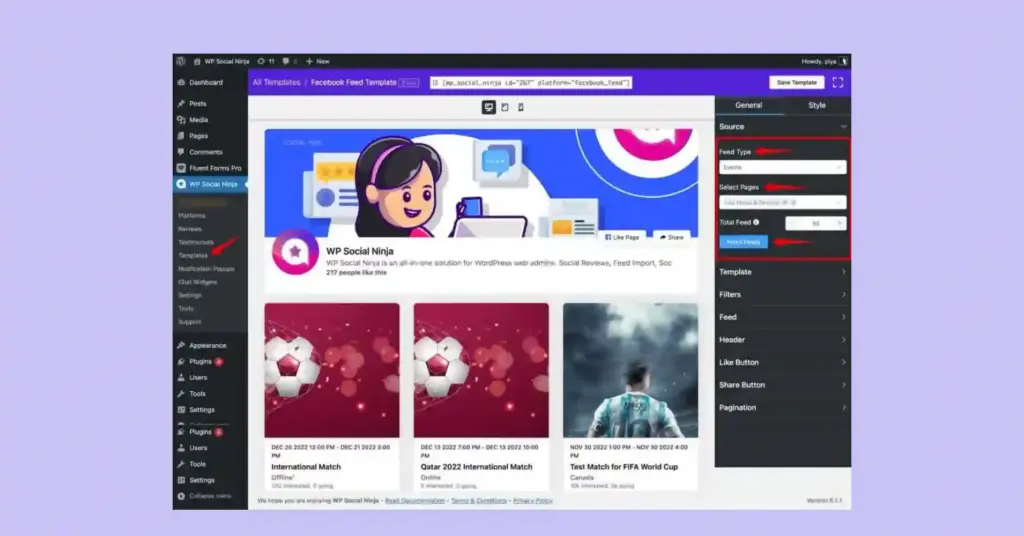
So, while planning to embed a Facebook feed on website, also count your Facebook events. As you’re updating your website with the real-time feeds with WP Social Ninja, you can also make sure your website visitors are updated with the events you’re hosting on your Facebook business page.
Although it’s a bit different from embedding a Facebook feed on website, check the quick steps below to embed Facebook events on your website:
How to embed Facebook events on website:
- For creating an Event feed you need to generate Event Access Token first
- Create Page ID, Access Token and complete the configuration process
- Connect your account it will take you to the settings panel
- Select Events from the Feed Type, and click on Fetch Feeds
- Customize the appearance of your feed and then Save the settings
- Copy the shortcode and paste it on the page you want to show your events
You’ll find details here: How to Embed Facebook Events Feed on Your Website (Easily)
Feeding Trends: Embedding Dynamic Hashtag feed
Lastly, boost your website’s charm with WP Social Ninja’s hashtag feeds. Immerse your visitors in trending topics and conversations seamlessly, adding a dynamic touch.

And how to do that? From viral trends to niche discussions, offer a curated glimpse into social buzz.
WP Social Ninja makes your site trendy by hashtag feeds, which creates more engagement and keeps your audiences updated with relevant content.
Win your customers’ hearts with exceptional features
Discover how WP Social Ninja can assist you in designing outstanding customer experiences.

Bonus: Get more with WP Social Ninja
As WP Social Ninja is the ultimate social media solution, it has more to offer than just embedding feeds.
Highlight customer’s feedback with Facebook reviews
No doubt, your customers are giving you feedback based on how you’re serving them quality products. Don’t limit them only to your Facebook page, bring them all, choose which one to show people, and display the Facebook reviews on your website.
Facebook Messenger live chat support
Giving the best to customers is not only about making them amused by your products, but also about how you treat them. Embed Messenger Chat widget on your website and let your customers know you’re always there whenever they need help.
Sum up
That concludes our journey through embedding Facebook feeds on websites, a powerful upgrade for your brand. Now equipped with insights from our embed Facebook feed on website examples, we hope you’re ready to dive into the world of website enhancement.
So, whenever you need your website to have social media feeds or to embed Facebook feed into website there you go with the all-in-one social media plugin. Upgrade your strategy, and upgrade your website to WP Social Ninja’s pro version to get all the premium features!

Get exclusive social media marketing tips and tutorials in your inbox!
And don’t forget to tell us how you like our product. Our comment section and Facebook community are open to hearing from you.
Good day! You may also like reading:
Hridi Paul
Hridi here, a curious mind navigating the exciting world of digital marketing with 3-years of experience in content writing, copywriting, and email marketing. I love exploring the ever-evolving world of marketing and finding creative ways to connect with audiences. When I’m off the clock, you’ll often find me enjoying music or seeking serenity in nature.

Subscribe To Get
Weekly Email Newsletter
Connect and display your social feeds, reviews, and chat widgets on WordPress!


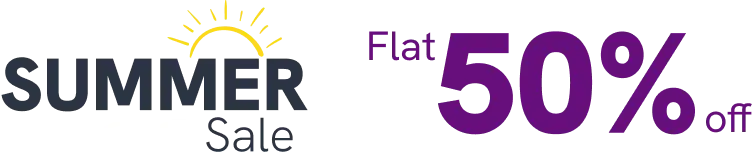


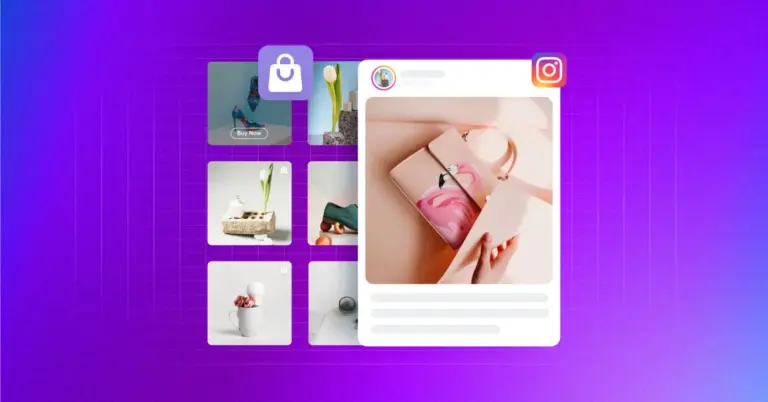
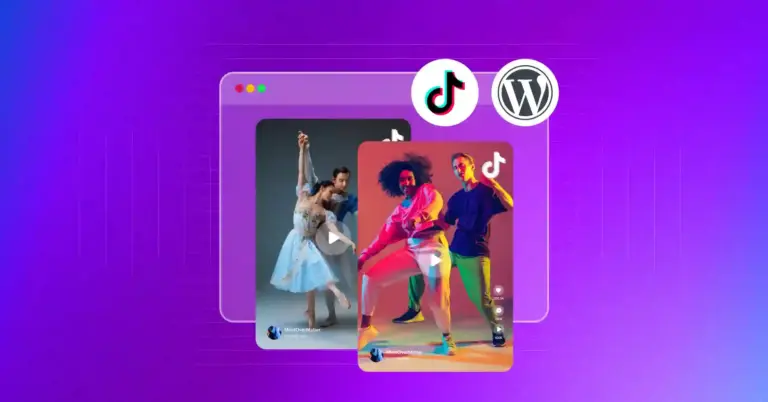









Leave a Reply