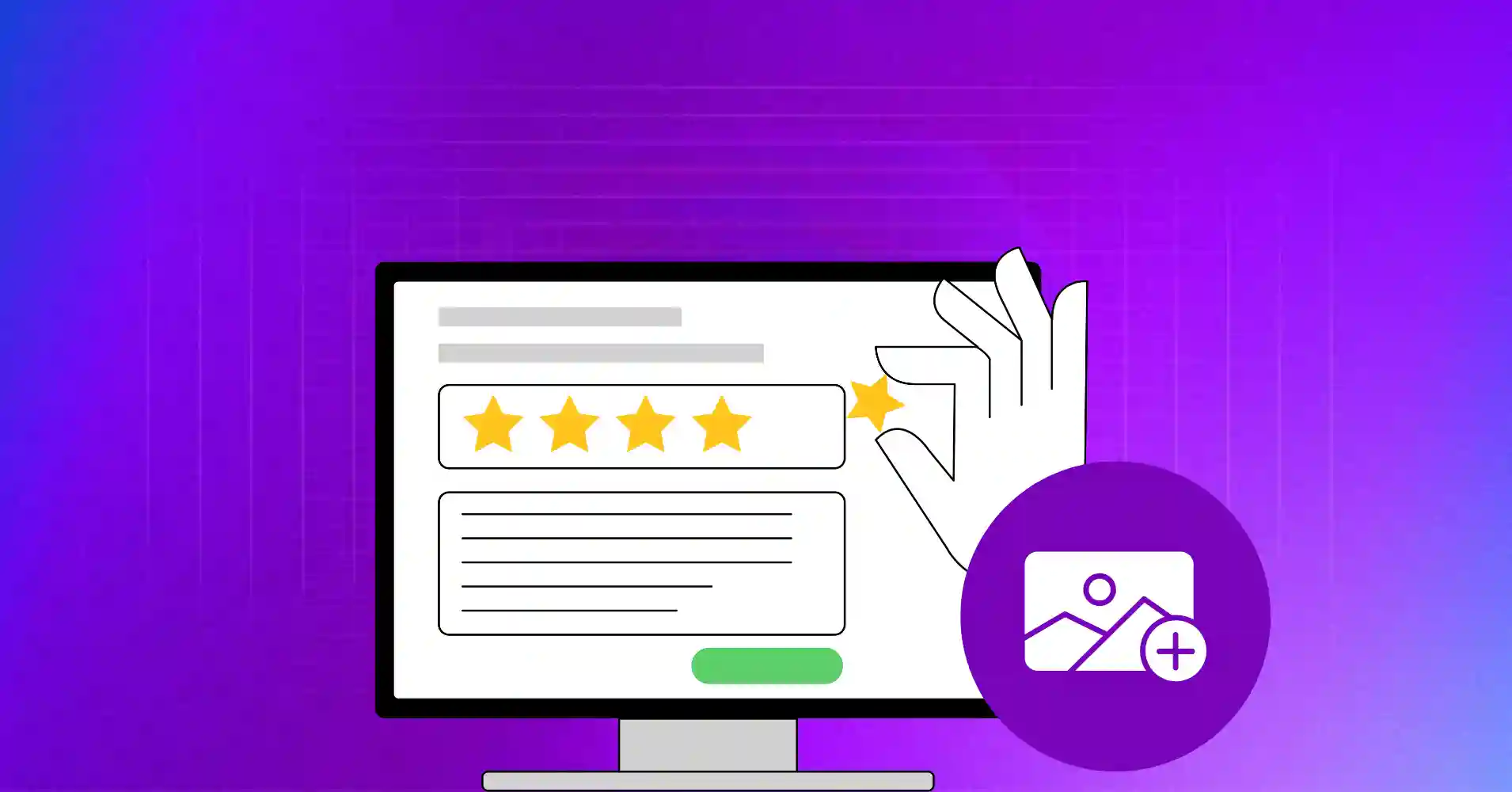
How to Add Photo to Google Reviews on Desktop & Mobile
SHARE :



Once, I trusted a five-star review for a ‘chef’s special’ pizza and ordered it immediately. When it arrived, it was just plain cheese. The text review was misleading, but a photo would have shown me exactly what I was getting.
We’ve all been there, right? That moment of disappointment that a simple picture could have prevented.
Studies show 96% of consumers are open to writing business reviews, and 42% of us trust them as much as personal recommendations from friends and family. Yet written reviews only scratch the surface. Photos make all the difference – showing that beautiful paint job, tempting coffee, or spotless hotel room.
This blog is for every person who’s ever wanted to give a business a shout-out with a photo, and for business owners who know a picture in review can help their business. So, let’s learn how to add and delete photos from Google reviews, so you can help others avoid that sad, plain pizza moment.
Why add photos to Google Reviews?
Google review photos do more than look good – they build real trust and give your opinions serious weight.

Build trust with visual proof: Anyone can write “the food was amazing”, but how about with a picture of that, which completely shows the dish? This is proof. When potential customers see real photos from real people, they know that you really visited that place and are not simply making up any story.
Help others decide: A Picture of a cramped hotel room or a stuffy restaurant seating can protect someone from making a wrong choice. Visual details often matter more than written details, especially for specific aspects such as understanding the size of products, hygiene, or environmental conditions.
Get more visibility: Google’s algorithm loves photo reviews. They show more prominently in search results and attract people’s attention when scrolling. Your useful reviews are seen by more people when you include a visual element.
Support business: For a local business, each photo review is like a mini-advertisement. When you share a photo, you are not just leaving a review; you are helping the small business grow by showing the world why you love it.
Curious about what customers are saying? Check out our complete guide on how to see Google reviews and learn how to find and manage them with ease.
How to add a photo to a new Google review
Alright, so you’ve got that amazing photo of your food or new haircut ready to go. Now, here’s exactly how to get it into your review while you’re writing it, whether you’re on your computer or your phone. Check out the steps on how to add pictures to Google Review:
On desktop
If you’re on your computer, the process is quick and simple. Just follow these steps to add a picture before you publish your review.
Step 1: Open Google Maps in your browser and search for the business you want to review
Step 2: Click on the business name to open their profile
Step 3: Scroll down and click “Write a review”

Step 4: Add your star rating and write your review text
Step 5: Look for the camera icon or “Add photos” button below the text box
Step 6: Click it and select photos from your computer
Step 7: Choose your images and click “Open”
Step 8: Hit “Post” to publish your review with photos

Pro tip: You can add multiple photos at once by holding Ctrl (or Cmd on Mac) while selecting files.
On a mobile device
Don’t have your computer handy? No problem. The Google Maps app makes it super simple to add a photo from your phone’s gallery. Here’s what you need to do.
Step 1: Open the Google Maps app and search for the business
Step 2: Tap on the business name
Step 3: Scroll down and tap “Write a review”
Step 4: Add your rating and review text
Step 5: Tap the camera icon at the bottom
Step 6: Choose “Take photo” or “Choose from gallery”
Step 7: Select or capture your image
Step 8: Tap “Done” then “Post”
For iPhone:
Step 1: Open Google Maps and find the business
Step 2: Tap the business name
Step 3: Scroll to reviews and tap “Write a review”
Step 4: Rate and write your review
Step 5: Tap the camera icon
Step 6: Select “Camera” to take a new photo or “Photo Library” to choose existing ones
Step 7: Pick your image and tap “Use Photo”
Step 8: Tap “Post” to publish
How to add a photo to an existing Google review
Forgot to add that perfect photo to a review you already posted? No problem – Google lets you edit reviews and add images later.
On desktop
If you’re using a computer and want to update an old review, it only takes a few clicks. Just navigate to your contributions and follow these steps.
Step 1: Go to Google Maps and search for the business you reviewed
Step 2: Find your review in the reviews section
Step 3: Click the three dots (⋮) on your review
Step 4: Select “Edit review”
Step 5: Click “Add photos” or the camera icon
Step 6: Select your images from your computer
Step 7: Click “Update” to save changes
On a Mobile Device
Adding a photo from your phone is a very similar process. Simply open the Google Maps app and head to your contributions to find the review you’d like to update. Follow the steps on how to add photos to Google review on phone:
Step 1: Open Google Maps and navigate to the business
Step 2: Find your existing review
Step 3: Tap the three dots on your review
Step 4: Select “Edit review”
Step 5: Tap the camera icon
Step 6: Add photos from your gallery or take new ones
Step 7: Tap “Update” to save
How to delete a photo from a Google review
Sometimes you upload the wrong photo or change your mind about sharing certain images. Here’s how to delete a photo you added on Google:
On desktop
Deleting a photo from your review is easy on a computer. Just head to your contributions in Google Maps and find the review you want to delete.
Step 1: Find your review on the business’s Google Maps page
Step 2: Click the three dots on your review and select “Edit review”
Step 3: Click on the photo you want to remove
Step 4: Look for the trash/delete icon and click it
Step 5: Click “Post” to save changes

On a mobile device
If you need to delete a photo from your phone, you can do it quickly and easily from the Google Maps app. Here’s what to do once you’ve found the review.
Step 1: Navigate to your review on the business page
Step 2: Tap the three dots and select “Edit review”
Step 3: Tap on the photo you want to delete
Step 4: Look for the delete or trash icon and tap it
Step 5: Tap “Update” to confirm the removal
Display Google reviews with WP Social Ninja
Getting great photo reviews is just the first step. The smartest move is showcasing them on your website to build trust with potential customers before they even contact you. WP Social Ninja, a WordPress social media plugin that will help you do that.
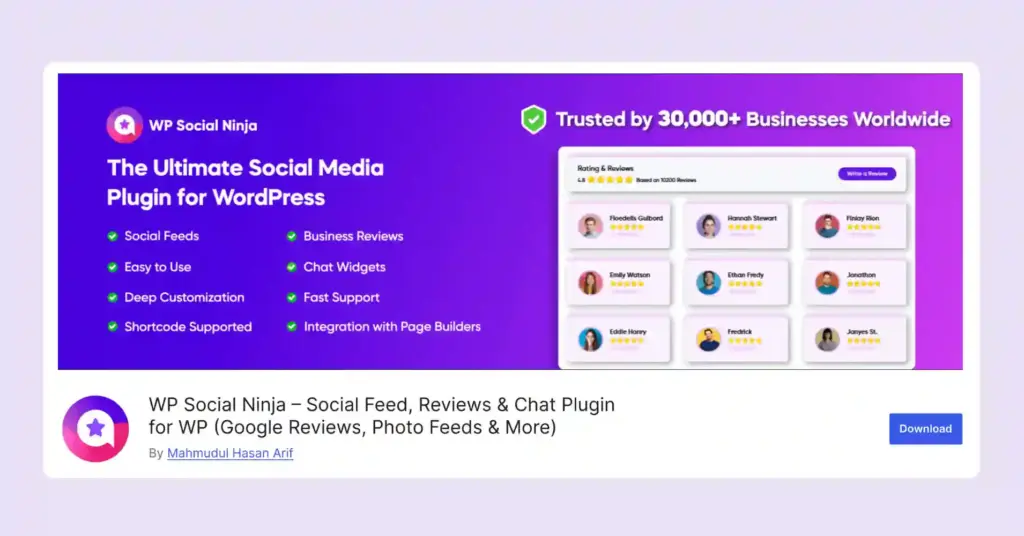
This is a completely coding-free solution, so you can connect your Google Business Profile reviews and display reviews without any technical hassle. This Google reviews widget provides a simple shortcode, enabling you to easily embed your reviews on any page.
Match your brand colors, choose a perfect template layouts that fit your design, and decide which reviews to highlight. You can create a complete personalized review template.
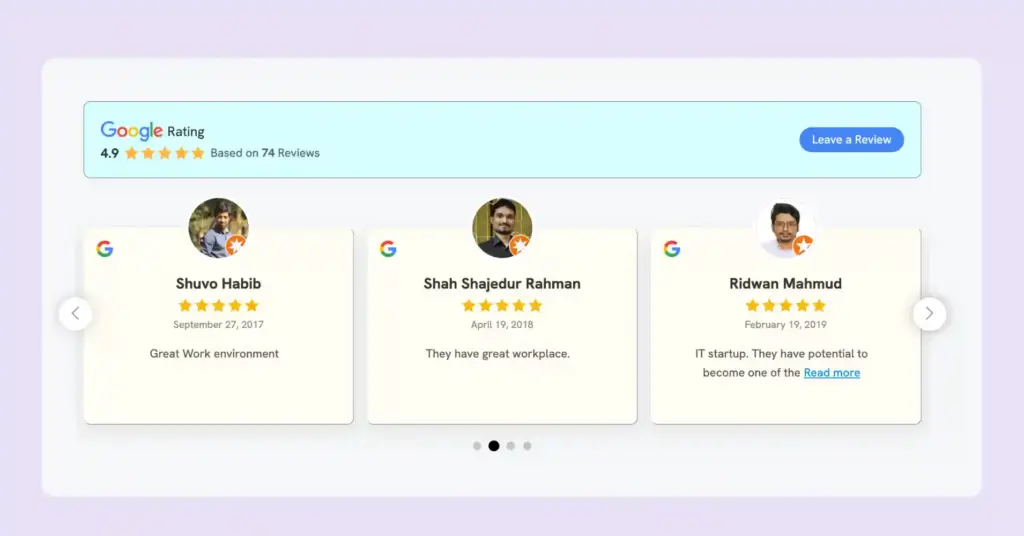
This is a slider layout of a Google review template. You can also choose other layout types like Grid, Masonry and Badge. For better understanding, check our demo page.
The plugin offers flexible syncing options, so you can choose between automatic and manual updates to keep your website fresh with the latest reviews and content. This ensures your social proof is always up-to-date and relevant.
WP Social Ninja goes beyond just Google reviews – it aggregates reviews from Facebook, Yelp, and other platforms into one unified display. You also get features like QR code generation for easy review collection, schema markup for better SEO, and detailed analytics to track which reviews drive the most engagement.
Win your customers’ hearts with exceptional features
Discover how WP Social Ninja can assist you in designing outstanding customer experiences.

For more details on how to add Google reviews with WP Social Ninja, read the blog: How to Display Google Reviews on WordPress Websites.
Pro tips for business owners: Encouraging photo reviews
For any business owner, an authentic photo review is a priceless social proof. But how do you get them without being desperate? Instead of being powerful, a smart approach is the way to make your happy customers share their great experience.
Ask directly: Just asking customers to include photos in their reviews helps you get the photo submission rates. Add a friendly note on receipts or follow-up emails, for ex: “If you snap any photo, we would love it if you share them in your Google review!” Need a better way to ask for reviews? Start with a direct Google review link.
Create photo opportunities: Make your location worth taking pictures. Good light, clean presentations, and interesting visual elements naturally encourage customers to take photos that they want to share.
Run a competition: Offer small encouragement for photo reviews – maybe a discount on their next visit or entry into a monthly drawing. Please ensure that you follow Google’s guidelines and refrain from paying for direct reviews.
Showcase reviews: When customers see their feedback showcased on your social media or website, others want the same visibility and feel encouraged to leave photo reviews.
Want to know more tips to get reviews? Check our blog to know the clever ways to ask for reviews. Also, if you want to collect reviews from social media, read the blog: Customer Feedback on Social Media (7 Strategies Turn Critics Into Brand Advocates)
Closing note: Let’s make Google reviews more visual
Adding photos to your Google reviews isn’t just about showing off; it’s about building a more helpful, trustworthy online community. However, every picture you post allows someone else to be better informed about how they waste their time and money.
However, for businesses, photo reviews can transform your online reputation from a generic star rating into powerful visual storytelling that converts browsers into buyers.
The process is simpler than most people think, but the impact is huge. Remember, the next time you have an experience somewhere, good or bad, pull out your phone and take a picture, and share it!
FAQ
Why can’t I post a photo on my Google review?
If you can’t post pictures to Google Maps, check that you are signed in to your Google account, using the updated version of the Maps app, and have a stable internet connection. Some old app versions do not support photo uploads, so try updating first.
How do I add a photo to Google review reply?
Business owners can add photos when responding to customer reviews. In your Google Business Profile Dashboard, review the review you want to review, write your response, and click on the camera icon to add photos.
How can I delete a photo added by a customer?
As the owner of a business, you cannot directly remove the pictures that customers add to their reviews. However, you can report inappropriate photos to Google through Google’s My Business Account if they violate Google’s content policies.
How to write a review?
To write a Google review, search for the business on Google Maps or Google Search, click on their listing, scroll to the reviews section, click “Write a review,” add your star rating, write your comments, optionally add photos, and click “Post.”
Hridi Paul
Hridi here, a curious mind navigating the exciting world of digital marketing with 3-years of experience in content writing, copywriting, and email marketing. I love exploring the ever-evolving world of marketing and finding creative ways to connect with audiences. When I’m off the clock, you’ll often find me enjoying music or seeking serenity in nature.

Subscribe To Get
Weekly Email Newsletter
Connect, Customize, and Display Social Feeds, Reviews, and Chat widgets





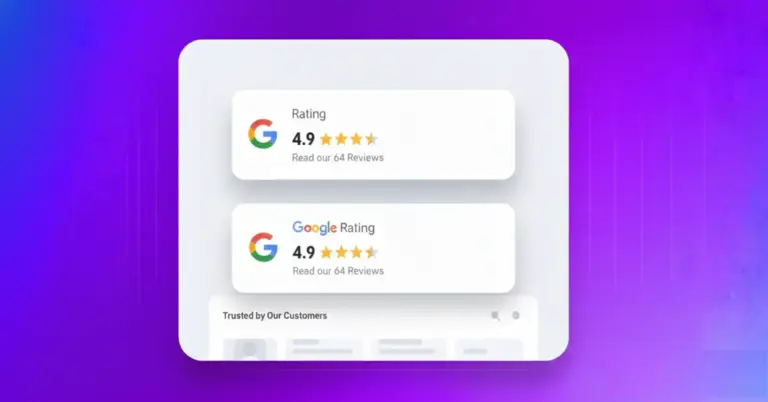









Leave a Reply