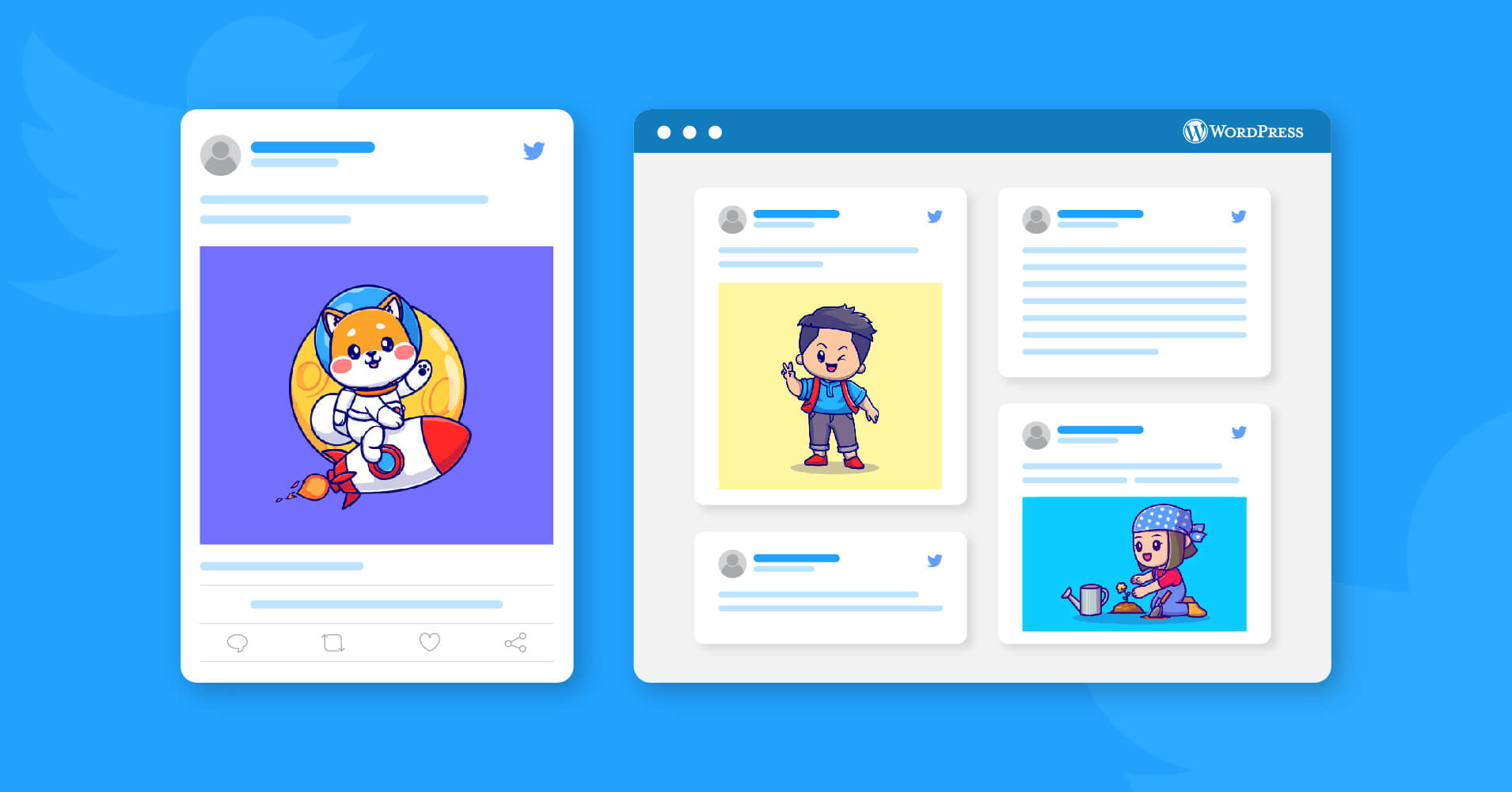
How to Embed X (Twitter Feed) on WordPress Website
SHARE :



Have you ever thought about exhibiting your Twitter feed on your WordPress website?
If you are using X (Twitter) for your brand or business, then you should know that just showing your Twitter feed will help you in many ways in your online marketing. And to grow your brand and get more success, this would be an excellent idea.
But this job is a bit tricky if you’re not doing it the right way. And this is the reason why we are putting the guide in this article to make it easier.
So keep reading to know details about the Twitter embed, how to embed the Twitter feed on WordPress website, and the plugin that would be a good choice for you.
But before you jump into the process, make sure you know why you do it!
Why embed Twitter feed on a website
Do you know that after tweeting your post on Twitter, it takes no more than 18 minutes to stay visible to get visits and interactions?
Is that what you want? Hope you don’t. Because most of your posts won’t be shown again after that. On the bright side, you have a solution for that!
You can display your Twitter feed for a longer time on your website, though plugins have real-time updates. However, you can display a particular tweet, or the tweets based on a specific topic, if you want, for as long as you want. You also have the benefits that you can’t ignore. In short, let’s see how it will help you.
Increase engagement
To increase user engagement and website traffic, embedding your Twitter feed is the most effective option. You can show off your customers’ tweets and promote your own Twitter accounts on your website.
This enables you to generate more engagement and establish trust with potential customers. Whenever you get a positive response from your customers to your Twitter posts, sharing them on your WordPress website gives you a bonus to get more attention from your customers.
People trust your online visibility more than anything else. So, the more they see your activities online, the more they are likely to share them with their followers or easily interact with your business.
Boost social media following
When you embed your Twitter feed on the website, it allows your website audiences to visit your Twitter feed and other social platforms right from the website.
As you share your content with your other social media platforms, sharing content on the website means getting more followers. If one of your Facebook followers checks your website and sees your Twitter feed containing something informative and interesting, they’ll likely follow you on Twitter too.
And this is how you not only improve your conversion rate but also boost your social media following.
Brand credibility
In this digital marketplace era, we all intend to choose a brand with strong branding credibility online. For this, showcasing online activity on a website can’t be more effective than anything.
Using your Twitter feed, you can showcase your brand credibility and build trust and reliability. Moreover, showcasing your Twitter feed allows you to show off your brand success, positive user experience, and the popularity you are gaining.
Social media proof
Want your customers to stick around your website? Well, you will get that, too, if you know well how to utilize your social media.
You might be using your Twitter account for branding and getting appreciation from your customers. Retweet, make testimonials, and show this on your website. It’s the best source of your social proof.
When people see customers’ positive responses to your product/service through testimonials, they will love to stay longer on your website than on any other website.
How to embed Twitter feed?
If you want the easiest way to embed Twitter feeds on a WordPress website, you can do it with an all-in-one plugin in WordPress. You don’t even have to look for a Twitter feed WordPress plugin.
The best social media plugin– WP Social Ninja can easily replace a Twitter feed plugin for WordPress. Moreover, with its super cool features, you can customize your Twitter feeds and display them on your website.
If you check on other plugins for your WordPress, there would be no better option than the all-in-one social media tool WP Social Ninja. Once you start using this plugin, you’ll be amazed by its features.
So, to begin with, install WP Social Ninja. Here, you’ll not need to do a single line of code. Just install, activate, create templates, and then customize them according to your choice.
You can start with our free version. But with its updated version, you’ll get more updated and advanced features for your website.
Well, let’s go deeper into the procedure and get started with the easy steps!
How to embed Twitter feed on WordPress website (Easiest steps)
Here are the easiest steps to integrate and embed a Twitter feed on your WordPress website. Let’s start-
Step 1: Configuration with WP Social Ninja
First of all, go to the WP Social Ninja dashboard and select X (Twitter)
You will get two ways for the configuration process. One is Default, and the other is Manual.
Let’s see both processes.
Default
To start with the default configuration process, you need to get your Access Token & Secret Key. First, click on Login to Twitter and Get My Access Token & Secret Key.
Now, click on the Authorize App button. This will take you to the WP Social Ninja website to authorize your Access Token & Secret key.
You’ll be successfully connected then with the Default method.
Manual
In this process, manually enter your Twitter App credentials and get connected.
Step 2: Create template
After you’ve successfully connected, now you can start creating your Template. Click on Add New Template.
After clicking on Add New Template, you can see your Twitter feed. Here you will get multiple options to decorate your template. Customize it with different layout types, and filter it with specific hashtags. And many more you will get from the Setting section.
Step 3: Twitter feed
When you’re done with editing your template, save it by clicking on Save Template, and get the shortcode. Paste it on your page and get the interface that you just created!
Summing up
Embedding a Twitter feed is easier and simpler when you have the best plugin- WP Social Ninja. After building your social media presence, it’s better to embed your Twitter feed with the best social media plugin.
Win your customers’ hearts with exceptional features
Discover how WP Social Ninja can assist you in designing outstanding customer experiences.

You can now easily boost your conversions, increase Twitter followers, improve user engagement, and get more success than before.
Interested in more ways to exhibit your Twitter feed on your website? You may check this article on How to display social media feeds on WordPress website.
Keep in touch with us by following us on Twitter and Facebook for more awesome tutorials, and also, you’re invited to join our Facebook community!
Hridi Paul
Hridi here, a curious mind navigating the exciting world of digital marketing with 3-years of experience in content writing, copywriting, and email marketing. I love exploring the ever-evolving world of marketing and finding creative ways to connect with audiences. When I’m off the clock, you’ll often find me enjoying music or seeking serenity in nature.

Subscribe To Get
Weekly Email Newsletter
Connect, Customize, and Display Social Feeds, Reviews, and Chat widgets



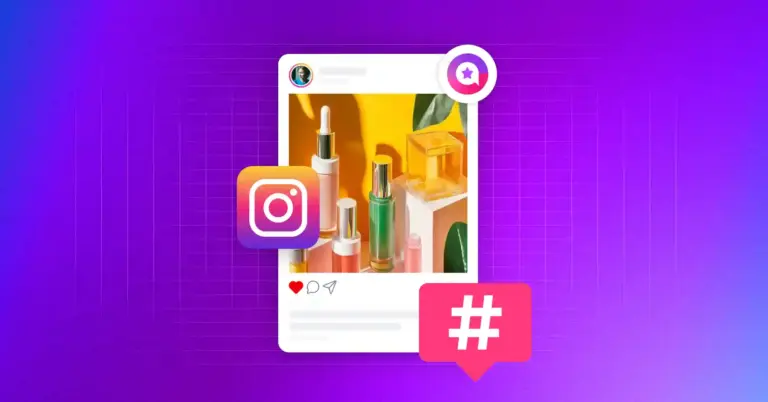
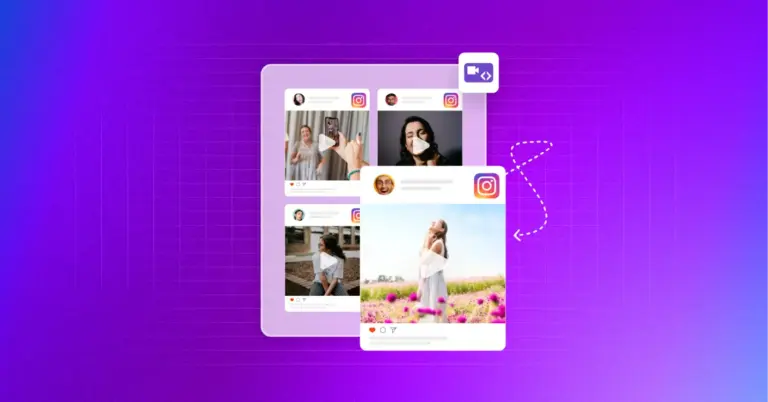
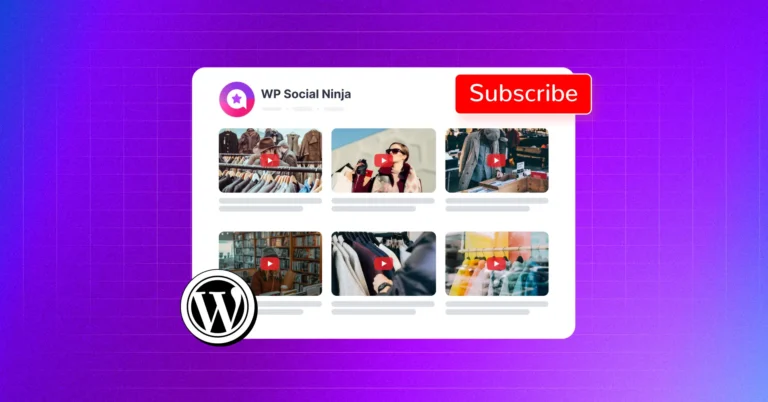









Leave a Reply