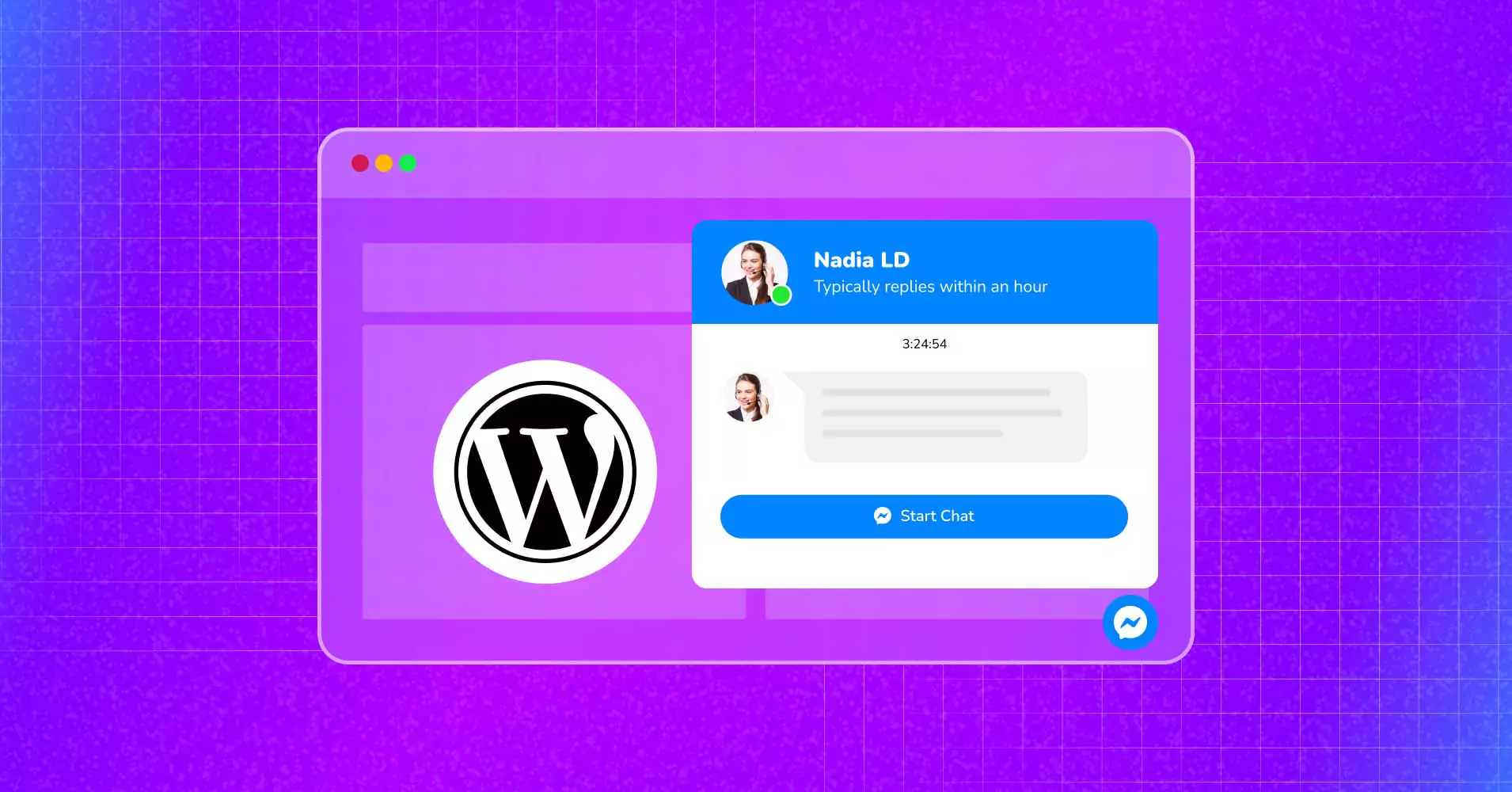
Embed Facebook Messenger on Website [Free & Easy Proccess]
It’s a magical tool that can significantly boost your conversion rate and build long-term relationships with your customers—and it has four letters!
And this magical tool is the “Chat Widget”!
Chatting is the virtual version of talking. That’s how communication manifests in this era and the eras to come.
Talking about chat platforms, Facebook Messenger is a compelling platform with billions of users worldwide.
Now, just imagine the opportunities to avail yourself if you could connect with your prospects through Facebook Messenger directly from your WordPress website.
You can listen directly to your target audience, and your sales and support team can connect with them through the platform your customers prefer.
It’s such a huge win-win for everyone! If you wonder how to do that, say no more!
In this article, we will walk through the simplest way to embed Facebook Messenger on a WordPress website. And you can do this without any coding!
Let’s start then!
Why should you embed Facebook Messenger on website?
“Listening is the new prospecting.”
That has always been the iron rule for businesses, and it has become even more critical as businesses move online.
Talking to customers directly is the best way to gain genuine insights into their psychological state and understand their doubts, confusion, and pain points.
They will naturally feel more secure when your business is easily accessible and real-time communication is available.
Embedding social chat widgets like Facebook Messenger on your website can not only provide a direct communication channel but also add a human touch.
This open communication is extremely beneficial for both business owners and website visitors. Now, we will talk about them in detail!
Benefits of Facebook Messenger on the website for small businesses
From nurturing potential customers to retaining old customers, businesses can gain a wide range of benefits from Messenger chat widgets.
Facebook Messenger on the website can:
- Increase customer engagement: The Facebook Messenger chat widget on the website facilitates direct communication with businesses. This encourages visitors to engage and helps build long-term relationships.
- Simplify query response: During the pre-buying stage, consumers usually have tons of questions on their mind. Messenger chat widget makes it easier for the salesperson to promptly respond to the queries and help the buyers to make their purchase decision.
- Generate and nurture leads: The Messenger chat widget creates room for in-person communication, which can help you attract new leads and effectively nurture them.
- Enhance availability: A Messenger chat widget clearly indicates that visitors can access you at any time of the day. This will let your business gather customer queries beyond working hours, making your business more accessible to customers.
- Lower bounce rate: When visitors find a Messenger chat widget on your site and have the opportunity to communicate with you at any time, they will likely spend more time exploring. This can significantly reduce bounce rate and provide a great user experience.
Benefits of Facebook Messenger on website for customers
As for customers, shopping online can sometimes become a tedious task with all the research and trust issues.
Messenger chat widgets can significantly ease their tension and save them from the hassle of miscommunication.
For your website customers, Facebook Messenger on the website can:
- Provide responsive support: Facebook Messenger on the website can be a great way to provide instant support. Customers can get immediate help without any complicated process.
- Make communication simple: Customers can express their needs and get answers to their queries through the Messenger chat widget. This saves the hassle of complicated forms or phone calls.
- Give human touch: Through Messenger chat widgets, brands can attend to the individual needs of the customers and customized responses can make it easy to ensure purchase decisions.
- Create clear understandings: One of the major pain points in online business is misunderstanding. Messenger chat widgets provide opportunities to learn more about any business and its policy, making it more transparent.
Best way to embed Facebook Messenger on WordPress websites
Everything is easier and more convenient with WordPress thanks to its vast collection of plugins serving different purposes including embedding Facebook Messenger on your website.
Luckily, there are plenty of WordPress chat plugins, and many of them allow you to add a Messenger chat widget to your website.
However, choosing a suitable one can be quite bothersome and may not be suitable in terms of value and functionality. But don’t worry, we are here to help!
Let’s meet WP Social Ninja, an all-in-one social media plugin for WordPress websites!
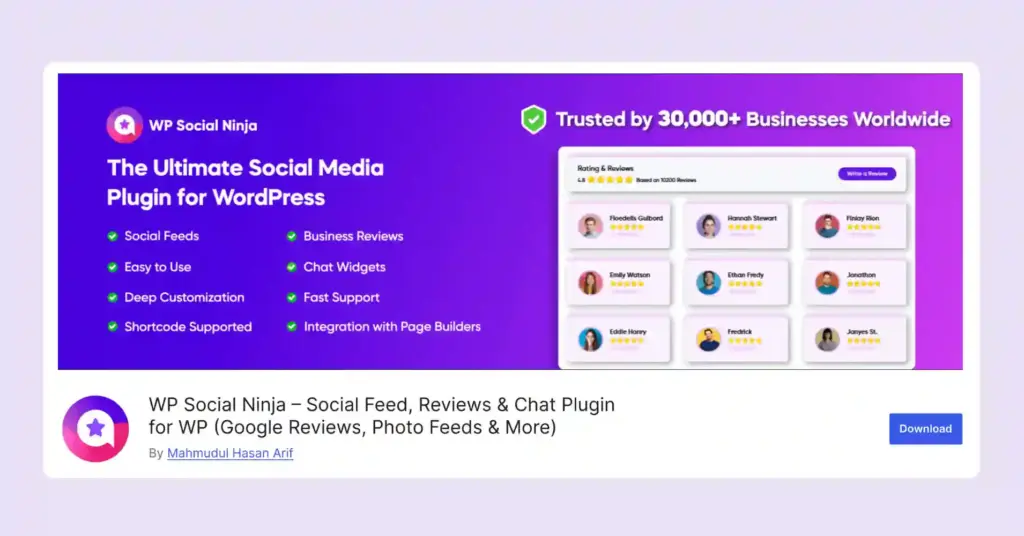
This super social plugin will allow you to create chat widgets with 15+ social chat platforms, including Facebook Messenger, WhatsApp, Telegram, Instagram, Snapchat, and almost all the popular social chat sites.
Key features for chat widgets integration with WP Social Ninja:
- Connect your website with the most popular social media chatting platforms
- Create multiple chat widgets on different channels and use them simultaneously
- Personalize chat box that suits the business
- Customize the chat box and make it pop up on any page of the website
- Pre-scheduled caption features to welcome visitors when salespeople are offline
- Add any custom chat icon, caption, or chat box texts
Take a look at the Social Chat page for more amazing features.
However, that’s not all with WP Social Ninja. This plugin is packed with multiple features and will let its users collaborate with 30+ social platforms.
You can connect your Facebook, Instagram, YouTube, and TikTok feeds, embed social reviews from 10+ platforms, including Google Business profile, WooCommerce, and more, and add custom testimonials and notification popups!
You can check out the Feature Page for more details.
Special Note: WP Social Ninja is a freemium plugin, which means that it has both free and premium versions. The free version allows you to embed Facebook Messenger on your website, but you will need the pro version for the advanced customization features.
Win your customers’ hearts with exceptional features
Discover how WP Social Ninja can assist you in designing outstanding customer experiences.

How to embed Facebook Messenger on the website with WP Social Ninja
Creating a Facebook Messenger chat widget with WP Social Ninja is super easy and faster than brewing a cup of coffee!
In this section, we will walk you through the step-by-step integration process of Facebook Messenger on the website.
Step 1: Install WP Social Ninja to embed Facebook Messenger on website
WP Social Ninja is available on the WordPress repository and is super easy to install.
If you are familiar with installing WordPress plugins, WP Social Ninja is no different. It will take only a few steps.
You can do that in two ways:
- From your Dashboard
- From WordPress Repository
Here’s how to install it from your Dashboard:
- Navigate to the WordPress Admin panel. From the WordPress Dashboard, go to Plugins > Add New
- Next, on the search input field, type WP Social Ninja and wait for a moment for it to come up
- Now click on the Install Now button
- Then Activate
If you decide to install from WordPress Repository:
- Search WP Social Ninja in the WordPress Repository, and it will appear on the top. Once you click it, hit the Download button
- Now go to the Dashboard and go to Plugins > Add New > Upload Plugin > Choose the zip file
- After that, click the Install Now button and then Activate
Step 2: Configure Messenger
After Installing the plugin, go to the dashboard of WP Social Ninja, go to the Chat Widgets, and hit on the Create a Chat Widget button.
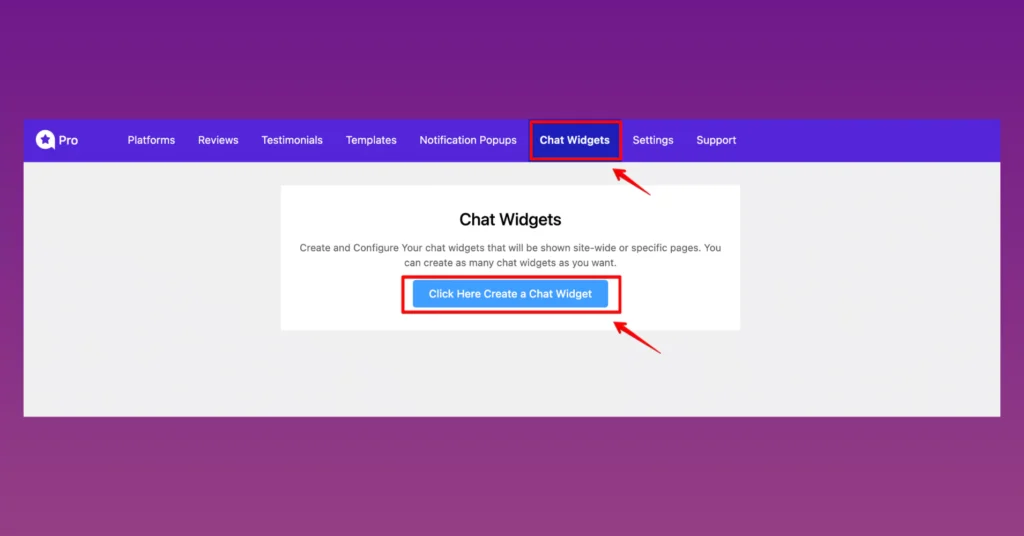
After that, click on the Add Channel button to select a platform.
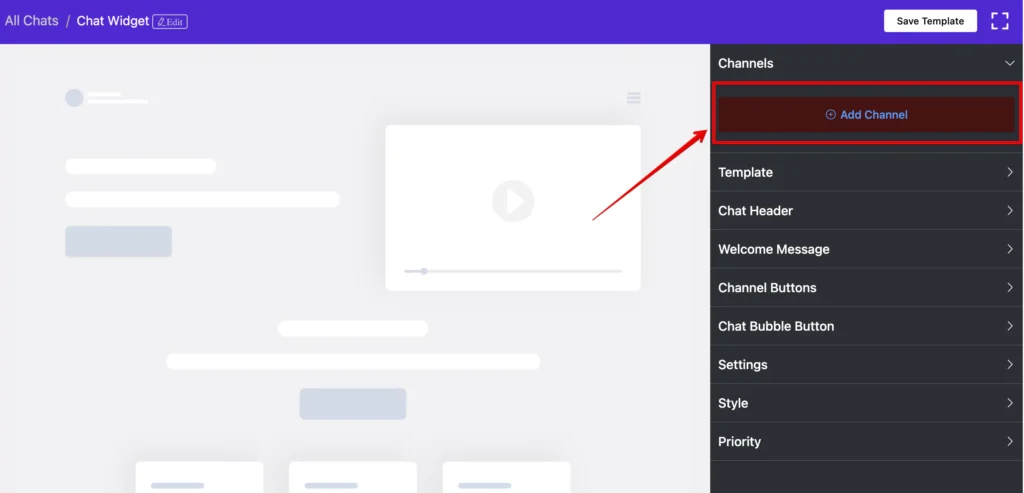
After clicking on the Add Channel button, you will find all the available platforms for creating your social chat widgets.
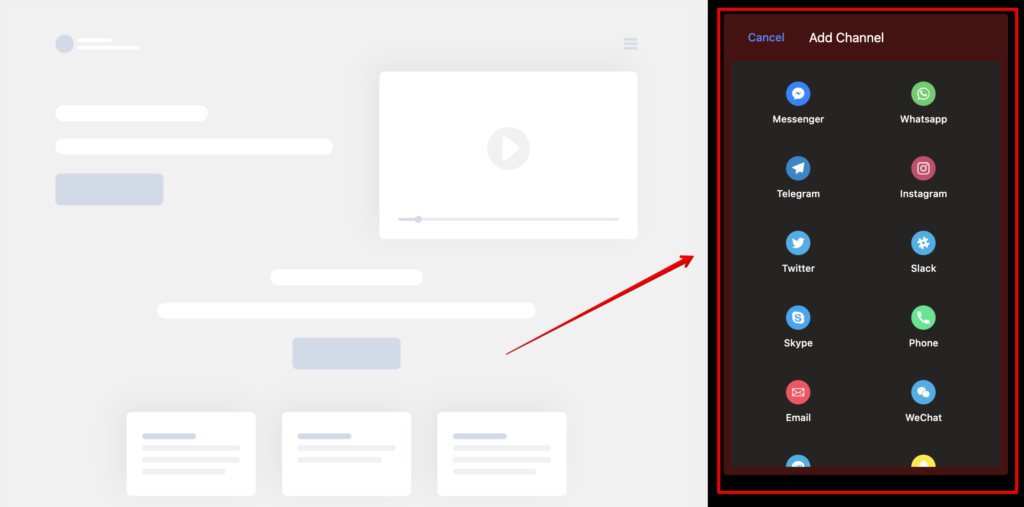
To embed Facebook Messenger on the website, select the Messenger option on the Add Channel. This will take you to the Messenger Configuration page.
To begin the process, you need a Facebook Page ID/User ID/Group ID.
The obtaining process of these three IDs is the same. To get a Facebook Page ID and configure the messenger chat widget on your website, you need to check the Page URL first.
Now, click on the URL, and after the last slash of .com, copy the ID.
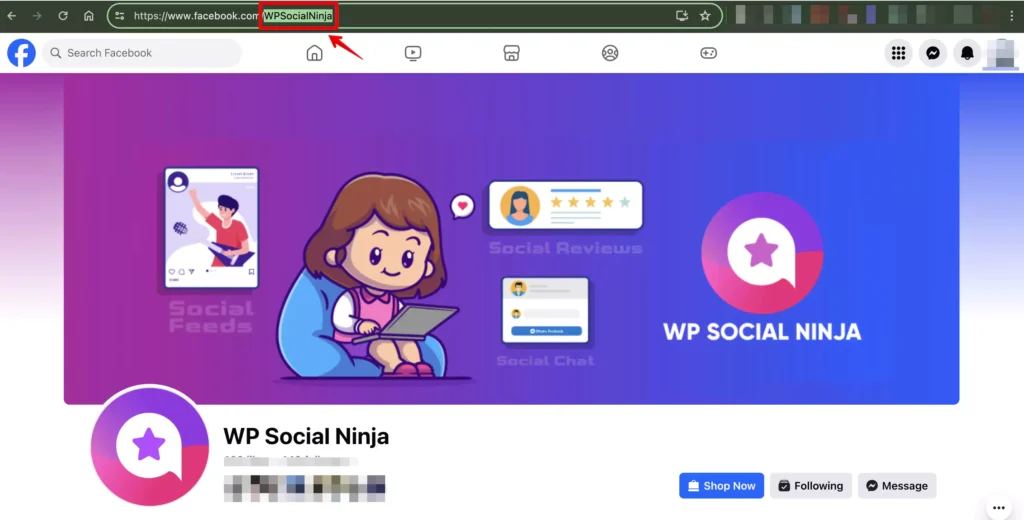
Then, paste it into the Messenger Configuration field on WP Social Ninja and click the Save button.
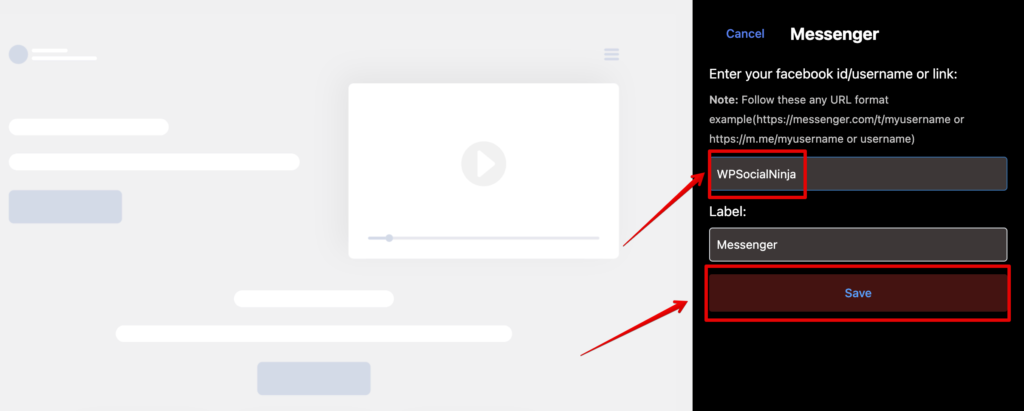
After that, you will be notified with a success notification. You can get your User ID and Group ID in the same way.
Super easy, right? However, if you still have any confusion, you can check out the detailed Documentation.
Step 3: Customize your Facebook Messenger chat widget
WP Social Ninja is a user-friendly social media plugin specially designed for everyone! Even if you don’t have any prior technical knowledge, you can customize your Facebook Messenger chat widget easily.
Now, let’s check out how you can customize your Facebook Messenger chat widget with WP Social Ninja.
Template
In order to select your templates, click on the right sidebar, now click on the Template button. A drop-down menu will appear.
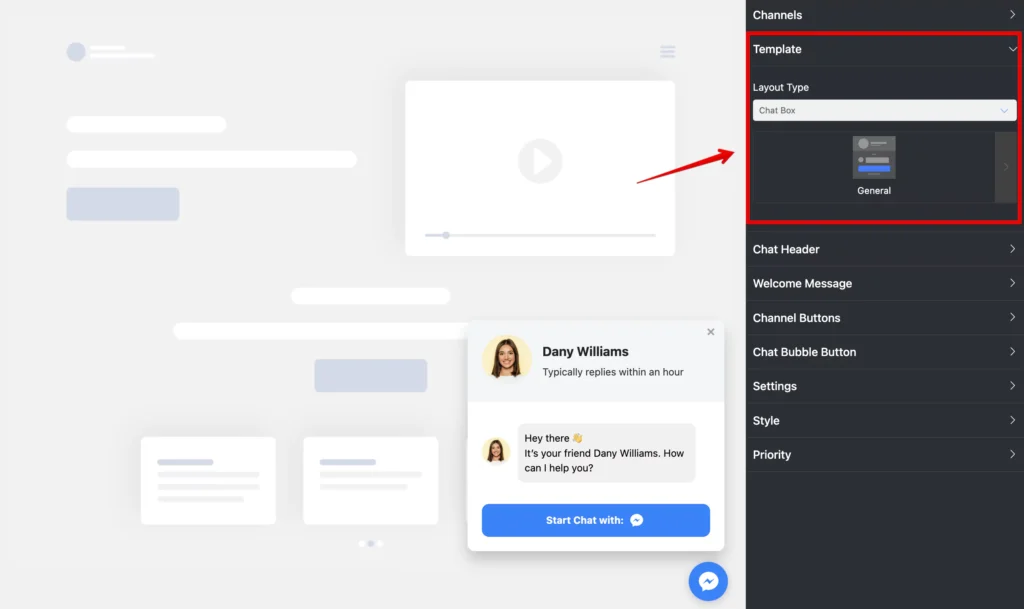
It has different pre-built templates. Four types of templates are available – General, Support, Booking, and Sale. Select any Template for your site.
Remember to click the Save button to finalize your choice.
Chat Header
Next is the Chat Header, after the Template. Here, you can see three changeable items: a Profile Name, a Caption, and an image upload option.
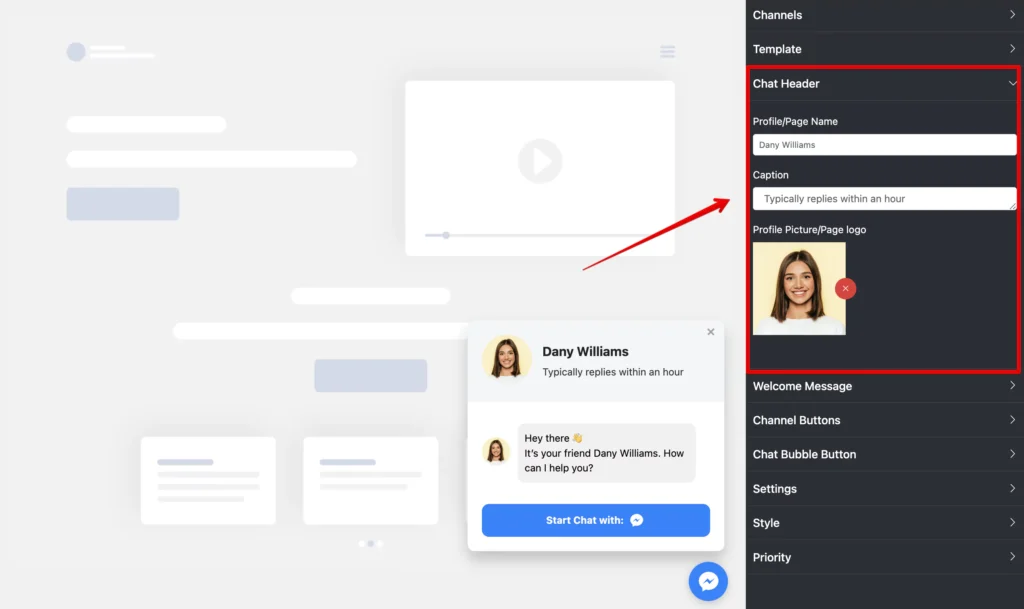
Here’s the list of customization options that you can do from this section:
- From the pointed Profile/Page Name, you can add a name, or you may change/edit.
- The next is the Caption. From here, you can change the Caption; for example, instead of “Typically replies within an hour,” you can add something else.
- In addition, your business definitely has a unique identity that can be placed in the placeholder of a Profile Picture/Page Logo.
So you can change your profile picture or add a new one that suits your business.

Get exclusive social media marketing tips and tutorials in your inbox!
Welcome Message
In this section, you have the option to change your Greeting Message.
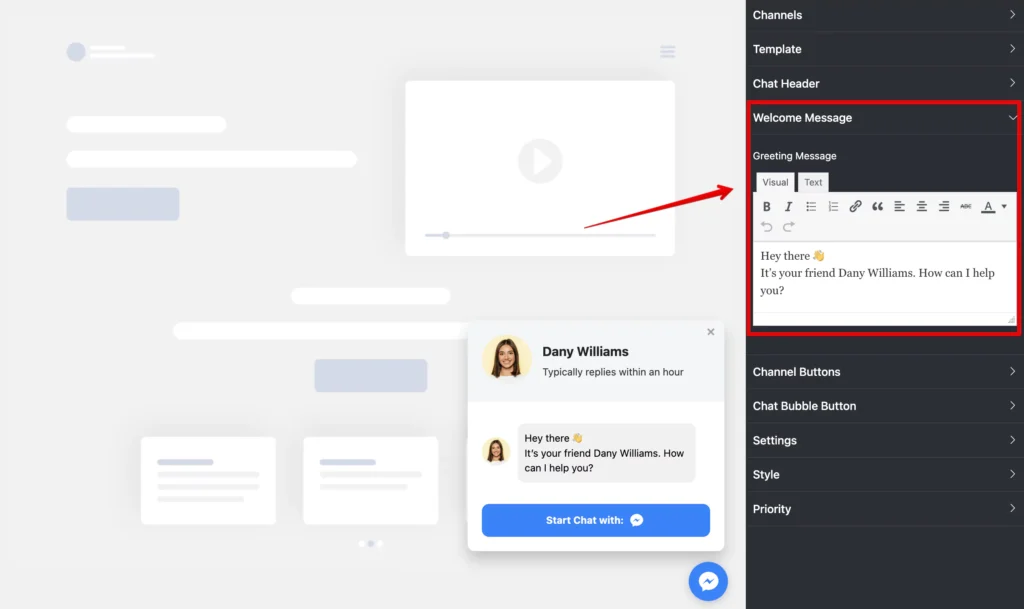
Instead of “Hey there 👋It’s your friend Dany Williams. How can I help you?”, you can add your own custom welcome text!
Channel Buttons
Next is the Channel Buttons. Here, you can change two settings: Display Chat Icon and Chat Button Text.
- First of all, you can turn on/off the Display Chat Icon.
- Secondly, in the Chat Button Text, you can replace the default text with a new customized text.
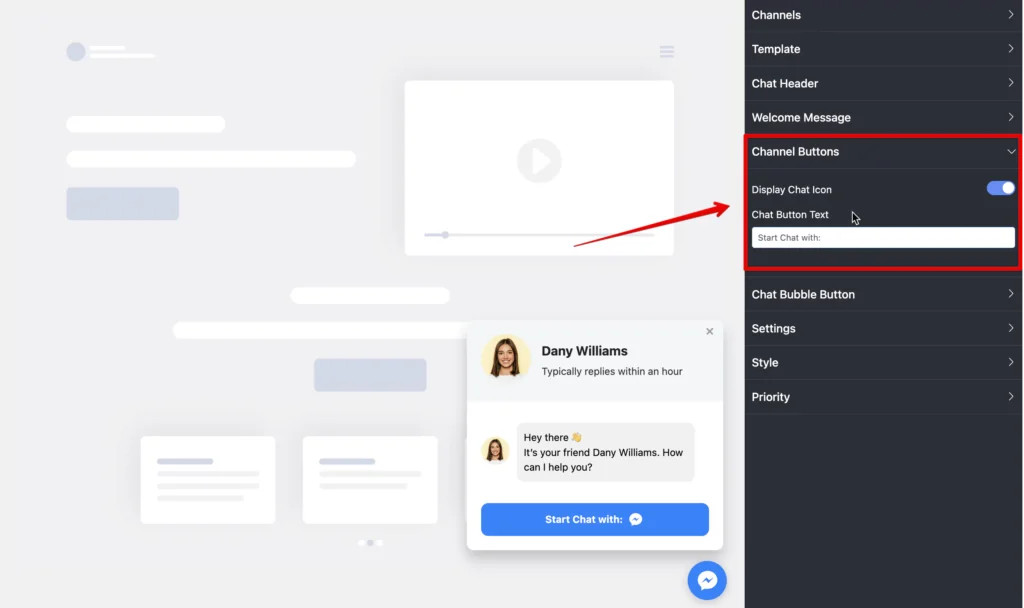
Chat Bubble Button
Next, you can change your Messenger chat widget’s Chat Bubble Button.
Once you click, you’ll find options for changing Bubble Icon.
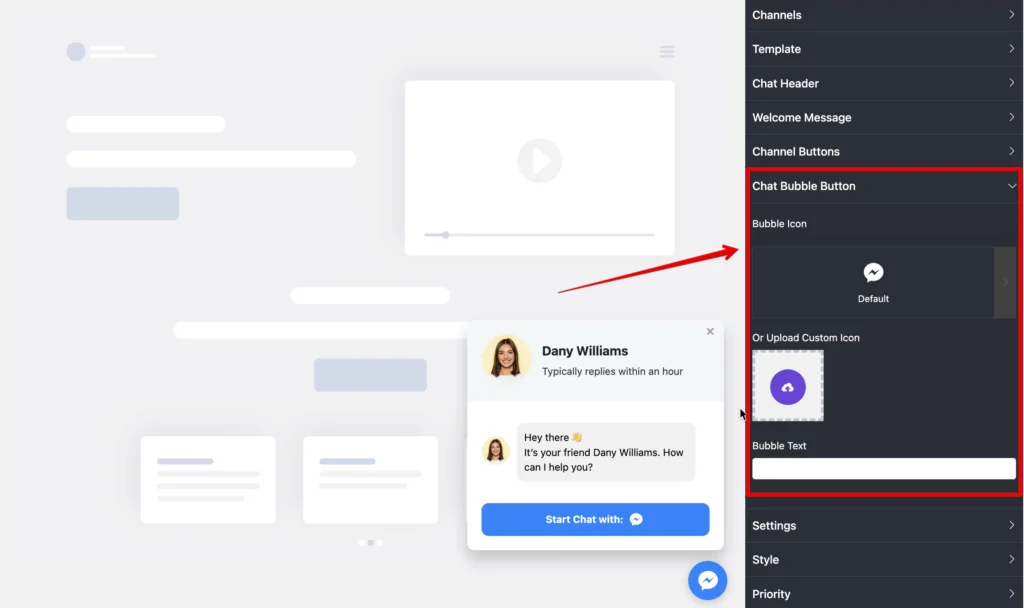
You can choose an icon from the given options or upload a new one from the Upload Custom Icon option.
Next, you can write a Bubble Text, such as “Want to talk?” or something else.
Settings
Now, if you click on Settings, a drop-down menu with multiple options will appear, and you can gain more control over your Messenger chat widget customization.
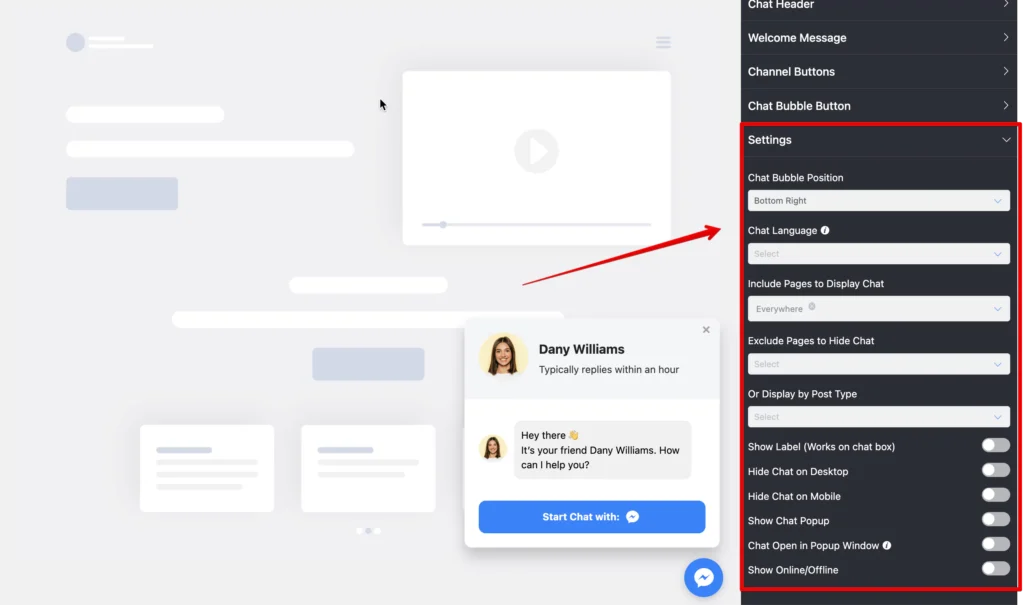
From the option in the Settings, you can:
- Select positions for your chat bubble
- Choose from multiple languages
- Include/exclude pages where the chat bubble appears
- Schedule the time and date to show whether you are online or offline
- Hide chat on any particular type of device, and more
Style
Style is a major element in how any brand displays its products and services. When you connect with your customers with Messenger chat widgets, you have many options to play with the designs.
To start with it scroll down and click on the Style button, and a drop-down option will appear.
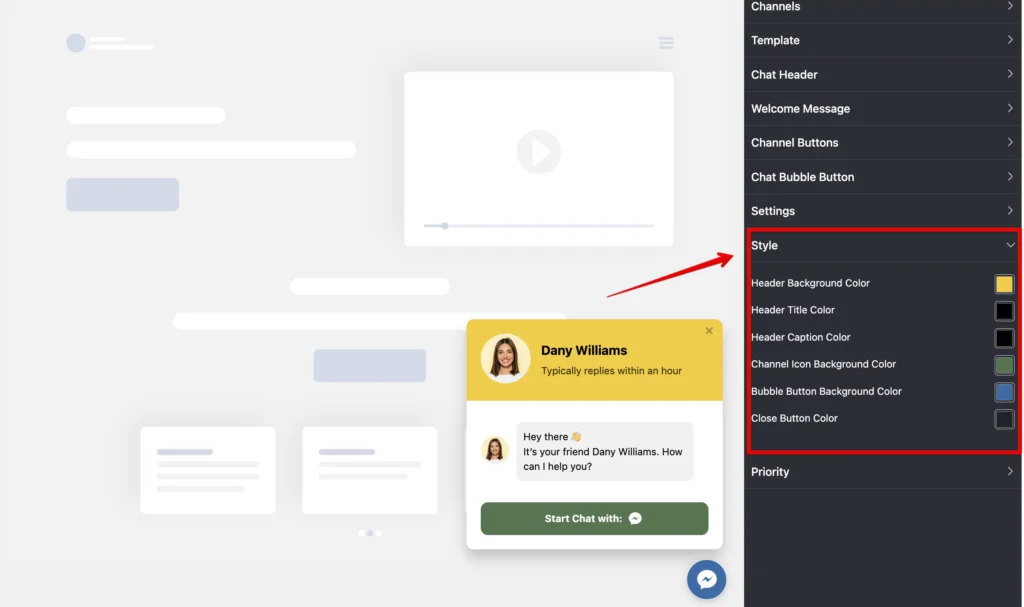
Here, we have four color-changing sections: Header Background Color, Header Title Color, Header Caption Color, and Button Background Color.
Ending notes
The online market can be a scary place sometimes. With plenty of alternatives available, you can lose a significant portion of your target audience unless you are ready to hear them.
However, tides can be easily turned with Facebook Messenger on the website. When your business becomes more accessible, your visitors will feel more valued, which will eventually turn into a great selling point.
We understand that you are working hard to make a difference, and a compact tool like WP Social Ninja will make sure that your efforts are flowing through the right channel. We wish you all the best!
Mashfik Upal Aumy
Aumy is a veteran Digital Marketer at WP Social Ninja, specializing in the WordPress industry. With almost two years of experience, Aumy crafts content that breaks down complex branding theories, product marketing campaigns, and social media tactics in a digestible manner for businesses. While not working, you’ll find him reading books, watching movies, or exploring new places on a bike.

Subscribe To Get
Weekly Email Newsletter
Connect, Customize, and Display Social Feeds, Reviews, and Chat widgets








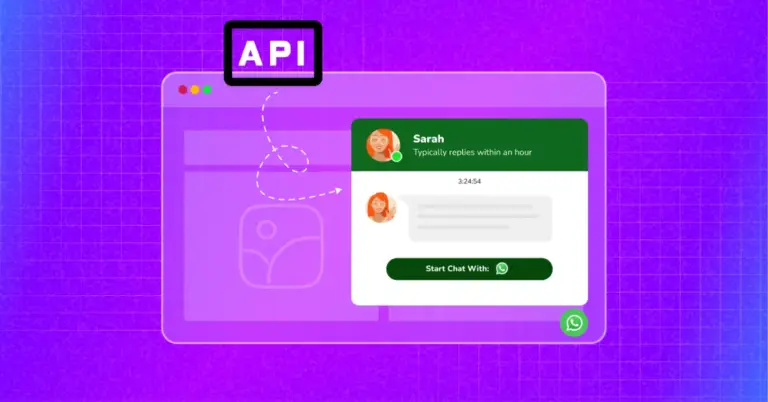
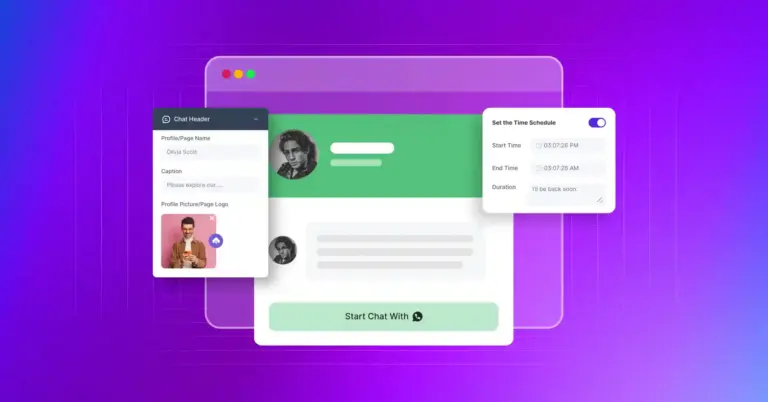
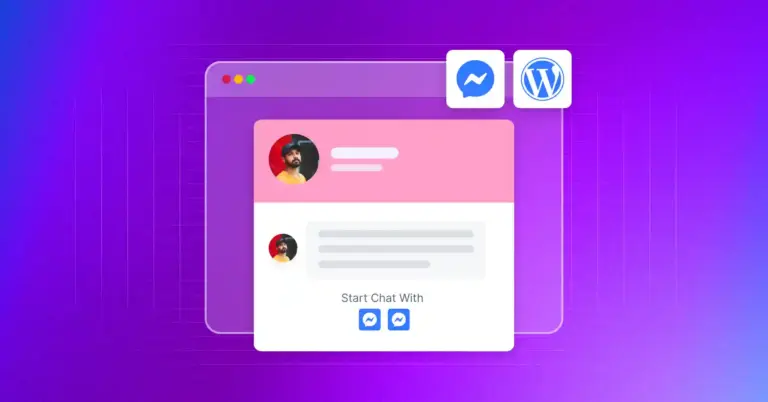









Leave a Reply