
How to Add Google Review Button on Your Website (Complete Guide + Pro Tips)
SHARE :



You provide excellent service, yet your Google review count stays stubbornly low. Why does this happen?
Here’s the often-missed truth – your happy customers intend to leave a review, but the process on Google feels like solving a puzzle. They have to recall your business name, search for you online, hunt down the review button, and then actually write something.
By then, they’re distracted by a thousand other things. But if you add a Google review button right on your website, the scenario will be different!
With just one click, your customers land directly on your review page. No more searching, no confusion, and no reason for them to give up!
In this guide, you’ll discover how to put that Google review button on your website, either with basic HTML or automatically using a WordPress plugin like WP Social Ninja. We’ll also show you how to display those local business reviews using a Google reviews widget and share simple, practical tips on how to ask for reviews.
Let’s make getting reviews easy!
What Is A Google Review Button?
The Google Review button is a simple button on your website that takes customers directly to your Google review page with a click.
Instead of making customers search Google and click through pages to leave a review, a Google review button gives customers a direct and easy way to express their thoughts.
The best part is, you can see this button anywhere on your website. This can be on your homepage, product page, or a contact form. When customers click on the button, they are taken directly to Google’s review interface, where they can rate your business and share their experience without any hassle.
Why Your Business Needs A Google Review Button
Let’s be cruelly honest, hoping customers will organically find and review your business is like waiting for rain in a desert. You might get lucky, but this is not a strategy on which you can rely.
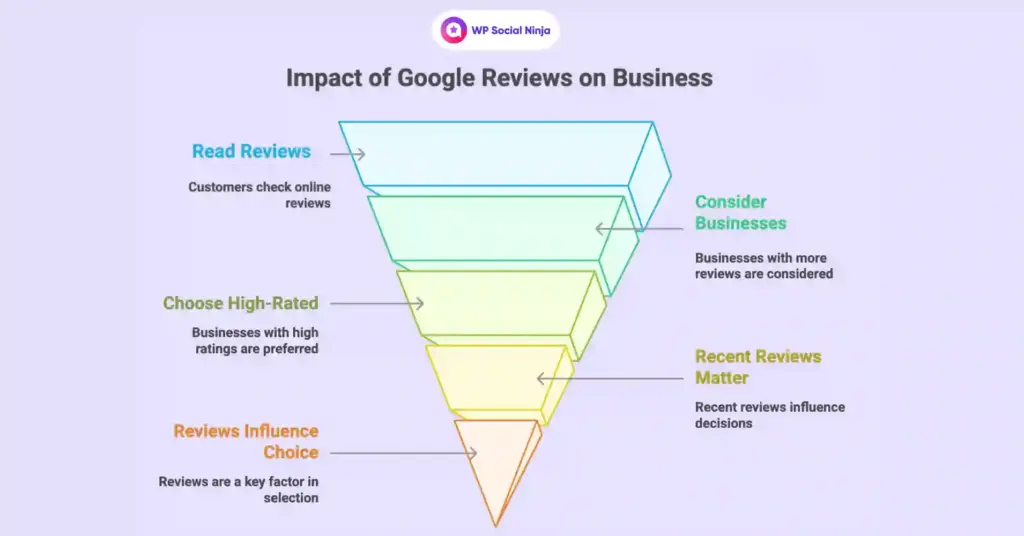
Here’s why you should add a review button on your website:
People leave a review with one click: Remember that last time you wanted to review a restaurant, but gave up because you could not get their Google listing? Your customers face the same frustration. A review button eliminates this friction. When someone clicks on your button, they are immediately taken to your review page, and you give a direct way to share your experience.
Ask for a review at the right time: Timing is crucial in the review collection strategy. Just delivered a product/service successfully? Add a review button on your Thanksgiving page. Customer downloaded the free resources? The right time for a review request. You are not interrupting their day – you are simply giving value to their positive response. Need a better way to ask for reviews? Start with a direct Google review link.
Make leaving a review feel natural: No one likes to be pressurized for a review. When you add the Google Review Button in the right locations on your website, it sounds like a favourable suggestion rather than begging. Your customers will not feel angry; they would really like to help.
Keep your button visible: You can place your Google review button anywhere. You can put it on different pages of your website or create a QR code for your business card. You have many ways to collect reviews, rather than relying on customers to find the hidden button.
Show you’re confident & invite feedback: Businesses that proudly display “Review us on Google” button send a powerful message that they’re confident in their own service and they welcome honest feedback. This transparency builds trust even before visitors become customers.
The takeaway? Customers won’t go out of their way to leave reviews. However, if you make it extremely easy, they’ll be happy to help your business grow.
Don’t let valuable feedback slip away! Discover step-by-step instructions on how to see Google reviews and use them to grow your business.
3 Ways to Add A Google Review Button to Your Website
It is easy to add Google review buttons to your website. You have three simple options to choose from. They are all effective, but each is best for a different skill level and business requirement.
This guide will help you choose the perfect one for you.
Manual (no plugin required): This is your DIY route. Perfect for the hands-on business owner who wants to do everything manually. You’ll generate a Google review link and embed a custom button yourself using simple HTML code. It’s free and straightforward. Great for small businesses, single landing pages, or anyone who wants to try it out first before investing in other options.
With a WordPress plugin (the easiest one): This is the easiest option for WordPress users. You’ll get professional-looking buttons, automatic updates, advanced customization options, and features like QR code generation that help you collect reviews more conveniently. If you want to add a Google review button for a website without dealing with code, this method works best.
Using Google Places API (Advanced): This method is best for developers or businesses that need something custom-built for their specific situation. You’ll have unlimited control over design, functionality, and integration, but you’ll need technical skills and more time to make it happen.
No matter which path you choose, you’ll end up with the same goal – happy customers clicking one button and landing directly on your Google review page. We’ll go through each method so you can pick your perfect match.
Photo reviews are important for a business. So, if you are a consumer and want to leave review on a Google business, read the blog: How to Add and Delete Photos from Google Reviews on Desktop & Mobile.
Manually Adding A Google Review Button (Custom HTML)
Sometimes the simplest solutions are the smartest. If you are comfortable with basic HTML or do not want to install multiple plugins, the manual method gives you a way to create a clean, direct Google review button working on any website.
So, here are the steps you need to follow:
Create Your Google Review Link
First of all, you have to create a direct link to the review section of your Google Business Profile. This is much easier than you think:
Step 1: Open Google Maps and find your business name
Step 2: Click on your business listing to open the full profile
Step 3: Scroll down and click “Write a review”
Step 4: Copy the URL from the address bar of your browser
Step 5: Your link should look something like this
https://www.google.com/maps/place/YourBusiness/@latitude,longitude,17z/data=reviewsection
Embed The Review Button with HTML
Now the fun part comes – converting that link into a clickable button. Here is a simple HTML code that you can customize:
<a href="YOUR_GOOGLE_REVIEW_LINK" target="_blank" style="background-color: #4285f4; color: white; padding: 12px 24px; text-decoration: none; border-radius: 6px; font-family: Arial, sans-serif; font-weight: bold; display: inline-block;">
Write a Google Review
</a>
Just replace “your_google_review_link” with the URL copied earlier. You can customize button text, color, and style to match your brand. Do you want to say “Leave us a review” instead? Just change the text between the opening and closing tags.
Finally, paste the HTML code where you want the button to appear, and you are done!
Pros: This method costs nothing and gives you complete control over the appearance of your button. You can place it anywhere on your website, customize each pixel, and it works on any platform – WordPress, Shopify, Wix, or even a basic HTML site.
Cons: If Google changes its review URL structure, there will be no automatic update. If you want many buttons with different styles or advanced features, you will need to write too much code. In addition, you will need to manually create and test each button, which can be tedious if you are managing several places or want buttons in different pages.
How to Add Google Review Button Using WP Social Ninja (Step-by-Step Guide)
This is the easiest way to add review buttons if you have a WordPress website. WP Social Ninja is a feature-rich WordPress social media plugin that makes the whole process simple. It will give you way more than just a basic button.
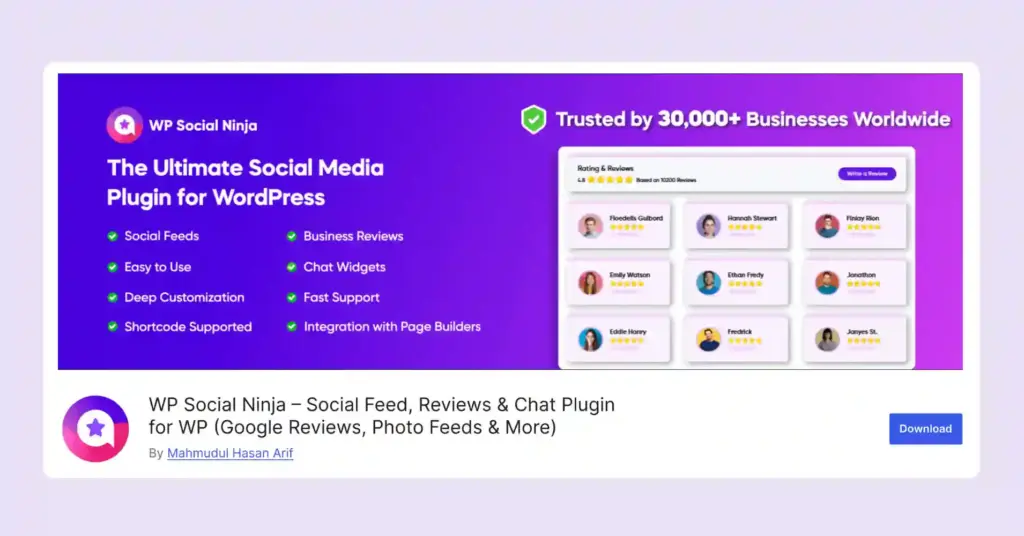
Instead of just creating one button, WP Social Ninja’s Google reviews widget helps you collect, show, and manage all your reviews in one place. You don’t need to be technical or spend hours figuring things out.
What’s great about this plugin? You get review buttons, collect and customize the reviews template and display them on your website. Additionally, we offer features such as QR codes for customers to scan and collect reviews from various review sites, including Google, WooCommerce, Facebook, Yelp, and more. Everything works together from a single, intuitive dashboard.
Step 1: Install & Activate The Plugin
First, head to your WordPress admin dashboard and navigate to Plugins > Add New. Search for “WP Social Ninja” and click install, then activate.
The free version gives you everything you need to create professional Google review buttons, though the premium version unlocks advanced features like multi-platform review aggregation and custom review templates.
Step 2: Connect Your Google Business Profile
Click on “Social Reviews” and then select “Google Business Profile”. Follow the simple configuration process. WP Social Ninja will guide you through linking your Google Business Profile.
You will need no technical knowledge, just a few clicks to authenticate your account.
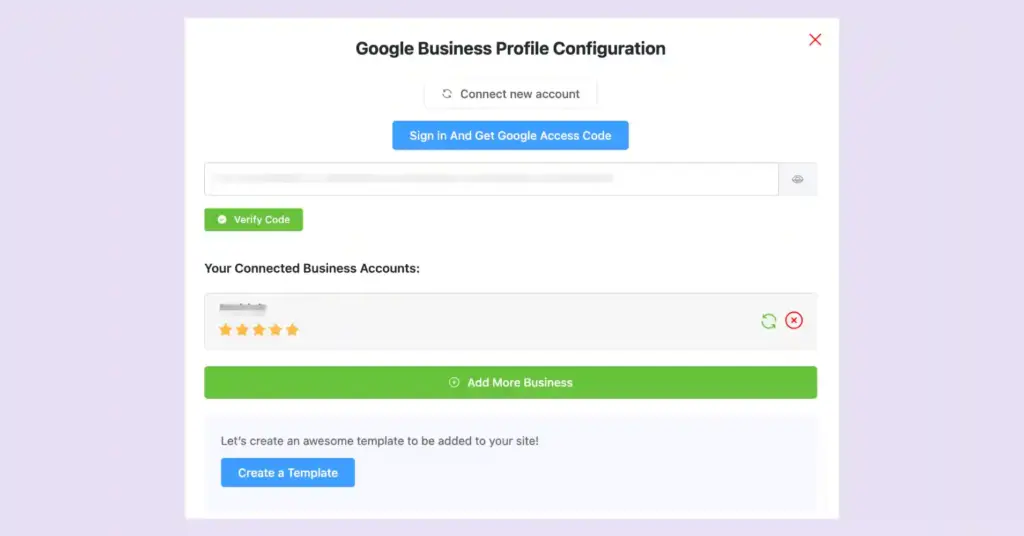
This way, you can collect multiple business accounts if you have, and display all the reviews in one template.
Step 3: Customize The Review Template
Navigate to “Templates” and create your review collection template. Here’s where you can customize everything from button colors to the text that appears when customers hover over your button.
You can start with choosing a perfect layout type for your template. And then select the number of reviews you want to showcase, display reviews according to the 5-star ratings, filter reviews with specific words, business/product, or category.
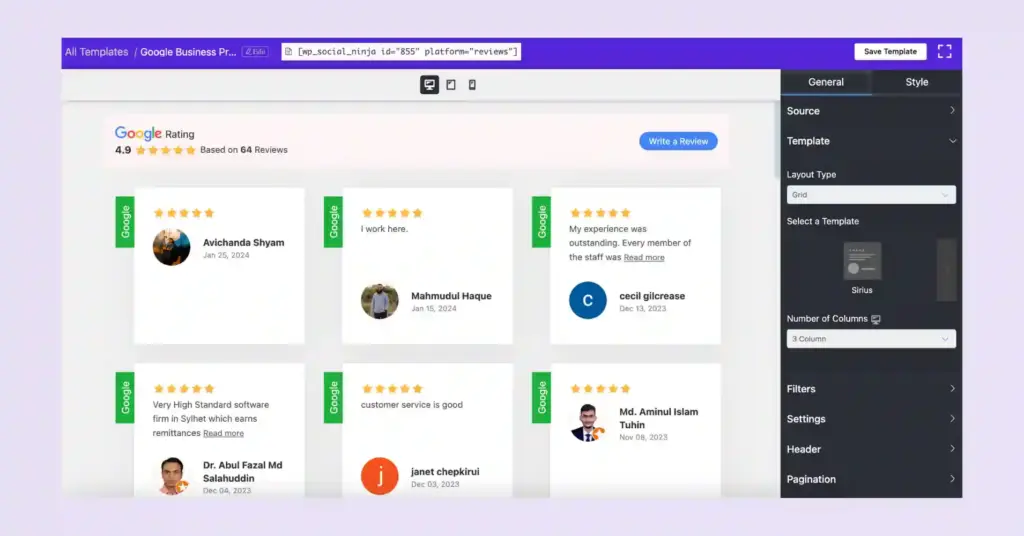
There are more to organize your reviews with the setting options like display/hide review date, reviewer image, platform icon, title, and review text. Also, you can show all the reviews keeping an equal height, excerpt words and enable or disable options.
You can also enable an AI review summarizer, which turns your user reviews into a short, clear summary that highlights the most common reviews. It helps visitors quickly understand why your business is trusted and encourages them to write a Google review themselves.
Step 4: Enable The “Write a Review” Button
In your template settings, make sure the “Display Header” option is activated. This will display your ratings, the number of reviews and a CTA button.
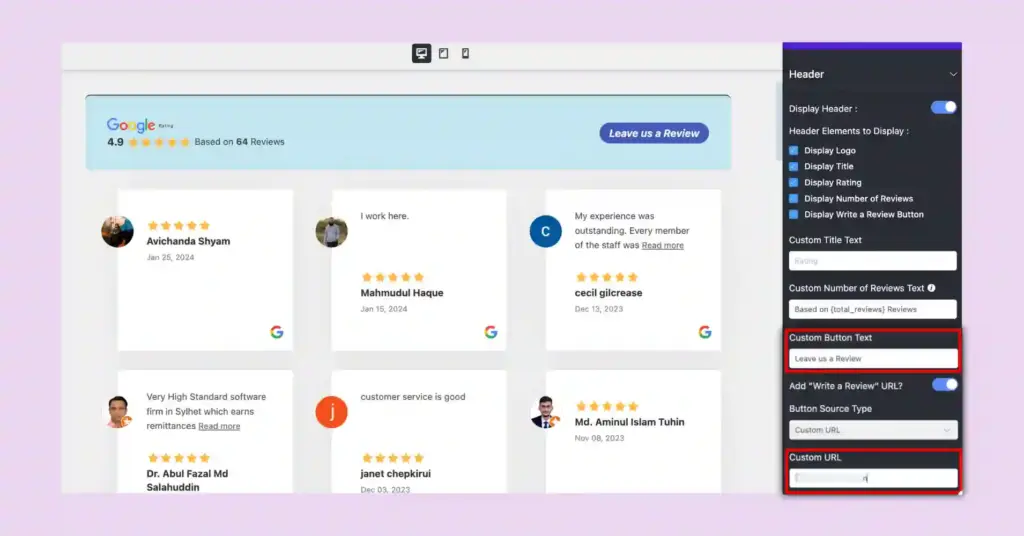
You can customize the button text with “Write a review”, “Leave your feedback”, or something else. Also, you’ll get the option to add a custom URL on the button where you want to redirect your website visitors to leave their reviews.
Step 5: Style The Button And Embed It Via Shortcode
After you customize your Google review button, there are more ways to make it look more eye-catchy to grab attention. You will have an advanced style settings option, which will allow you to change the color and typography of your review button and the whole appearance of your review template.
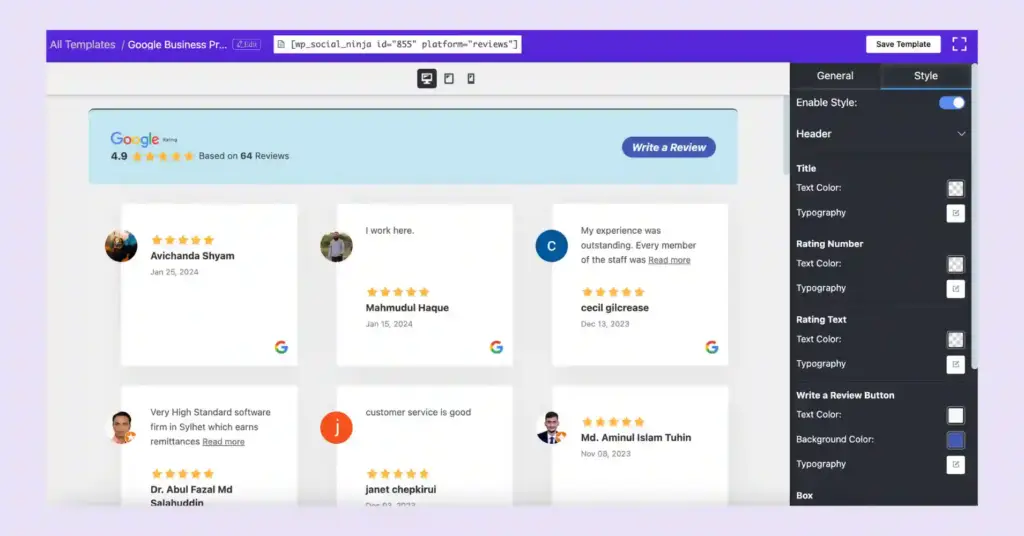
Once your template is ready, WP Social Ninja generates a shortcode that you can place anywhere on your website. Simply save your settings, copy the shortcode and paste it into your preferred pages on your WordPress website.
Pro Tip: Connect reviews with a QR code
When you use WP Social Ninja, you’ll get the option to generate review QR codes linked to your Google review link or any custom URL.
Just follow the simple steps to create your QR code:
Step 1: From your WordPress dashboard, go to WP Social Ninja → Settings → Get Reviews via QR Code
Step 2: Click Add New and give your QR code a name
Step 3: Select your review platform (like Google) or enter a Custom URL
Step 4: Click Generate and then download the QR image to use it
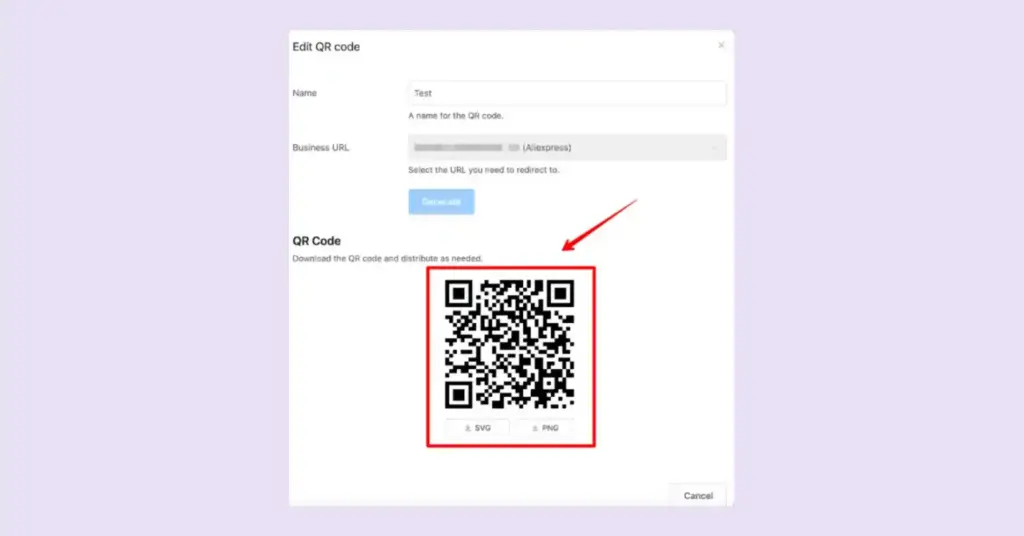
Place it on receipts, flyers, counters, or emails, and WP Social Ninja even tracks how many times each code is scanned, so you can see which placements drive the most feedback.
Check out our documentations if you need more details generating your QR code.
Add a Google Review Button Using The Google Business Places API
This method is for developers or tech-savvy businesses that require everything to be perfectly custom-made. Google location API will allow you to create a custom review system that connects your existing software, but you will need coding skills to work.
Step 1: Set your Google Cloud Project
Go to Google Cloud Console and start by creating a new project. Navigate in the API library and enable APIs for your project. This offers you access to Google’s review functionality through their official API endpoints.
You will need to create credentials (an API key) that allows your application to communicate with Google’s services. Be sure to restrict your API key only to the essential services and safety for your specific domain.
Step 2: Generate your API credentials
In the Google Cloud Console, go to “credentials” and create a new API key. For safety purposes, limit this key only to Places API and limit it to the domain of your website. This prevents unauthorized use and protects your API quota.
Save this API key safely. You will use it in your code to verify the requests of Google’s review system.
Step 3: Apply review button functionality
After receiving your API key, what you need to do here:
- Find your business’s Place ID using Google’s Place ID Finder
- Add Google’s Places JavaScript library to your website
- Write a code that uses your API key to get your business information from Google
- Extract Google Map URL from API response
- Create an HTML button that uses this URL to take customers to your review page
This method requires coding experience because you are making everything from scratch. But no worries, we have a detailed blog on this you can check, on How to Generate Google Places API Key.
Why WP Social Ninja Is The Smartest Choice?
After exploring all the technical routes, let’s talk about why smart business owners are choosing WP Social Ninja over manual solutions:
Fully customizable: WP Social Ninja lets you customize everything from template layouts to give it a stylish look. Create buttons that perfectly match your website’s design language, or go bold with eye-catching call-to-actions that convert visitors into reviewers.
Auto-sync: The plugin automatically synchronizes with your Google Business Profile, ensuring your review counts, ratings, and reviews are always updated. When you get a new review, it appears on your website automatically.
Add schema snippet: Boost your SEO with structured data markup that helps Google understand and display your reviews in search results. This can lead to rich snippets showing your star ratings directly in Google search results.
GDPR-compliant reviews feed: Display your Google reviews on your website while staying compliant with privacy regulations. The plugin handles all the technical requirements for GDPR compliance so that you can showcase social proof without legal worries.
Aggregate reviews from multiple platforms: Not just Google, collect and display social reviews from 9+ additional review sites, including Yelp, Airbnb, and others. This provides visitors with a comprehensive view of your reputation while simplifying review management for you.
Testimonials: To showcase customer satisfaction in more detail and highlight those who have left positive feedback for your business, you can present them with beautiful templates. You can organize your testimonial template with the information of your author and the details that show your authenticity.
Custom reviews: Not every great review happens on Google. The plugin lets you add your custom from email, private feedback, or other sources, creating a complete picture of customer satisfaction that search engines and visitors will love.
Import/Export reviews: Moving websites or backing up your reviews is easy with its export/import custom reviews feature. Export your review data or import reviews from other sources to create a comprehensive reviews collection.
Win your customers’ hearts with exceptional features
Discover how WP Social Ninja can assist you in designing outstanding customer experiences.

When you find all these in a single plugin and implement it in your business, you can build more trust, improve SEO, and convert more visitors into customers.
Best Practices for Using A Google Review Button Effectively
The difference between a button that gets clicks and one that is ignored often comes down to psychology, time, and placement. So, here are some suggestions for using the review button:
Place Your Google Review Button In The Right Place
Button placement is important to get the click. Keep your review button, where customers feel happy about their experiences, on thank-you pages, product pages, or review pages. Or ask for reviews right after getting a good value from your service.
Do not add the review button everywhere. A well-placed button works better than placing it in every corner of the website. Pay attention to those moments when customers feel the most satisfied with your business.
Design A Button That Looks Clickable
Make your Google review button more appealing with contrasting colors that match your brand. Adjust the size for easy mobile tapping, but not so big that it dominates the page. You can add a subtle hover effect or gentle shade to make it more clickable and interactive.
Bright colors are immediately noticed on a light background, while similar colors are mixed and ignored. To encourage clicks, make your design simple, professional and visually.
Tweak Button Texts Until They Convert Better
“Leave a review” sounds okay. “Share your experience” looks like an invitation. The words you choose can double your clicks.
Test different approaches like, “Tell others about your experience,” “Write a Google review,” or “Help others find us.”
Keep it personal but do not push. “Review us on Google” is direct and clear. “We will like your response” feels warmer but less commercial. A/B test various versions and allow your real results to guide your decisions.
Display Your Google Reviews on Your Website
The best way to get more reviews is to show the reviews you already have. When visitors see positive reviews on your website, they rely more on your business and feel comfortable writing their reviews.
If you are using WP Social Ninja, it’s easy to display reviews as the plugin handles everything from fetching your reviews to customizing the reviews template and displaying them. For a complete guide on this, check out our complete guide on displaying Google reviews with WP Social Ninja.
Bonus Tips: How to Get More Reviews
Do you think adding just a review button is enough to get customer feedback? Well, the reality is, simply adding CTA does not guarantee a review. The real challenge is turning visitors into those who want to write something positive about your business.
So, how to do it? Let’s see 7 quick tips to get more reviews!
1. Claim And Optimize Your Google Business Profile
Before asking for reviews, make sure your Google business profile is ready. Complete each section – business hours, photos, services, and contact information. An incomplete profile makes customers confused about whether you are serious about your business.
Upload high-quality photos. According to SLT media, businesses with photos get 42% more requests for directions and 35% more clicks for their websites. Your visual presentation directly impresses whether customers want to leave a review.
2. Provide Quality Service First
This seems clear, but this is where most review strategies fail. You cannot just ask for reviews by delivering poor service. If customers do not have a positive experience to share, the best review collection system in the world will not help.
Pay attention to those moments that create genuine happiness. A handwritten thank-you note, remembering the name of a customer, or going up slightly above the expectations creates an emotional foundation that makes people want to share their experience.
3. Answer Every Review
Whether it is five stars or one star, respond professionally and immediately. Responding to positive reviews shows that you value every feedback and gives you another opportunity to thank customers in public.
Also, answering negative reviews shows potential customers that you care about making things correct.
Keep your responses authentic but professional. A simple “Thanks for taking time out to share your experience, Sara (reviewer name)! We are thrilled that you love the new menu item” works better than generic corporate speaking.
4. Regular Follow-Up
How effectively you ask for reviews depends on timing and sincerity. Follow up with customers 2-3 days after their purchase or service.
Email works very well for this. A simple message “Hi [name], we hope you are loved by your new [product/service]. If you have a moment, we would appreciate it if you shared your experience with others who can benefit”. This sounds inviting, not demanding.
5. Ask for Reviews on Social Media
Your social media followers are often your biggest fans. Sometimes, a post about the importance of reviews and how they help your small business grow. Share screenshots of great reviews (with permission) and publicly thank customers.
Create social media posts that educate followers on how to ask for reviews or write Google reviews for a company. When people understand that the process is simple, they are more likely to participate.
Must read: Customer Feedback on Social Media: 7 Strategies Turn Critics Into Brand Advocates
6. Promote Reviews on Several Platforms
Do not put all your business reviews into only one platform, like Google Business Profile. Encourage reviews on Facebook, Yelp, and Industry-specific platforms. Cross-promote by mentioning in your Google review feedback that customers can also share on Facebook (or other review sites) if they prefer.
Use your Google review link in emails, include a QR code on business cards, and mention reviews in your regular customer communication.
7. Partner with Local Businesses
Connect with other local businesses for cross-promotion. For example, a hair salon and nail spa may agree to recommend each other’s services and encourage customers to leave their reviews.
This expands your review collection while building community relationships. Consider joining local business groups where sharing reviews and mutual support are standard practices. Sometimes the best review strategies come from learning what works for similar businesses, so utilize them!
Final Note: Display Your Google Reviews Button for Free Today
Adding a Google review button to your website is one of the smartest moves you can make for your business. When you know your customers are already satisfied with your service, make it easy for them to recommend it to others.
So, choose your method that we recommended- HTML for quick setup, WP Social Ninja for comprehensive features, or custom API integration for advanced needs. Above all, WP Social Ninja will be your best option to start with an easy and compact option.
Start simple with one button. Find the easiest way to do it and begin getting reviews from your satisfied customers today.
If you’re running eCommerce businesses online, read the guide that shows you the fastest way to build an authentic reputation using the power of Google customer reviews.
FAQ
What’s The Difference Between A Manual And A Plugin-Based Review Button?
A manual review button requires you to create HTML code and maintain the links yourself, while a plugin-based solution like WP Social Ninja automatically manages the connection to your Google Business Profile, provides customization options, displays reviews, and includes additional features like testimonials, adding social feeds, chat widgets, and more. Manual buttons are free but require more maintenance, while plugins offer convenience and advanced functionality.
Can I Embed a QR Code for Review?
Yes! QR codes are excellent for bridging offline and online interactions. WP Social Ninja includes QR code generation that creates scannable codes linking directly to your Google review page. You can use these QR codes on business cards, receipts, or any physical marketing material to make it easy for customers to leave reviews.
Where Is The Write a Review Button on Google?
On your Google Business Profile, the “Write a review” button appears when customers view your business listing on Google Maps or Google Search. It’s typically located near your business name and rating. When customers click this button, they can rate your business and leave a written review.
How Do I Add A Google Review Badge?
A Google review badge typically displays your current rating and review count on your website. When you use WP Social Ninja and connect your Google Business Profile, you can add a review badge by selecting the ‘Badge’ template in the ‘Layout type’ option.
Why Don’t I See a Review Button on My Google Profile?
If your Google Business Profile doesn’t show a review button, it might be because your business category doesn’t allow reviews (like some government organizations), your profile isn’t fully verified, or there are temporary technical issues. Ensure your Google Business Profile is claimed, verified, and complete. If you need more help, contact Google My Business support for assistance.
Hridi Paul
Hridi here, a curious mind navigating the exciting world of digital marketing with 3-years of experience in content writing, copywriting, and email marketing. I love exploring the ever-evolving world of marketing and finding creative ways to connect with audiences. When I’m off the clock, you’ll often find me enjoying music or seeking serenity in nature.

Subscribe To Get
Weekly Email Newsletter
Connect, Customize, and Display Social Feeds, Reviews, and Chat widgets





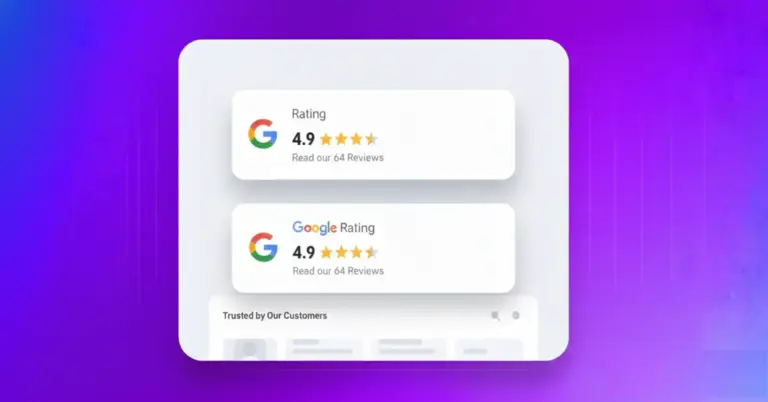









Leave a Reply