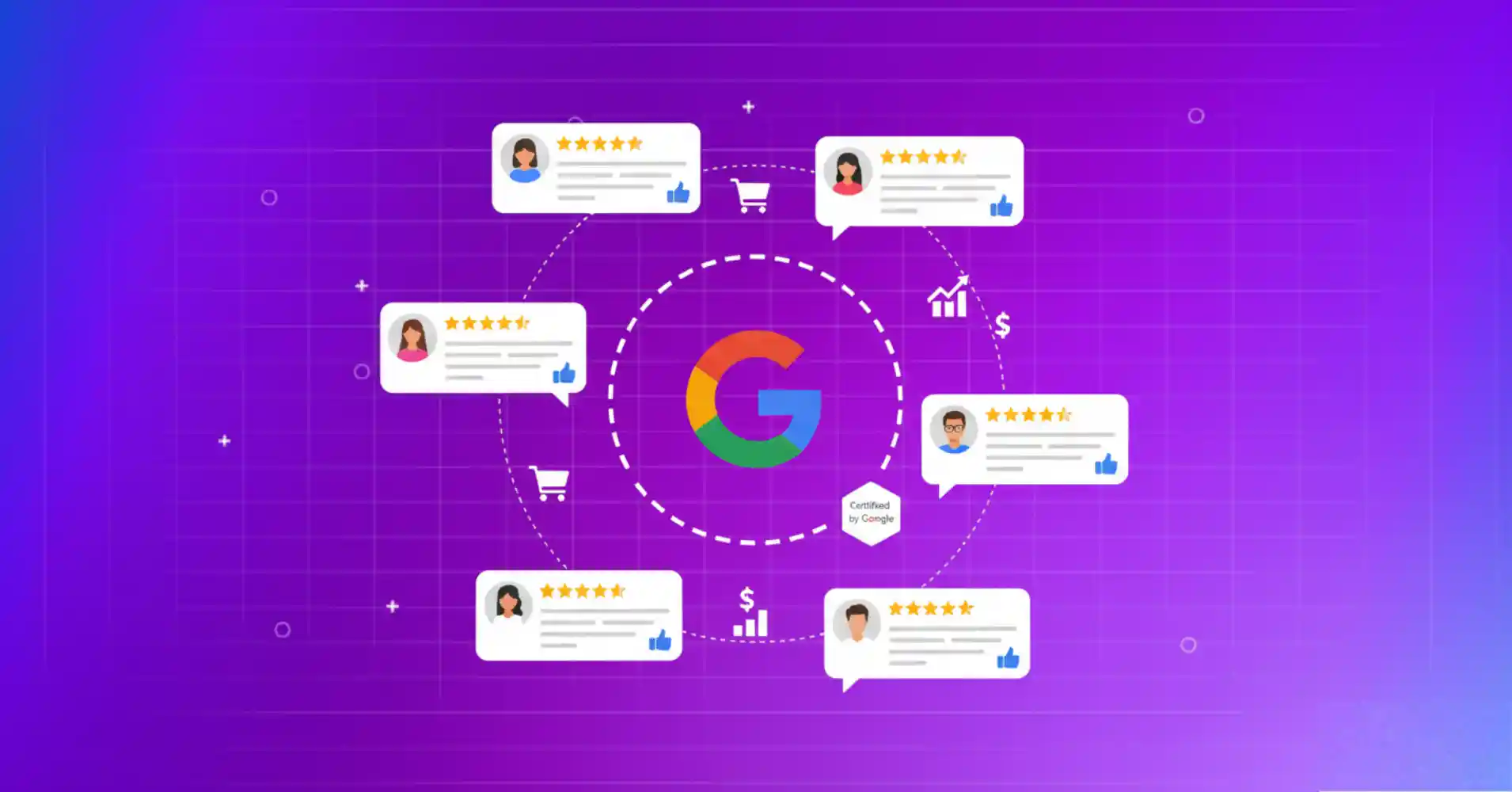
Google Customer Reviews: The Complete Guide for Businesses (2026)
If you run a business online, you already know one truth: customers trust Google reviews more than your best marketing pitch. Google Customer Reviews takes that trust a step further by collecting verified post-purchase feedback and showcasing it right where future buyers are looking on Google.
What many business owners miss is that Google customer review is not just public feedback; it’s a certified system that directly impacts your search rankings, ad performance, and conversion rates. Businesses that are smart, they’re not just collecting more reviews; they’re turning them into a growth factor that works around the clock.
This complete guide is your roadmap to mastering Google customer reviews (different from regular Google Business reviews). We’ll cover the crucial setup steps, high-impact tactics to increase reviews, and strategic insights your competition may not have discovered yet.
So, time to put them to work properly!
What are Google customer reviews?
Google Customer Reviews is Google’s official program that sends surveys to your customers after they buy something online. It’s basically Google checking if you actually deliver what you promise, then turning those responses into verified star ratings.
Google customer reviews vs. Google Business Profile reviews
These two review types are often confusing, but they serve different purposes. Here are the key differences to make it clear:
| Feature | Google Customer Reviews | Google Business Profile Reviews |
| Who it’s for | E-commerce and online retailers | Local businesses with a physical location or service area |
| Where they appear | Google Ads, Google Shopping, Merchant Center | Google Search, Google Maps, Business Profile |
| Verification | Directly tied to a verified purchase | Anyone with a Google account can leave one |
| Main impact | Boosts ad performance, product visibility, and seller ratings | Improves local SEO, drives traffic, and builds local reputation |
Knowing when to focus on one versus both is crucial for your business’s success. An eCommerce store will benefit most from Customer Reviews, while a local cafe or a plumber will want to focus on Business Profile reviews.
If you want to get more insights for eCommerce sales, learn from our blog on the best strategies to increase your eCommerce sales.
For a business with both an online store and a physical presence, focusing on both is the key to building a complete and trustworthy reputation.
How Google customer reviews work
The process is simple, and that’s precisely what makes it so effective. This starts the moment when your customer clicks ‘pay’ and completes their shopping.
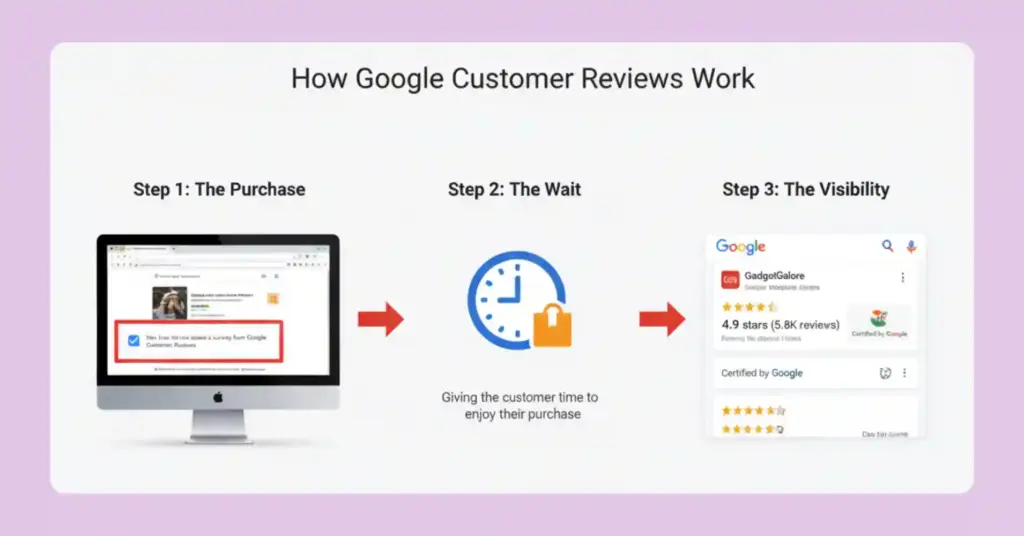
Here is how this system works:
Step 1: The purchase
The customer finishes their order, and an “opt-in” checkbox appears on the confirmation screen. This asks them to allow them to take a one-time review survey sent by Google. It also takes consent, which is mandatory to follow the guidelines and start the review collection process.
Step 2: The wait
Instead of sending the survey immediately, the system waits for a strategic period after the estimated delivery date, ensuring that the customer receives the product and has enough time to unbox and experience the item before giving feedback.
Step 3: The survey
Once the waiting period ends, Google sends an email invitation that takes place a small survey. There it asks customers to rate their entire purchase experience that covers everything from the checkout process to product quality and delivery speed.
Step 4: The review
The customer provides an authentic ratings and comments, which are collected and stored by the system. This response provides you with real customer insights, which to either celebrate a great experience or identify actionable issues that require fixing on your end.
Step 5: The visibility
Your collected ratings become highly visible stars next to your store name in Google Search and Shopping Ads. This creates an opportunity to create confidence in new shoppers, which significantly boosts your online presence and the performance of your ads.
What makes Google’s approach special? Verification. Because the reviews are tied to a confirmed purchase, they are considered highly credible.
Moreover, unlike reviews that anyone can leave anywhere, Google customer reviews come from genuine customers who made actual purchases. Google knows this because they’re tracking the transaction through your Merchant Center account.
To learn more about Google’s guidelines so you can stay compliant and protect your Business Profile from penalties or removal, read our blog about Google review policy.
Benefits of Google customer reviews
You might know how reviews help build your credibility, but you’re here for the real business impact. We’re moving beyond basic knowledge to reveal the proven advantages of Google customer reviews, from direct search visibility boosts to special advertising rewards.
Here are the benefits you need to check out:
SEO boost
Google customer reviews create structured data that feeds directly into Google’s understanding of your business. When customers mention specific product features, shipping speed, or customer service quality, Google learns what you’re actually good at.
This rich, verified data helps Google match your products with relevant searches. This will help you get better search visibility for terms you might not even be directly targeting.
Must read: How Do Google Reviews Help SEO? (Key Factors).
Ad performance
Want to know why some Google Shopping ads get clicked while others get ignored? It’s the star ratings. Products with visible star ratings see 17% higher click-through rates on average. But they often pay less per click, too. Google rewards ads that users actually want to click on.
The more good reviews you get, the better your ads perform, the less you pay, the more profit you make, the more you can reinvest in getting more reviews.
Customer journey insights
Regular analytics tell you what customers do. Google Customer Reviews tell you why they do it. Did they buy because of fast shipping promises? Product quality? Customer service? The survey data reveals which parts of your business actually drive purchase decisions.
This allows you to strategically optimize what is working best and urgently address any weaknesses.
Conversion psychology
Here’s the truth- verified purchase reviews, like those from Google Customer Reviews, are a vital form of social proof. Research by the Spiegel Research Center at Northwestern University shows that identifying a reviewer as a “verified buyer” can increase purchase likelihood by 15% over anonymous reviews.
When a shopper isn’t sure about buying, a verified review instantly takes away their final doubts. It’s solid proof that Google stands behind.
Want to apply this on your website while displaying reviews on the website? Check this out: How to Add Verified Reviewer Badge in WordPress for 15% Sales Growth.
How to set up Google customer reviews?
Businesses can set up Google Customer Reviews, but there are conditions. You need to follow the instructions on how to get Google customer reviews correctly, and also need to know if you’re eligible or not.
First, the eligibility checklist:
- Active Google Merchant Center account
- Website with a working checkout process
- Order confirmation page where you can add code
- Willingness to let Google contact your customers
Next, follow the steps to complete your process:
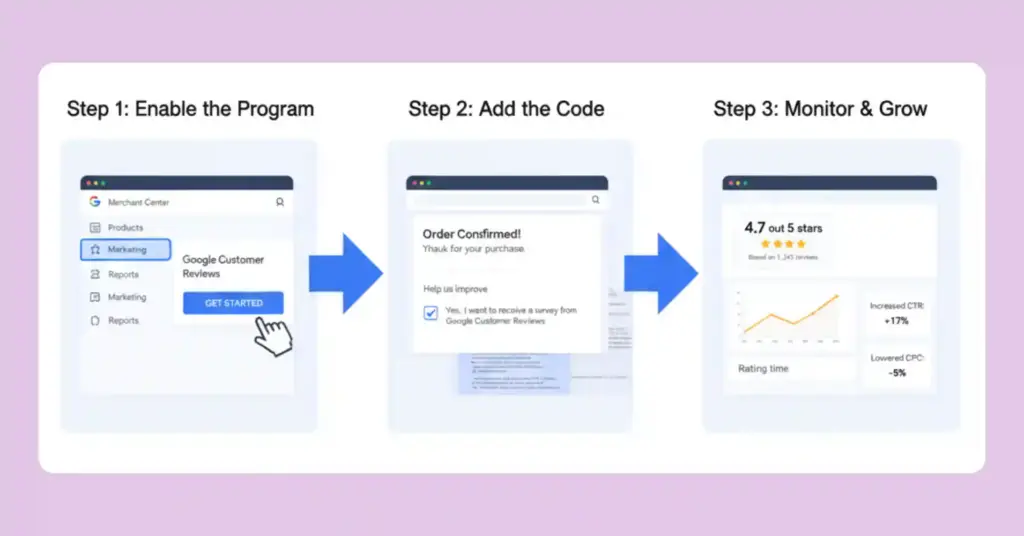
Step 1: Access your Merchant Center Dashboard
Log in to your Google Merchant Center account and navigate to “Growth” in the left sidebar, then click on “Customer Reviews.”
Step 2: Enable the program
Click “Get Started” and agree to Google’s terms. They’re basically saying, “We’ll email your customers, you promise not to be weird about it.”
Step 3: Add the opt-in code
This is crucial – you need to add Google’s opt-in code to your order confirmation page. It’s a simple checkbox that lets customers agree to receive the review survey. No checkbox = no reviews.
Step 4: Add the Event code
This tracks purchase information (order ID, product details, customer email). Google needs this to send surveys to the right people about the right products.
Step 5: Test and launch
Place a test order, make sure the opt-in appears, and verify that data flows correctly to your Merchant Center account. Once everything looks good, you’re live!
Alternative: Create a Google Form for customer reviews
Not eligible for the official program? No problem. You can create a Google Form that captures customer feedback and helps encourage Google Business Profile reviews instead. Here’s how:
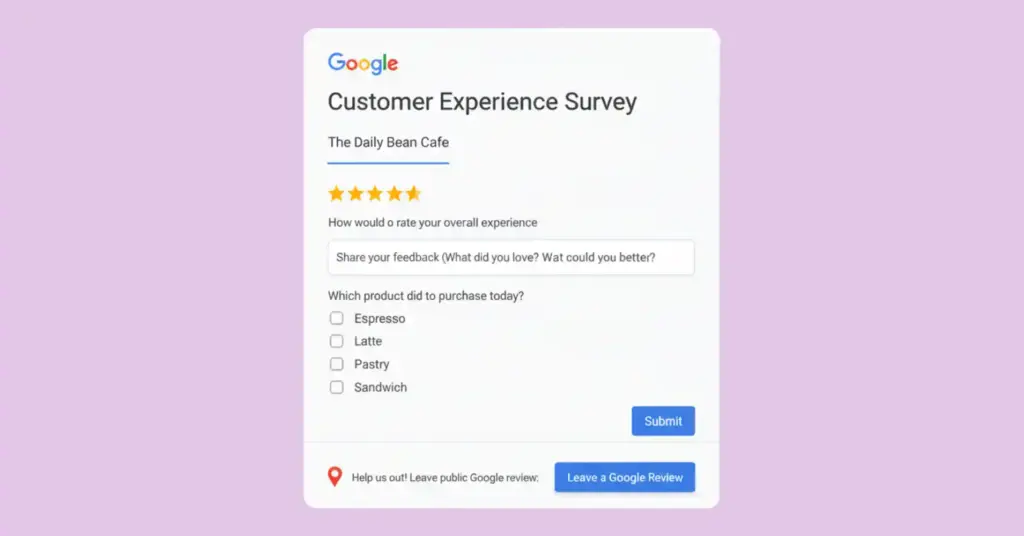
Create a simple Google form asking about their experience, then include a direct link to leave a Google review. While this won’t get you into Google Shopping results, it’s a great way to systematically collect feedback and encourage reviews for local businesses.
How to create a Google Form for customer reviews:
- Go to the Google Forms website and start a new blank form.
- Title the form clearly (“Customer Experience Survey” or “Feedback on Your Recent Order”).
- Include a “Scale” or “Multiple Choice Grid” question for the main rating (“How would you rate your experience?” using a 1 to 5 scale).
- Include a “Paragraph” text question for open-ended comments (“What did you enjoy most, or what could we improve?”).
- In the form description or confirmation message, include a sentence that says: “If you had a great experience, please share it publicly!” and provide the direct link to leave a review on your Google Business Profile.
- Click Send to get the shareable link or embed code, then distribute it via email, QR code, or on your website.
Quick note on deletion policies: Wondering how to delete customer reviews on Google? In real, you can’t delete reviews just because you don’t like them. Google only removes reviews that violate their policies (fake reviews, hate speech, irrelevant content). But you can flag negative reviews and respond to inappropriate ones professionally, which often works better than deletion anyway.
Special note: You cannot delete reviews from Google, but you can manage your reviews and decide which ones you want to keep or remove from your website. The Google review widget of WP Social Ninja will give you this ability when you connect your Google business profile and display reviews. You can hide specific reviews by filtering them with keywords/hashtags.
How to get more Google reviews from customers
It’s not enough to simply have the program enabled. You need a smart strategy to get them.
The secret to getting more Google reviews? Stop chasing them. Instead, create moments where customers actually want to share their experience.
How to ask customers for Google reviews
Request a review immediately after a product purchase, after a successful customer support resolution, or when a customer proactively sends a compliment.
Here’s an easy and effective email template to request a Google review:
“Hi [Name],
Thanks for choosing us for your recent purchase! We hope you’re loving your [product name].
If you have a minute, we’d appreciate you sharing your experience with other customers. Your honest feedback helps others make confident purchase decisions.
[Review Link Here]
Thanks again!
[Your Team]”
Why this works: It feels personal because you recognize their purchase, and you ask them to help other customers, which builds more trust.
Make review collection frictionless, check out our guide to generating review links
Advanced timing strategies
For physical products: Allow customers a whole week after delivery. This provides enough time for them to unbox, use the product, and form a positive opinion while the initial excitement is still fresh.
For digital products: Send the request shortly after purchase, assuming the customer has successfully downloaded or accessed the product and has begun using it.
For services: Ask for feedback right at the moment of completion (for ex., end of a support chat, finished consultation), when the positive experience is most immediate.
The customer service angle
Train your support team to recognize review opportunities. When someone calls to say “thank you” or compliments your service, that’s your moment. A simple “We’d love it if you could share that experience in a quick Google review” feels natural and often gets a yes.
Email and SMS automation integration
Connect your review collection to your existing marketing automation tools for systematic results. Use your preferred automation tool and utilize it with the following:
Set up behavioural triggers in your automation tool: Configure workflows that automatically pull customer data (order details, delivery dates, support interactions) and send personalized review requests without manual intervention.
SMS has higher open rates: Text messages get read within 3 minutes on average, making them perfect for time-sensitive review requests. So, you can use SMS for immediate post-service requests, and email for detailed product review requests.
Create review request sequences: Build 1-2 follow-up messages spaced a week apart. If someone doesn’t respond to the first request, the second email can include social proof like “Join 2,000+ happy customers who’ve shared their experience” to increase response rates.
Already collecting reviews, but not getting enough of them? Learn 10+ proven ways to ask for Google reviews and grow your credibility fast.
Use a tool to display Google reviews on website
Use a tool to display Google reviews on your website. WP Social Ninja bridges the gap between where reviews are collected and where they are most effective. This Google review widget can make this possible by adding your Google reviews to your webpages where you show your products/services.
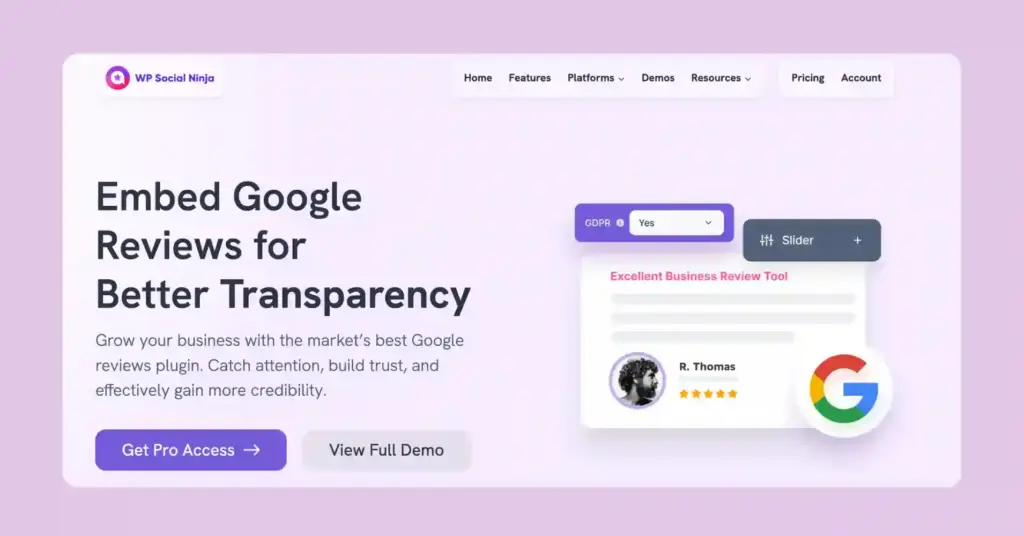
Instead of making customers leave your site to check your Google Business Profile rating, you place that verified proof right where they shop. This makes them more confident about your product and increases conversion rates.
Here’s how it will work specifically with Google reviews:
- Google Business Profile integration: Easily fetch your customer reviews and show them on your website.
- Smart display options: Show your best 4-5 star reviews prominently while filtering lower ratings.
- Real-time updates: New Google reviews appear automatically – no manual copying required.
- Strategic placement: Display reviews on product pages, checkout pages, or anywhere conversions happen.
- AI-powered summaries: Automatically generate review summaries from your Google Customer Reviews data with the AI review summarizer.
- Custom review badges: Create verified badges showing your Google review ratings and counts.
- Multiple layout templates: Choose from grids, sliders, lists, or custom designs that match your brand.
- Advanced filtering controls: Hide negative reviews, showcase only recent Google reviews, or display by star rating.
- Fluent Forms integration: Collect additional customer testimonials alongside your Google reviews.
- Notification Popup: Highlight reviews and hook your customers by displaying reviews in pop-up screen.
- Testimonial display: Combine Google Customer Reviews with custom testimonials for displaying social proof.
- Add CTA: While you showcase reviews, you can motivate others to leave reviews by adding a ‘Leave a review’ button.
Also, check out how to collect review with QR code.
You collect the feedback from customers, WP Social Ninja puts it where it actually influences buying decisions. It’s like having your happiest customers personally recommend your products to every website visitor.
Pro tip: Use WP Social Ninja’s filtering to create different review displays for different pages. Show shipping-focused reviews on your shipping info page, product quality reviews on product pages, and service reviews on your about page.
Turn your customer feedback into your strongest asset
Having Google Customer Reviews is not only another “good” marketing strategy – they are a strategic advantage that compounds over time. Each verified review makes your products more searchable, your ads more effective, and your website more convincing.
Your next step? Start with the basics – if you are eligible, set a Google customer review, or if you are not, create a systematic review collection process. Then, the level is achieved by displaying those reviews on your website prominently.
Win your customers’ hearts with exceptional features
Discover how WP Social Ninja can assist you in designing outstanding customer experiences.

This is the time to use your current customer trust. To show your Google reviews in this way, use WP Social Ninja, which actually runs conversions. Because collecting great reviews is only half the battle, and displaying them effectively is where you convert trust into revenue.
FAQs
How to get customer reviews on Google?
For online stores, use Google’s Customer Reviews program through your Merchant Center; it automatically asks customers for feedback after purchase. For local businesses, simply ask satisfied customers to leave a Google Business Profile review by sending them a direct link, especially right after significant service interactions.
How to ask a customer for a Google review?
Ask when they’re happy, right after delivery, successful service, or when they compliment you. Keep it personal: “Hi Sarah, enjoying your new laptop? Mind sharing a quick review to help other customers decide?” Always include a direct review link to make it simple.
How to ask customers for Google reviews politely?
Frame it as helping future customers, not helping your business. Say “help others make confident decisions” instead of “please review us.” Keep messages short, personal, and never make it feel like a force. Make it optional and thank them either way.
My Google reviews are not showing. Why?
Google takes 24-48 hours to approve reviews. If they’re still missing, check if your Google Business Profile is verified and complete. Google also filters spam or fake-looking reviews automatically. Wait 48 hours, then contact Google support if legitimate reviews still don’t appear.
Can I delete a customer review on Google?
No, you can’t delete reviews just because you don’t like them. Google only removes reviews that break their rules (fake reviews, spam, hate speech). Instead of trying to delete negative reviews, respond professionally. It often looks better than the original complaint.
How do I find my Google reviews?
You can find your business’s reviews in one of two main places, depending on the program:
- For Local Businesses: Sign in to your Google Business Profile dashboard (or the Google Maps app) to view all local customer ratings and comments.
- For E-commerce: If you run the official customer survey program, check your Google Merchant Center dashboard.
For a complete, step-by-step guide on finding all your reviews: How to See My Google Reviews?
Hridi Paul
Hridi here, a curious mind navigating the exciting world of digital marketing with 3-years of experience in content writing, copywriting, and email marketing. I love exploring the ever-evolving world of marketing and finding creative ways to connect with audiences. When I’m off the clock, you’ll often find me enjoying music or seeking serenity in nature.

Subscribe To Get
Weekly Email Newsletter
Connect, Customize, and Display Social Feeds, Reviews, and Chat widgets










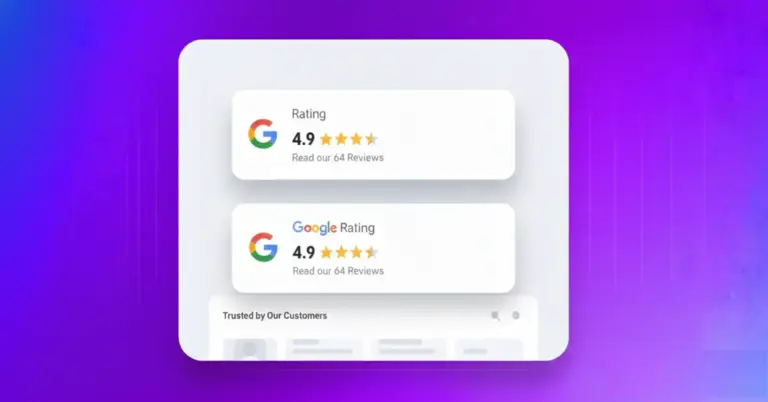









Leave a Reply