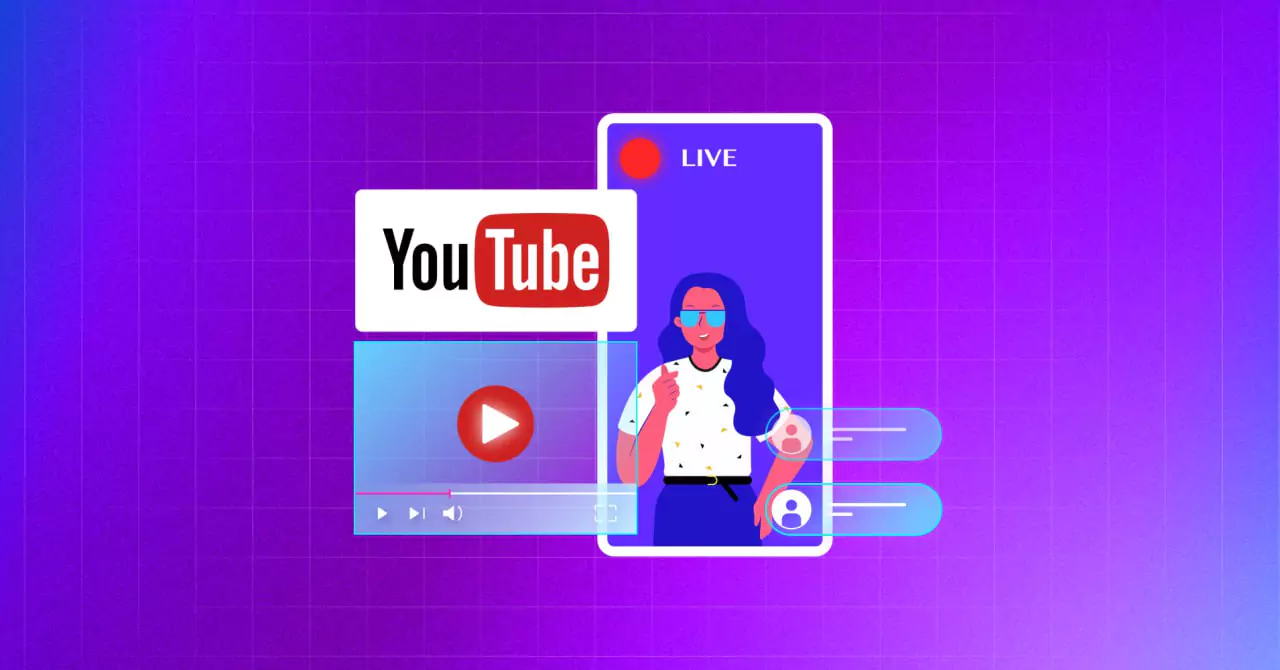
Embed YouTube Live Stream on WordPress to Drive Conversions up to 33%
SHARE :



YouTube is the largest live video streaming platform in the world. Almost 70% of streaming hours are consumed on this platform.
That’s why business owners, content creators, or educators choose YouTube live streaming to connect with their audience and grow their brand. In fact, 33% of US consumers make purchase decisions after watching a live stream.
However, with millions of creators competing every day, it’s really tough to stand out on the platforms. Fortunately, embedding your YouTube Live stream directly on your website can easily solve this issue.
It gives you more control, improves SEO, and ensures the right people find your content at the right time.
And if your site runs on WordPress, embedding a YouTube Live stream is pretty easy.
In this article, we’ll walk you through different ways to embed YouTube Live on your WordPress website.
Let’s get started.
Benefits of embedding YouTube live streams on a website
Embedded YouTube live streaming on WordPress websites primarily benefits you in two ways. It can drive traffic from YouTube and increase reach on YouTube through your website. But the benefits do not end there.
Let’s look at some key benefits of embedding YouTube live streams on WordPress:
- Increase engagement: Live streaming can significantly increase watch hours on YouTube. During live streams, audiences can directly communicate with the host. This opportunity enhances the engagement rate, and embedding live streams on the website lets the right audience connect.
- Avoid distraction: During the live stream, YouTube shows a suggested playlist on the sidebar. This can be seriously distracting and lure your audience away. But if you embed YouTube live stream on your website, this problem can easily be avoided.
- Improve site health: Live videos can keep your audience hooked on your site for a longer period. This will tell the search engine that your site is valuable, and you will eventually get more traffic and better search engine results.
- Increase brand recognition: Only texts can be quite monotonous, to be honest. However, video content provides more information, and your live streams can act as a fresh testimonial of your ability and provide more value to your audience’s lives.
- Provide a professional appearance: Live stream on your website proves the authenticity of your business. Plus, it shows how you interact professionally with your audience and how much you care about their opinion.
- Improve page loading speed: Embedded live stream videos are actually hosted on YouTube. It doesn’t use your server storage. So, your website becomes fast and responsive while offering high-quality playback.
- Better visibility in Google: When you embed live streaming video on your website, you increase your chances of showing up in Google’s video results, especially for niche or branded search terms.
Bonus tips: YouTube marketing becomes a lot easier when you are using the right tools. So, let's learn about the best YouTube marketing tools to grow your channel.
How to embed YouTube live stream video on a WordPress website
There are two established methods to embed YouTube live streams on a WordPress website:
- Manually embed with HTML code
- Automated embed with a plugin
While we usually recommend using a plugin for its simplicity and flexibility, manual embedding can still be an option if you’re comfortable working with code and technical processes.
In the following sections, we’ll walk you through both methods so you can choose what fits your workflow best.
Embed YouTube live stream manually on WordPress with HTML code
Manual addition involves using an embed code for YouTube live streams. Apparently, it’s a simple copy-paste process. But you’ll not be able to:
- Adjust the frame size the way you want
- Apply custom styles easily
- Control the stream’s behavior or fallback content
You’re basically working with HTML code for live streaming video, which means even small changes can get frustrating if you’re not used to editing code.
If you’re still up for it, here’s how to embed a YouTube live stream manually on your WordPress site:
- Open the YouTube live stream video you want to embed from your channel. If the video is scheduled, you’ll find it in your YouTube Studio.
- Under the video, click the Share button, then choose Embed. You’ll then have to copy a snippet of HTML code that looks like this:
<iframe width=”560″ height=”315″ src=”https://www.youtube.com/embed/YOUR_VIDEO_ID” frameborder=”0″ allowfullscreen></iframe>
- Now, go to the dashboard of your WordPress website and open the page or blog post where you want to show the live stream.
- If you are using the Gutenberg block editor, press “/” and select Custom HTML. Paste the copied code in the box and you’re all set.
- To make sure your embedded YouTube live video appear responsive on mobile devices, you can wrap the code snippet in a div like this:
<div style="position:relative;padding-bottom:56.25%;height:0;overflow:hidden;">
<iframe src="https://www.youtube.com/embed/YOUR_VIDEO_ID"
style="position:absolute;top:0;left:0;width:100%;height:100%;"
frameborder="0" allowfullscreen>
</iframe>
</div>
How to embed YouTube live stream videos on WordPress with a plugin
The most amazing thing about WordPress is that everything is so easy and simple. And there are loads of plugins to make things easier. There are plugins for covering all the functionalities.
And yes! There are plugins to embed YouTube live streams as well. In fact, there are many, and it can be bothersome to go through trial and error to choose one. To make things easy, let us introduce you to WP Social Ninja, an all-in-one social media solution for social media.
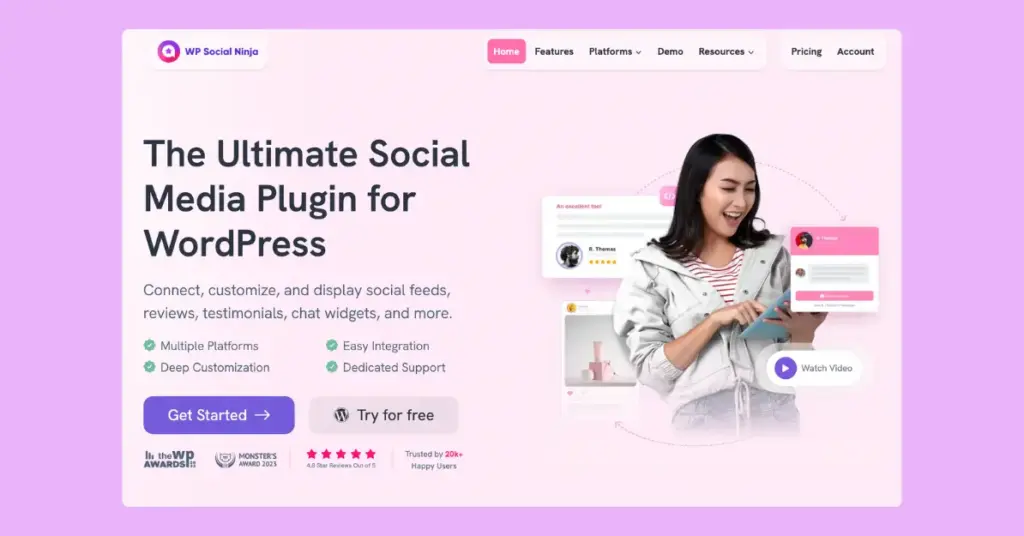
We have solid reasons behind the claim. Let’s talk about them now. WP Social Ninja is a top-tier social media solution that lets you collaborate with 30+ social platforms, including YouTube.
Let’s have a look at some features of YouTube feed:
- You can not only embed YouTube live stream but also connect your channel and create multiple feeds. That includes your YouTube playlist, specific posts, and more.
- Multiple layouts and templates are available to choose from the most suitable one. Pick one that matches your brand voice.
- Advanced filter options are available to order, sort, or hide posts based on your needs. Also, GDPR compliance will ensure maximum data protection and privacy.
- Image optimization will let your thumbnail images store locally. Moreover, you can choose the image resolution as well. This will prevent downtime and ensure faster loading speed.
- You can personalize the fetched content. For example, you can choose different play moods, like what you would want to happen when a visitor clicks on the video.
- You can use the style options to customize your template down to the last elements. That includes typography, background, spacing, and much more.
Check out the YouTube Page of WP Social Ninja for more amazing features.
But the plugin has more surprises for you. It will let you connect 30+ social platforms. You can connect social media feeds from 4+ platforms, embed business reviews from 10+ platforms, add custom testimonials, create chat widgets with 15+ platforms, add notification popups, and much more.
Feel free to check out the Feature Page for more amazing details.
Win your customers’ hearts with exceptional features
Discover how WP Social Ninja can assist you in designing outstanding customer experiences.

Now that you’ve met WP Social Ninja, we will show you how to embed YouTube live stream videos using this plugin. It will take only five minutes. So, Grab your coffee, and things will be done before you finish it. Let’s start.
Step 1: Install and activate WP Social Ninja to embed YouTube live stream
The first step is the installation of WP Social Ninja. The process is similar to installing any WordPress plugin. You can do that in two ways:
- From your Dashboard
- From WordPress Repository
Here’s how to install it from your Dashboard:
- Navigate to the WordPress Admin panel. From the WordPress Dashboard, go to Plugins > Add New
- Next, on the search input field, type WP Social Ninja and wait for a moment for it to come up
- Now click on the Install Now button
- Then Activate
If you decide to install from WordPress Repository:
- Search WP Social Ninja in the WordPress Repository, and it will appear on the top. Once you click it, hit the Download button
- Now go to the Dashboard and go to Plugins > Add New > Upload Plugin > Choose the zip file
- After that, click the Install Now button and then Activate
Step 2: Configure your YouTube channel
You can connect a YouTube feed with an API Key or OAuth 2.0 credential type. We recommend configuring your YouTube account using the API Key.
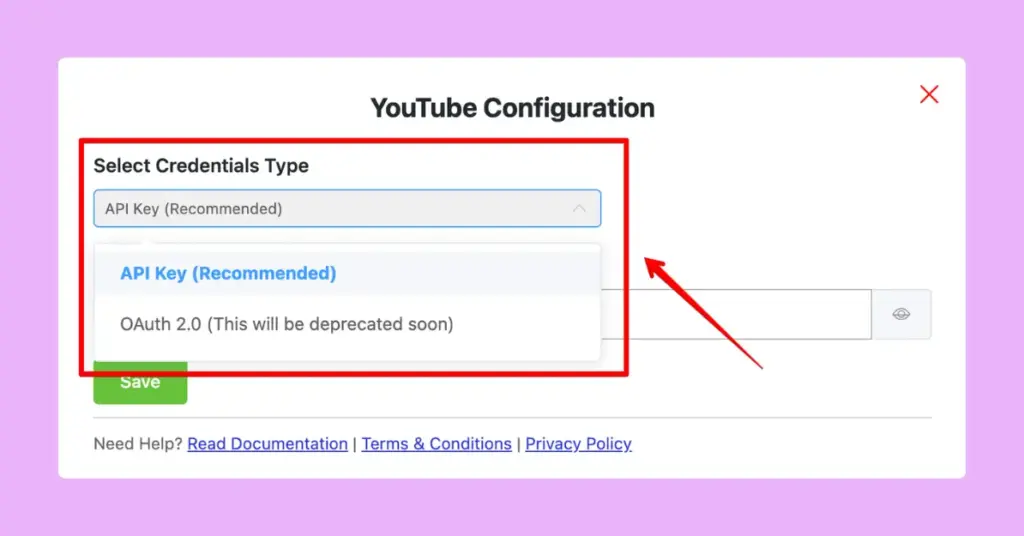
We are going to show how to configure a YouTube feed using API Key:
- Go to console.developers.google.com oauth to acquire the API Key from the Google APIs
- Click on the Credentials from APIs & Services to get the API Key
- Click on the Create Credentials button to create an API Key
- Next, click on the API Key button
- Congratulations! You have got your YouTube API Key
- Now, to configure the YouTube Feed, you need to enable the YouTube Data API v3 button; otherwise, the API Key will not work
- Click on the Library to enable the YouTube Data API v3
- From the API Library, scroll down and select the YouTube Data API v3
- Now Enable the button
- In this step, copy and paste it to insert the API Key to configure YouTube Feeds
- Now click on the Save button to verify the YouTube Social Feed
- You have successfully managed to fetch the YouTube social media feeds
If you still find it hard to process, check the Documentation for a more detailed procedure!
Step 3: Create your YouTube live stream feed
After successfully configuring, you only need to create a feed with your live streams. To do that, you have to click on the Add New Template button first.
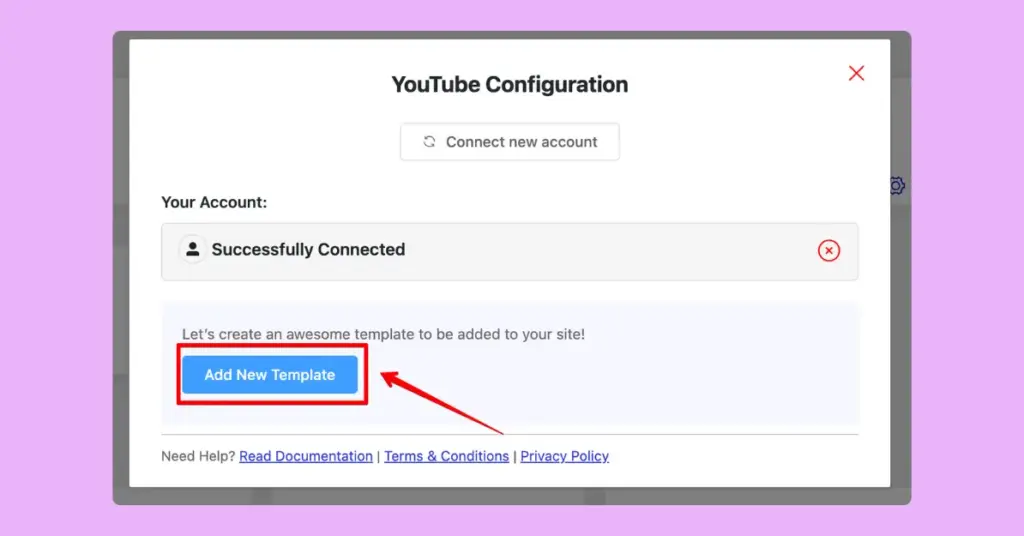
Then, go to the General section on the top right and click on the Source. After that, you will see the Feed Type option, and there will be a dropdown section. Click on that and select the Live Streams option. And all your live streams are here!
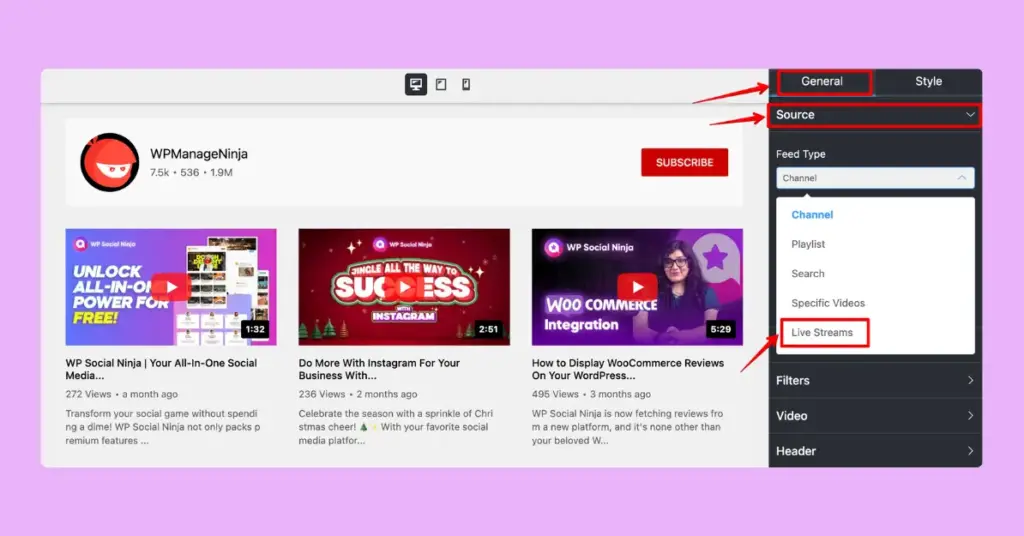
That was easy, right? Not only you can embed YouTube live stream, but you will find many options for customization in the General section. If you go to the Style section and enable it, you will find more customization options.
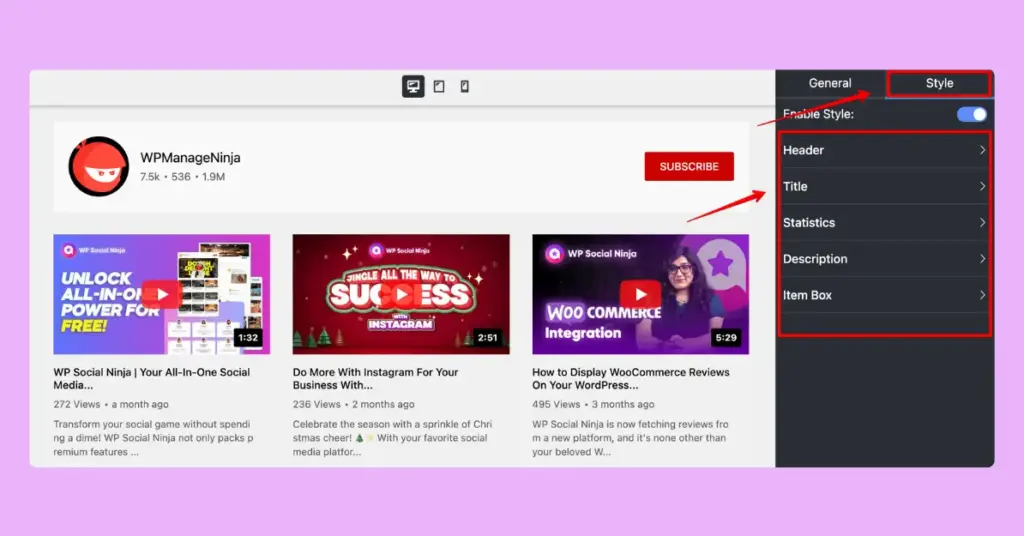
Bonus Tips: YouTube is the biggest video-sharing platform, making it a crucial marketing asset. Explore the most effective YouTube video ideas to use this platform for the utmost benefits of your brand.
Keep the conversion going with live stream feed
YouTube live streams can be one of the most prominent marketing tools for your business. Customers would definitely trust you more if they could communicate in real-time.
That’s why it is important to embed a YouTube live stream on your site so that all the efforts and enthusiasm reach the right people. By the way, if you want to know how to embed a YouTube channel on a WordPress website then you can read our detailed blog about that.

Get exclusive social media marketing tips and tutorials in your inbox!
In that case, WP Social Ninja can be your most trusted ally. This feature-rich plugin will cover all your social media troubles, and you can focus more on quality and less on technical difficulties.
We wish you all the best.
Mashfik Upal Aumy
Aumy is a veteran Digital Marketer at WP Social Ninja, specializing in the WordPress industry. With almost two years of experience, Aumy crafts content that breaks down complex branding theories, product marketing campaigns, and social media tactics in a digestible manner for businesses. While not working, you’ll find him reading books, watching movies, or exploring new places on a bike.

Subscribe To Get
Weekly Email Newsletter
Connect, Customize, and Display Social Feeds, Reviews, and Chat widgets



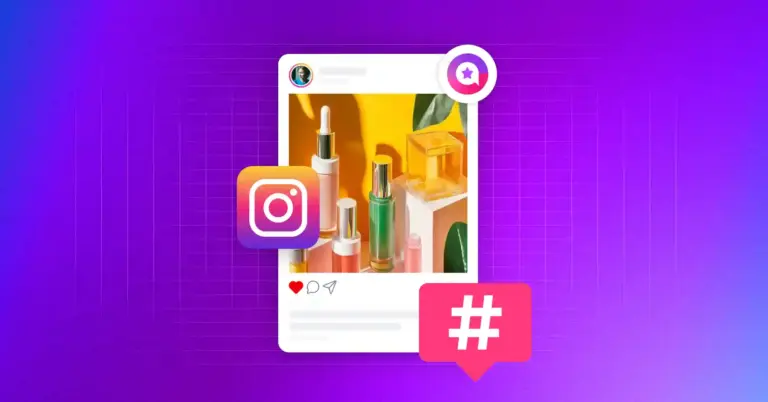
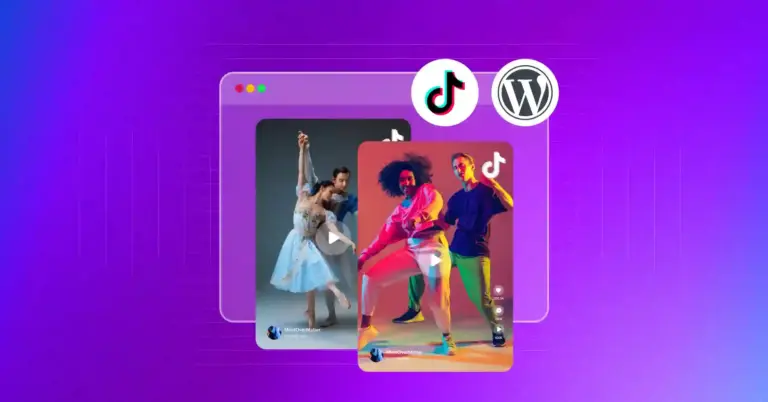
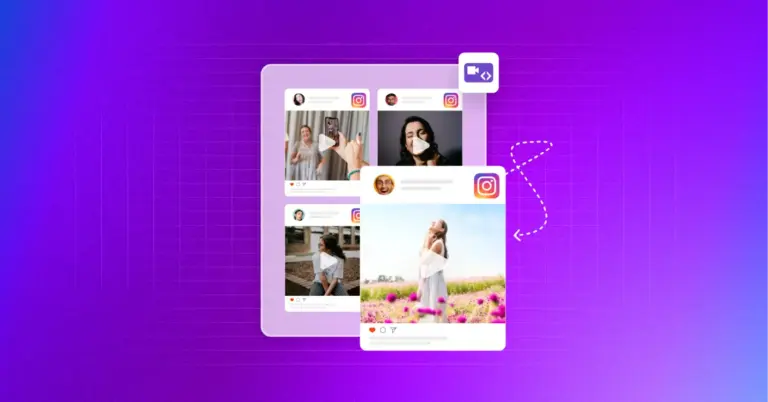









Leave a Reply