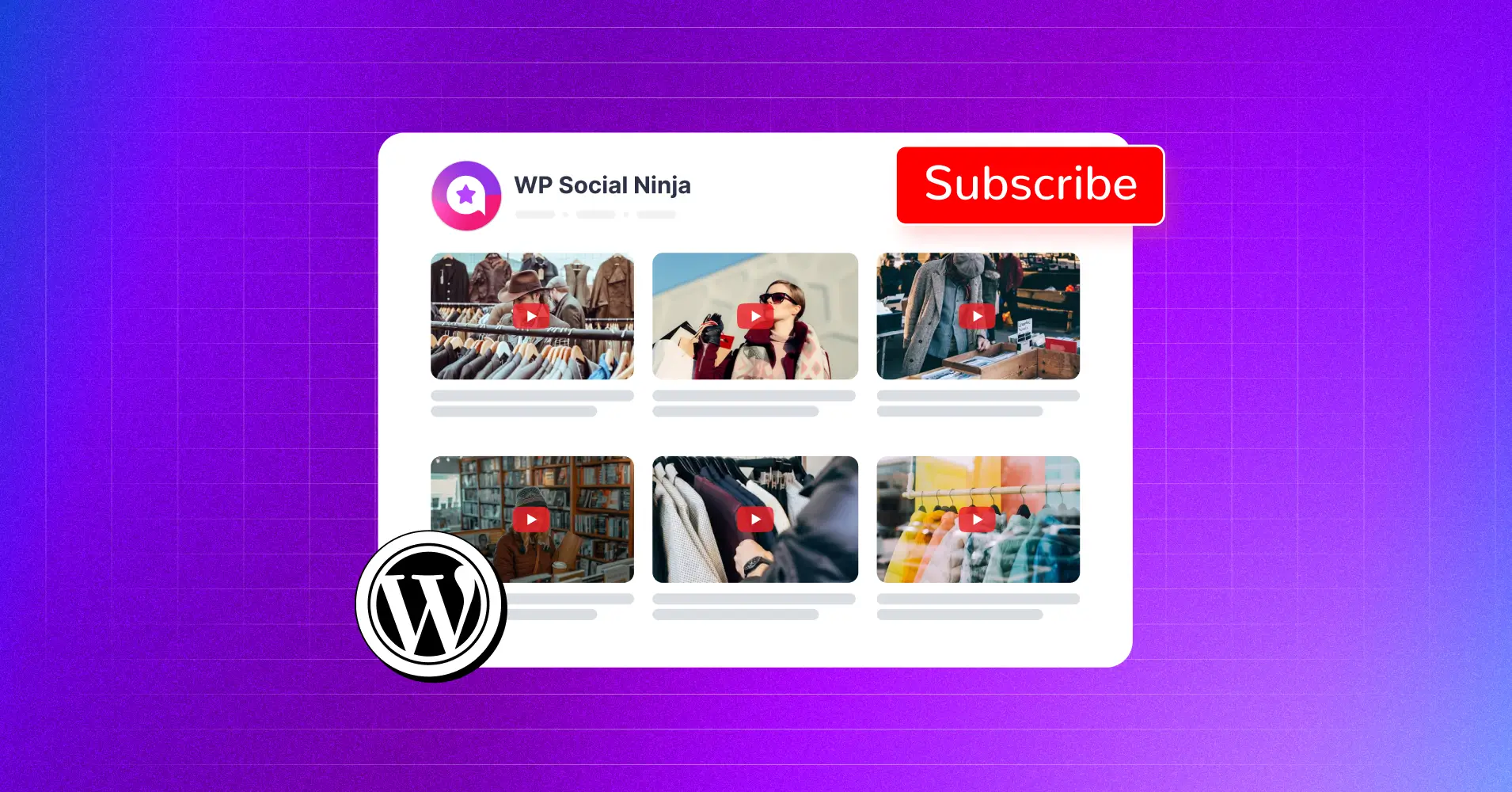
How to Embed YouTube Channel on WordPress Website [Full Guide]
SHARE :



Did you know YouTube started as a dating website? Fast forward 18 months, and then Google acquired it for $1.65 billion.
However, in recent years, YouTube has evolved into much more; it’s now one of the significant platforms for marketing. In fact, 8 out of 10 business owners and marketers rank it among the top platforms to promote products and services.
With video content on the rise, it’s no surprise that small to big businesses, educational institutions, artists, content creators, athletes, and other professionals are turning to YouTube to grow their online presence. To truly utilize its potential, it’s extremely important to embed a YouTube channel on your WordPress website. This process enables you to easily navigate your YouTube channels and connect them to increase engagement.
Let’s explore all the necessary details and, more specifically, know the process of how to embed a YouTube Channel on website.
What is an embedded YouTube video or channel?
An embedded YouTube video is a video hosted on YouTube and integrated into a website. That can be displayed in a feature, pricing, blog, or any other page using an HTML code snippet (usually an iframe tag) provided by YouTube.
This allows the video to be played directly on the external site without redirecting users to YouTube’s platform. An embedded YouTube channel refers to displaying a YouTube channel’s content, such as a playlist or a channel’s video, on any external website. This is typically done using YouTube’s embed code or YouTube plugins, which can embed the latest YouTube video, channel, or a specific playlist.
Overall, when you embed a video from YouTube, visitors can watch it directly on your website without needing to visit YouTube, and they can even subscribe to your channel using the ‘Subscribe Now’ button or embedded URL. For a real-life example, consider the University of Michigan’s website, where they embedded their YouTube videos.
They have embedded their YouTube feed to promote YouTube videos about various aspects of their content, including campus, student convocation ceremonies, and other events, all aimed at attracting future students and, most importantly, promoting UGC and video content.
Methods to embed YouTube Channel
There are two primary ways to embed a YouTube channel on a website: manually embedding individual videos or using third-party tools for an automated, dynamic feed. Below are the options based on the current methods and tools available:
1. Manual Embedding Process (Using Native Embed Code)
- Go to your YouTube channel and select a video
- Click the Share button below the video, then choose Embed
- Copy the provided <iframe> code
- Paste the code into the HTML of your website where you want the video to appear
- Repeat for each video you want to embed
The advantages of this process are:
- Free and straightforward for single videos
- No additional tools or plugins required
- Works on any website platform (HTML, WordPress, Wix, etc.)
The disadvantages of this process are:
- Time-consuming for embedding multiple videos
- No automatic updates for new videos
- Limited customization (e.g., layout, colors)
- Does not embed the entire channel feed; only individual videos or playlists
2. Automated Embedding with Third-Party Tools/Plugins
For a more effective and professional way to embed an entire YouTube channel, third-party tools or plugins use the YouTube API to fetch and display your channel’s video feed automatically. These are ideal for brands, businesses, or creators seeking a dynamic and customizable YouTube embedder.
There are many popular plugins available in the market, but among them, we will pick the best social media plugin for your YouTube feed. Let’s explore WP Social Ninja (YouTube Feed). It’s primarily for WordPress (Gutenberg or Elementor). It also supports other page builders.
Maintain the following procedure:
- Install and activate the WP Social Ninja YouTube Feed plugin
- Connect your YouTube channel via an API key or by granting read-only access
- Choose a feed type (e.g., channel feed, playlist, or live stream)
- Customize the preset layout and template style (gallery, grid, and carousel)
- Copy the shortcode and embed it into your page/post
Major Features for YouTube Video feeds
There are different types of widgets available to show your YouTube content on your website while you are using tools like WP Social Ninja. You will find different moderation features like:
- YouTube channel widget
- YouTube playlist widget
- YouTube search widget
- Specific videos widget
- Livestream widget
- Multiple layouts
- YouTube grid widget
- YouTube carousel widget
In the following steps, we will outline the benefits and explain how to integrate your YouTube channel into your website.
Why should you embed YouTube channel?
Implanting a YouTube feed on your WordPress website offers diverse benefits. It’s like transforming your site into an engaging hub for video content. It enriches the user experience and boosts your website’s performance in terms of SEO, engagement, and conversions.
Along with these, here are some key reasons why embedding a YouTube channel on your website is a smart move:
Simplify YouTube video management
A YouTube feed plugin facilitates the process of managing video content on your website. Instead of manually updating video/YouTube embed links, the plugin automatically updates your feed with new content from your channel, playlist, or YouTube live stream. Ensuring visitors always have access to the latest videos without additional work.
Increase on-page engagement
By embedding a YouTube feed directly on your website, visitors are likely to stay longer, interacting with dynamic video content. Engaging videos, such as tutorials or behind-the-scenes, grab attention and encourage users to explore more, ultimately increasing the time they spend on your page.
Special Note: Boost engagement for any business! If you’re looking to increase views on your YouTube videos, posting at the right time is crucial. Check out our detailed blog on the best times to post YouTube content.
Improve SEO performance
Adding a YouTube feed to your WordPress website can improve your SEO measures. Video content is highly valued by search engines, and embedding a feed allows you to boost engagement metrics and create fresh content with manual and auto-sync options that appeal to both users and search engines, leading to better rankings.
Grow clicks and subscribers
YouTube channels on the website provide an easy way for visitors to access and engage with your videos. A well-placed Subscribe button in the feed encourages viewers to subscribe without leaving your site, increasing your channel’s growth while driving more clicks to your videos.
Save storage space
Hosting video files directly on your website can quickly consume storage and bandwidth. By using a YouTube feed plugin, you avoid these issues entirely, as the videos are hosted externally on YouTube’s servers. This helps you maintain fast site speed while still offering engaging video content.
Minimize distractions with focused content
YouTube’s platform is full of suggested content, which can often lead visitors down a rabbit hole of unrelated videos. Embedding a filtered YouTube feed on your website helps keep visitors focused on your content, reducing the risk of them being distracted by unrelated videos. Overall, it will reduce the bounce rate.
Top 6 spots on a website for YouTube Channel embedding
Once you’ve decided to embed your YouTube channel, the next question is, where should you place it? The answer depends on your overall goals and objectives.
However, based on our experience and A/B testing across our own business pages, we’ve identified six prime locations that consistently capture attention and drive engagement. Here are the top 6 spots to consider for embedding your YouTube channel:
Homepage
If you don’t play with the places, then the home page can be a good option for your business. You can create a strong impression by showcasing your YouTube content on your homepage.
Product and service pages
These pages are other suitable areas to highlight videos that explain or promote your products and services. If you have multiple product pages along with multiple feature videos, then you can embed video on each individual page for better highlighting.
Seasonal discount deal pages
If you run online businesses, then discount deal pages are very crucial to highlight. To make the pages more informative and engaging, you can use feature videos on pages dedicated to special deals to improve conversions.
Case study pages
Use video content to enhance credibility and provide in-depth insights into your success stories. The videos can be Testimonial videos to promote the user experience of your products or services.
About and Contact Us pages
In this section, you can add a personal touch by embedding your channel on these pages. It helps you to introduce your brand or team members to the web visitors.
Blog pages
Complement your written content with engaging videos related to your blog topics. You can also share expert opinions on this topic to make the content more informative, helpful, and engaging.
The above-mentioned strategic arrangements ensure your YouTube content reaches the right audience and maximizes exposure.
Alternatives to embed YouTube channel
Apart from embedding an entire YouTube channel, there are several other options to showcase your social proof through YouTube video embed. Here, WP Social Ninja can provide flexible feed-type alternatives to help you display video content in different formats.
Here are some alternatives to embedding a YouTube channel:
- YouTube Playlist Videos
- Videos with Specific Search Terms
- Video with Specific Video ID
- Live Streams
These alternatives offer more control over the type of YouTube content you want to display, allowing you to engage your audience.
4 steps to embed YouTube channel (Full Guide)
Embedding video content with WP Social Ninja is simple and easy. However, there are four main steps, along with a few sub-steps, that you’ll need to follow to get started. Don’t worry, we’ll guide you through each step to ensure you can make the most of its features.
Let’s begin the journey!
Step 1: Install and activate WP Social Ninja
First, you must install and activate WP Social Ninja before embedding the YouTube Channel on your WordPress website. The plugin enables you to add various feed types to your website quickly. You can even connect and display other social platforms with this plugin.
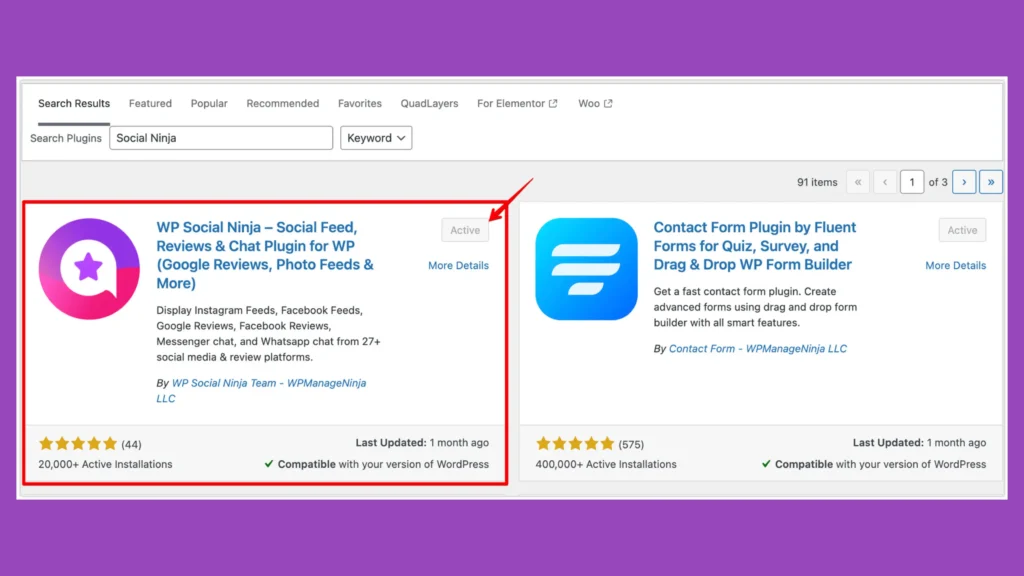
Here are the following steps to install the plugin:
- Go to the dashboard of your website
- Choose Plugins from the left sidebar
- Top of the screen, click the Add New button
- Type WP Social Ninja into the search bar and press the Enter key
- Now select the plugin and click the Install Now button
- After installation, click the Activate link for activation
- Your plugin is active now to embed the latest YouTube channel
Step 2: Create an API key
In this section, we have to collect the YouTube API key to connect to the YouTube Channel. Overall, this process will enable the plugin to access the content of your YouTube feed. Here, we have broken down the process into the API collection process.
- Select the credential type (We recommend selecting the API key)
- Reach over to Google Developers Console
- Set a New Project and arrange it with a title
- Now, to start the project, click the Create button
- Click APIs & Services on the left sidebar menu, then click on Enable APIS and Services
- Search for YouTube Data API v3 under the Enable APIS and Services section
- To enable the API, hit the Enable button
- Select Credentials on the left side menu, then Create credentials
- Choose the API key from the dropdown list
- Now, copy the API key
We understand that some users may prefer video tutorials. That’s why we’ve created a complete video guide to walk you through the entire process of collecting an API and embedding your YouTube video. You’ll get clear, step-by-step instructions to ensure a smooth setup.
If you continue to experience difficulties connecting your video feed, please don’t hesitate to contact our support team for assistance. We’re here to help!
Win your customers’ hearts with exceptional features
Discover how WP Social Ninja can assist you in designing outstanding customer experiences.

Step 3: Submit the API and connect the feed
If you’ve already installed the plugin and generated an API key, you must configure it to embed YouTube channels on your website.
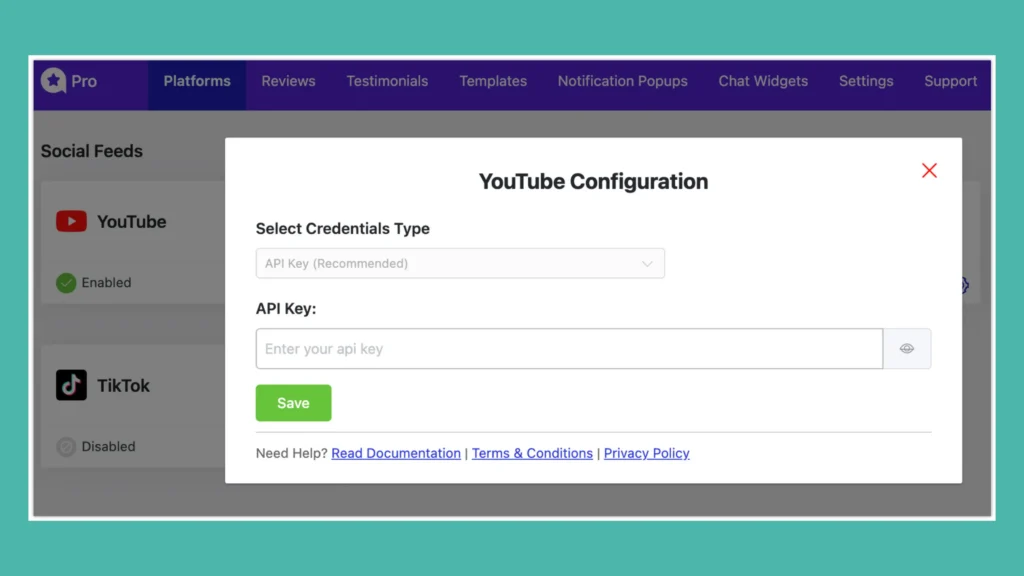
Now it’s time to submit the API key:
- Go to the WP Social Ninja’s Social Feed section
- Select the YouTube widget and enter your API key in the API section
- Press the Save button
- Now your account is connected, and you are ready to customize your embedded video content
Step 4: Customize, save, and embed
Now, you already know how to embed YouTube channels in WordPress websites. To make it more visually appealing, you can modify and customize the design. Overall, you can achieve many more things with WP Social Ninja and establish your brand guidelines.
Pro Tip: You can set the template style and layout. Moreover, you can modify the header part, subscribe button, and pagination of your YouTube feed. After customizing, if you’re satisfied with the result, press the Save button, copy the shortcode, and embed your YouTube Channel where you want to display it.
Video Guide: How to embed a video channel on YouTube
If you prefer a video tutorial over a written guide, check out our step-by-step video on how to embed a YouTube channel on your website. Follow these steps to get started:
Customize YouTube Video Feeds on the website
When embedding YouTube videos, users often want more than just a display option. They want deep customization options that align with their website. Even more advanced filtering to show the most relevant or popular content, and optimization to ensure videos are displayed in an organized way.
Below are some essential features to consider when choosing a YouTube feed plugin to embed latest YouTube video content:
- Multiple Feed Types: Connect videos from various sources, including playlists, Specific Video IDs, Live Streams, or search terms.
- Layout and Template Styles: Select from a diverse range of layout and template styles to easily integrate the video display with your website design.
- Dynamic Filter Options: Modify settings like the Number of Videos to Display, Post Order, Display Posts with Specific Keywords and Hashtags, or Hide Specific Videos.
- Video Settings: Customize options like Video Play Mode, Display Title, Trim Title Words, Display Duration, and more to control how videos appear.
- Header Settings for YouTube Feeds: Set up display headers with options like a custom banner, logo, name, and other details to make the header informative and trustworthy.
- Subscribe Button: Include a customizable Subscribe button with flexible text and positioning options to improve subscriber numbers directly from your site.
- Pagination Options: Select from various pagination settings, including None, Load More, or Previous/Next, to optimize the user experience.
- In-Depth Styling: Style the header, title, statistics, description, and other elements to ensure consistency with your brand’s style guide.
Special Note: The positive aspect is that you can accomplish all these tasks with the help of WP Social Ninja. This organized approach ensures that your embedded YouTube videos are both functional and aesthetically aligned with your website.
How to Embed YouTube Channel in Website Builders
First, you need to collect the YouTube embed code, which you can copy from your clipboard. Now, it’s time to add it to your website. The process varies depending on the platform you’re using, but don’t worry – it’s precise. You have two main options:
Embedding YouTube Code Directly in HTML
If you’re comfortable with HTML or your WordPress site allows custom code, follow these four steps to embed your YouTube channel feed manually:
1. Open Your Website’s Code Editor
Access the code of the page where you want your YouTube channel to appear. In WordPress, this could be:
- Gutenberg Editor: Add a Custom HTML block to your page or post
- Classic Editor: Switch to the Text tab in the editor
- Page Builders: Use Elementor’s HTML widget or Oxygen’s Code Block
- Theme Files: Edit files like page.php via Appearance > Theme File Editor (advanced users only; back up your site first)
Expert advice: If you’re new to coding, stick to the Gutenberg Custom HTML block for simplicity. Ensure you have admin access to edit your site.
2. Paste the YouTube Embed Code
To obtain the embed code from YouTube, first you have to:
- Go to your YouTube channel, select a video or playlist, click Share > Embed, and copy the <iframe> code. For example:
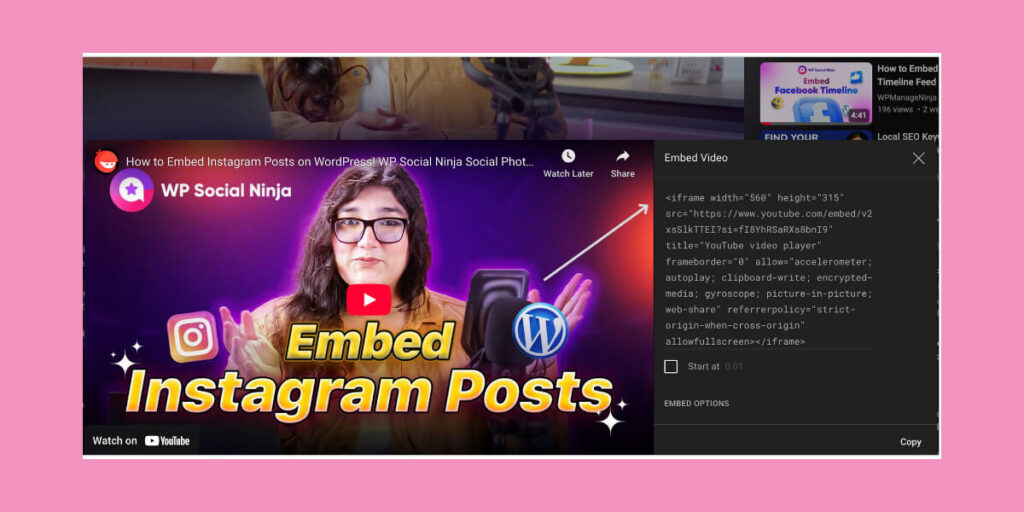
- For a full channel feed, use a playlist embed code with your channel ID (replace YOURCHANNELID with your unique ID, which can be found in your channel URL, Ex, UCiyeXfnGx9e06hXWf0Hz7ow)
- Paste the code inside the <body> tag of your page, in the exact spot where you want the YouTube feed to appear (Ex, within a Custom HTML block or a specific <div>)
- Customization Tip- Adjust the width and height attributes to fit your site’s layout. For privacy-conscious sites, use https://www.youtube-nocookie.com instead of youtube.com to limit tracking
Expert advice: Test the code in a staging environment to avoid disrupting your live site.
3. Save Your Changes
- Save or update your page in the WordPress editor, or save the file if editing theme code
- Ensure there are no syntax errors in the HTML (Ex, unclosed tags), as these can break your page’s layout
Expert advice: If using a page builder like Elementor, click “Update” or “Publish” to save changes. For theme file edits, use an FTP client or WordPress’s Theme File Editor to save.
4. Refresh and Preview Your Site
Refresh your browser to view the embedded YouTube feed. Check that the videos or playlist display correctly and are responsive on mobile devices. If the feed doesn’t appear, double-check:
- The YouTube channel ID or embed code is correct
- The code is placed within the <body> tag, not the <head> tag
- Your site’s caching plugin isn’t delaying updates (clear cache if needed)
Great! Your visitors can now explore your YouTube channel’s videos without leaving your site, enhancing engagement and dwell time.
Embed Using a Custom HTML Block (Manual Method)
If you have a YouTube-generated embed code (e.g., for a single video or playlist), you can add it directly to WordPress using a Custom HTML block. Here’s how:
1. Log In to Your WordPress Dashboard
- Navigate to your WordPress admin panel (yourwebsite.com/wp-admin)
- Ensure you have admin or editor access to modify pages or posts
2. Open the Page or Post
- Go to Pages or Posts in the WordPress dashboard
- Select the existing page/post where you want to display your YouTube feed, or create a new one by clicking Add New
- Open the page in the WordPress Block Editor (Gutenberg) or your preferred editor (Elementor)
3. Add a Custom HTML Block
- In the Block Editor, click the + icon to add a new block where you want the YouTube feed to appear (e.g., below a heading or in a sidebar)
- Search for and select the Custom HTML block from the block library
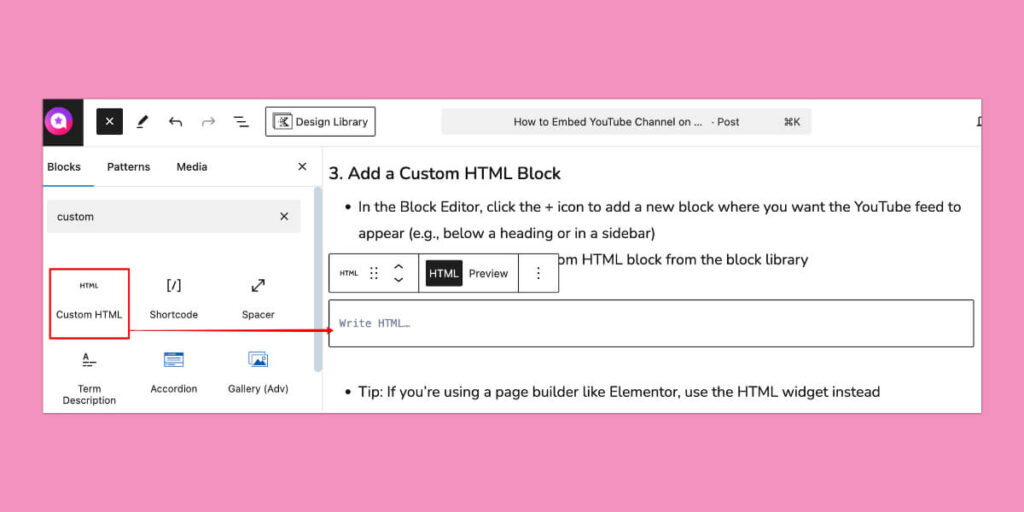
Expert advice: If you’re using a page builder like Elementor, use the HTML widget instead.
4. Paste the YouTube Embed Code
- Obtain your YouTube embed URL code
- Go to your YouTube channel, select a video or playlist, click Share > Embed, and copy the <iframe> code
- For a channel feed, you may need a playlist embed code (e.g., <iframe src=”https://www.youtube.com/embed/?listType=user_uploads&list=YOURCHANNELID”>) or use a third-party tool for a full channel feed
- Paste the copied code into the Custom HTML block’s input field
Expert advice: Use youtube-nocookie.com in the <iframe> URL for Privacy Enhanced Mode to comply with privacy regulations like GDPR.
5. Preview and Publish
- Click Preview to see how the embedded video or feed looks on your site
- Adjust the block’s alignment or size if needed (e.g., using WordPress’s block settings)
- Click Update or Publish to make the changes live
- Test It: Visit your live page to ensure the video or feed displays correctly and is responsive on mobile devices
Limitations of Manual Embedding: While this method works for single videos or playlists, it doesn’t auto-sync new videos from your channel, and customization is limited. For a dynamic, full-channel feed, WP Social Ninja is the better choice.
Get more with WP Social Ninja’s YouTube feed plugin
If you think WP Social Ninja only offers a YouTube feed, then there’s much more to discover! This plugin supports over 30 platforms and provides a range of customization and styling options.
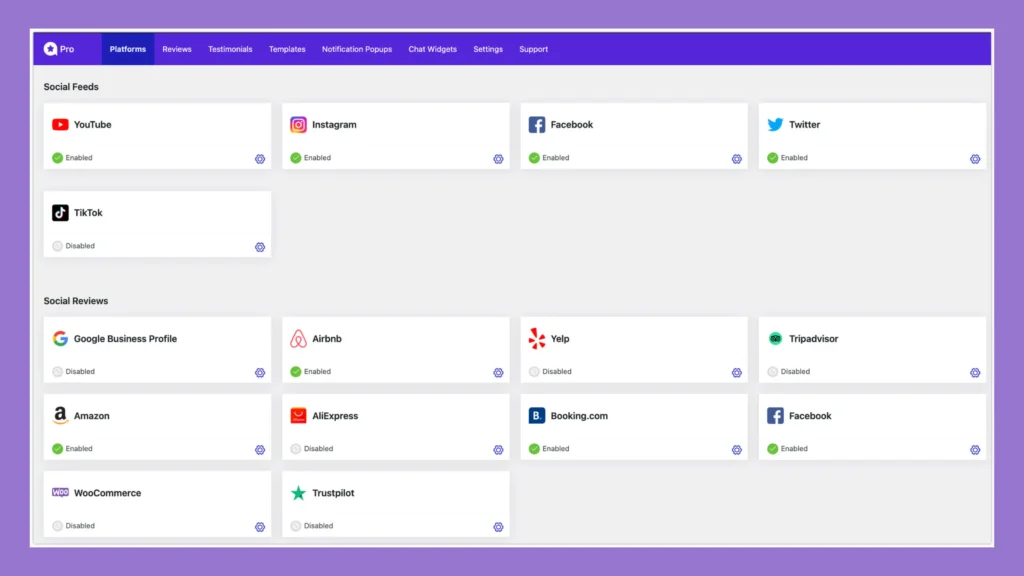
Overall, this social media plugin provides a comprehensive social media marketing solution that you’ll love. Here’s what you can expect:
Social Feeds
We offer 4+ social feeds, including Facebook, Instagram, and TikTok, with a shoppable feed feature on Instagram that can help boost sales. Even the Instagram feed is GDPR-compliant, allowing you to display your social proof with more transparency, user rights, data security, and others.
Business Reviews
Building trust through customer reviews is essential, and we’ve got you covered. WP Social Ninja integrates with over 10 review platforms, including Google Business Profile, WooCommerce, Yelp, Airbnb, TripAdvisor reviews, and more. We also offer integration with Fluent Forms, which will help you collect custom reviews and display them on your website.
Social Chats
Pre-purchase queries are common, especially before seasonal deals. Our chat feature offers 15+ chat widgets to keep your visitors engaged. Though it’s not a live chat support system, it helps address essential queries efficiently.
Notification Popups
Whether you are in the purchasing or information collection mode, capturing attention is crucial for any business. In that case, WP Social Ninja offers engaged popups to display customer reviews on any features and deal pages. These pop-ups are ideal for prompting immediate action and boosting conversions.
Testimonials
Detailed, authentic testimonials from real customers can significantly enhance your credibility, reputation, and sales. With WP Social Ninja, you can easily showcase user testimonials with customized details, including author name, URL, position, company name, business logo, title, rating, date, and more.
Case Study: Dollar Shave Club (The YouTube Embedding Success Story)
Dollar Shave Club’s presence on YouTube had a significant impact on their business. This particular video drove exponential growth, increased revenue, and brand recognition. Their viral videos garnered millions of views and generated significant buzz, attracting a vast customer base.
Their Strategy
Dollar Shave Club strategically embedded its YouTube content across its website and other marketing funnels. They created humorous and relatable videos that addressed common shaving problems and showcased the benefits of their subscription service.
The Results
The company’s YouTube-centric approach and YouTube embed option led to remarkable business growth:
- Their launch video went viral with over 28 million views
- Within 48 hours of their first video launch, they gained 12,000 new customers
- The company grew from a startup to a $1 billion acquisition by Unilever in just 5 years
- Their subscriber base expanded exponentially through video-driven conversions
Key Performance Metrics from Video Embedding
Research indicates a significant business impact when brands effectively embed YouTube channels.
On e-commerce websites, video marketing can increase conversions by up to 80%. By putting a video on a landing page, you can increase that page’s conversion rate by as much as 80%. The average conversion rate for websites that feature video content is 4.8%, as compared to the 2.9% conversion rate for sites without video.
Viewers are anywhere from 64-85% more likely to buy after watching a product video, making embedded YouTube content a powerful conversion tool.
Time to Put Your YouTube Channel to Work
Are you ready to achieve the final result? We hope this simple guide has helped you understand how to embed a YouTube channel easily. But that’s just the beginning—WP Social Ninja opens the door to a wide range of powerful features, such as:
- Connecting social feeds
- Displaying user reviews
- Providing chat support
- Showing notification popups and testimonials
If you’re a small business owner looking for a full-bodied marketing solution for your WordPress website, we highly recommend WP Social Ninja. Overall, it’s an excellent YouTube embedder tool for users. This all-in-one tool will simplify your social proof strategy and solve your marketing needs without any coding. We have other blog posts related to the YouTube feed and its marketing, so you can take a look at them too.
Partho Hore
Partho is a seasoned Product Marketing Lead at WP Social Ninja, specializing in Digital Marketing and Social Media Strategy within the WordPress industry. With a Business degree and over 4 years of hands-on experience, Partho brings expertise in product positioning and driving growth for WordPress solutions. When he’s not strategizing marketing campaigns, you’ll find him exploring new travel destinations around the World or listening to Spotify…

Subscribe To Get
Weekly Email Newsletter
Connect and display your social feeds, reviews, and chat widgets on WordPress!




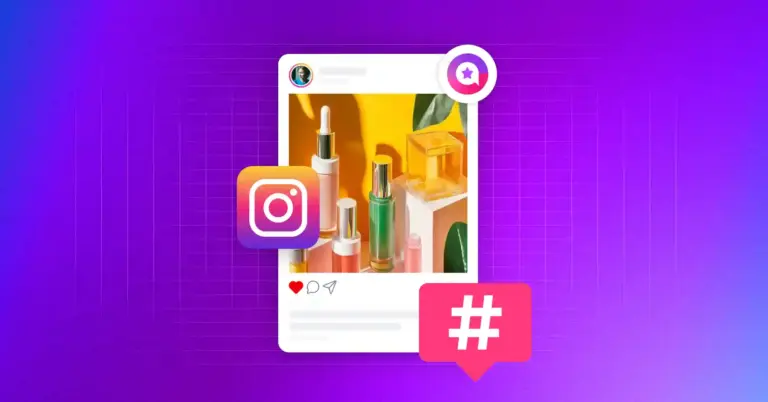
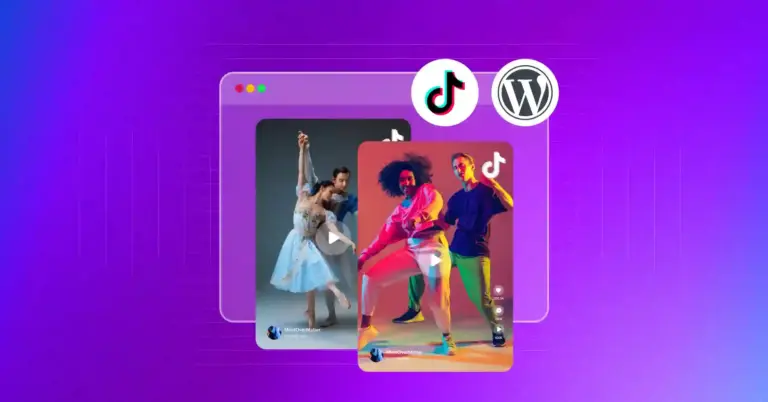
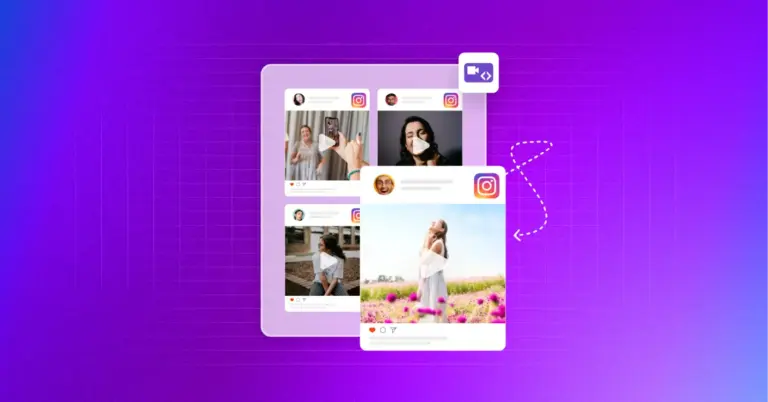

Leave a Reply