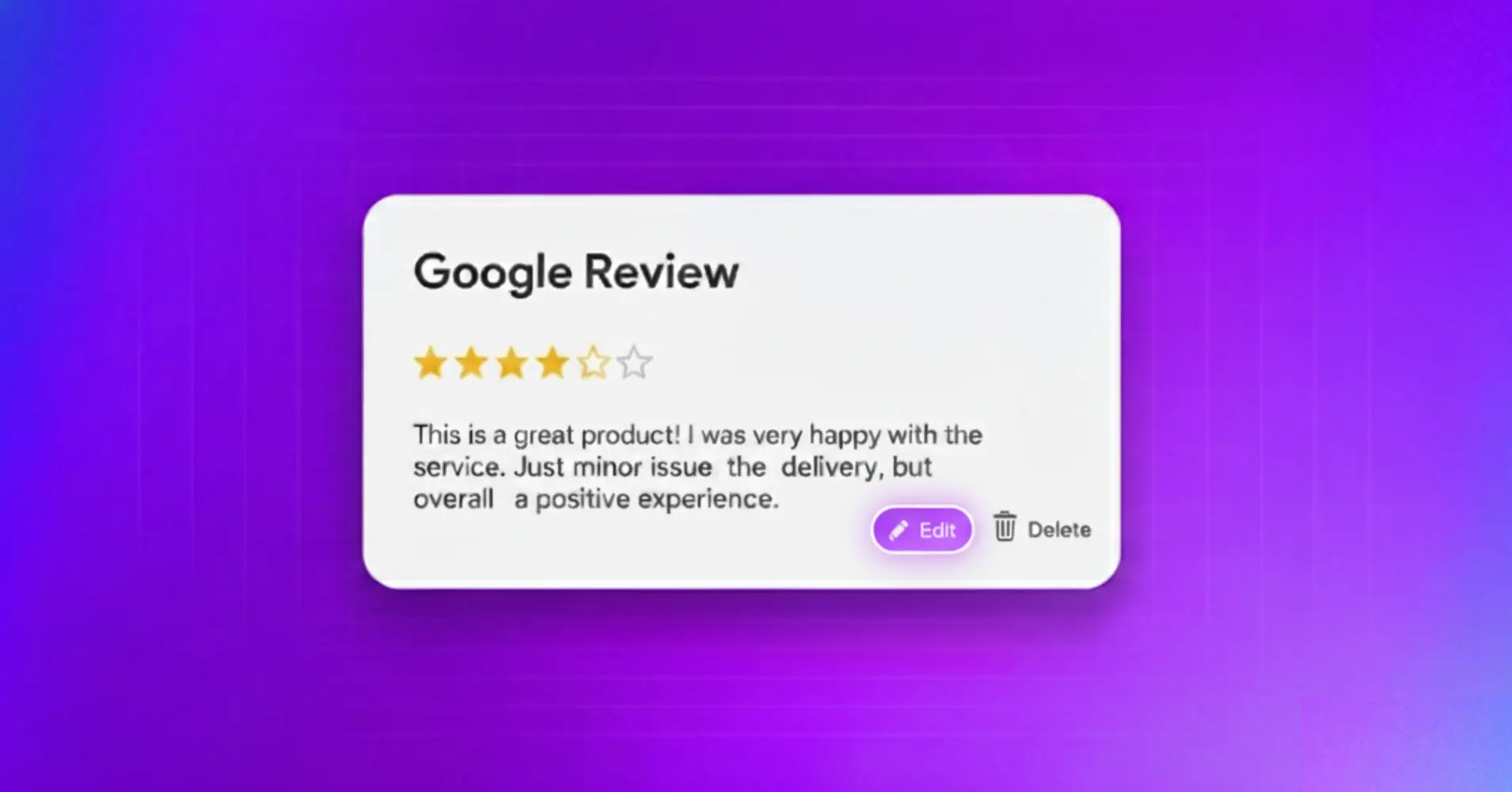
How to Edit Google Reviews & Respond: Complete Guide (2026)
SHARE :



Left a Google review you now regret? Or maybe rated the wrong business, or changed your opinion after a better experience? Don’t worry, you’re in the right place.
Many people don’t know that Google actually lets you edit or delete your reviews anytime, and doing so can make a big difference for both you and the business.
Whether you’re a customer updating a review or a business owner responding to feedback, managing Google reviews the right way can have a real impact for both sides.
This blog covers both how to edit your own Google reviews and how to respond to reviews on Google as a business. Let’s dive in!
How to edit my Google reviews (For customers)
Changed your mind about a business? Had a follow-up experience that was better or worse? Google lets you edit reviews you’ve written anytime.
How to edit reviews on Google (Desktop)
Editing a Google review on your computer is simple and takes less than a minute. Whether you want to change your star rating, update your written feedback, or add new photos, the desktop version gives you complete control over your review content.
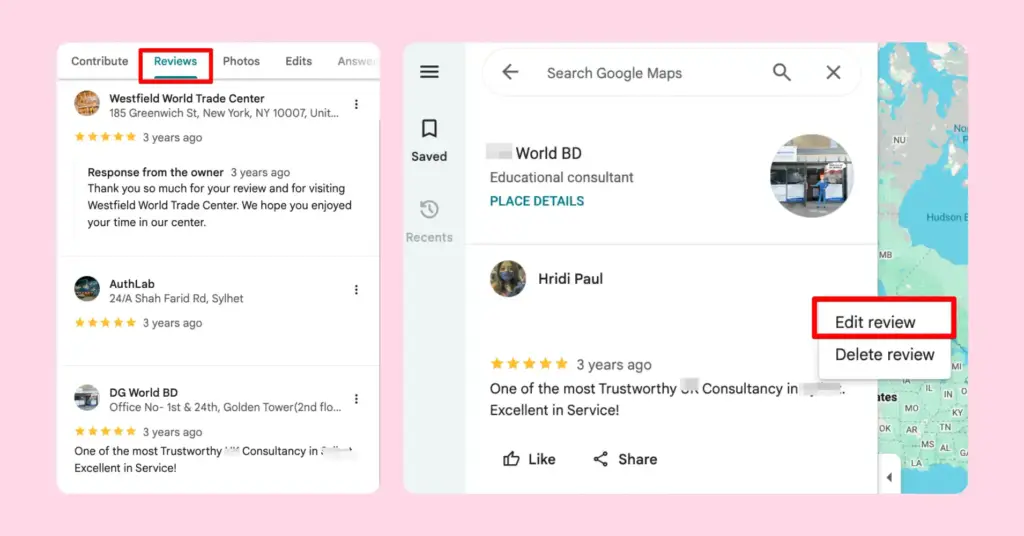
- Open Google Maps on your browser and sign in to your Google account
- Click the Menu (three horizontal lines in the top-left corner)
- Select “Your Contributions” from the menu
- Click the “Reviews” tab to see all reviews you’ve written
- Find the review you want to edit
- Click the three dots (⋮) next to the review
- Select “Edit review”
- Make your changes (star rating, text, photos)
- Click “Post” to save your edits
Your updated review appears immediately, though it may take a few minutes to reflect across all Google services.
How to edit a Google review on mobile
Prefer using your phone? The mobile process is also easy and works perfectly on both Android and iOS devices. You can edit reviews on the go, right after a follow-up visit or when you remember something important to add.
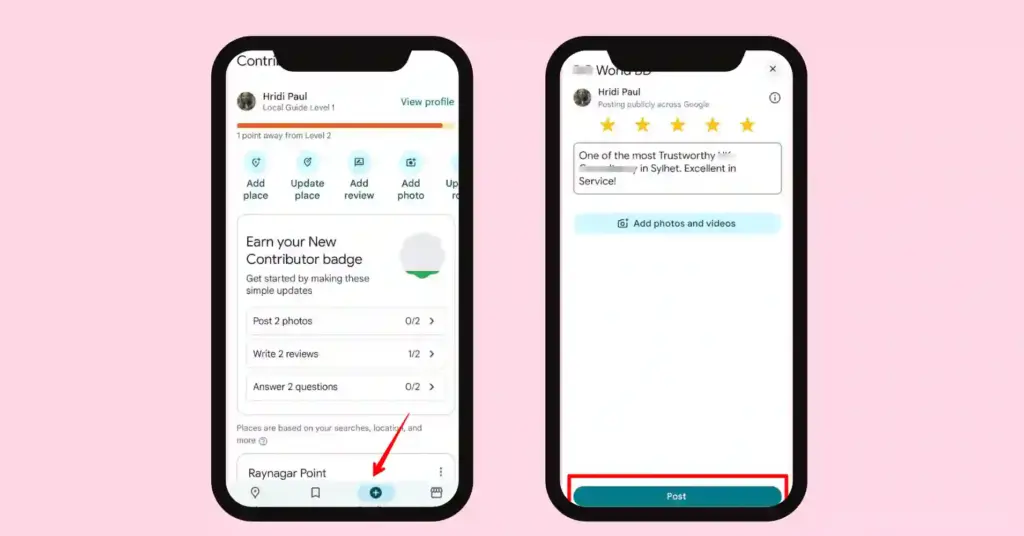
- Open the Google Maps app on your Android or iOS device
- Tap “Contribute” (the plus icon at the bottom)
- Tap your profile image in the top-left
- Scroll to find your reviews
- Find the tree dots next to your review and select “Edit review”
- Update your rating, text, or photos
- Tap “Post” when finished
Done! Your edited review is now live.
Want to write your review in a better way? You can add visuals to your reviews to make them more insightful. Learn How to Add and Delete Photos from Google Reviews.
Can I delete my own reviews on Google?
Yes, you can delete any review you’ve posted. Sometimes editing isn’t enough; maybe your experience was so negative you’d rather not have any review at all, or perhaps you left a review by mistake. Google gives you complete control to remove your reviews permanently.
- Go to Google Maps → Your Contribution → Review tab
- Find your review tab you want to delete, and click on the menu
- Instead of “Edit review,” select “Delete review” and confirm
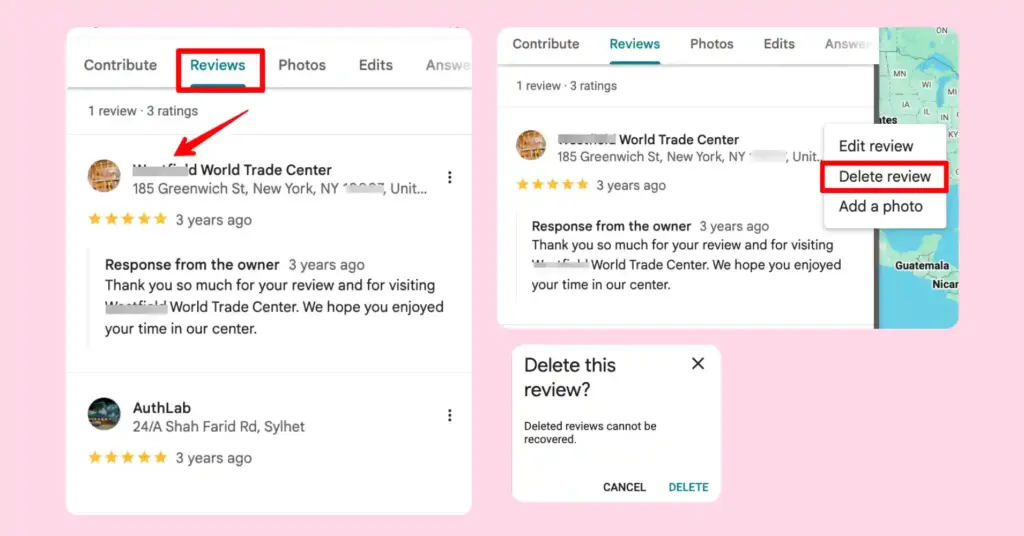
Once deleted, the review and any attached photos are permanently removed. You can always write a new review later if you change your mind.
Need a proper guide on leaving a review on a business? Read our blog on how to write a Google review.
How to respond to Google reviews (For businesses)
Now let’s flip the sides. If you’re a business owner, responding to Google business reviews is crucial for your reputation. Here’s how to do it right.
How to reply to Google reviews
Whether it’s a thank-you note for a positive review or a calm reply to a negative one, your response shows that you value feedback and care about your customers’ experiences.
Here’s how you can easily reply to Google reviews:
From your Google Business Profile (Web Version)
- Go to business.google.com and sign in with the Google account connected to your business.
- On your dashboard, click “Reviews” in the left-hand menu.
- Scroll through your reviews and find the one you want to respond to.
- Click “Reply” under that review.
- Write your message and click “Post” to publish your response.
From Google Maps or Business Profile App
- Open the Google Maps or Google Business Profile app.
- Sign in using the same Google account linked to your business.
- Tap your business name or profile picture.
- Go to the “Reviews” section.
- Select the review, tap “Reply,” write your message, and tap “Post.”
Your response appears publicly below the customer’s review immediately.
To learn more about Google’s guidelines so you can stay compliant and protect your Business Profile from penalties or removal, read our blog about Google review policy.
How to respond to good reviews on Google
Your positive reviews deserve attention, too. When someone takes a moment to leave a kind review, it’s your chance to show genuine appreciation and strengthen that connection.
Here’s how to respond to positive reviews on Google effectively:
1. Thank them sincerely, start with genuine gratitude. Avoid generic Thanks for the review responses
Example: Thank you so much, Sarah! We’re thrilled you loved your experience with us.
2. Personalize it, by mentioning something specific they said in their review
Example: We’re so glad you enjoyed the lemon chicken and found our staff friendly. Your kind words mean the world to our team!
3. Invite them back and encourage them to visit or to purchase your products
Example: We can’t wait to see you again soon. Next time, try our new spring collection!
4. Don’t write an essay. Keep it concise, 2 to 3 sentences are perfect
Want to stay private on Google? Learn how to leave anonymous-style reviews here: How to Leave an Anonymous Google Review
How to respond to negative Google reviews
When a customer leaves a negative review, it’s an opportunity to listen, improve, and rebuild trust. Negative reviews are harder, but more important to handle well.
Here’s how to respond to bad reviews on Google:
1. Respond quickly, aim to reply within 24 hours. Speed shows you take concerns seriously
2. Stay professional. Never get defensive or angry, even if the review seems unfair
3. Apologize (when appropriate). If they had a bad experience, acknowledge it
Example: We’re truly sorry your experience didn’t meet expectations.
4. Take a better way to solve the problem. Provide a way to discuss the issue privately
Example: Please email us at anyname@businessdotcom so we can make this right.
5. Explain without excuses. If there’s context, share it briefly without making excuses
Example: We were short-staffed that day due to unexpected illness, which isn’t an excuse but may explain the delay.
Negative review response examples:
Review: I reached out to your support team about a technical issue last week, but still haven’t received any response. Really disappointed with the delay.
Response: Hi Alex, we’re genuinely sorry for the delay in getting back to you. That’s not the kind of support experience we aim to provide. Our team faced an unusually high volume of tickets last week, but your issue is now being prioritized. Please check your inbox, we’ve just sent you an update. Thank you for your patience and for bringing this to our attention.
How to respond to fake Google reviews
Sometimes you’ll encounter reviews from people who never visited your business. Here’s how to respond to fake Google reviews:
1. Respond politely, even if it’s fake, and stay professional. Other customers are watching.
Example: Thank you for your feedback. We don’t have any record of your visit and would love to verify the details. Could you please email us at abcd@businessdotcom with your visit date?
2. Flag the review when it’s inappropriate or offensive. Report it to Google:
- Click the three dots next to the review
- Select “Flag as inappropriate”
- Choose the reason (spam, fake account, off-topic)
- Submit the report
Google will investigate and may remove reviews that violate its policies.
3. Don’t argue publicly. Never accuse someone of lying in your response. Take the high road.
Must read: Google Customer Reviews (The Complete Guide for Businesses)
Manage and showcase reviews to strengthen your brand’s trust
Once you’ve edited your reviews and responded thoughtfully, the next step is to show them off in the right way. Displaying your Google reviews on your website helps visitors see honest feedback from real customers, which makes your brand more credible.
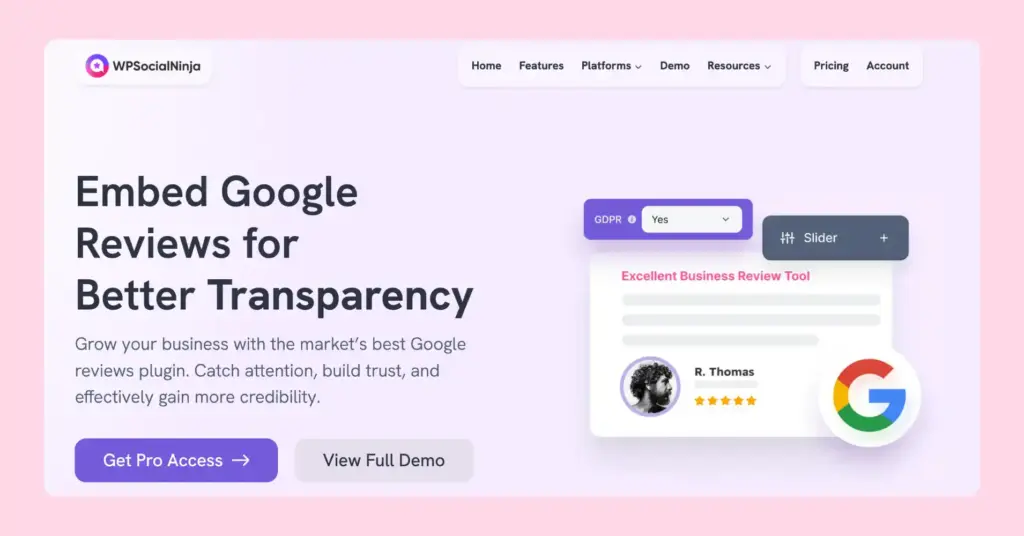
A clear and attractive review display can turn casual visitors into loyal customers by showing your credibility. WP Social Ninja is a Google review plugin, lets you display Google business reviews perfectly one your website.
What WP Social Ninja does for your Google reviews
Customize review template: Choose from multiple layouts, adjust colors, and style reviews to match your brand perfectly. Whether you prefer grid, list, carousel, or masonry layouts, your Google ratings look professional and on-brand.
Smart review filtering: Easily filter which reviews appear on your site. Highlight your best 5-star feedback while managing negative reviews appropriately. Filter reviews with a specific number of reviews, preferred order, exclude/include reviews with certain words and more.
Add “Leave a Review” button: Encourage more customers to write a Google review with a strategically placed call-to-action button. Make it easy for satisfied customers to share their experience and grow your review collection with a review button.
QR code generation: Generate custom QR codes that customers can scan with their phones to leave a Google review instantly. Perfect for restaurant reviews, retail stores, and service businesses. Print them on receipts, table tents, or business cards. Learn how to collect reviews with QR code.
AI Review Summarizer: Save time and get the essence of all your Google reviews in seconds. WP Social Ninja’s AI Summarizer analyzes multiple reviews and creates short, meaningful summaries that highlight what customers love most about your business.
Reviews Badge: Instantly display your total number of reviews and average star rating with an eye-catching badge. It’s a quick and effective way to show visitors your credibility and reputation at a glance.
Boost SEO with review schema: With WP Social Ninja, you can add a review schema snippet to your site, making your star ratings appear in Google Search results. You can do it by enabling the option, adding your business details and making your business more authentic to Google.
Real-time sync: Your Google reviews automatically sync with your website. When customers leave new reviews or you respond to them, changes appear on your site without updating them manually.
Win your customers’ hearts with exceptional features
Discover how WP Social Ninja can assist you in designing outstanding customer experiences.

Final thoughts: Make Google reviews work for you
Whether you’re updating your own review or replying as a business, being honest and professional always pays off. Google reviews shape what people think about a brand and often decide whether someone chooses your business or not.
If your opinion changes, go ahead and update your review. It shows that you care about sharing real experiences and helps others make better choices. For businesses, every response is a chance to show that you value customers and handle feedback with care.
And finally, when you’re ready to manage your Google reviews better, use WP Social Ninja. Display, organize and highlight your best feedback beautifully, all while turning customer reviews into a strong reason for others to choose you.
If you’re handling a business and want to upgrade your reviews strategy, give a read to our relevant blogs:
- 11+ Effective Tips about How to Get Reviews on Google
- How to Ask for Google Reviews: 10+ Proven Ways to Get More Customer Feedback (With Templates)
- 7 Best Google Reviews Widgets for WordPress (Pros & Cons)
FAQ
Common questions about Google reviews
Can you edit a Google review after posting it?
Yes, you can edit a Google review after posting it. Simply go to your Google account, find the review under “Your contributions,” click the three dots next to it, and select “Edit review” to make your changes.
How can I remove bad reviews on Google?
You cannot remove bad reviews unless they violate Google’s policies. If they’re fake or inappropriate, flag them for review. Otherwise, your best option is to respond professionally.
How do I edit my Google business review?
You can’t directly edit a customer’s Google review as a business owner. However, you can reply to the review to address your concerns, provide clarification, or share updates. If a review violates Google’s policies, you can report it for removal instead.
How do I edit a review left for an online company?
The process is the same whether it’s a physical business or an online company. Use Google Maps or Google Search to find the company, locate your review, and edit it.
Where can I see my Google reviews?
Open Google Maps, click Menu → Your Contributions → Reviews to see all reviews you’ve written. To learn more, read our blog on How to See My Google Reviews
How do I leave a Google review?
To leave a Google review, sign in to your Google account, search for the business on Google Maps or Google Search, click the “Write a review” button, rate it with stars, add your comments, and then click “Post.”
Hridi Paul
Hridi here, a curious mind navigating the exciting world of digital marketing with 3-years of experience in content writing, copywriting, and email marketing. I love exploring the ever-evolving world of marketing and finding creative ways to connect with audiences. When I’m off the clock, you’ll often find me enjoying music or seeking serenity in nature.

Subscribe To Get
Weekly Email Newsletter
Connect, Customize, and Display Social Feeds, Reviews, and Chat widgets





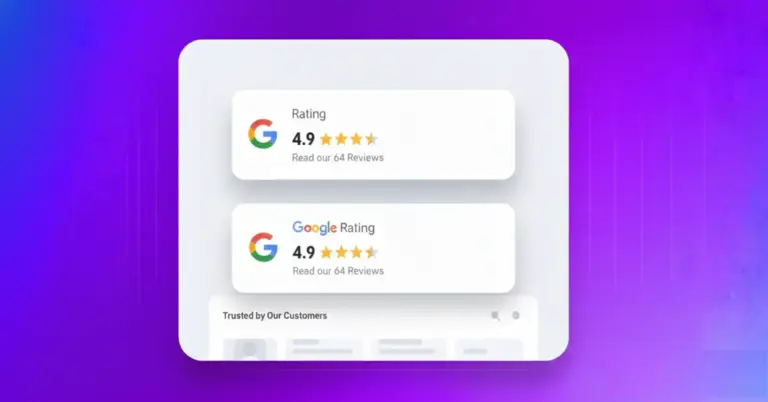









Leave a Reply