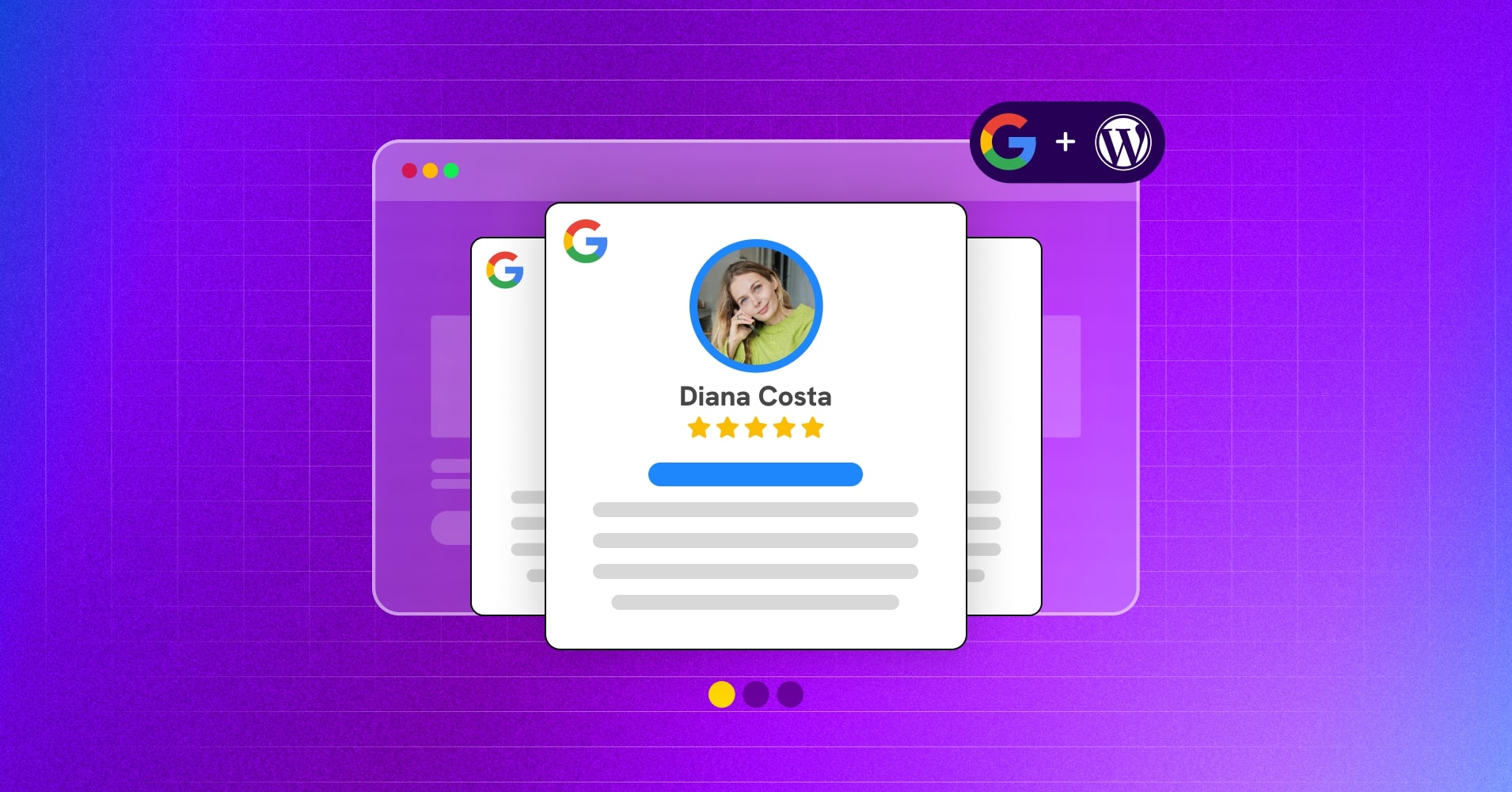
Best Way to Add Google Review Slider on Your WordPress Website
Google reviews naturally draw your visitors’ attention. With a WordPress Google reviews slider, you can create a striking preview that will truly impress your audience.
We all know that in online marketing, capturing attention is the first step toward boosting your sales. However, highlighting your reviews is one of the smartest strategies to boost your business.
However, staying ahead of the competition and driving growth and revenue should always be your focus! And your Google reviews can be your secret weapon.
So, do you want to showcase your Google reviews most engagingly? Thank us later, you’re in the right place.
We’ll guide you through the simplest steps to do that. Let’s dive in!
Why your WordPress website needs a Google review slider
Running an online business without a Google Business profile? That’s nearly impossible. If you’re already active on Google, you would understand the value of your customer, or at least, you should!
Let’s consider, you’re focused on your customer reviews, and also concerned about your online reputation.
You may have found some tricks to display your Google reviews on the WordPress website, but have you implemented the best strategy to showcase your reviews display with the best tool?
With the right tool, you can do that just right! Well, Let’s not brag about the basic importance of reviews, but WordPress Google reviews slider. Here are the benefits:
- Attention-grabbing preview: It’s a layout that stands out, outperforming traditional templates. This captivating design draws in visitors and makes a strong first impression.
- Improves site performance: As the slide show is more centralized design, you are making it easy to view your page highlights without scrolling the page to see Google reviews.
- More authenticity, engagements & interactions: Add a sleek, modern touch to your webpage. This polished look reinforces your professionalism and encourages visitors to interact more and keeps them engaged.
- Boost customer conversion: A positive first impression can turn casual visitors into loyal customers. Highlighting reviews builds trust and encourages purchases.
- Encourage post-purchase feedback: Motivate customers to share their experiences after completing a purchase. This feedback strengthens your social proof and attracts more buyers.
Want to know what are the tools out there that can help you? Read the blog: 7 Best Google Reviews Widgets for WordPress (Pros & Cons)
How to embed WordPress Google review slider
By default, WordPress doesn’t include a built-in feature for adding Google reviews. However, with a WordPress reviews plugin, this task becomes effortless. You can easily display your reviews in various styles and layouts, including a Google reviews slider, with just a few clicks!
In this guide, we’ll walk you through the process using a top-notch plugin packed with features, showing you how to set it up in just 5 simple steps.
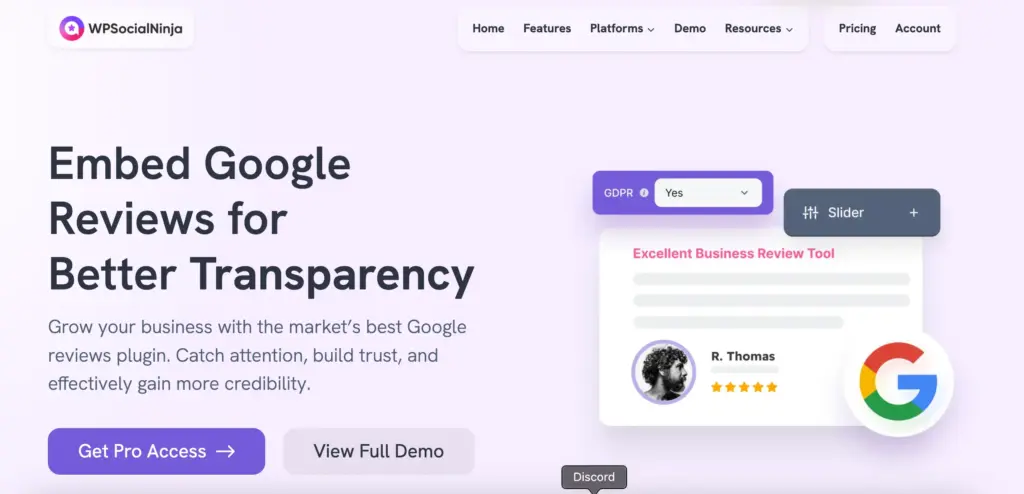
Step 1: Installing a Google reviews plugin
Install WP Social Ninja first. For this, go to your plugin search option and find this all-in-one WordPress social media plugin.
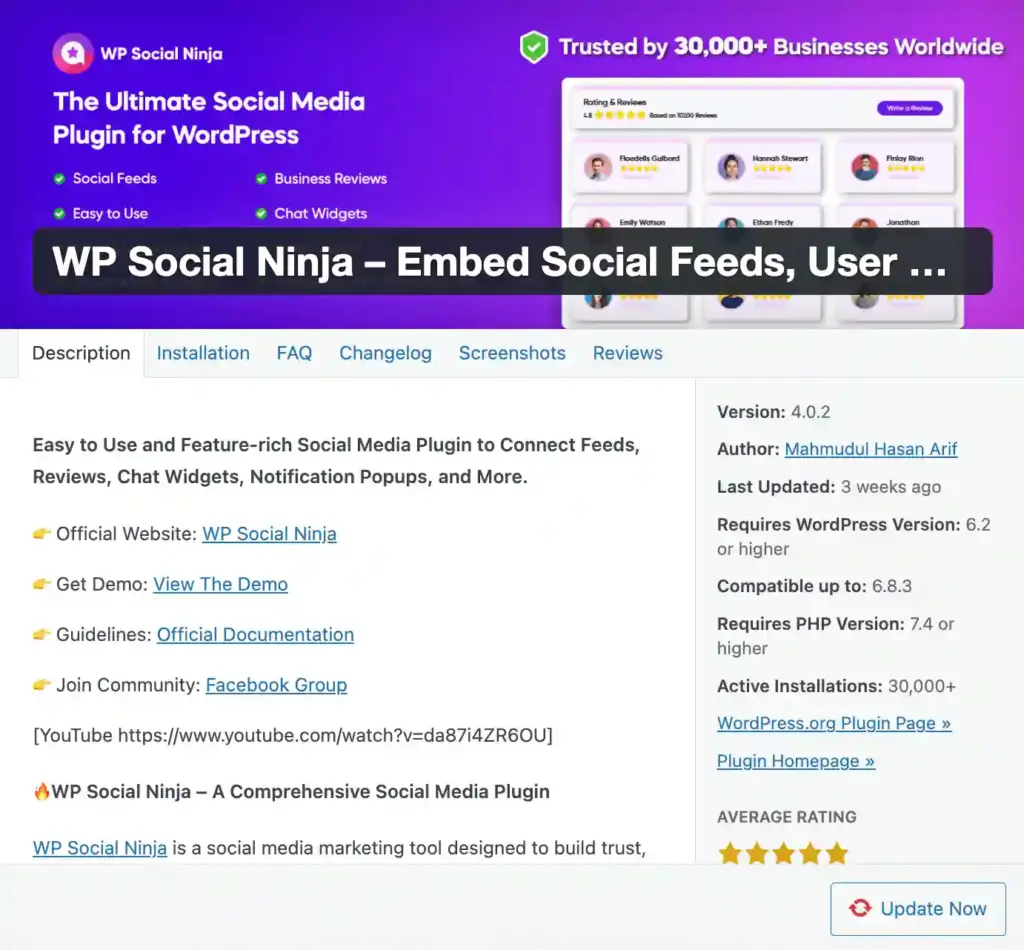
Now activate the plugin. You can also manually upload the plugin and start using it. We have a detailed blog on this process, you can read it here: How to Install Plugins for WordPress (3 Easy Ways)
Step 2: Connect Google Business page
Now, you’re just one step away from creating your Google reviews slider. Simply choose “Google Business Profile” from the Social Reviews section.
Next, click on Connect new account by signing in to your account, and get the Access code and Verify Code. That’s all to connecting your profile!
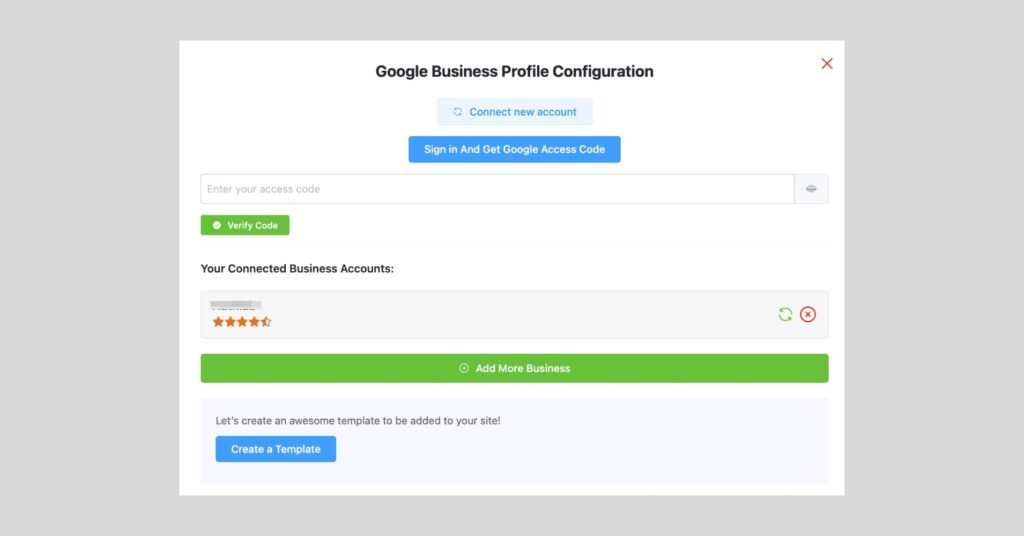
You can connect multiple accounts just by following this process.
Step 3: Create your Google Slider Review
After you connect your account, click on Create a Template and enter into the versatile setting panel of WP Social Ninja.
Well, as we want to make a WordPress Google reviews slider, first start with Template Layout. Choose Slider from the Layout Type option.
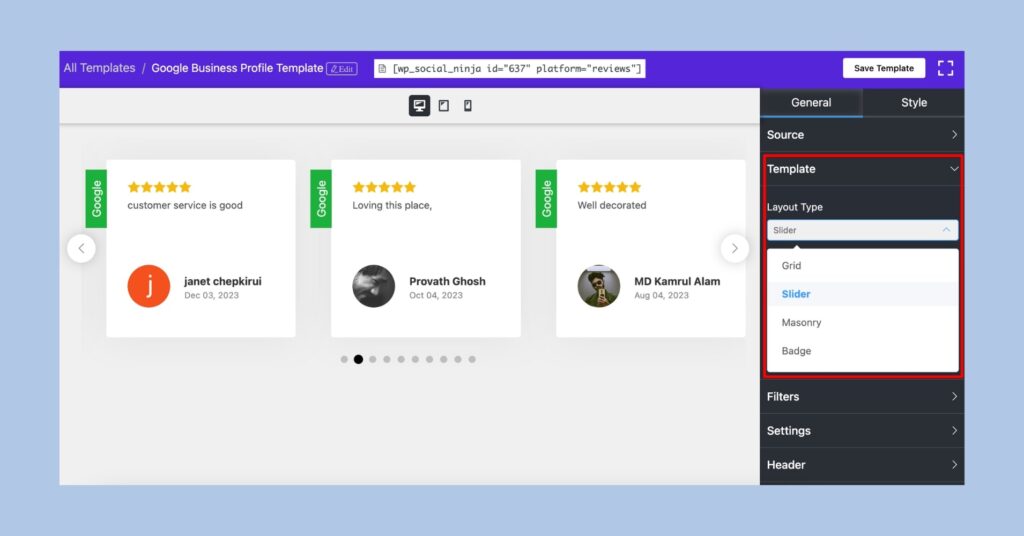
Isn’t it what you wanted?But there’s even more that WP Social Ninja offers to help you organize it exactly the way you want. Adjust your WordPress Google reviews slider Autoplay, Speed, How many slides you want to display, and the space between the slides. Even the navigation either it could be only with dots, arrows, or both.
Find this amazing options in the Slider setting.
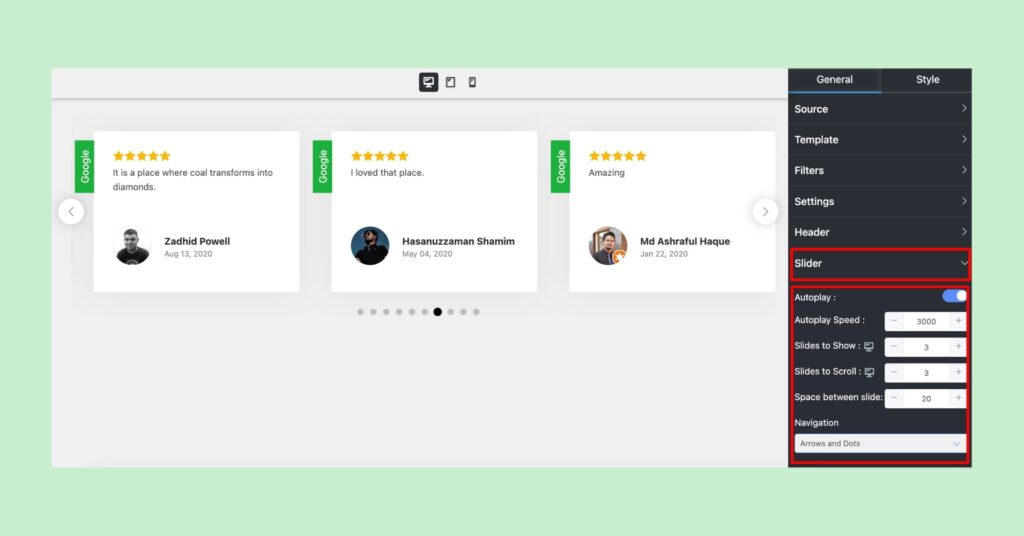
Want to spice it up more? Well, you have the all-inclusive Style settings!
This will let you modify your template in a whole different way to give your website a more appealing and vibrant look. You have typography, background color changing options and many others you can just do with a few clicks.
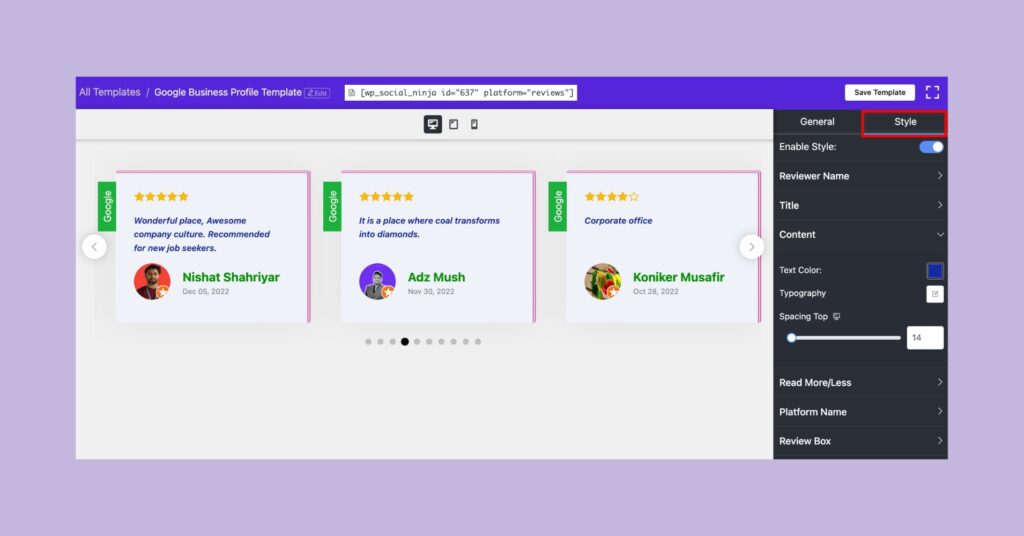
Step 4: More settings
What is there more in the settings panel? WP Social Ninja is packed with versatile functionalities that you can expect right from this one place.
Let’s have a sneak peek of the details functionalities you’d love to explore when you are up to create your Google reviews slider:
- Multiple Platforms: Do you have reviews on Facebook, WooCommerce, TripAdvisor, or Airbnb? This Google reviews slider WordPress plugin seamlessly integrates them all. You can showcase reviews from various platforms right alongside your Google reviews.
- Filter Reviews: Not every customer leaves glowing feedback. With this plugin, you can filter reviews based on specific keywords or hashtags, and decide which ones to highlight and hidden.
- Customizable Header: The header is key to grabbing attention. Make it stand out by displaying your logo, title, and the number of Google reviews. You can also choose to display the title and review text or to hide the header entirely.
- Highlight Top Ratings: Customer feedback matters, so why not put your best foot forward? You can highlight your top reviews based on 5-star ratings to make a lasting impression. Also, if you want to get somthing special, we have a Notification Popup feature that will help you to get instant attentation.
Read: How to Add Notification Popup to Your WordPress Websites
- Advanced Customization: Personalize the look of your Google reviews slider. With advanced settings, you can customize elements like the reviewer’s image, icons, titles, and more, and make your reviews look more professional and authentic.
Step 5: Add your Google Slider review on website
Finally, when you’re done with customizing your reviews template, Save it and copy the shortcode.
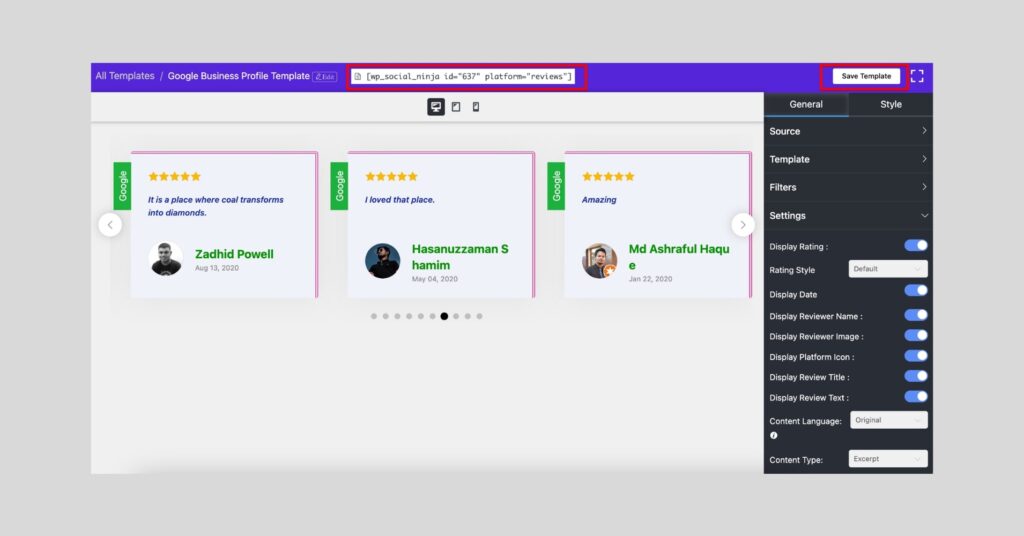
Paste the shortcode on the webpage you want to display your Google reviews. And the whole process ends here! Just like this, you can also create different customizable templates and display them on your web pages.
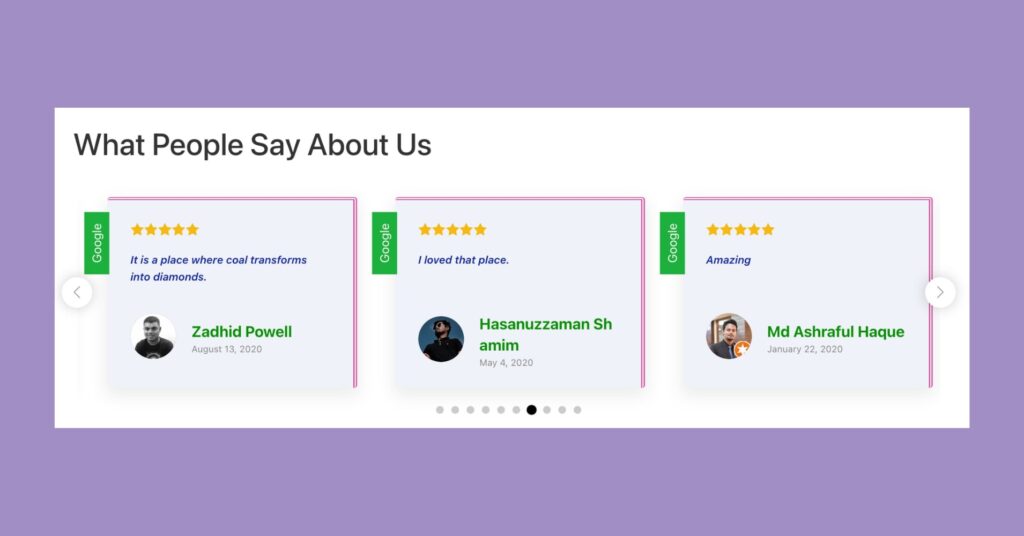
Special Note: We’ve just walked you through how to add Google reviews to your website. But there’s so much more you can do with this social media plugin on your WordPress site. It’s the ultimate tool for showcasing social proof, that allows you to display reviews from 10+ platforms, including Facebook, WooCommerce, Airbnb, and more, just as easily as creating a Google reviews slider. Also read: How to Create a Review Website: Complete Guide for Businesses.
Final note on WordPress Google review slider
Good reviews are a powerful selling point, and showcasing them effectively is a must!
People are always on the hunt for the best products and services. Positive reviews reassure them that they’re making the right choice, and it’s your job to make sure they know you’re the top option.
By following the simple steps we’ve outlined above, you’re well on your way. But what else do people consider when evaluating your offerings? They look at your social presence, which you can enhance with social feeds, detailed customer feedback through testimonials, and by staying connected with customers via social chat widgets.
Win your customers’ hearts with exceptional features
Discover how WP Social Ninja can assist you design outstanding customer experiences.

WP Social Ninja brings all of this under one roof. So, where will you add your Google reviews slider? Thinking of placing a Google Review widget on your WordPress site? We’d love to hear your thoughts, good luck!
Hridi Paul
Hridi here, a curious mind navigating the exciting world of digital marketing with 3-years of experience in content writing, copywriting, and email marketing. I love exploring the ever-evolving world of marketing and finding creative ways to connect with audiences. When I’m off the clock, you’ll often find me enjoying music or seeking serenity in nature.

Subscribe To Get
Weekly Email Newsletter
Connect, Customize, and Display Social Feeds, Reviews, and Chat widgets








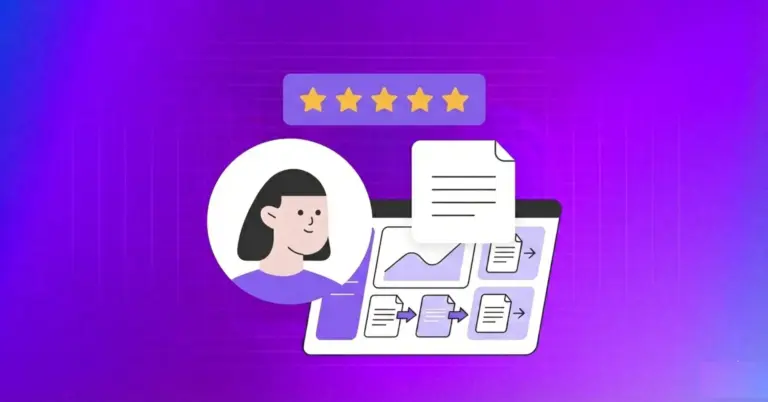











Leave a Reply