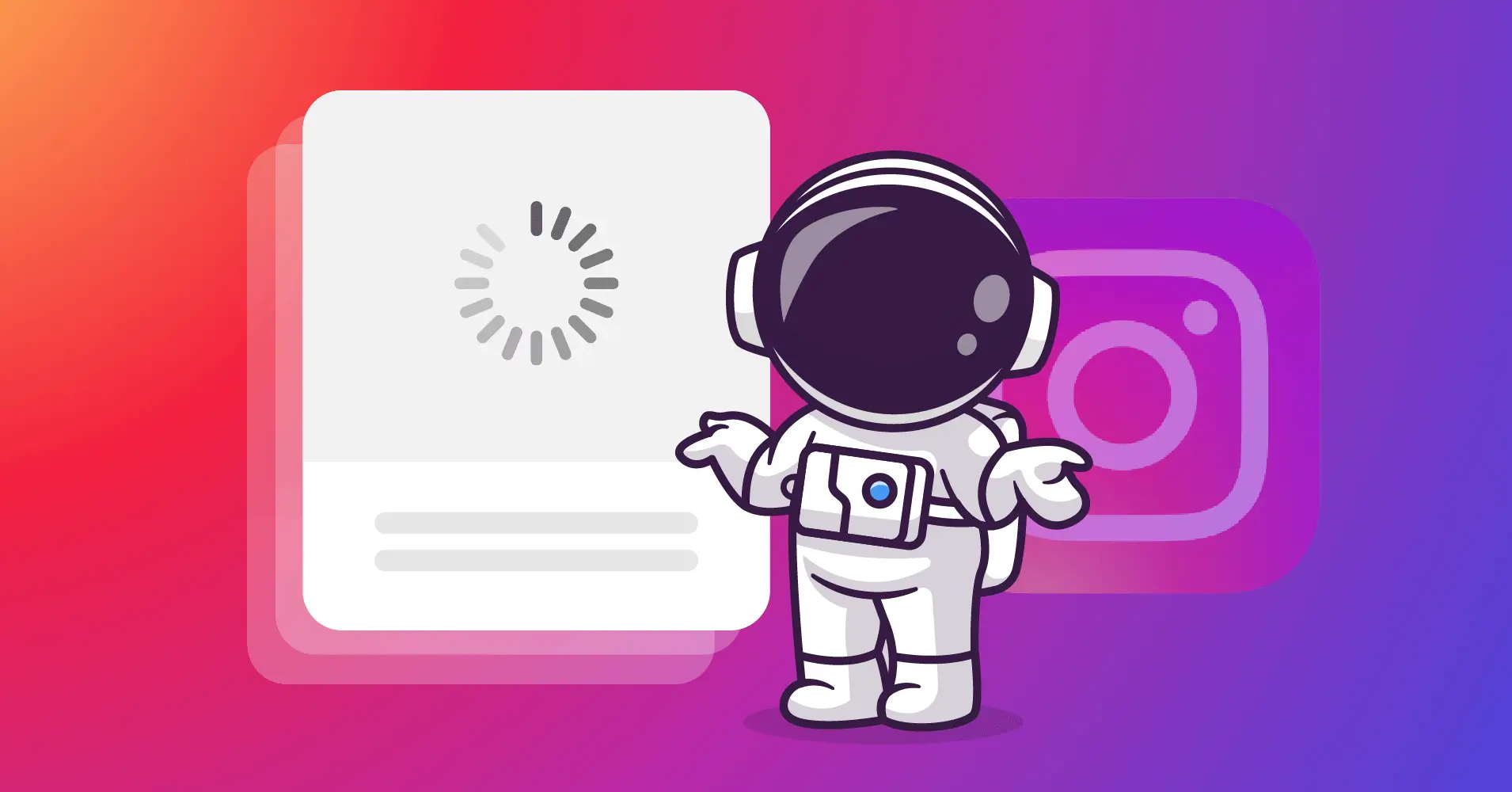
Instagram Feed Not Loading? 9 Quick Fixes to Get It Back (+ Bonus Tips)
SHARE :



Probably your Instagram feed is not loading today, right? And you are thinking about what’s wrong with Instagram. If so, then you’re in the right place!
Instagram feed is where users like to explore different kinds of content and love to share their personal or business stories. Moreover, they connect with the audience and, most importantly, gather information about a specific product or service.
But, imagine you are trying to visit your Instagram feed, but at that specific moment, your Instagram feed is not loading! What will you do then?
Nothing to worry about! This article demonstrates how you can solve the Instagram feed not loading issue. There are many ways to proceed, and we’ll wrap them all up.
Let’s begin!
How to Resolve Instagram Feed Loading Issues?
Sometimes, Instagram feeds not loading issues can happen with your account because of different technical or non-technical issues. But, the sad part is that you don’t know exactly the right cure.
Here, we have explained some major and proven steps. We hope that by starting the process, you can find out the point of why Instagram is not working and how you can solve the loading issue.
1. Check the network system
First, if you find that your Instagram feed is not loading, don’t delay in inspecting your stable internet connection. Due to an uneven and slow internet connection, the Instagram feed may not load properly.
Therefore, it’s essential to identify the internet-related issues first. If you believe everything is working well, it means your issue is not related to the internet, so proceed to the next step.
2. Update the Instagram
An Instagram feed that’s not up to date is one of the most common issues among users whose Instagram feed is not loading. Therefore, it’s your responsibility to update your Instagram feed regularly.
You should also update your product when a new update becomes available on the App Store. Because every update brings new features, bug fixes, and resolves security-related issues.
A product update strongly indicates that you are focused on customer feedback and the best user experiences. That’s why you should consider the solution immediately when you face issues like that.
3. Inspect the Instagram server
Most people reported having a problem related to the app. Among them, the major issues are real-time feed-loading problems and can’t to see images and other content. However, if you encounter the same issues with your account, verify that the link is functioning properly.
You can check this from another device or request someone else to check their account. If the link is not working or others can’t visit the site, there is nothing to do. Just wait until the site is restored.
4. Check the system time
System time and date are other important facts for not loading your Instagram feed. Usually, your browser can’t connect to your Instagram account if your system time and date do not match properly.
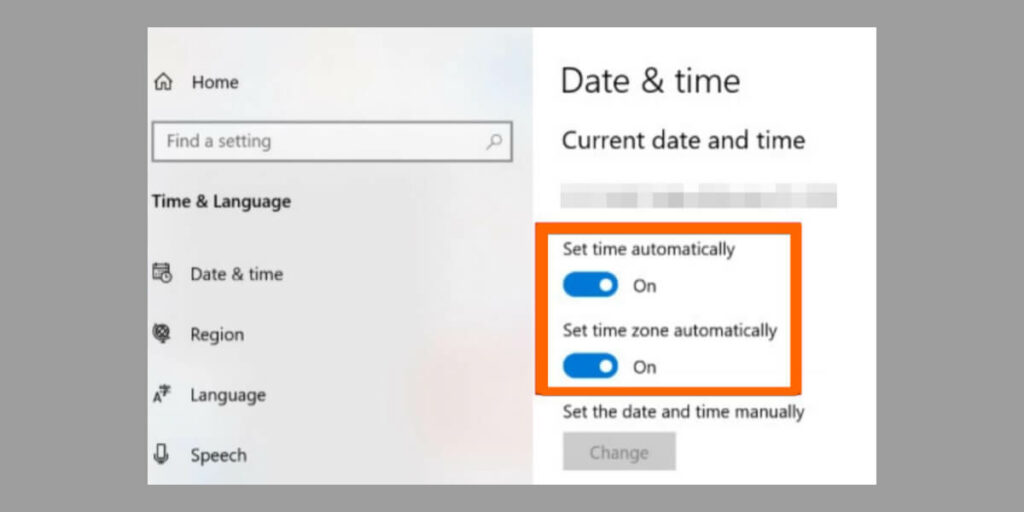
Consequently, your feed will not be loading. It’s very common, but you don’t need to worry. Just check the time and date and select the automatic time zone. This little effort will help prevent such occurrences with your account.
5. Turn on the app permission
Without enabling the app permission, many apps may not work correctly. Instagram is one of them. Most of the time, they need permission for cameras, photos, microphone contacts, and storage. They will not provide all the features if you don’t fulfil the requirements.
There are different settings panels on Android and ISO to turn on the app permission. On the Android, follow the simple steps: Settings>Apps> Instagram>Permissions. Now you just need to turn it on or allow the option to make it green.
There may be a different approach to enabling app permissions on the ISO version. Here, you are also required to follow some basic instructions; just go to “Settings>Instagram” and turn on all relevant segments of information and permissions.
6. Open Instagram on another browser
Most of the time, we noticed that the Instagram feed was not loading issues happen on the app. So if your Instagram feed is not working sufficiently, what will you do then?
Several strategies are available; however, first, try using your account from a different browser on the same phone. If it works well, it’s fine; otherwise, you can implement it from another phone or another device.
7. Clear app data and cache
If opening Instagram on another browser doesn’t fix your Instagram feed not loading issue. What should you do then? You can clear app data and cache from your device. Sometimes this method works agreeably.
The process is very simple and easy to follow to fix the issue. Just open Settings>Apps. Now tap on the “See all apps” button. Directly find Instagram from all the apps. Now you have to clear data and cache data from the storage and cache settings.
This time, you need to press “Clear cache” and “Clear storage” to clear all the data from your device to run your Instagram feed.
8. Turn off VPN
Typically, people use a VPN to access restricted data from a specific country or territory. The major advantage of using a VPN is that it hides the internet presence. This means using a VPN; you can access apps like Instagram, Facebook, or YouTube in a specific region where those apps are not allowed.
Therefore, the VPN may be one reason the Instagram feed is not working. One faulty and not technically sound VPN is enough to slow down or create a loading issue on your Instagram feed. If you encounter this issue, check whether your Instagram is working. If not, try turning off the VPN and then check again. Although there are multiple best VPN services available on the market, before purchasing, you should ensure that you have considered previous customer experiences and business reviews.
9. Restart the phone or router
Sometimes, a simple change can be enough to bring about a massive change or solve a silly problem. It often looks pretty normal to follow, but this technique works well.
Restarting the phone can solve the issue and get everything back in working order; reboot the phone and try again with your feed to resolve the Instagram timeline not working.
Still, is Instagram not working? Report Instagram support team
You may apply strategies from the above to make your Instagram feed smooth and load well. However, if you continue to experience the same issues with your app or phone device, you can submit a report about the bug.
But make sure your report is organised with all the necessary information you have faced or any specific action you have taken before the problem arises. It will help the support team to take the right approach within a minimal time.
Why should you use the Instagram feed on your website?
The website is where visitors visit and learn about your products and services. The most important part of a website is increasing sales and gaining maximum benefits.
You can accomplish it in a more diversified way, but showing an Instagram feed is one of the best ways to achieve your target.
Here are some benefits of embedding an Instagram feed on your WordPress websites:
- Boost brand awareness and reach
- Increase customer base
- Increase dwell-time
- Develop customer base
- Increase user-engagement
- Rise transactional marketing
- Share customer experiences
- Increase product visibility
- Build social proof with user-generated content (UGC)
How to solve the Instagram feed not working issue on your WordPress Website?
There are different methods available to solve issues with your WordPress sites. If you face any problems like that, you can implement them. We hope you can get the best outcome from here.
Below, we will cover every problem we are aware of regarding the issue and outline the steps you can take to resolve them.
1. Update your WordPress site
WordPress release brings valuable updates to the entire site editing and new ways to develop your websites. It’s noticeable that the previous ones do not perform well when they bring new updates and even create different drawbacks.
That means if your site is not up to date, you may face some obstacles with your features. It could happen with other social media feeds like Facebook, YouTube, and TikTok. Suppose your Instagram feed is not working on your website. It means, or it can be, that you are using an outdated version of WordPress.
By choosing not to update your websites, the problem may present on your website, and even your functions may raise a problem. Moreover, security and vulnerability are common issues for all the core WordPress teams. They regularly update it to ensure all users can experience their services.
The important thing is that you can solve the problem very quickly. You must click the “Please Update Now” button from your website’s dashboard. If you update your WordPress site, you can hard refresh it and check your Instagram feed.
2. Update your social media plugin
Without Instagram’s API connection, you can’t connect your social media plugin with your website. Here, the API is crucial to fetch data from Instagram and display it on your web page. The Instagram feed plugin and API are interconnected, so when your API is updated simultaneously, you must also update your Instagram feed plugin. Otherwise, you couldn’t connect your API.
That’s why most plugin developers constantly develop their software’s functionality so that it can run well. The product releases regularly to patch security issues, fix bugs, ensure responsibility, and introduce new features.
Ignoring the update makes the problems easier to deal with and can start trouble with your site. That’s why regular updates are essential in keeping your Instagram feed safe from loading issues. But apart from different concerns, not updating your plugins also brings other consequences.
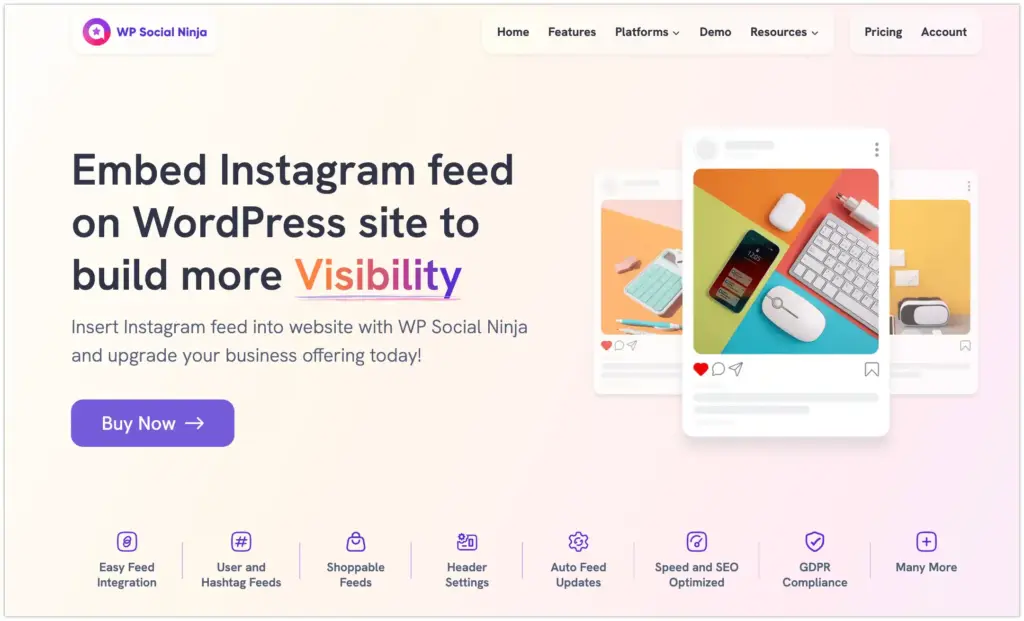
If you are still ignoring the update of your Instagram feed plugin and experiencing issues with your Instagram feed not loading, you should update your plugin from the WordPress repository to resolve this problem immediately.
3. Check the Instagram account type
Different Instagram account types are available if you want to link your Instagram account to your business sites. Suppose you are using WP Social Ninja to showcase your Instagram feed.
Here, you will find three different kinds of accounts: A personal account, a Business account, and a Manually connected account.
You need your account information using your personal account, and you can easily connect with your account. You can share your social feeds with no limitations. Moreover, when you choose a business account, you must connect with your creator or business Instagram account.
This one is also linked with a Facebook account. So, click on the Facebook account and continue with this button; then, it will try to find any Instagram account related to Facebook. If they find any Instagram business account, then they link an account with your dashboard.
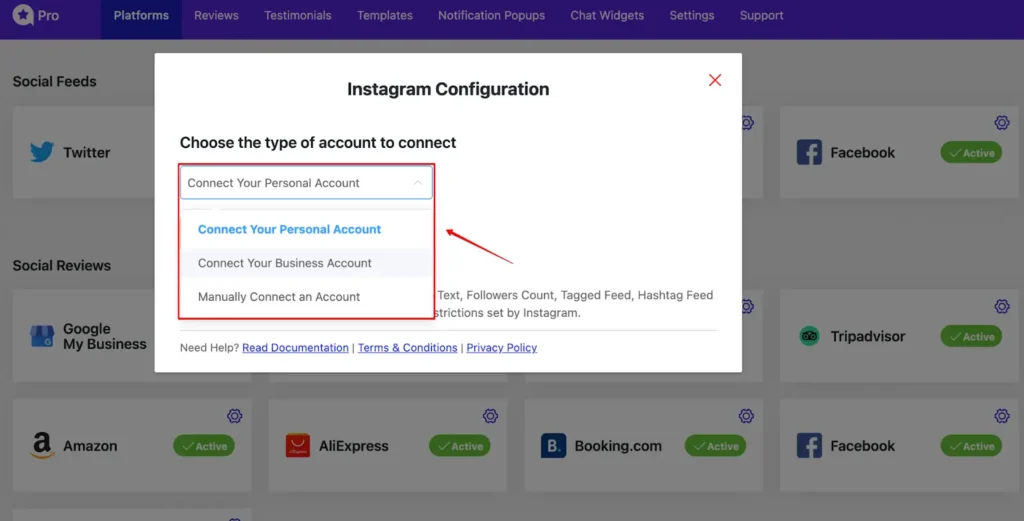
By maintaining these configuration steps, you can avoid the Instagram feed not working issues and showcase your Instagram feed. But if you still find the complication, you may try something different.
4. Update your Instagram Access Token
Your WordPress site relies on an Instagram Access Token, a unique code that connects your site to your Instagram account. Using this, you can display social feeds, such as photos and more. If that token expires or breaks, your Instagram feed stops loading, leaving your site without the user-generated content (UGC) that can drive 3.5 times higher conversions.
Updating the token manually is a time sink. It requires registering as a Facebook app developer, creating a custom app, and configuring API settings, a process that can take hours and technical know-how.
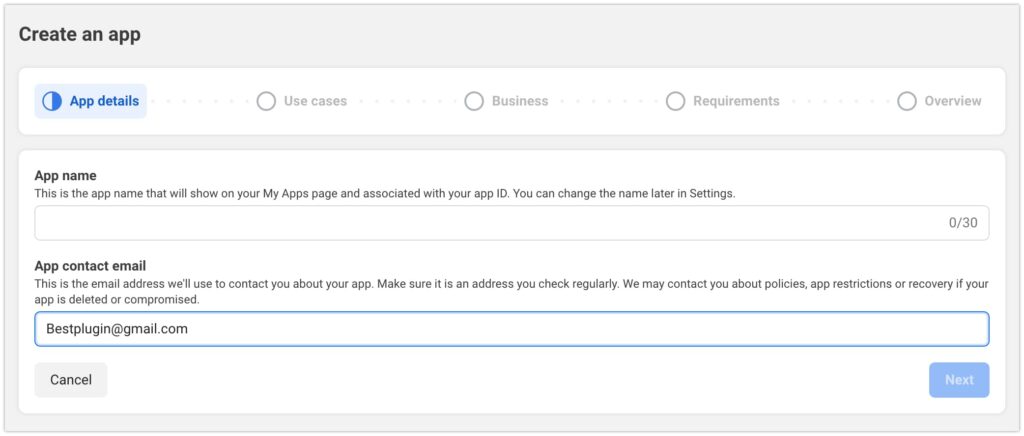
Why deal with the hassle? WP Social Ninja handles it for you. Using the Access Token Generate page, you can automatically generate your Instagram Access Token to ensure seamless feed integration from Instagram and Facebook. The most user-friendly aspect is that if your Instagram feed encounters any errors, the admin will receive a dashboard error and Email alert. Here is the alert for Facebook feed so if anyone face issue with Instagram then then will get similar alert for Instagram feed.
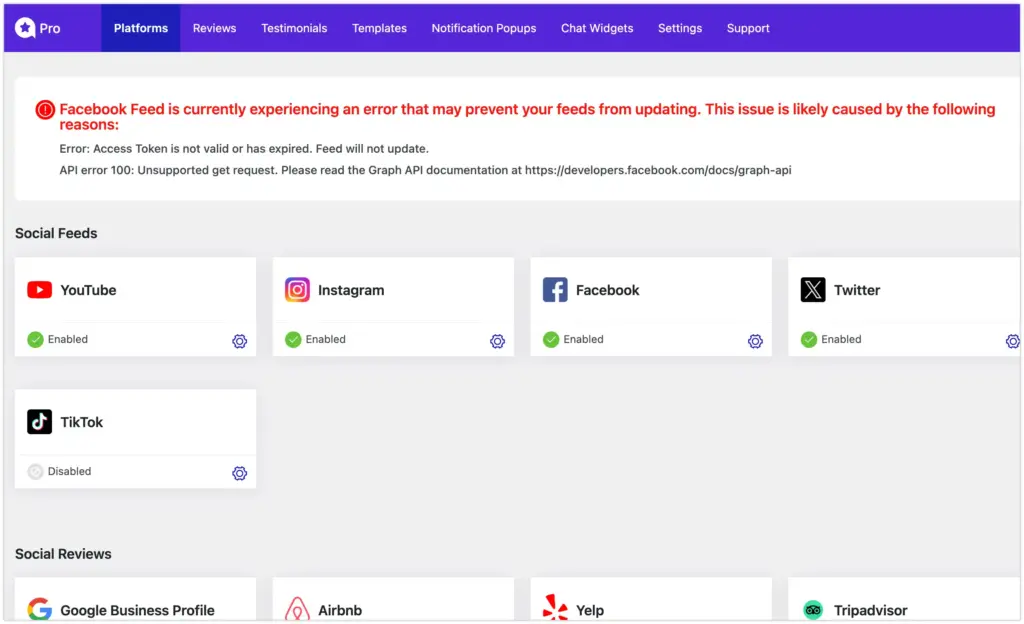
As if the user can resolve the issue as early as possible to ensure a smooth user experience for the site visitors.
5. Take help from the support team
We have found various approaches to resolve Instagram not working issues on your WordPress websites. But if you apply all the methods and don’t get the relevant results, you may contact a specific support team.
It’s always wise to seek expert advice from the customer support team and apply it to your practical problem. Even WP Social Ninja provides the best customer support system for their Instagram feed and is applicable for the other 30+ platforms.
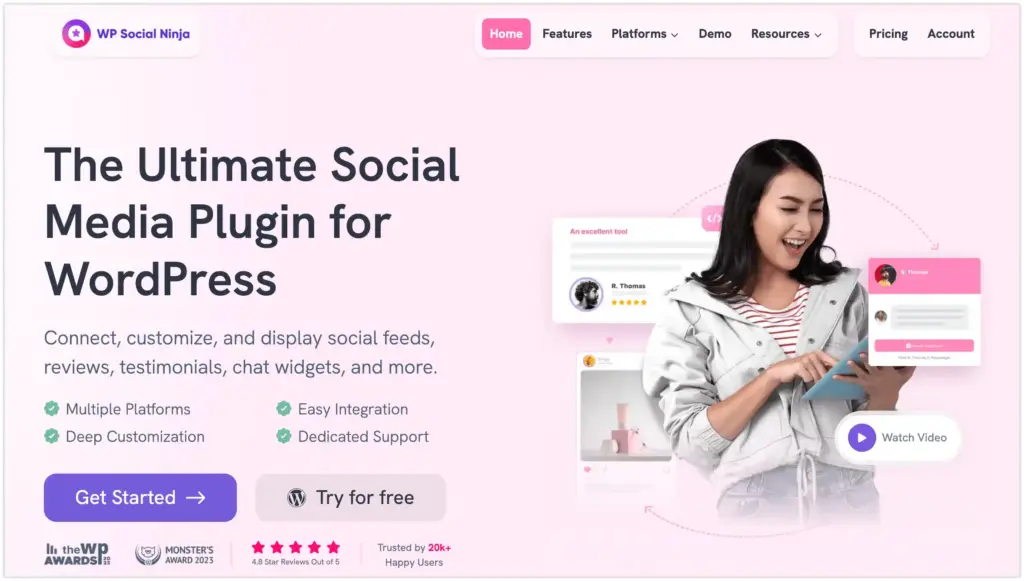
At the same time, you have to consider that all the support systems are unequal, and not all the Instagram feed plugins offer dedicated support to solve these issues. Therefore, it’s your responsibility to verify this minor yet crucial issue before purchasing the feed plugin.
That’s why WP Social Ninja is the best option for the Instagram feed plugin, with a 24/7 dedicated support team.
Final words
The Instagram feed not loading is a common issue that can occur at any time on your site. It may be caused by an internet connection issue or a significant technical issue.
If it happens, it might ruin your social networking experience. This time, you have nothing to operate in the app besides using direct messaging. The above solutions can help you quickly fix the Instagram not loading issue.
Win your customers’ hearts with exceptional features
Discover how WP Social Ninja can assist you in designing outstanding customer experiences.

Please let us know the strategy you used during your time there. You can also explore our other informative and engaging blog posts by checking the following lists.
Partho Hore
Partho is a seasoned Product Marketing Lead at WP Social Ninja, specializing in Digital Marketing and Social Media Strategy within the WordPress industry. With a Business degree and over 4 years of hands-on experience, Partho brings expertise in product positioning and driving growth for WordPress solutions. When he’s not strategizing marketing campaigns, you’ll find him exploring new travel destinations around the World or listening to Spotify…

Subscribe To Get
Weekly Email Newsletter
Connect, Customize, and Display Social Feeds, Reviews, and Chat widgets


Trending Posts
Comments
-
My instagram has not been working all day , it says something went wrong and couldn’t reload the page but I am connected to WiFi and nothing is wrong with that so how can I fix it?
-
Here are some possible solutions you can try:
Restart App & Device – Close Instagram and restart your phone.
Check for Updates – Update Instagram from the app store.
Clear Cache – On Android, go to Settings > Apps > Instagram > Clear Cache. On iPhone, uninstall and reinstall the app.
Try Mobile Data – Switch from WiFi to mobile data or vice versa.
Log Out & Log In – Sign out of Instagram and sign back in.
Check Instagram Status – Visit Downdetector’s site to see if Instagram is down.
Reinstall the App – Delete and reinstall Instagram.
Check Account Status – Ensure your account isn’t restricted or banned.
Try these and see if it works!
-

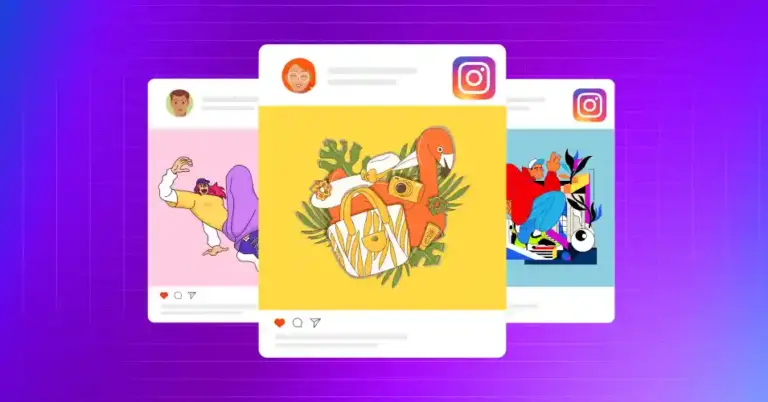
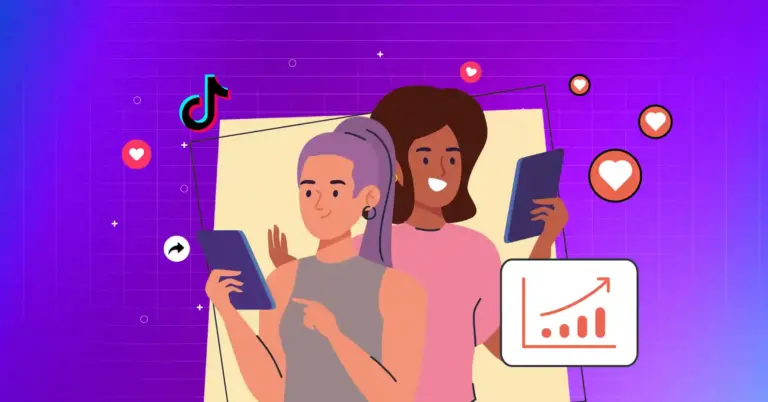
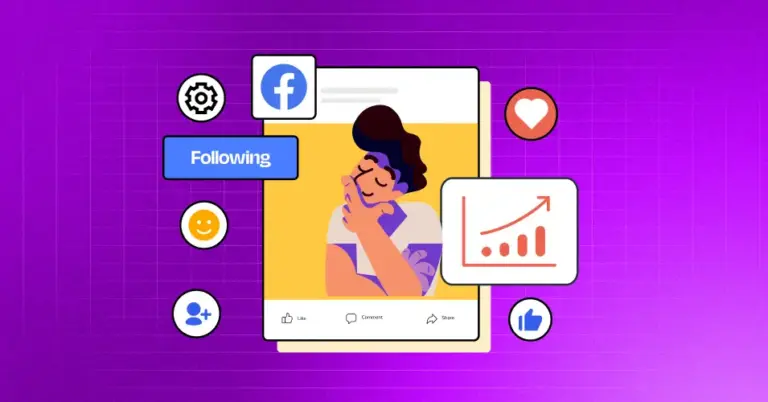









Leave a Reply