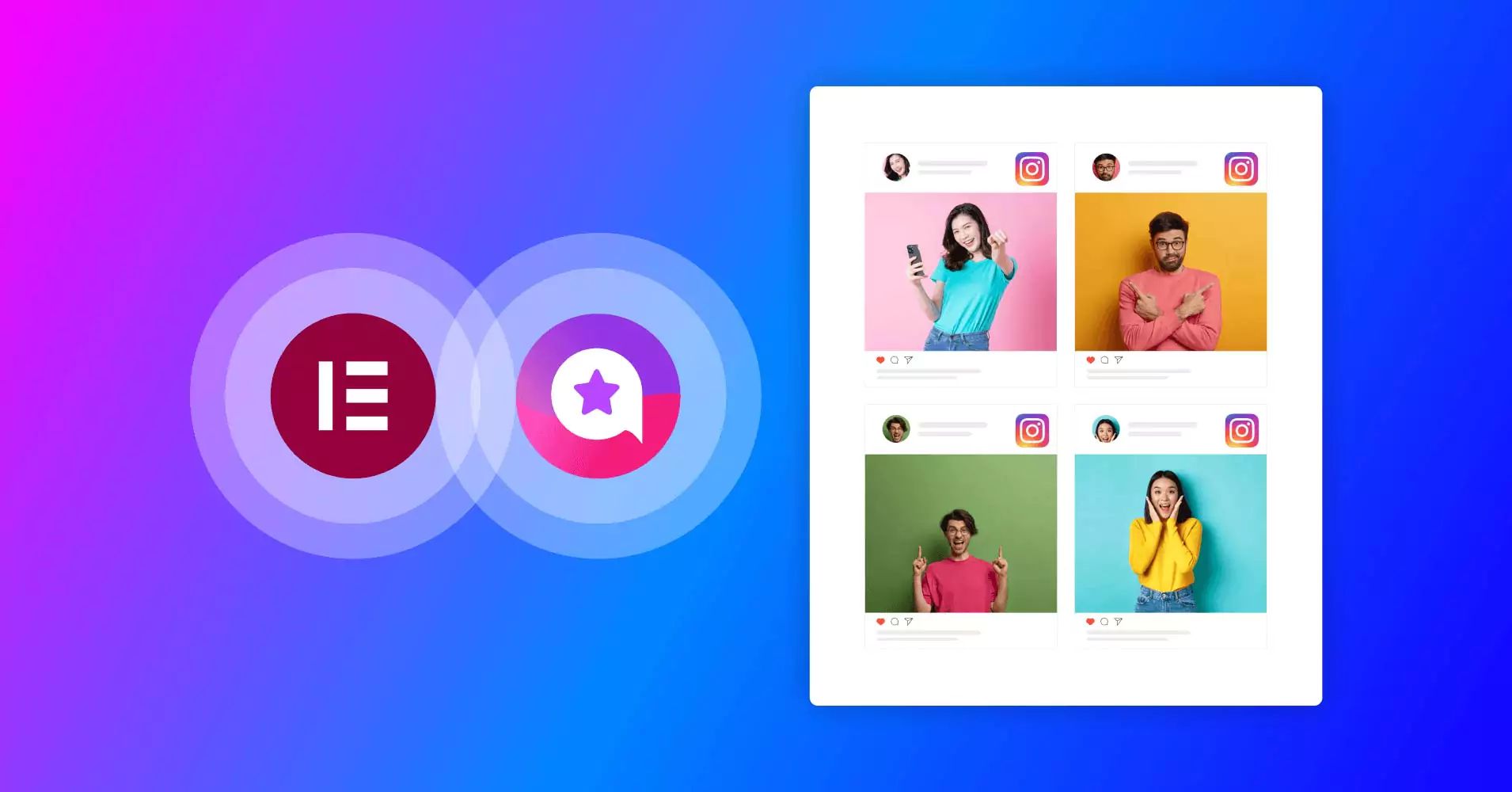
How to Add Elementor Instagram Feed to WordPress (2 Minutes)
SHARE :



“All you need is 2 minutes to make a beautiful and engaging WordPress website.”
The statement may seem like a clickbait, but we are not out of line, to be honest. All you need is an Elementor page builder, an Instagram account, an Instagram feed widget, and 5 minutes!
Elementor is one of the best web page builders for WordPress. You can create engaging and beautiful pages without any coding knowledge with its drag-and-drop features, and it’s easier to add Elementor Instagram feed to your WordPress website.
By now, you might have two questions: Why? How?
The answers to these two questions are the topic of today’s discussion. We will show you how to add Elementor Instagram feed and why, with just a few clicks.
Let’s see.
Why should you add Elementor Instagram feed?
Elementor is a popular WordPress page builder because of its replacement as the classic WordPress editor and simple user interface. It’s drag-and-drop and no-code feature won the hearts of many users.
You can build your necessary landing pages like error pages, feature pages, information pages, and many more, even if you have just started with WordPress. That includes Elementor Instagram feed as well.
There are plenty of reasons to consider adding an Instagram feed to Elementor. Let’s look at some:
- Boost engagement: Let’s face it- we all love Instagram. When your visitors see your Instagram activity and how other people are engaging with your content, this will definitely influence them to move forward with you.
- Attractive visuals: So, why do you think Instagram is so popular among its users? The answer should be its aesthetic ambiance, editing tools, and filters to curate stunning photos, making it an ideal place to promote any product.
- Lower bounce rate: Elementor Instagram feed can create points of interest for your site. If a visitor lands on your site and sees attractive visuals with the familiar Instagram interface, they will want to stay longer on your site, reducing the bounce rate.
- Real-time updates: Let’s look at these two situations- you can manually update individual photos to build your gallery or you can update on Instagram, and the newest content automatically updates on your site. Which one is easier? The latter one, right?
- Cross-promotion: Would you love to grow your Instagram followers? Elementor Instagram feed feature can drive followers from your site to your account. This will increase brand visibility and drive more sales through multiple channels.
Difference between social media widgets and manually embedded social feed
First of all, they are not the same. The Instagram feed widget creates a thin line of difference between them. We are going to clear them up now.
An Elementor Instagram feed widget is a kind of social media widget that pulls real-time data from the connected account. On the other hand, manually embedded posts will remain fixed till you add another or make any changes.
Elementor Instagram widget will embed social media feeds, keep updating on your behalf, and offer other customization facilities. This will save your manual labor.

Get exclusive social media marketing tips and tutorials in your inbox!
Easiest way to add Elementor Instagram feed
To add a smooth and hassle-free Elementor Instagram feed, we would like to introduce you to WP Social Ninja. This all-in-one social media plugin comes with multiple social media widgets.
This lightweight and feature-rich plugin can provide a fast, high-responsive, and high-functional Elementor Instagram feed for your WordPress website. That’s not all!
WP Social Ninja is not only an Elementor Instagram widget but provides multiple ones, all under a single subscription. Have a look at the Feature page for more details.
Let’s get back to the Instagram feed widget for now. Why are we recommending WP Social Ninja? Let’s look at the reasons for our claim:
- Fast & smooth: Setting up this plugin only takes a few clicks. You can have zero technical knowledge and still use this plugin to its full potential. And your website will not slow down at all with this lightweight plugin.
- Multiple feeds: WP Social Ninja is full of flexibility. You can curate your custom feed based on a particular hashtag, create a shoppable Instagram feed, and many more.
- Customization: You can change the layout type, curate your content, add a custom bio and brand logo, column gap, and more to match your brand. Customize to your heart’s content.
- Feature-rich: You can collaborate with 30+ social platforms with a single subscription. You can integrate feeds and social reviews from multiple platforms, create chat widgets, add custom testimonials, and much more.
- Fast support: There would hardly be any problem, but a super responsive support team will guide you if you encounter any difficulties.
Step-by-step process to Elementor Instagram feed
Here we are, and it is time to show how it takes not more than 5 minutes to add Elementor Instagram feed. To integrate this Elementor Instagram widget all you need is to follow the steps we are going to show and a few clicks.
Step 1: Install and activate WP Social Ninja
First, you have to install the WP Social Ninja plugin. It is available in the WordPress repository; simply search and install it.
Then, activate the plugin.
Step 2: Connect your Instagram account
The next step is to connect your account. Go to the Platforms section and click on Instagram. There you will see three options:
- Connect Your Personal Account: Personal accounts are the regular ones with the usual features. If you connect an Instagram personal account, you can create a feed with content from your profile.
- Connect Your Business Account: A business account provides some additional features like Hashtag feed, Shoppable by Hashtags, etc.
- Manually Connect an Account: Suppose you are managing a website for your clients. They want you to connect their account but are hesitant to share passwords. No problem. You can manually connect an account without any password.
We are going to select the Connect Your Personal Account option as a part of our demo.
Then, hit the Continue with Instagram button. But make sure you are logged in to your account. After that, WP Social Ninja will ask permission to access your account. Click Allow, and you are connected.
On a special note, you can connect multiple accounts if you like and customize them individually without any issues. We are going to talk about that in the next section.
Step 3: Build your custom template
After connecting your account, you have to build a customized template that suits your website or fits your taste. It’s up to you. To do that, click on the Add New Template button first.
Then, on the right side, you will see two sections: General and Style.
From the General section, you can select your Feed Type, whether it will be the User Account or the Hashtag Feed; or the Template type.
You can also use the advanced Filter option to select or hide specific posts based on hashtags, enable Shoppable Feed, write a custom bio, add a profile picture, and much more.
From the Style section, you can even customize more down to the last element. You can choose your font color, typography, and a lot more for each section, you name it.
Then, you have to save the template and note down the template ID. For example, id=158.
Step 4: Create your Elementor Instagram feed
Now, we will see how to add the Instagram feed to Elementor. WP Social Ninja can display your Instagram feed on any page you like. It may be your shopping page, portfolio page, or any page you want.
Let’s look at the instructions. Go to your dashboard and follow these instructions: Pages > Add New Page.
Then click on the Edit with Elementor button, and your Elementor editor will be launched.
Then, type WP Social Ninja in the Search Widget box and select Social Ninja Instagram. Then, drag the box to your page.
Then, you have to select the template you saved, and your Elementor Instagram feed will appear.
Then all you have to do is hit the Publish button, and your page will go live. It will look something like this.
And voila! You have successfully published your Elementor Instagram feed. Easy, right?
Bonus tips: WP Social Ninja widgets and integration
While you selected the Socia Ninja Instagram, you must have noticed the other widgets. With the Social Ninja Reviews widget, you can create an Elementor YouTube feed and a Review feed with 10+ platforms, including WooCommerce, Amazon, Google Business Profile, Yelp, and more.
The process is the same. Let’s look at a summary of the steps:
- Step 1: Select a platform and connect with the relevant account
- Step 2: Edit the template to customize as you see fit and keep the template ID
- Step 3: Go to the page you want to integrate or add a new page
- Step 4: Select the “Edit with Elementor” option
- Step 5: Drag your widget and select the template with the ID number you kept earlier
That’s it! There is detailed documentation on connecting social feeds and social review platforms if you face any difficulty.
Final thoughts
Instagram is undoubtedly one of the most popular social media platforms worldwide. People love spending their time on Instagram; integrating one into your WordPress website can improve aesthetics and create more room for engagement.
WP Social Ninja can easily integrate Elementor Instagram feed and do much more. But one thing to remember: quality is the king.
Make sure to create quality content for Instagram. This should give your business a huge boost and enhance your brand visibility.
We wish you all the best.

Subscribe To Get
Weekly Email Newsletter



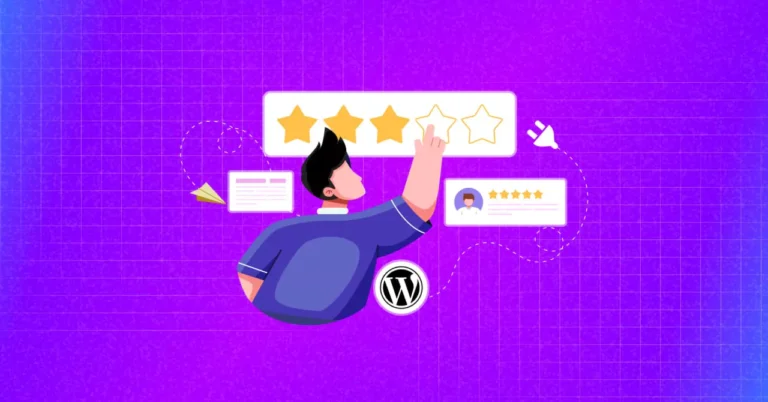
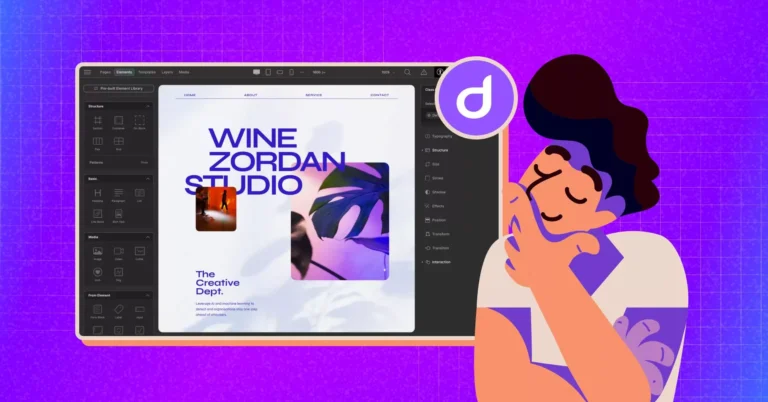

Leave a Reply