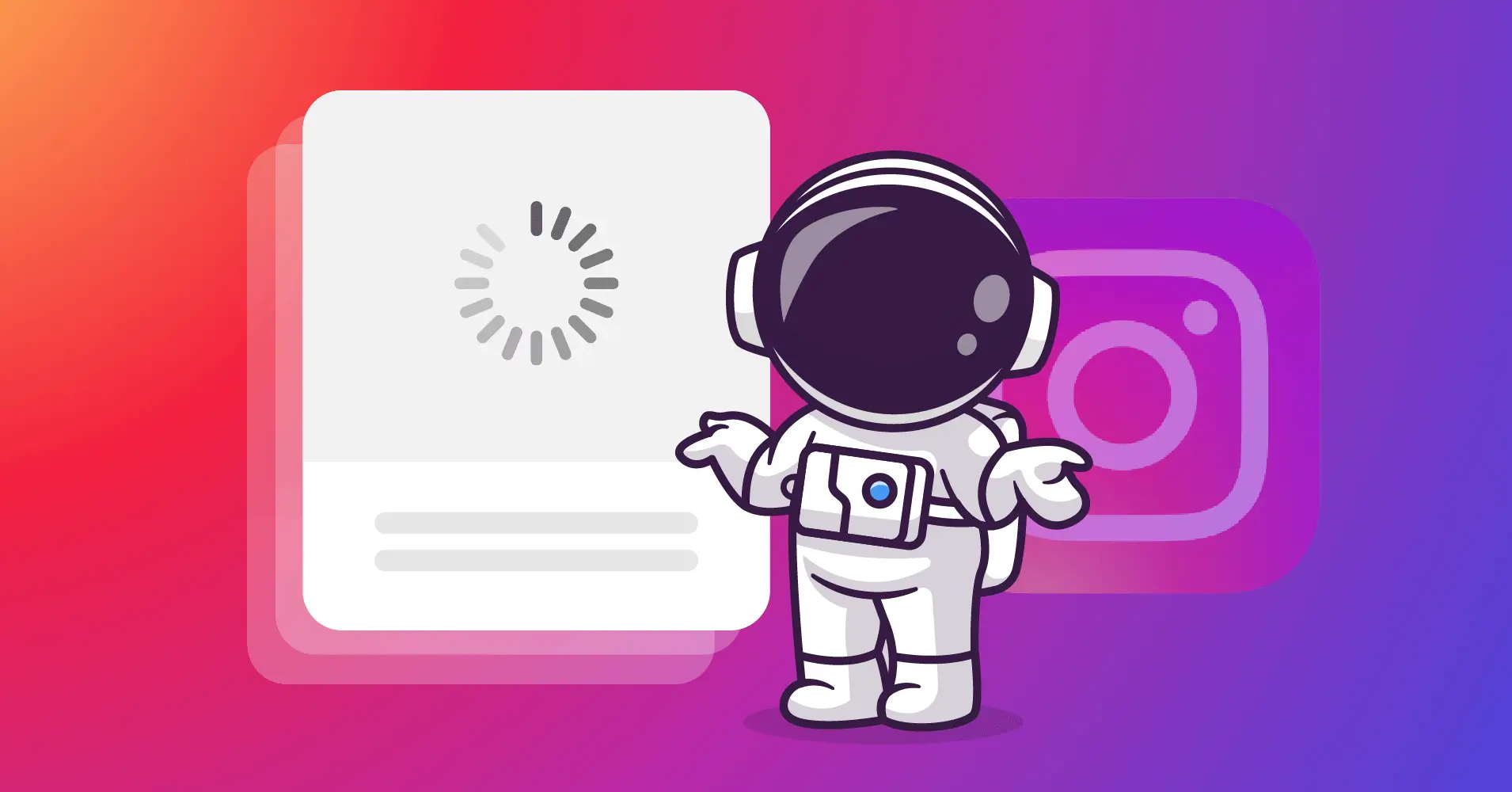
Instagram Feed Not Loading? Here are 12 Ways to Resolve It!
SHARE :



Probably your Instagram feed not loading today right? And you are thinking about what’s wrong with Instagram. If yes, then you are in the right place!
Instagram feed is where users like to explore different kinds of content and love to share their personal or business stories. Moreover, they connect with the audience and, most importantly, gather information about a specific product or service.
But, imagine you are trying to visit your Instagram feed, but at that specific moment, your Instagram feed is not loading! What will you do then?
Nothing to worry about! This article demonstrates how you can solve the Instagram feed not loading issue. There are many ways to proceed with it, and we’ll wrap them all up.
Let’s begin!
How to resolve Instagram feed not loading issues?
Sometimes, Instagram feeds not loading issues can happen with your account because of different technical or non-technical issues. But, the sad part is that you don’t know exactly the right cure.
Here, we have explained some major and proven steps. We hope that by starting the process you can find out the point of why is Instagram not working and how can you solve the loading issue.
1. Check the network system
First, if you find your Instagram is not loading feed, don’t be late to inspect your stable internet connection. Because of an uneven and slow internet connection, the Instagram feed may not load adequately.
So it’s mandatory to locate the internet-related problems first, but if you think it’s working well, that means your issue is not here, then move to the next step.
2. Update the Instagram
Instagram feed is not up to date is one of the most common issues among users whose Instagram feed is not loading. So, it’s your responsibility to update your Instagram feed regularly.
You should also update your product when a new product update comes to the App Store. Because every update brings new features, bug fixes, and resolves security-related issues. A product update strongly indicates that you are focused on customer feedback and the best user experiences. That’s why you should consider the solution immediately when you face issues like that.
3. Inspect Instagram server
Most people reported that they have a problem related to the app. Among them, the major issues are real-time feed-loading problems and can’t to see images and other content. However, if you face the same kinds of issues with your account, check whether the link is working.
You can check this from another device or request someone else to check his account. If the link is not working or others can’t visit the site, there is nothing to do. Just wait until the site is restored.
4. Check the system time
System time and date are other important facts for not loading your Instagram feed. Usually, your browser can’t connect with your Instagram account if your system time and date do not match properly.
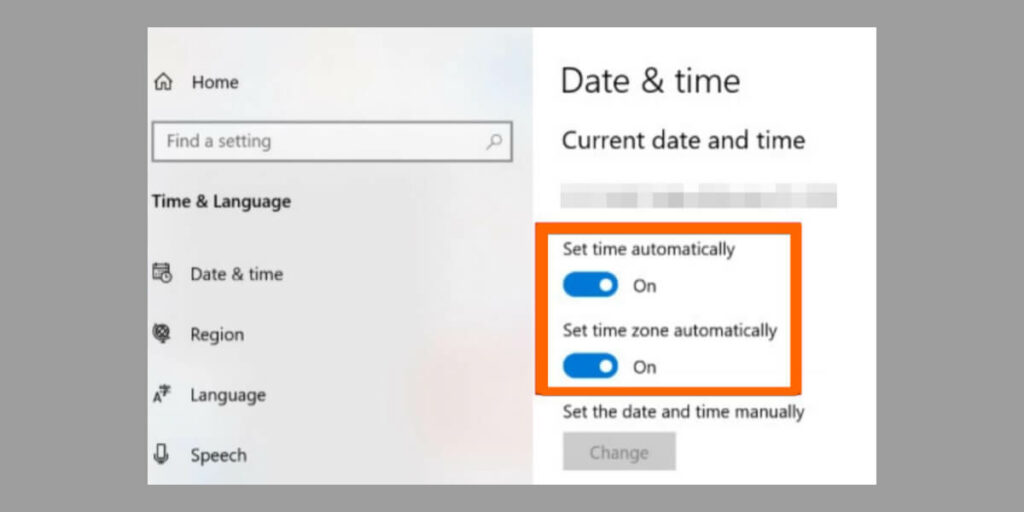
Consequently, your feed will not be loading. It’s very common, but you don’t need to worry. Just check the time and date and select the automatic time zone. This little effort will help prevent such occurrences with your account.
5. Turn on the app permission
Without enabling the app permission, many apps may not work correctly. Instagram is one of them. Most of the time, they need permission for cameras, photos, microphone contacts, and storage. They will not provide all the features if you don’t fulfill the requirements.
There are different settings panels on Android and ISO to turn on the app permission. On the Andriod, follow the simple steps: Settings>Apps>Instagrams>Permissions. Now you just need to turn it on or allow the option to make it green.
There could be a different approach to turning on the app permission on the ISO version. Here you are also required to follow some basic instructions; just go to “Settings>Instagram” and turn on all relevant segments of information and permissions.
6. Open Instagram to another browser
Most of the time, we noticed that the Instagram feed was not loading issues happen on an app. So if your Instagram feeds not working sufficiently, what will you do then?
Several strategies are available, but first, you should use your account from a different browser on the same phone. If it works well, it’s fine; otherwise, you can implement it from another phone or another device.
7. Check Instagram data limits
Instagram includes a feature where users can control how much data the app will consume at any time. After the predetermined data limit has already been reached, the software prevents you from sharing or accessing photographs and videos.
But inside the app, Instagram has the option to boost data caps. Navigate to “Profile” > “Settings” > “Account.” Then, adjust the limit by swiping up from the bottom and selecting “Mobile/Cellular Data Usage.”
8. Clear app data and cache
If opening Instagram to another browser doesn’t fix your Instagram feed not loading issue. What should you do then? You can clear app data and cache from your device. Sometimes this method works agreeably.
The process is very simple and easy to follow to fix the issue. Just open Settings>Apps. Now tap on the “See all apps” button. Directly find out Instagram from all the apps. Now you have to clear data and clear cache data from the storage and cache settings.
This time you need to press “Clear cache” and “Clear storage” to clear all the data from your device to run your Instagram feed.
9. Log out and log in again
Log out and logging in is the basic universal solution for all problems.
If you log in to the device and it doesn’t help, logging out and logging in again to your Instagram account could be a savior. That is a great helpful tip to remove the bugs.
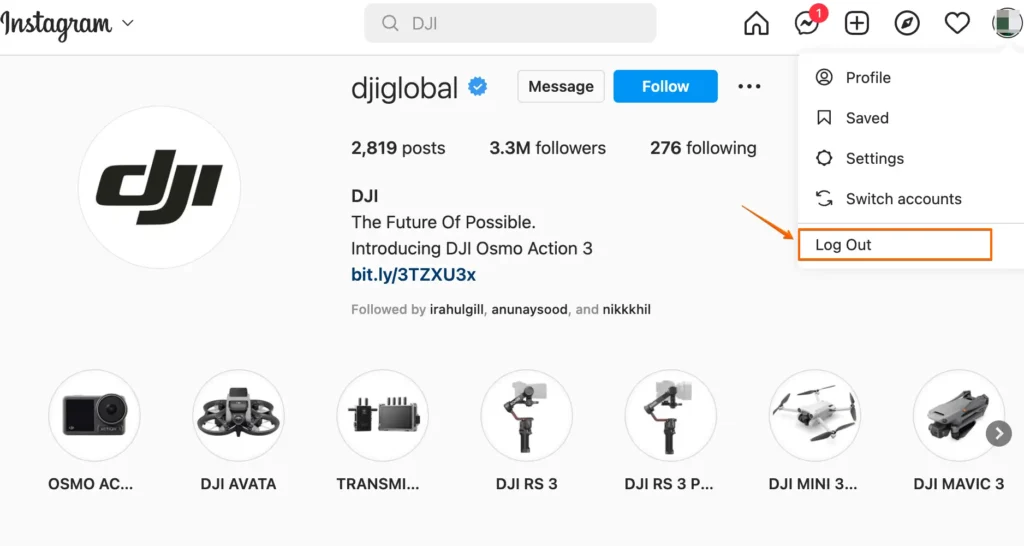
If you click on the setting button at the end of the settings page, you will find the log-out option. Press the log-out button to do it.
10. Turn off VPN
Usually, people use a VPN to access all the restricted data from a specific country or territory. The major advantage of using a VPN is that it hides the internet presence. This means using a VPN; you can access apps like Instagram, Facebook, or YouTube in a specific region where those apps are not allowed.
Therefore, the VPN may be one reason the Instagram feed is not working. One faulty and not technically sound VPN is enough to slow or create a loading issue on your Instagram feed. So, if you find this kind of issue, check whether your Instagram is working; if not, turn off the VPN and check again. Though there are multiple best VPN services available in the market, before purchasing, you should make sure of the previous customer experiences and social reviews before purchasing.
11. Check if you blocked by Instagram
Instagram regularly observes user behavior, and if you conduct “illegitimate behavior,” your account’s use will be restricted. It frequently occurs if your account is young and you have followed too many accounts.
It can even occur on different bases if you have interacted with too many posts, followed, or unfollowed too many people quickly. This can be one of the reasons for the Instagram not loading issue for a limited time. If it occurs for the restriction problem, there is nothing to execute without waiting.
12. Restart the phone or router
Sometimes, a simple change can be enough to bring about a massive change or solve a silly problem. It often looks pretty normal to follow, but this technique works well.
Restarting the phone can solve the issue and get everything back in working order; reboot the phone and try again with your feed to resolve the Instagram timeline not working.
Still, is Instagram not working? Report the problem to the Instagram support team
You may apply strategies from the above to make your Instagram feed smooth and load well. But, still, if you have been facing the same issues with your app or phone device, you may submit a report about the bug.
But make sure your report is organized with all the necessary information you have faced or any specific action you have done before the problem arises. It will help the support team to take the right approach within a minimal time.
Why you should use the Instagram feed on your website?
The website is where visitors visit and learn about your products and services. The most important part of a website is increasing sales and gaining maximum benefits.
You can accomplish it in a more diversified way, but showing an Instagram feed is one of the best ways to achieve your target.
Win your customers’ hearts with exceptional features
Discover how WP Social Ninja can assist you in designing outstanding customer experiences.

Here are some benefits of embedding an Instagram feed on your WordPress websites:
- Boost brand awareness and reach
- Increase customer base
- Increase dwell-time
- Develop customer base
- Increase user-engagement
- Rise transactional marketing
- Share customer experiences
- Increase product visibility
- Build social proof with user-generated content (UGC)
How to solve the Instagram feed not working issue on your WordPress Website?
There are different methods available to solve issues with your WordPress sites. If you face any problems like that, you can implement them. We hope you can get the best outcome from here.
Below, we will cover every problem we know of when it comes to the problem and outline the steps you can take to fix them.
1. Update your WordPress site
WordPress release brings valuable updates to the entire site editing and new ways to develop your websites. It’s noticeable that the previous ones do not perform well when they bring new updates and even create different drawbacks.
That means if your site is not up to date, you may face some obstacles with your features. It could happen with other social media feeds like Facebook, YouTube, and TikTok. Suppose your Instagram feed is not working on your website. It means, or it can be, that you are using an outdated WordPress version.
By choosing not to update your websites, the problem may present on your website, and even your function may raise a problem. Moreover, security and vulnerability are common issues for all the core WordPress teams. They try to update it regularly and ensure all users can experience their services.
The important thing is you can solve the problem very quickly. You must click the “Please Update Now” button from your website’s dashboard. If you update your WordPress site, you can hard refresh it and check your Instagram feed.
2. Update your social media plugin
Without Instagram’s API connection, you can’t connect your social media plugin with your website. Here, API is crucial to fetch data from Instagram and display it on your web page. The Instagram feed plugin and API are interconnected, so when your API is updated simultaneously, you must also update your Instagram feed plugin. Otherwise, you couldn’t connect your API.
That’s why most plugin developers constantly develop their software’s functionality as if it can run well. The product releases regularly to patch security issues, fix bugs, ensure responsibility, and introduce new features.
So ignoring the update makes the problems make the job easy and starts trouble with your site. That’s why regular updates are essential in keeping your Instagram feed safe from not loading issues. But apart from different concerns, not updating your plugins also brings other consequences.
So, if you are still ignoring the update of your Instagram feed plugin and facing issues with your Instagram feed not loading, you should update your plugin from the WordPress repository to solve this problem immediately.
3. Check the Instagram account type
Different Instagram account types are available if you want to fetch your Instagram account with your business sites. Suppose you are using WP Social Ninja to showcase your Instagram feed.
Here, you will find three different kinds of accounts: A personal account, a Business account, and a Manually connected account.
You need your account information using your personal account, and you can easily connect with your account. You can share your social feeds with no limitations. Moreover, when you choose a business account, you must connect with your creator or business Instagram account.
This one is also linked with a Facebook account. So click on the Facebook account and continue with this button; then, this will try to find any Instagram account related to Facebook. If they find any Instagram business account, then they link an account with your dashboard.
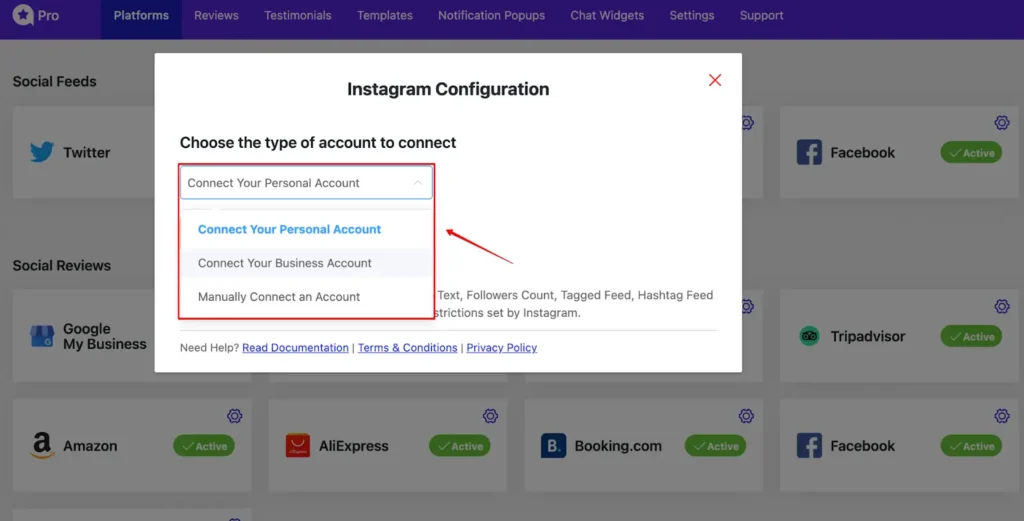
By maintaining these configuration steps, you can avoid the Instagram feed not working issues and showcasing your Instagram feed. But, if you still find the complication, you may try something different.
4. Take help from the support team
We have found different approaches to solve the Instagram not working issues on your WordPress websites. But if you apply all the methods and don’t get the relevant results, you may contact a specific support team.
It’s always wise to get an expert decision from the customer support team and implement it to your practical problem. Even WP Social Ninja provides the best customer support system for their Instagram feed and is applicable for the other 29+ features.
At the same time, you have to consider that all the support systems are unequal, and all the Instagram feed plugins don’t offer dedicated support to solve these issues. So, it’s your responsibility to check this small but important issue before buying the feed plugin.
That’s why WP Social Ninja is the best option for the Instagram feed plugin, with a 24/7 dedicated support team.
Final words
Instagram feed not loading is a common issue; it can happen anytime with your sites. It may happen due to an internet connection issue or any significant technical issues.
If it happens, it might ruin your social networking experience. This time, you have nothing to operate in the app besides using direct messaging. The above solutions can help you quickly fix the Instagram not loading issue.
Win your customers’ hearts with exceptional features
Discover how WP Social Ninja can assist you in designing outstanding customer experiences.

Let us know the strategy you used while you were at it. You can also check the following lists to explore our other informative and engaging blog posts.
Partho Hore
Partho is a seasoned Product Marketing Lead at WP Social Ninja, specializing in Digital Marketing and Social Media Strategy within the WordPress industry. With a Business degree and over 4 years of hands-on experience, Partho brings expertise in product positioning and driving growth for WordPress solutions. When he’s not strategizing marketing campaigns, you’ll find him exploring new travel destinations around the World or listening to Spotify…

Subscribe To Get
Weekly Email Newsletter
Connect and display your social feeds, reviews, and chat widgets on WordPress!


Trending Posts
Comments
-
My instagram has not been working all day , it says something went wrong and couldn’t reload the page but I am connected to WiFi and nothing is wrong with that so how can I fix it?
-
Here are some possible solutions you can try:
Restart App & Device – Close Instagram and restart your phone.
Check for Updates – Update Instagram from the app store.
Clear Cache – On Android, go to Settings > Apps > Instagram > Clear Cache. On iPhone, uninstall and reinstall the app.
Try Mobile Data – Switch from WiFi to mobile data or vice versa.
Log Out & Log In – Sign out of Instagram and sign back in.
Check Instagram Status – Visit Downdetector’s site to see if Instagram is down.
Reinstall the App – Delete and reinstall Instagram.
Check Account Status – Ensure your account isn’t restricted or banned.
Try these and see if it works!
-
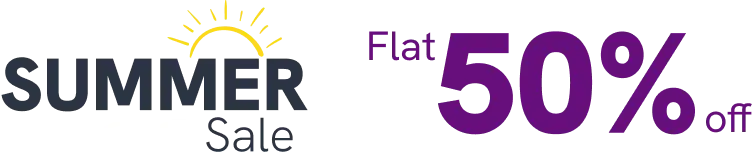


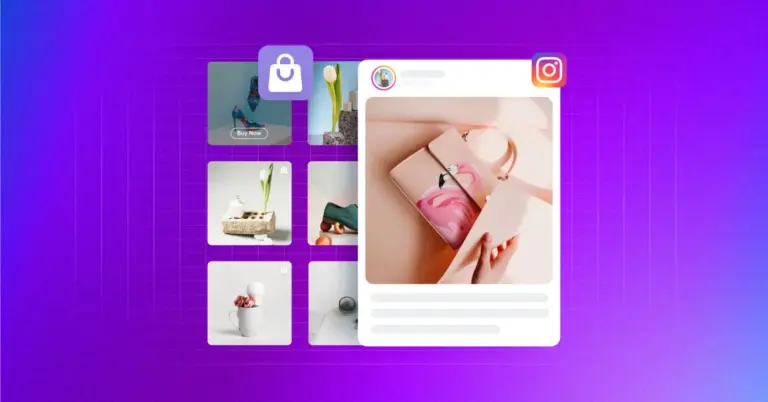
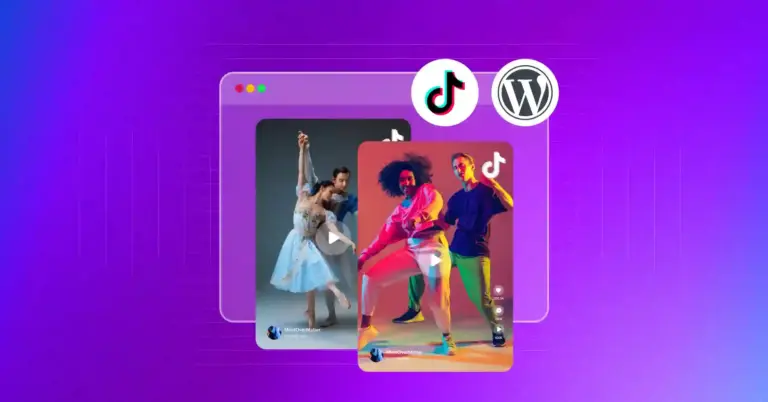









Leave a Reply