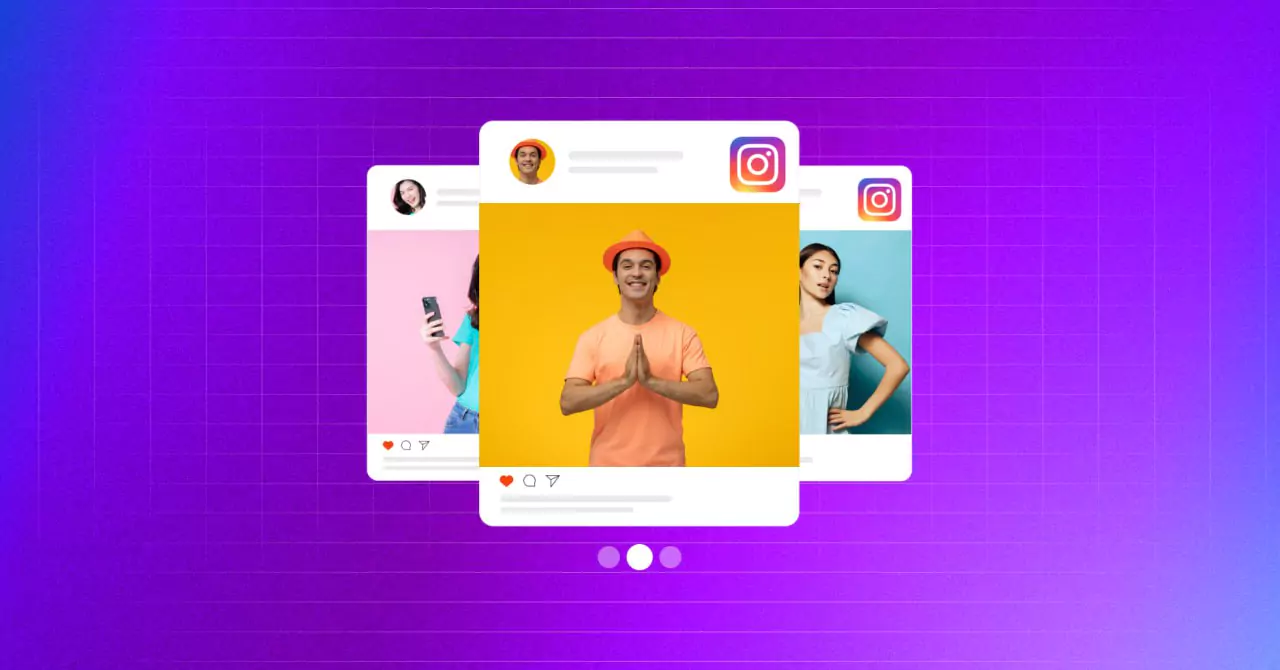
How to Embed Instagram Slider Widget on WordPress Websites
SHARE :



Kill two birds with one stone.
You are probably familiar with this proverb and exactly that’s what going to happen if you have decided to add an Instagram slider widget to your WordPress website.
Instagram has the most aesthetic ambiance among all social media platforms. Whenever you use an Instagram widget for your WordPress website, you can channel your traffic to your profile which can turn into more followers.
At the same time, you can boost your website with social proof, improve your bounce rate, and avoid the hassle of manually embedding photos. That’s two birds with one stone, right?
If you are wondering how to embed the Instagram slider widget easily, you are at the right place. In this article, we will show you the step-by-step process for embedding an Instagram slider widget, for your WordPress website.
Let’s start.
What is an Instagram slider widget?
An Instagram slider widget can let you add carousel-like content on any page of your WordPress website. You can embed your popular posts, user-generated content, hashtag posts, and more and display them as a slideshow.
It is basically a connection between your Instagram feed and WordPress website. The Instagram slider widget will embed Instagram posts on WordPress based on your preference. Whenever you upload anything, the Instagram widget automatically fetches the content from your profile.
Here’s a front-end view of the Instagram slider widget.
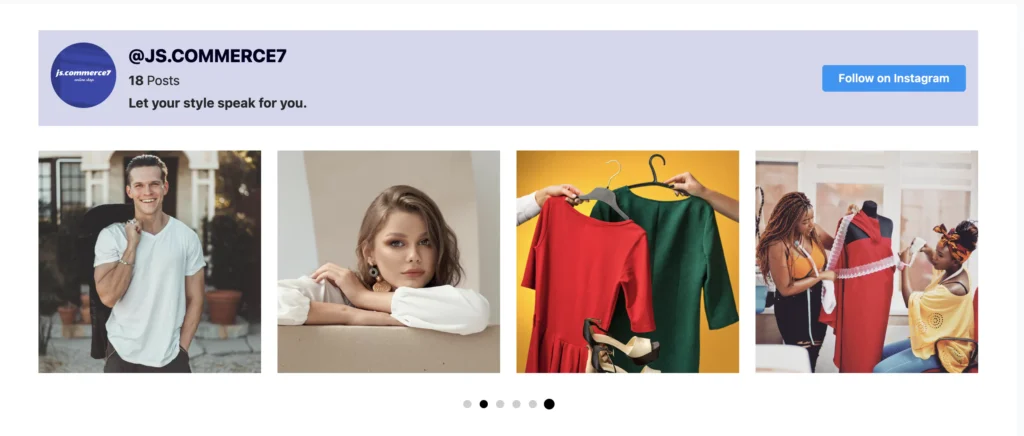
Why do you need an Instagram slider widget?
We mentioned earlier that an Instagram slider widget can help you significantly grow your followers and maintain the health of your website. Of course, there is more to it! Let’s discuss the other benefits.
Page speed is an important factor for search engines to rank your site. One of the key reasons for a slow website is the size of the images. No matter how optimized the images are, they will keep taking up space and eventually slow down your site.
However, you cannot run an E-commerce or portfolio website without images. Well, the Instagram slider widget is on the rescue!
A slider widget needs only one space to display multiple images and save you from the hassle of manually uploading photos. If that’s not two birds with one stone!
Instagram is a popular social media platform with two billion active users. That makes it a highly competitive place for getting noticed and gaining the desired exposure. But it is comparatively easier to rank with an optimized page with an embedded Instagram feed on SERP results in front of the right audience.
Moreover, this is the age of social media and Instagram is one of the leading platforms. Combining the aesthetics of this platform with WordPress can perform magic for your business, and that’s a fact.
What is the easiest way to embed an Instagram slider widget?
Is it really tough to embed an Instagram slider widget?
This thought might cross your mind and it’s normal. Well, it can be tough to embed photos manually but creating an Instagram slideshow widget with an appropriate plugin is easier than brewing a cup of coffee.
In that case, let’s meet WP Social Ninja, an all-in-one social media plugin for WordPress. You don’t need any programming knowledge or hire any developer to use this plugin. WP Social Ninja will do all the hard work for you.
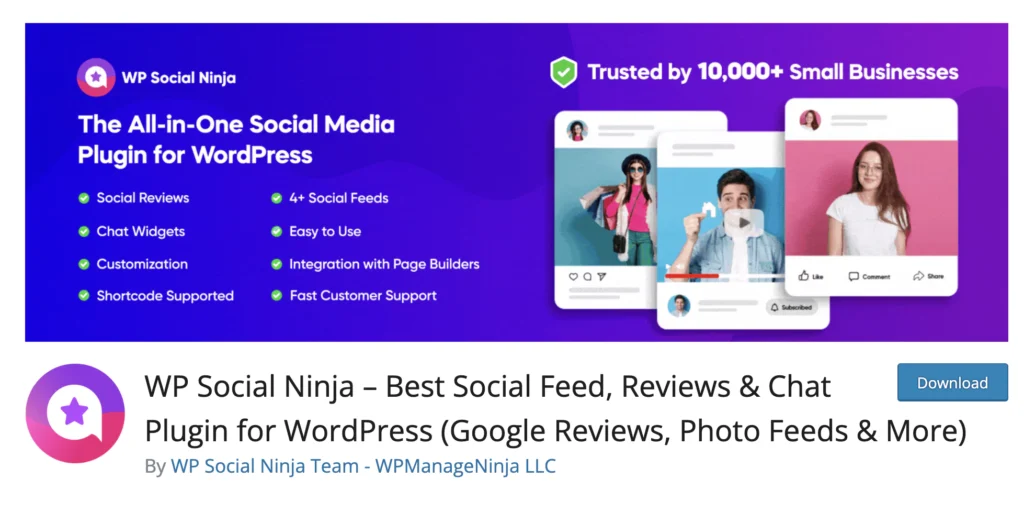
Let’s look at some of its key Instagram features:
- Add multiple user accounts
- Connect accounts manually without a password
- Show/hide posts with specific keywords/hashtags
- Show likes, comments, and trim words
- Shoppable Instagram feed
- Custom header and follow button
- GDPR Compliance
Configuring an Instagram feed with WP Social Ninja is not just easy, you have a wide range of flexibility and options to tailor your feed that suit the vibe of your business and target audience.
Whether it’s a personal or business account, or you want to connect an account manually without any password, the choice is yours!
Moreover, with this feature-rich plugin, you can display Facebook, YouTube, and TikTok feeds, import/export reviews from 10+ review platforms, 15+ chat widgets, and much more – everything in a single subscription.
Check out the Feature Page for more details.
Win your customers’ hearts with exceptional features
Discover how WP Social Ninja can assist you in designing outstanding customer experiences.

How to embed Instagram slider widget with WP Social Ninja
In this section, we will walk you through the easy steps for embedding Instagram slider widgets on your website with WP Social Ninja. Let’s start then.
With this plugin, you have three options to connect:
- Personal account
- Business account
- Manually connect an account
Let’s look at the step-by-step procedure.
Install and activate WP Social Ninja to embed Instagram slider widget
The first step is the installation of WP Social Ninja. The process is simple and the same as Installing a WordPress plugin. You can do that in two ways:
- From your Dashboard
- From the WordPress Repository
Here’s how to install it from your Dashboard:
- Navigate to the WordPress Admin panel. From the WordPress Dashboard, go to Plugins > Add New
- Next, on the search input field, type WP Social Ninja and wait for a moment for it to come up
- Now click on the Install Now button
- Then Activate
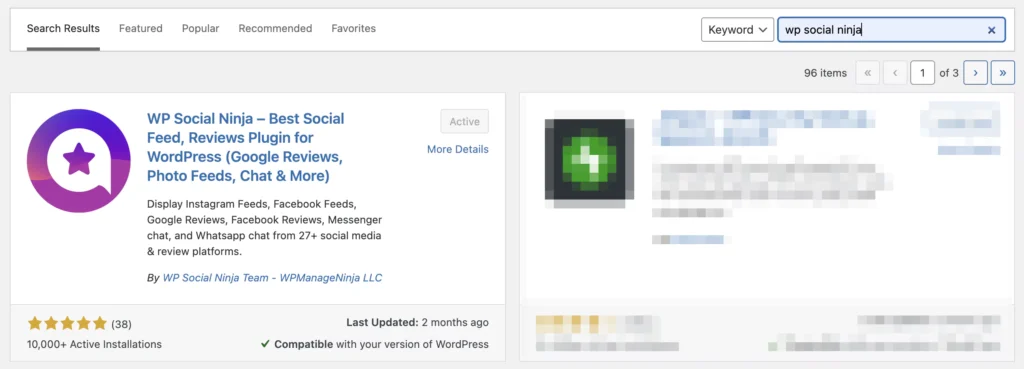
If you decide to install from the WordPress Repository:
- Search WP Social Ninja in the WordPress Repository, and it will appear on the top. Once you click it, hit the Download button
- Now go to the Dashboard and go to Plugins > Add New > Upload Plugin > Choose the zip file
- After that, click the Install Now button and then Activate
Connecting a personal account
- Go to the Platforms section and select Instagram
- Then select the Connect Your Personal Account option and click on the Continue with Instagram button
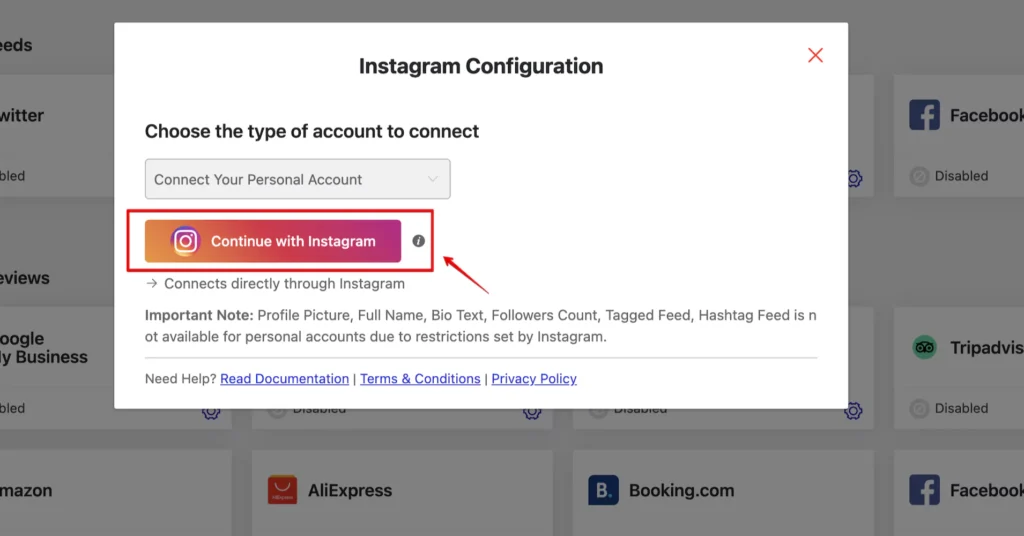
- Make sure that you are logged in to your account. In this step, click on the Allow button, and you will be successfully connected
Click on the Add New Template button to customize your feed.
Connecting a business account
- Select the Connect Your Business Account option
- Once you select the Business Account, click on the Continue with Facebook button
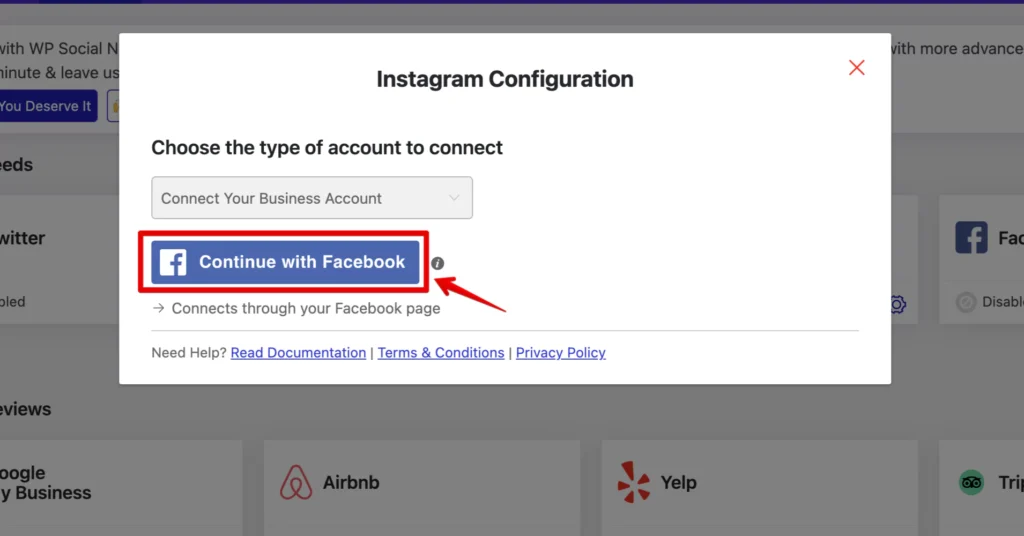
- Next, click on the Continue as (Your Account Name) button to connect the business account
- We recommend the Select All option during this stage. You’ll have the opportunity to designate a particular account in the final step
- Select your Instagram Business account and click the Next button to continue
- Here, select the page you would like to use with WP Social Ninja
- Keep all permissions as they are (these are required for WP Social Ninja to work) and click on Done
- You have linked with WP Social Ninja! Click OK to go further. Now, in this stage, select All Accounts or the specific ones and click on the Connect Accounts button
- In case you want to add more accounts, click on the Add More Account button
If you have already authorized your business account and you want to connect to another account without going through the authorization process, click on the View Accounts button and connect your account
Manually connecting an account
- Select the Manually Connect an Account option from the dropdown, and a new page will appear where you need to enter the Access Token
- Click on the access token generator. After that, a new page will appear.
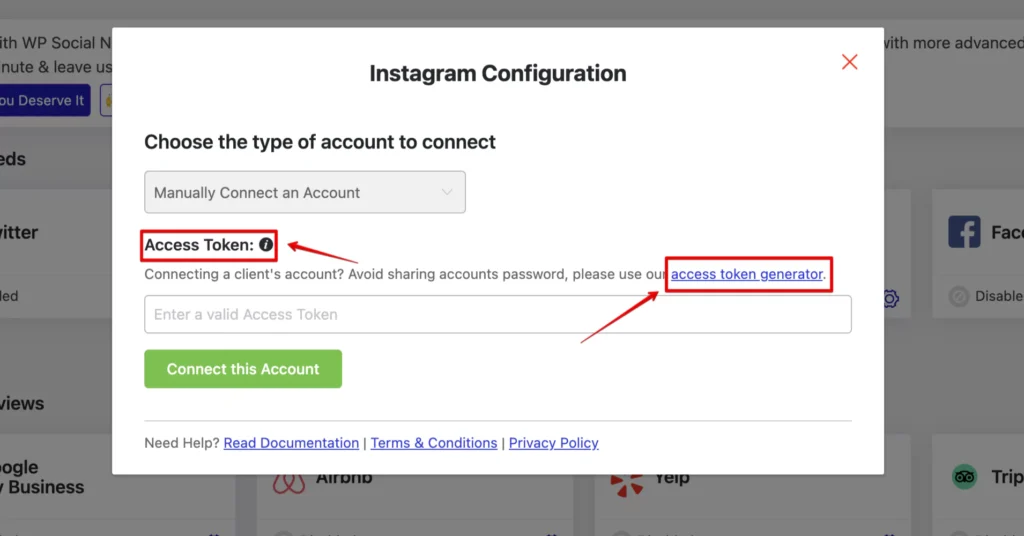
- You will see two options there: Personal account and Business account. Select your type of account. Choose your account type to generate an access token.
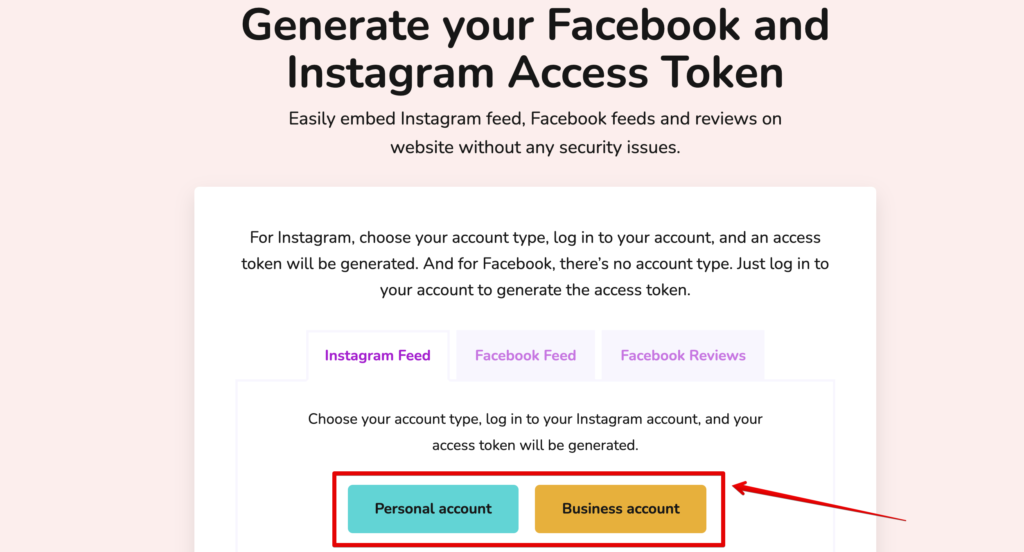
- After selecting your account type, click Allow to proceed further and click Show Connection Info, and you will have your access token ready
- Now that you have your access token ready. Copy the token, go back to the dashboard, paste your token, and click the Connect this Account button
Manually connecting accounts can be really helpful while you are dealing with a third-party service. You might feel uncomfortable sharing your credentials, but if you provide your access token to the service provider, your information is not being passed down. If that’s not a big relief!
If you still have difficulties, check out the Documentation for a more detailed description.

Get exclusive social media marketing tips and tutorials in your inbox!
Creating an Instagram slider widget
Here’s the most amazing part. After a successful connection, you can customize your account and build the most suitable Instagram slider widget template. Select the Add New Template button to build a personalized template.
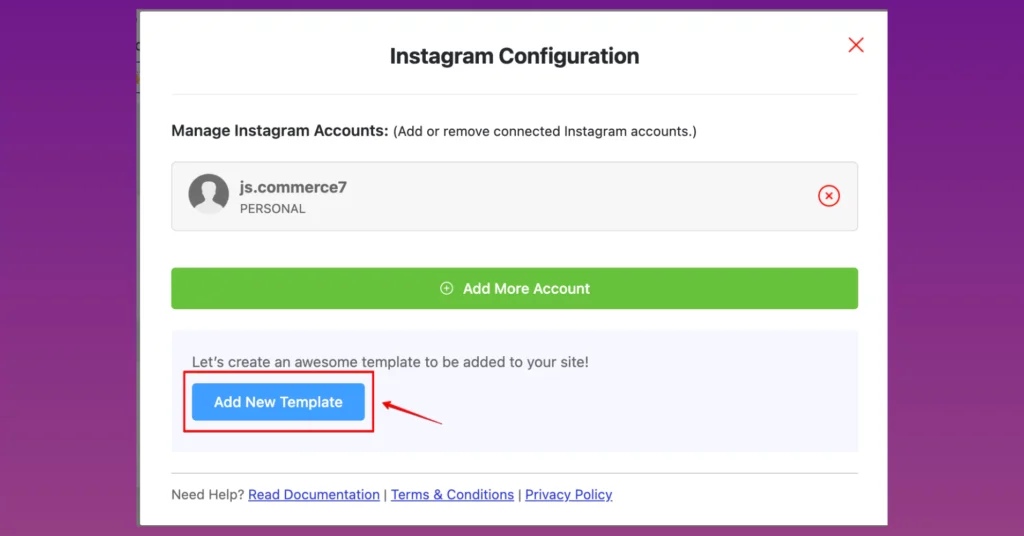
Then, you will find General and Style options in the top right corner. Click on the Template under the General section and select Carousel from the Layout Type and Your Instagram slider widget is almost ready for dispatch!
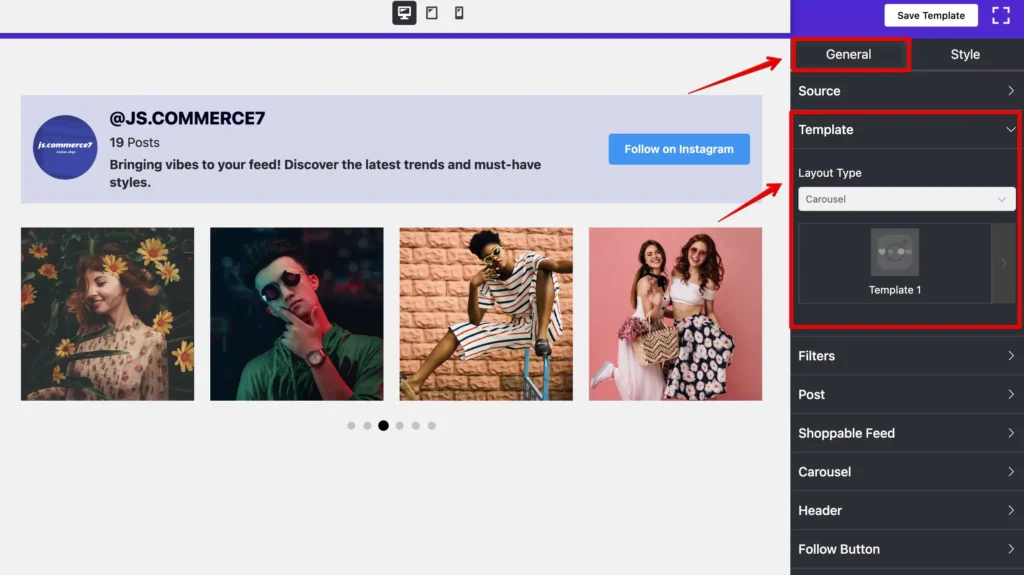
Click on the Carousel button in the General section to adjust and customize your Instagram slider widget. From there you can select the autoplay speed, the number of slides to show and scroll, the navigation button, and more.
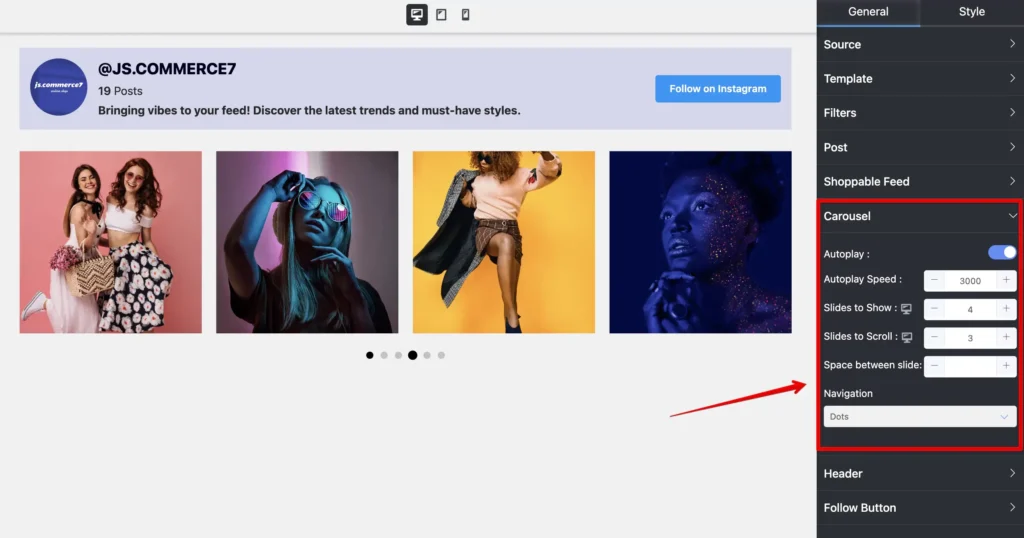
As for other General settings, you will find different layout types in the Template section. You can set the number of columns and different spaces between Instagram posts on Squarespace.
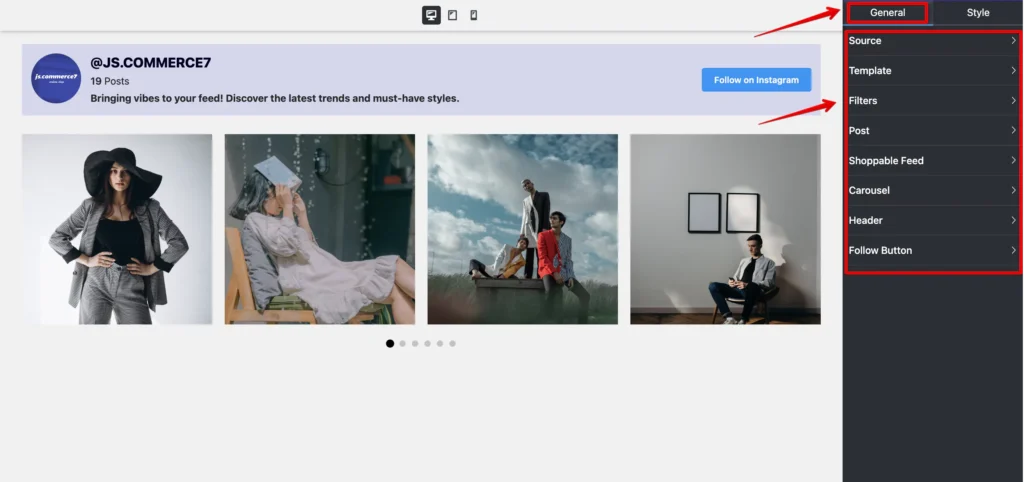
Moreover, you have a Filters option from which you can filter out the posts you want to show with specific words or hashtags. There are some more options, like Header, Follow Button, and Pagination.
For details, check out the blog: How to Filter Instagram Feed? (Showcase Feed with The Best Instagram Feed Plugin)
Moreover, WP Social Ninja offers a unique Shoppable Instagram Feed feature to generate more sales. This lets you connect your website with the products uploaded on your Instagram, and you can choose which product to link.
And that’s not all. To make your Instagram feed even more appealing, go to the Style section, and you can edit the whole template down to each element. We have customized the Header in the Style section, as you can see in the image, for example.
You can check out our blog on Styling Templates or go through the Documentation for more details.
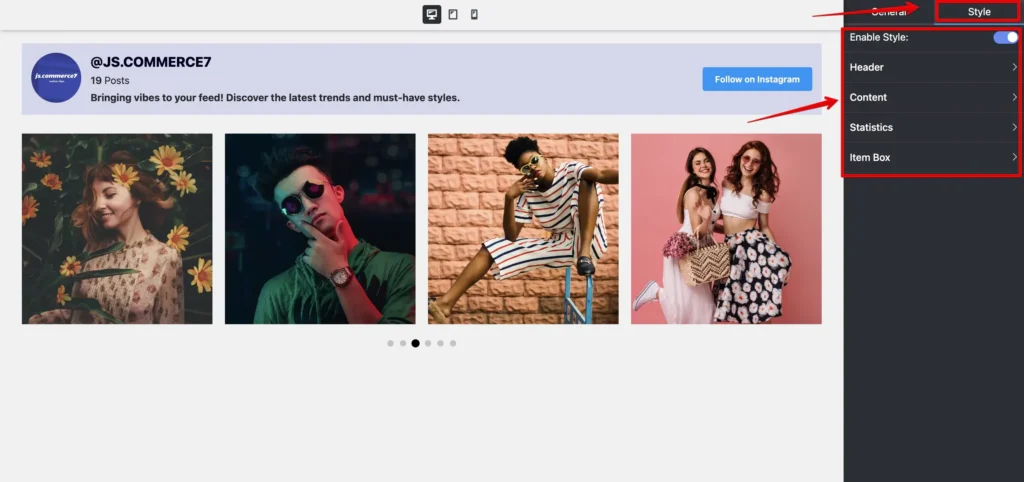
Then, you have to copy the Shortcode and paste it to any page you like. Voila, you have your Instagram slider widget all set. For visitors, the appearance will look like this.
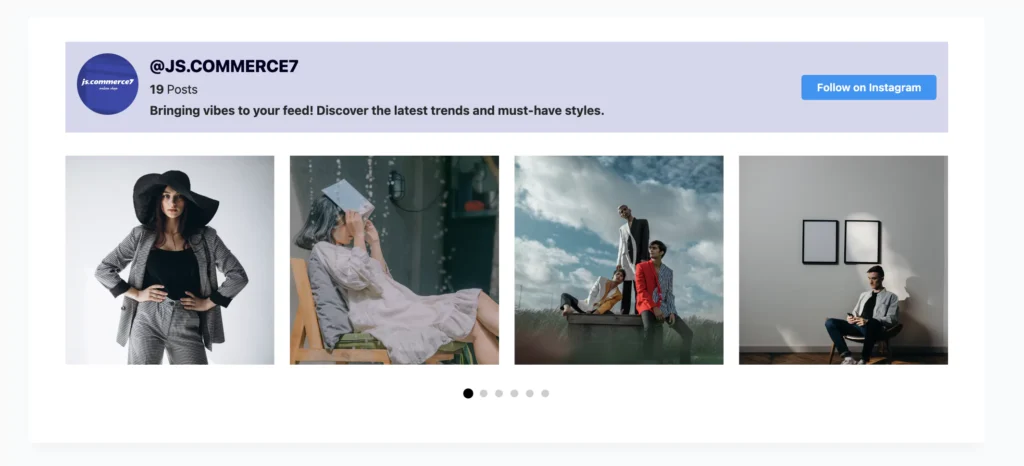
Bonus tips
So far, we have talked about embedding Instagram slider widgets with WP Social Ninja. But that’s not all this platform has to offer. If you have explored more, you must have noticed that there are other layout types like Grid and Masonry.
You can avail of such features if you wish to embed Facebook feeds, or YouTube feeds, or create your own customized TikTok widget. Carousels or sliders are available for all of them. With WP Social Ninja, it’s like, “Your feed, your choice!” Here’s a customized TikTok feed front-end preview example for you.
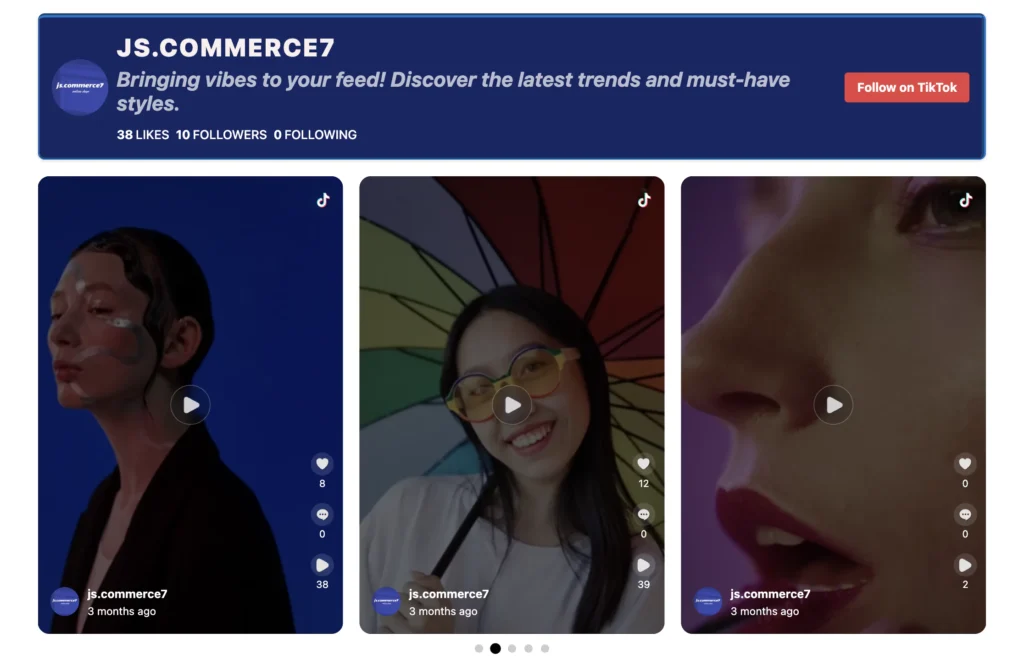
We understand that customization is important for matching your brand voice and overall impression. You can trust WP Social Ninja about that and let your worries go!
Final thoughts
An Instagram slider widget can definitely bring the carousel vibe of Instagram to your WordPress website. We have covered all you need to know about the ins and outs of configuring widgets so far.
We would be more than happy if our article came to use and added value to your business or project. But remember one thing, content is the king. Make sure your Instagram content is well curated, carefully thought out, and follows proper Instagram marketplace strategy. WP Social Ninja will do the rest of the work for you.
Till then, stay trendy and stay updated. We wish you all the best.
Mashfik Upal Aumy
Aumy is a veteran Digital Marketer at WP Social Ninja, specializing in the WordPress industry. With almost two years of experience, Aumy crafts content that breaks down complex branding theories, product marketing campaigns, and social media tactics in a digestible manner for businesses. While not working, you’ll find him reading books, watching movies, or exploring new places on a bike.

Subscribe To Get
Weekly Email Newsletter
Connect, Customize, and Display Social Feeds, Reviews, and Chat widgets



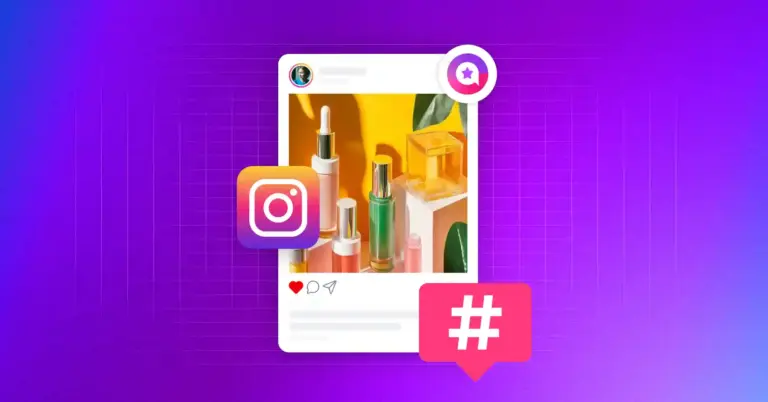
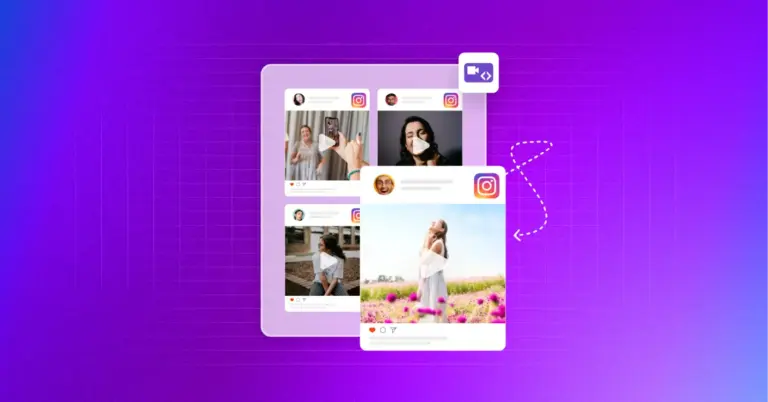
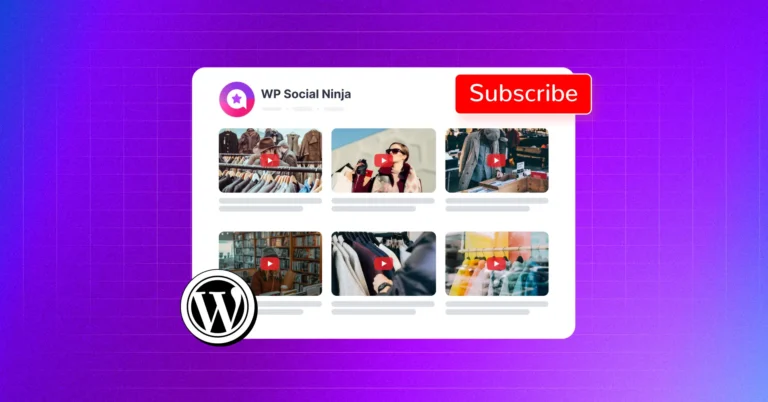









Leave a Reply