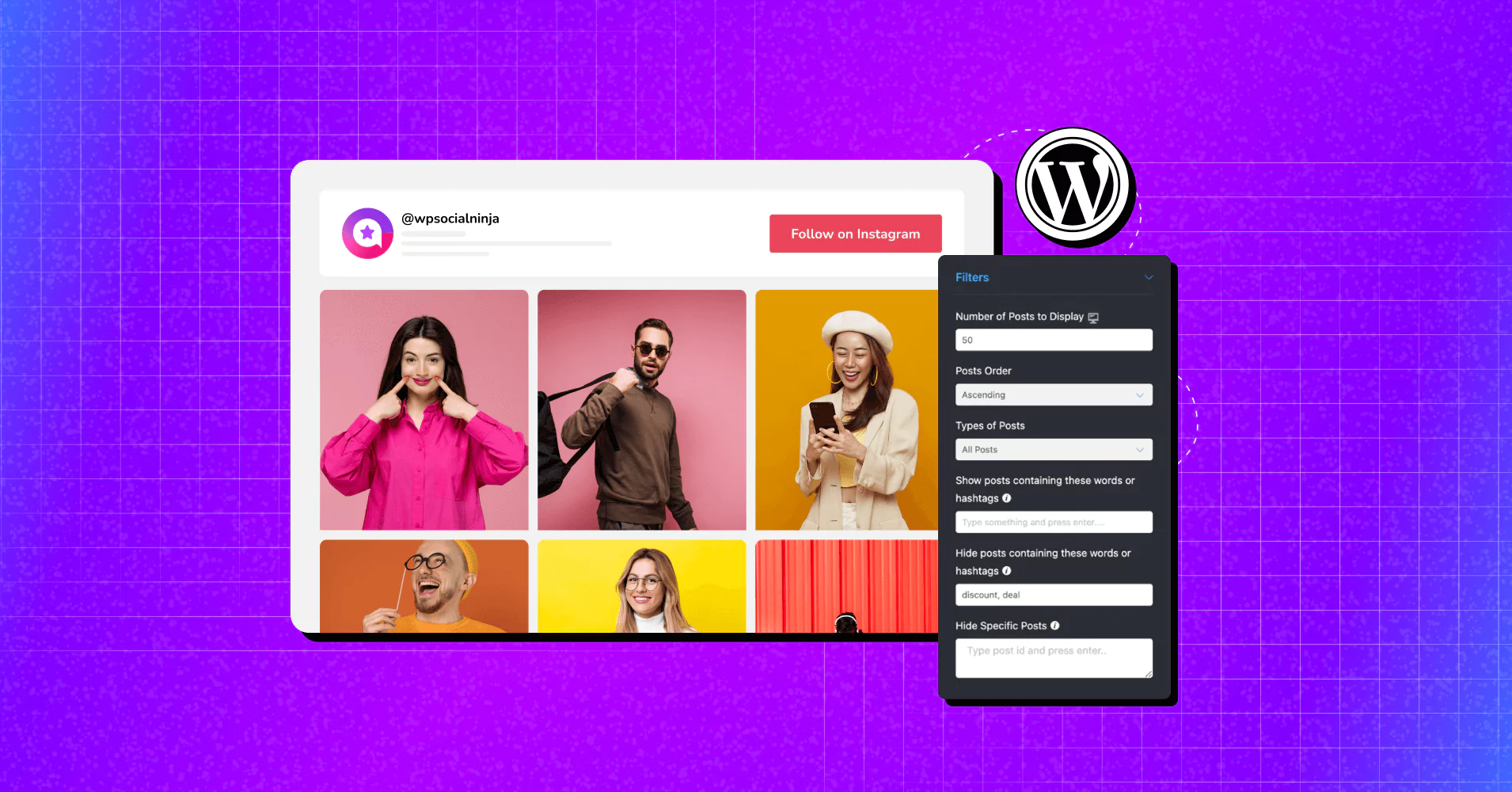
How to Filter Instagram Feed? (Showcase Feed with The Best Instagram Feed Plugin)
Ever thought of enhancing your Instagram feed with more options than ever before? An Instagram feed widget can make this happen with just a few clicks!
Well, how about you have some excellent Instagram posts that could get you more engagements and positive impact on your marketing? Regular, random posts often bury these gems under newer content. But with proper filtering, you can ensure your best posts always shine.
Also, while showcasing random Instagram posts with your Instagram feed on website, you might find some kind posts of disturbing or unshareable. Filtering Instagram feed is what you need here to play its rule to organize your Instagram feed perfectly!
Wondering which plugin will be that solution?
Stop worrying about the perfect tool that would make your job easier. You’ve landed on the right blog, and we’re here to guide you on how to filter your Instagram feed using the best tool available. Let’s get started!
What is the purpose of filter Instagram feed?
While you’re on Instagram to promote your business, showcasing Instagram posts on your website can be in your list of marketing strategies.
But just presenting the posts isn’t enough. Since your competitors are also doing the same for promotion, you must come up with a better idea to beat them, right?
Let us explain how you can show off your content differently by filtering your Instagram feed:
- You can specifically display your UGC (user-generated content). It’s like bringing up social proof about user feedback and definitely welcoming more user engagement!
- Filter more relevant content according to your running campaigns and decorate your Instagram with specific posts.
- Choose which posts to hide and which ones not to. It will help you gain a more positive impression.
- Highlight the visuals more specifically to grab your users’ attention. It could be Instagram images, Instagram videos, or carousel posts.
- And most importantly, you can customize your Instagram feed with the Instagram filter settings and make your website more updated and ahead of everyone. This will ultimately grow your business and bring you all the success you want to achieve from your Instagram marketing!

Get exclusive social media marketing tips and tutorials in your inbox!
Don’t want to know exactly how to do this with an Instagram feed plugin? Continue reading and follow the steps.
Install & set up profile with WP Social Ninja
To get started with filtering your Instagram feed, you will need a plugin. In case you are new to WP Social Ninja, let us introduce you to this best Instagram plugin for WordPress.
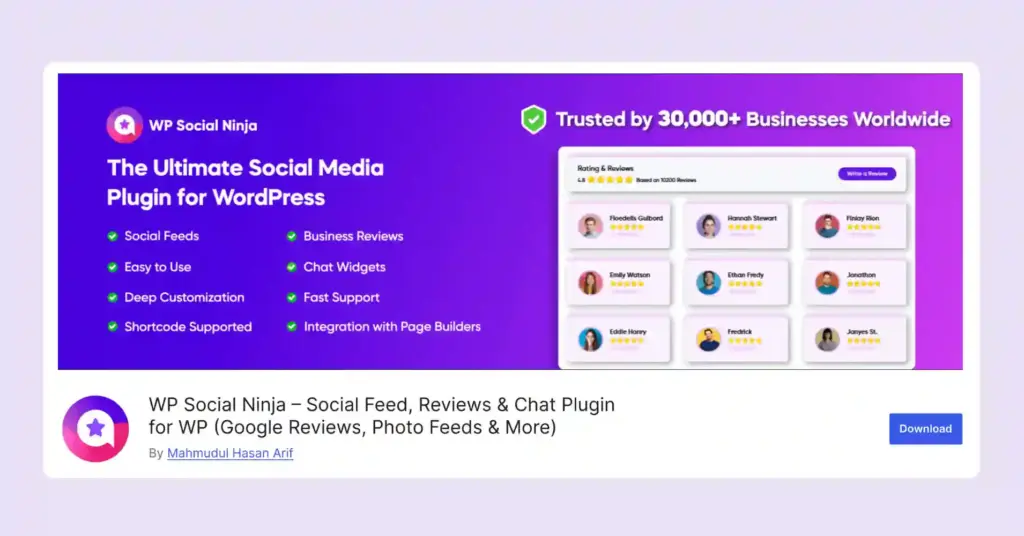
Among all other key features, this all-in-one WordPress social media plugin will allow you to boost your social proof from the most popular platforms like Instagram, Facebook, YouTube, and TikTok.
Well, the installation and account connecting procedure is simple. All you need to do is search for WP Social Ninja from your admin panel, then install and activate the plugin.
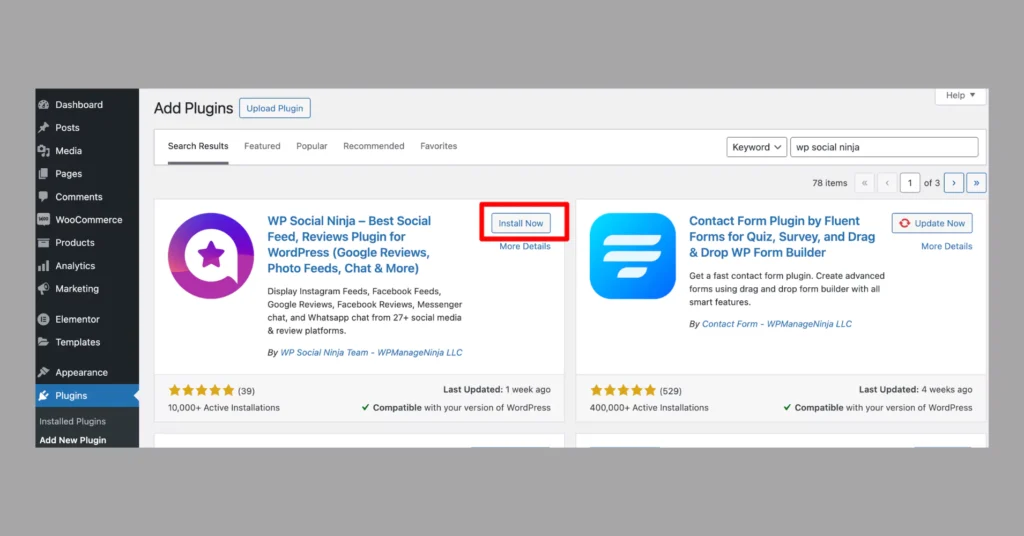
After installation, go to WP Social Ninja and select Instagram > Choose the type of account and connect.
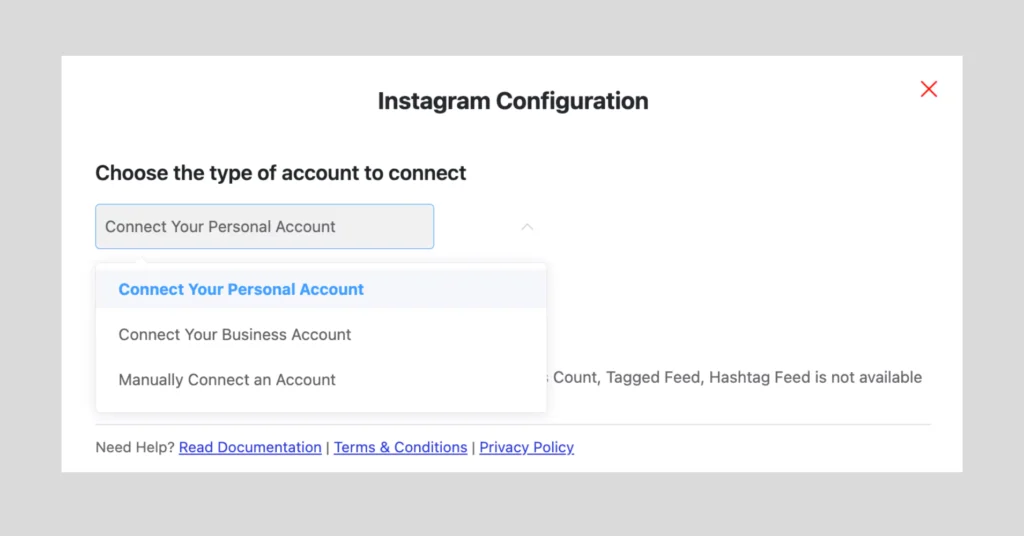
And then click on Add New Template to start filtering your Instagram feed.
How to filter Instagram feed (Feed Types)
On Instagram you might have different account or a single account, also you might have posts that contain relevant hashtags in the captions. You can choose either your want to filter your feed with the posts from single/multiple accounts, or just hashtag feed.
User Account
From Source, select your feed type preference either User Account or Hashtag. If it’s an User account, just choose your connect accounts and click on Fetch Feeds.
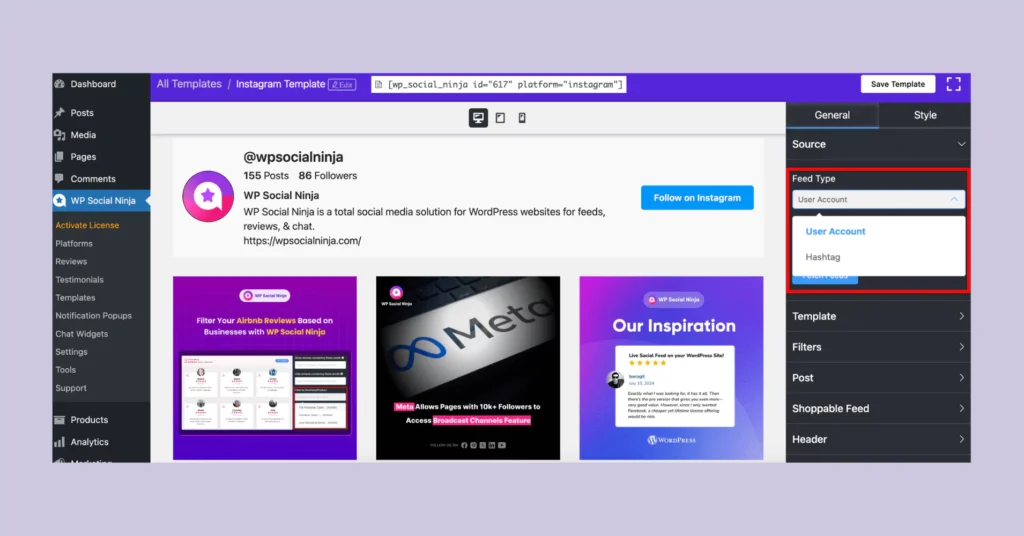
Hashtag Feed
If you want a hashtag feed, choose “Hashtag” from the Feed Type. Enter your selected hashtags. You also have the option to organize your feed with the most recent hashtags or the most popular hashtags.
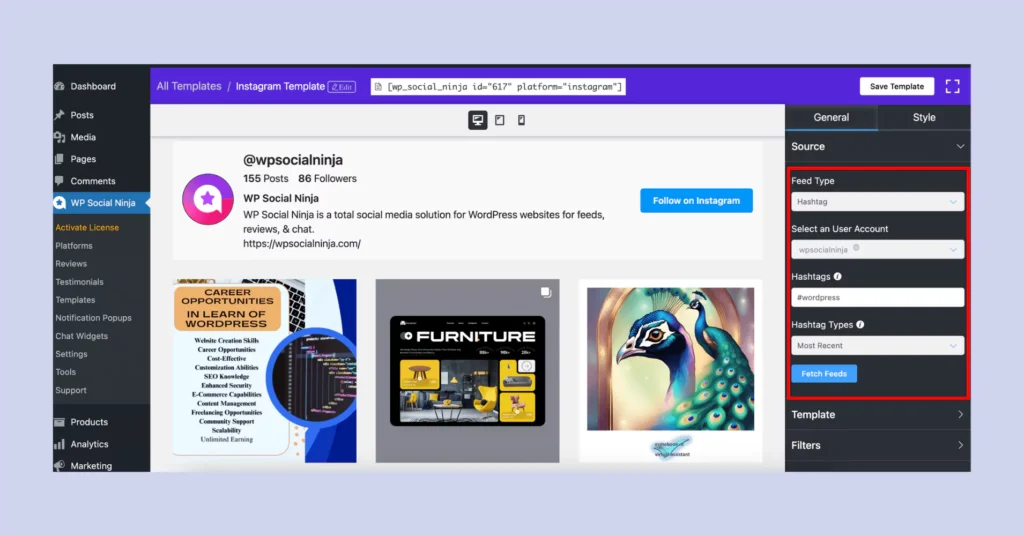
Pick the right one that meet your needs and see how it looks! Click on Fetch Feeds.
Learn more about hashtag wall display: Instagram Hashtag Walls (Benefits, Examples, and How to Use Them)
Filter Instagram feed with advanced filter settings
Having more setting options gives you more opportunities to decorate your Instagram feed on your website. WP Social Ninja is the best tool for this as it keeps you up to date and allows you to decide from multiple options.
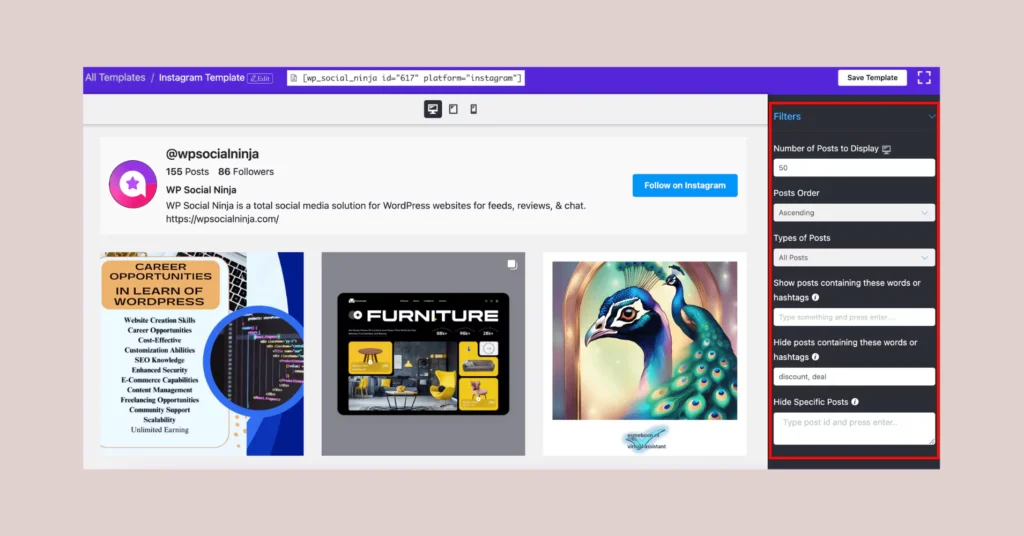
Number of posts to display: From your unlimited Instagram post, you can select exactly how many Instagram posts to display on your feed. Whether you want to highlight a few key moments or showcase a larger gallery, you can set the number of posts to suit your website’s design and audience preferences.
Posts Order: You can arrange your Instagram posts in the order that best matches your needs. Choose from Ascending, Descending, Most popular, Least popular, or random order to keep your feed looking fresh and engaging for your visitors.
Types of posts: WP Social Ninja allows you to filter by the types of posts you want to display, such as photos, videos, carousels, or stories. This ensures your feed is visually diverse and keeps your audience captivated with a variety of content.
Show posts containing words or hashtags: Easily highlight relevant content by filtering your feed to show posts containing specific words or hashtags. This feature is perfect for promoting particular campaigns, themes, or events, makes sure your audience sees the most demanding and engaging posts.
Hide posts containing words or hashtags: Keep your feed clean and focused by hiding posts with certain words or hashtags. This allows you to manage your content effectively, ensures only the most appropriate and brand-aligned posts are visible to your audience.
Hide specific posts: WP Social Ninja gives you the power to hide specific posts from your feed. This means you can remove any posts that don’t fit with your brand’s message or aesthetic, giving you full control over the content your audience sees.
Win your customers’ hearts with exceptional features
Discover how WP Social Ninja can assist you in designing outstanding customer experiences.

Lastly, this Instagram feed plugin has more to offer to make your most satisfactory customized and responsive Instagram feed. There are multiple templates layouts that you can pick any one to give your feed an unique appearance like Grid, Masonry and Carousel; has an option to choose where you want to show the post with a click, which could be on an eye-catching pop-up box or redirecting your users on your Instagram profile.
Moreover, if you have Shoppable Instagram, the settings panel has the option to customize your Shoppable feed.
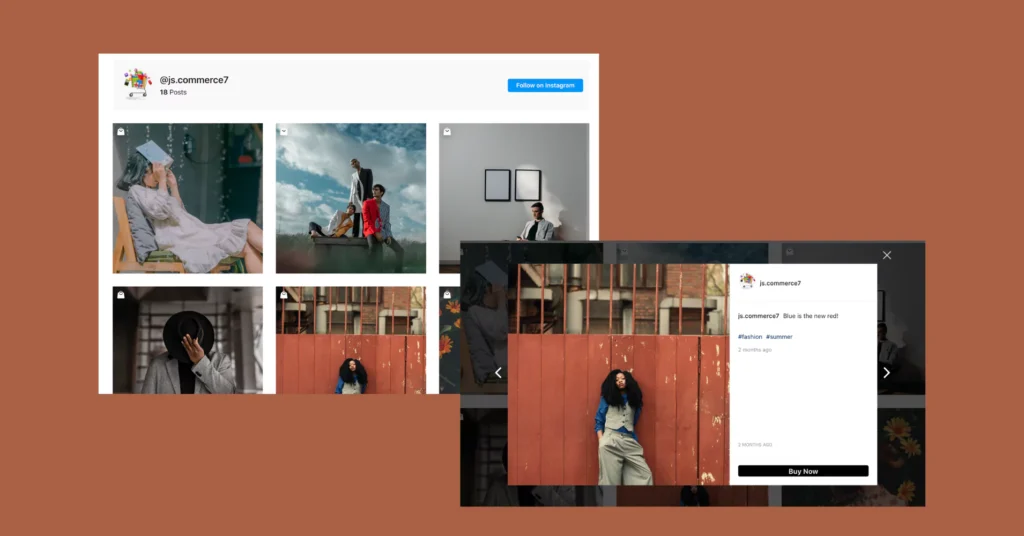
Also, your can complete filtering your Instagram feed by adding a little bit spice! Simply enable the Style option and explore the style settings to give a vibrant look to your Inatagram feed.
Do you want to double your sales with shoppable Instagram feed?
Conclusion
And that’s all! Isn’t it amazing how effortlessly you can filter an Instagram feed in just minutes?
In this article, we’ve explored the importance of filtering Instagram feeds and how WP Social Ninja lets you filter by post type, caption, and hashtags, along with other handy settings.
We’d love to hear your thoughts or questions in the comments section!
The key takeaway? Try out different filter settings and customizations of WP Social Ninja. This process will help you reflects your brand image with your Instagram feed that truly boost your business, and engage more with your audience.
Plus, if you’re active on other social media platforms and have social proofs like social reviews and testimonials, use WP Social Ninja to showcase them.
A good read on social proof: Visitors to Customers: The Power of Social Proof Widgets
Hridi Paul
Hridi here, a curious mind navigating the exciting world of digital marketing with 3-years of experience in content writing, copywriting, and email marketing. I love exploring the ever-evolving world of marketing and finding creative ways to connect with audiences. When I’m off the clock, you’ll often find me enjoying music or seeking serenity in nature.

Subscribe To Get
Weekly Email Newsletter
Connect, Customize, and Display Social Feeds, Reviews, and Chat widgets








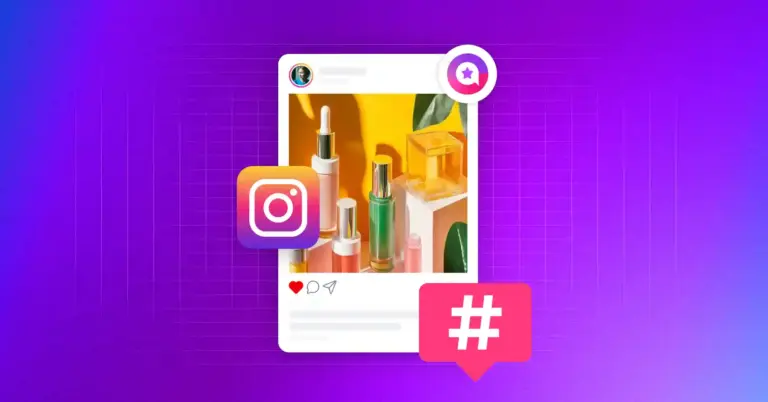
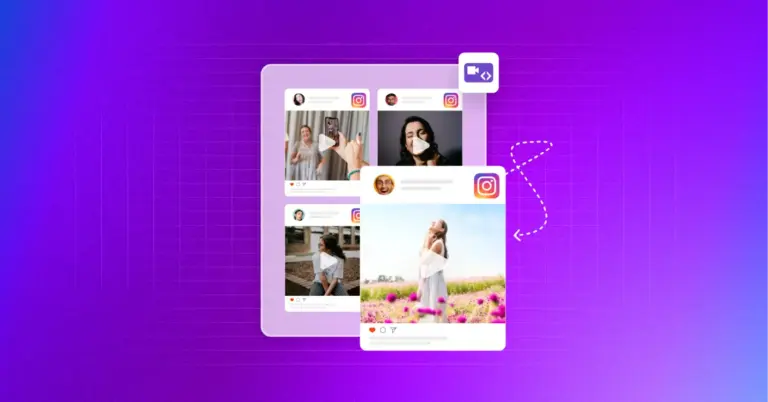
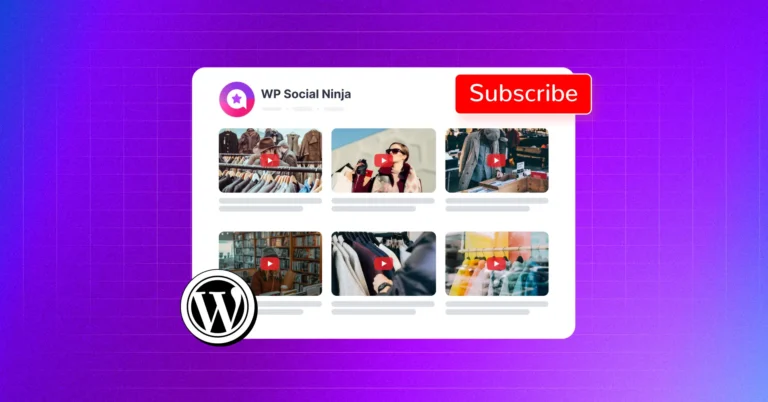









Leave a Reply