
How to Integrate Instagram Portfolio Feeds to WordPress
SHARE :



“You have only one chance to make an impression.”
You are probably familiar with this line and have heard it thousands of times. There are many ways to create a good impression, but for creative people, nothing beats the impact of a well-crafted portfolio.
If you are an artist or creative in the visual art field, you are most likely focused on curating and displaying your works on an image-based platform like Instagram.
While building your portfolio website with WordPress, did you consider integrating your Instagram portfolio feed into your site?
Is it possible?
Yes, definitely, and it will take 5 minutes at most! You only need a plugin to bring your feed and update your site!
You probably have tons of questions by now! That’s our topic of discussion, and you will find all your questions answered by the end of this article!
Let’s see how to integrate an Instagram portfolio feed into a WordPress site easily!
Best practices for building an Instagram portfolio
Instagram is a great place to showcase your work and build a solid visual presence. However, it may be difficult to get noticed as the competition is high and the market is overly saturated.
But don’t worry. We will discuss all the best practices to turn your regular activities into a beautiful Instagram portfolio to attract new prospects and build your reputation as a creative visual practitioner.
Optimize your profile and provide the necessary info
The first thing an audience notices when visiting your profile is your bio. You should be clear about your business with precise and limited words to create a long-lasting impression.
Here are some tips for optimizing your info to build a stronger Instagram portfolio:
- Username: You can use the original brand name or the type of your business here. But remember, you can not use space; only characters like dots or underscores are allowed.
- Name: The first thing you need to clear about the Name. Write your brand’s name clearly so your clients can understand what they should call you.
- Website link in Bio: To form an enriched Instagram portfolio, you must ensure your channel visitors through multiple platforms to grow your Instagram followers. Hence, provide the link to your updated website.
- Bio: Here, you need to bring out some creativity! Describe what you do with precise and minimum words. If you need inspiration, check your admired businesses and their bio. But make sure that you are not directly copying anything.
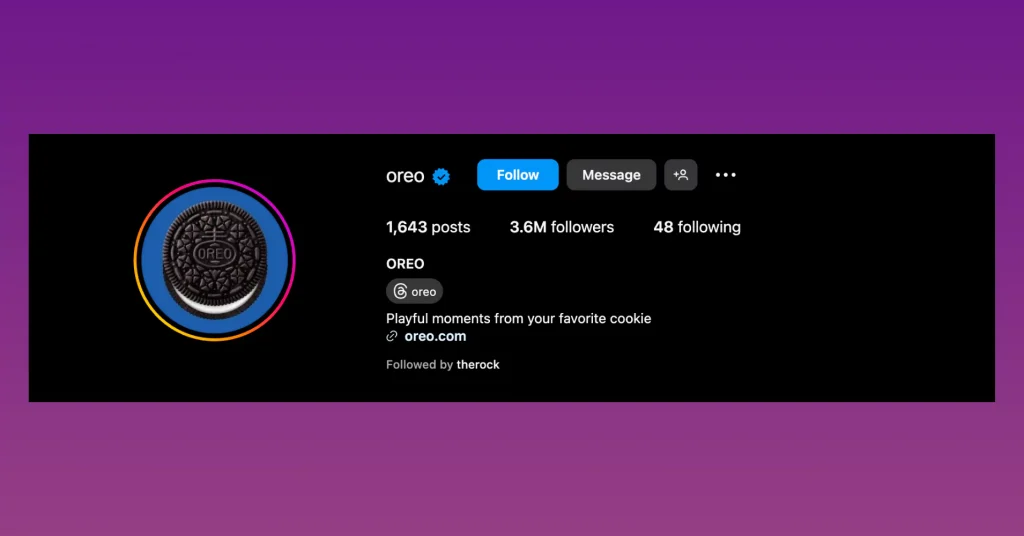
Curate your content and build your style
Before you build an impressive Instagram portfolio, clearly define your target audience. Only then will you be able to curate a gallery that communicates visually with the audience.
Your creative ideas are precious. That’s why you need to figure out a style that can pair with the audience, and they understand your work to the fullest. Only then would your Instagram marketing start to bear results.
Then it comes about your unique style! So, what’s that? That may be any particular thing that you do with your content. It may be a border, any distinctive color tone, or anything unique.
Be an active user and stay updated
One method is applicable to get maximum exposure for every social media platform: post regularly. Instagram is no exception. You must consistently upload your content to get more views on Instagram.
However, producing new content ideas for Instagram portfolios daily can be tough. To avoid exhaustion, you can consider repurposing old content. You can do some quick edits and use your previous content.
Always make sure that you are keeping up with the trends! You can check out your competitors on a regular basis to learn about the industry trends, and it’s okay to get inspiration.
But do not lose your style pursuing trends. Blend with the trend with your original style.
Read our blog on the latest Instagram trends to keep yourself up to date with all the marketing trends in your business.
Engage your community
Your profile feed will radiate a more professional vibe after setting up the profile. Now it is time to reach out to the right community and engage them with your Instagram portfolio.
Here are some smart ways to create more engagement:
- Study and make a list of industry hashtags. Then, make sure to use them carefully in your captions.
- Launch campaigns with your original hashtag to produce more user-generated content for marketing.
- Throw various contests on special occasions and offer giveaways to the winner.
- Always consider the best time to post on Instagram.
Another important point to consider for engagements is multi-channel promotion. Your community may be on several platforms. So, do not forget to share your Instagram profile on other social media platforms.
Use various formats for your Instagram portfolio
Instagram started as a photo-sharing platform. But those are old days; if you follow the major Instagram updates, it introduced several content formats.
Instagram supports photos, videos, reels (short-format videos), stories, highlights, and many other features. Leveraging multiple features can solidify your aesthetics and build a more impactful Instagram portfolio.
Let’s look at some ideas:
- Share behind-the-scenes content from your profile. Let your audience know how you do your work.
- Spread your excitement through stories. For example, if you have found some interesting quotes or shared a special moment of your day, simply put that in your story!
- To promote individual features, use Instagram highlights. Categorize them into different sections and display them from your profile.
- Be innovative with Reels. You can edit Reels instantly from your phone and post them. Additionally, they have a higher exposure rate.
Key benefits of an Instagram portfolio feed for your WordPress website
According to Hootsuite, Instagram has more than 2 billion active monthly users, and more than 60% of social media users rely on Instagram during their early research phase about a brand.
However, getting discovered might not be as easy as you think! Instagram is an overly saturated platform and it’s getting harder and harder to stand out. But there is no smoke without fire!
Integrating an Instagram portfolio into a WordPress website is an excellent and efficient solution to this problem. You can optimize your website, rank higher in search, and gain more visibility through SEO. This would enhance your reach more easily than Instagram as a visual artist or a brand.
When you integrate your Instagram portfolio on your site, you are driving traffic from your site to your account. People interested in your work would likely follow you on Instagram to get more updates on you. And a website with an Instagram feed looks more pleasant and reduces the bounce rate.
Moreover, when you post a photo or any content on your Instagram profile, it will automatically get updated on your site. This will minimize the hassle of manually updating content on the site.
The easiest method to integrate an Instagram portfolio feed
First of all, when it comes to a WordPress website, things are a lot easier because of the abundance of plugins.
There are plenty of plugins that serve different purposes, but for your Instagram portfolio feed integration, you will need a plugin that imports data from your account to your site.
Instagram portfolio plugin
Does WordPress have any Instagram portfolio plugins?
Definitely yes! Instagram portfolio is your dedicatedly curated feed, and it falls under a social media plugin category. There are plenty of them. For your convenience, we will talk about the most efficient one, WP Social Ninja.
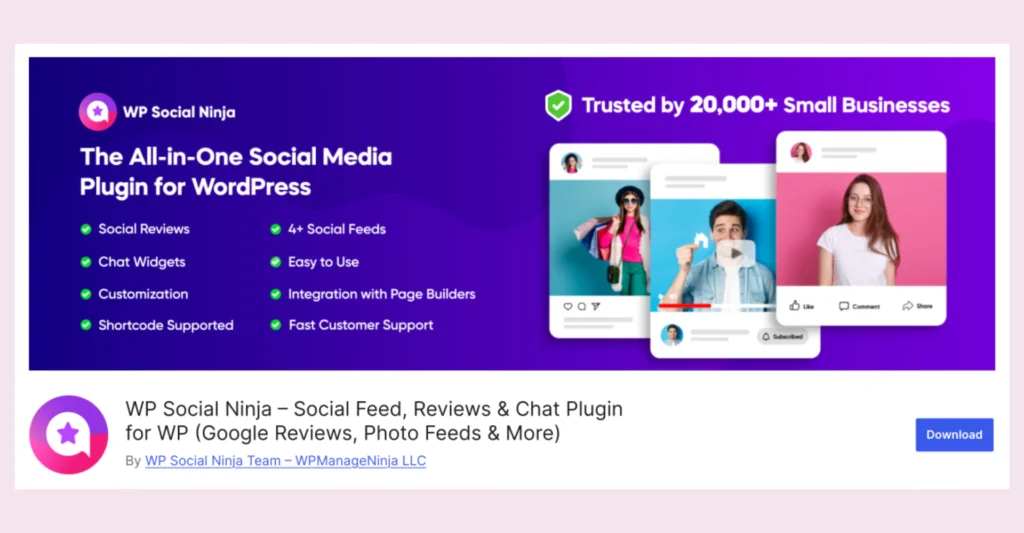
Let’s look at some of its key Instagram features:
- Add multiple user accounts
- Connect accounts without a password
- Show/hide posts with specific keywords/hashtags
- Show likes, comments, and trim words
- Shoppable Instagram feed
- Custom header and follow button
- GDPR Compliance
Configuring an Instagram feed with WP Social Ninja is much easier. You have the full flexibility and multiple options to connect any type of account.
Whether it’s a personal or business account or you want to connect an account manually without any password, the choice is yours!
Win your customers’ hearts with exceptional features
Discover how WP Social Ninja can assist you in designing outstanding customer experiences.

Moreover, with this feature-rich plugin, you can display Facebook and YouTube feeds, import/export reviews from 10+ review platforms, 15+ chat widgets, and much more – everything in a single subscription.
Configuration of Instagram portfolio feed with WP Social Ninja
From now on, we will show how WP Social Ninja can be used as an easy-to-use Instagram portfolio plugin. With this plugin, you have three options to connect:
- Personal account
- Business account
- Manually connect an account
Let’s look at the step-by-step procedure.
Install and activate WP Social Ninja to embed Instagram portfolio feed
The first step is the installation of WP Social Ninja. You can do that in two ways:
- From your Dashboard
- From WordPress Repository
Here’s how to install it from your Dashboard:
- Navigate to the WordPress Admin panel. From the WordPress Dashboard, go to Plugins > Add New
- Next, on the search input field, type WP Social Ninja and wait for a moment for it to come up
- Now click on the Install Now button
- Then Activate
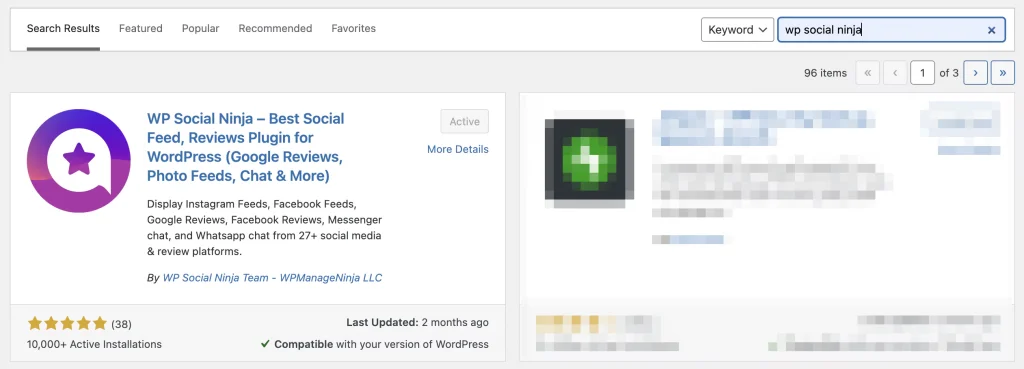
If you decide to install from WordPress Repository:
- Search WP Social Ninja in the WordPress Repository, and it will appear on the top. Once you click it, hit the Download button
- Now go to the Dashboard and go to Plugins > Add New > Upload Plugin > Choose the zip file
- After that, click the Install Now button and then Activate
Connecting a personal account
- Go to the Platforms section and select Instagram
- Then select the Connect Your Personal Account option and click on the Continue with Instagram button
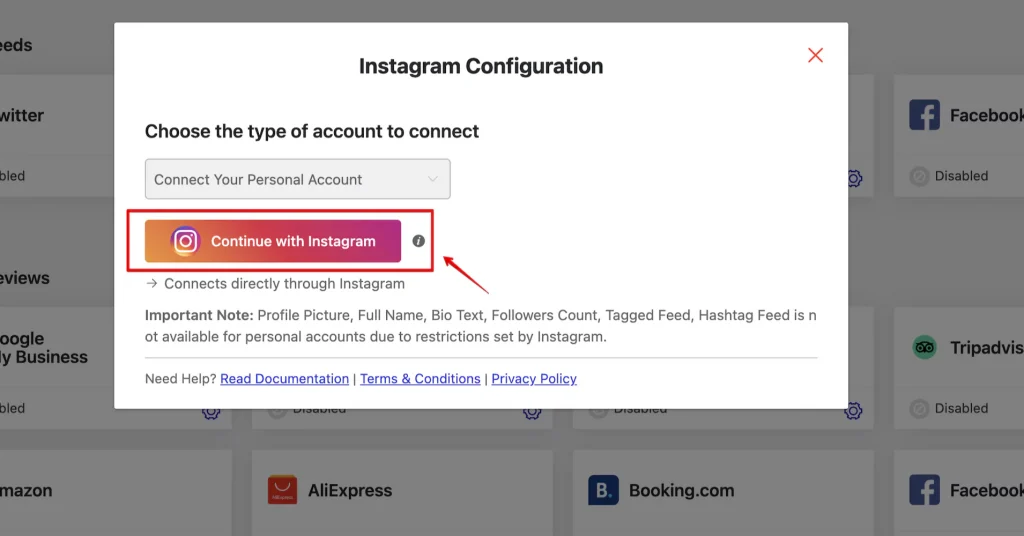
- Make sure that you are logged in to your account. In this step, click on the Allow button, and you will be successfully connected
- Click on the Add New Template button to customize your feed. After customization, save the template, Copy The Shortcode that appears on the top, and paste it to the page where you like to show your feed
Connecting a business account
- Select the Connect Your Business Account option
- Once you select the Business Account, click on the Continue with Facebook button
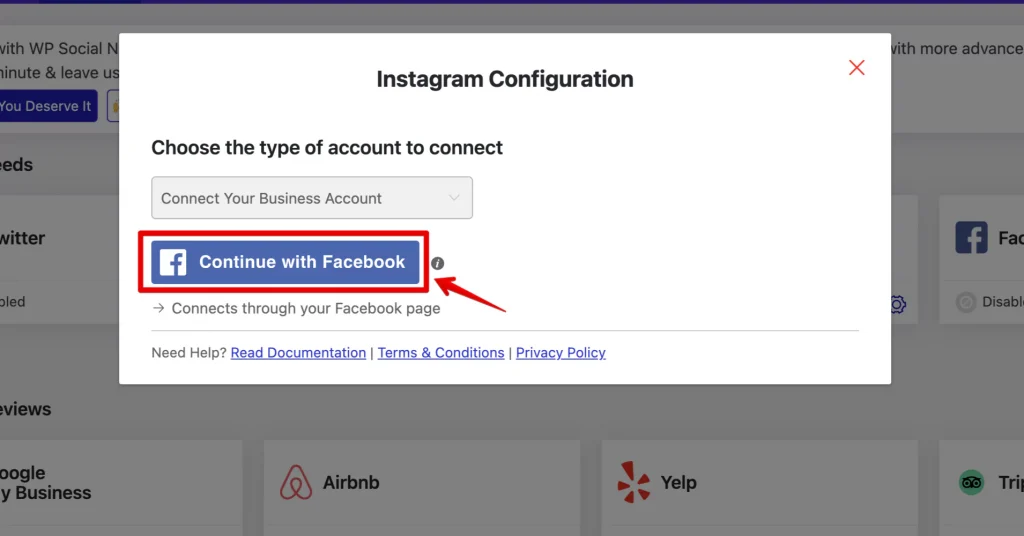
- Next, click on the Continue as (Your Account Name) button to connect the business account
- We recommend the Select All option during this stage. You’ll have the opportunity to designate a particular account in the final step
- Select your Instagram Business account and click the Next button to continue
- Here, select the page you would like to use with WP Social Ninja
- Keep all permissions as they are (these are required for WP Social Ninja to work) and click on Done
- You have linked with WP Social Ninja! Click OK to go further. Now, in this stage, select All Accounts or the specific ones and click on the Connect Accounts button
- In case you want to add more accounts, click on the Add More Account button
- If you have already authorized your business account and you want to connect to another account without going through the authorization process, click on the View Accounts button and connect your account
Manually connecting an account
- Select the Manually Connect an Account option from the dropdown, and a new page will appear where you need to enter the Access Token
- Click on the access token generator. After that, a new page will appear. Then click the Get Access Token button
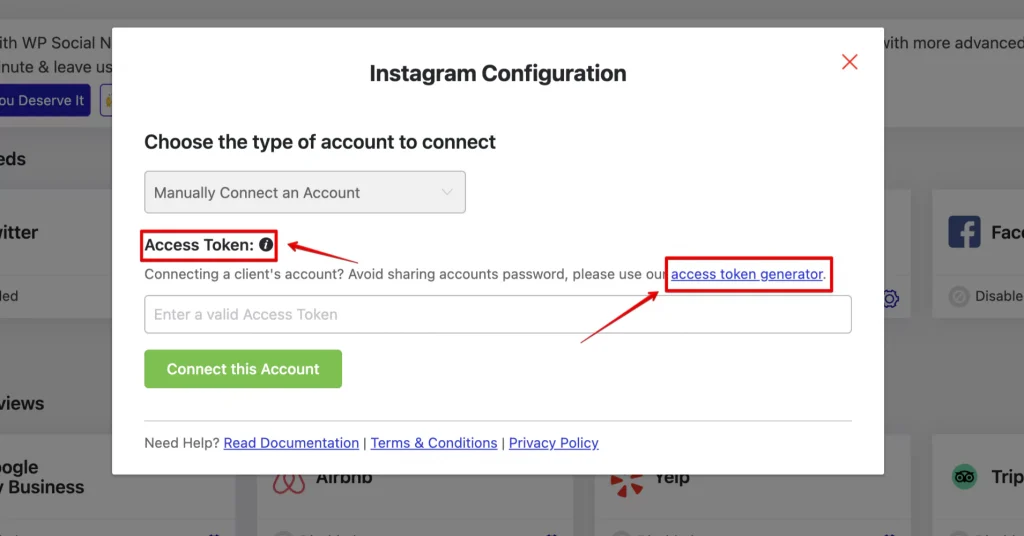
- You will see two options there: Personal account and Business account. Select your type of account
- Click Allow to proceed further. Click Show Connection Info, and you will have your access token ready
- Now that you have your access token ready. Copy the token, go back to the dashboard, paste your token, and click the Connect this Account button
If you still have difficulties, check out the Documentation for a more detailed description.

Get exclusive social media marketing tips and tutorials in your inbox!
Customization of Instagram portfolio template
Here’s the most amazing part. After a successful connection, you can customize your account and build the most suitable Instagram portfolio template. Select the Add New Template button to build a personalized Instagram portfolio template.
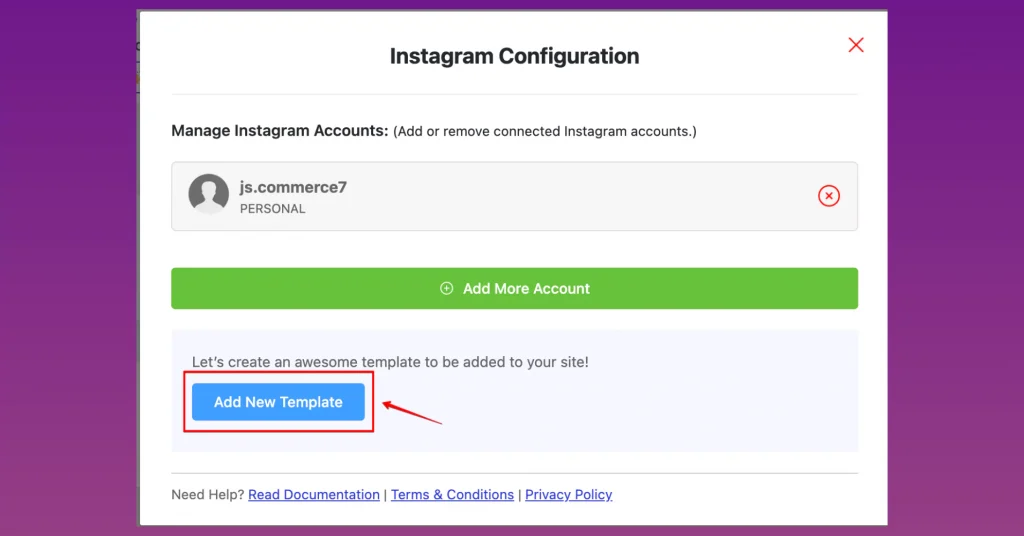
Then, you will find General and Style options in the top right corner.
As for General settings, you will find different layout types in the Template section. You can set the number of columns and different spaces between Instagram posts on Squarespace.
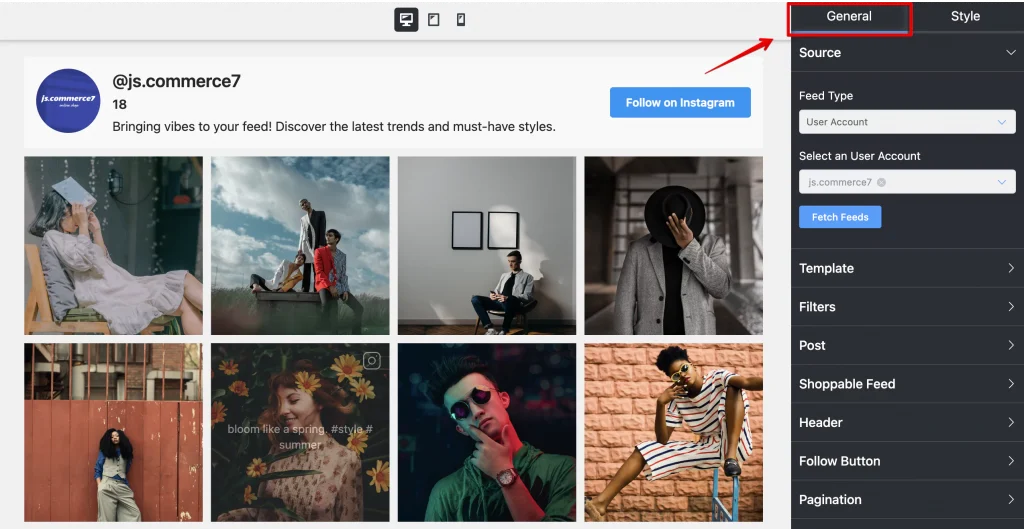
Moreover, you have a Filters option from where you can literally filter out the posts you want to show with specific words or hashtags. There are some more options like Header, Follow Button, and Pagination.
Moreover, WP Social Ninja offers a unique Shoppable Instagram Feed feature to generate more sales. This lets you connect your website with the products uploaded on your Instagram, and you can choose which product to link.
And that’s not all. To make your Instagram feed even more appealing, go to the Style section, and you can edit the whole template down to each element.
You can check out our blog on Styling Templates or go through the Documentation for more details.
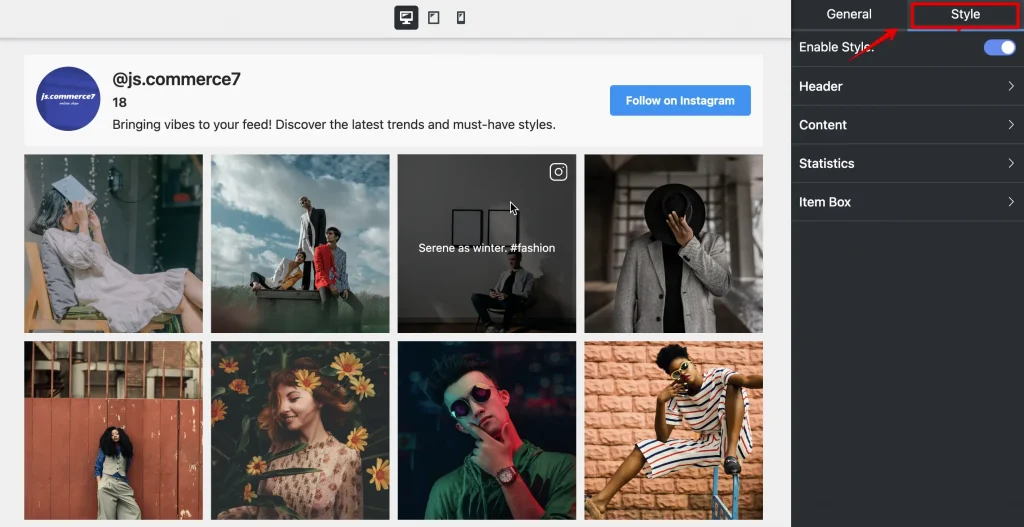
Then, you have to copy the Shortcode and paste it to any page you like. The appearance will look like this.
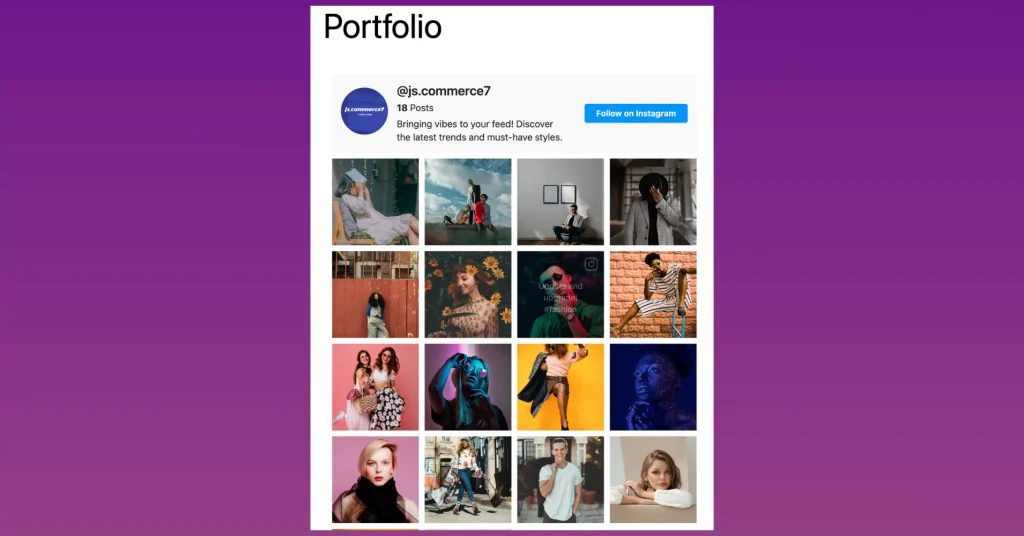
Final words
Instagram portfolio feed can be the most efficient method for presenting creativity and building a strong virtual presence for visual artists and enterprises.
Whether you want to impress a new prospect, submit for a project, or monetize your talent, nothing can replace the impact of a portfolio.
It not only adds more credibility to any portfolio website but also prevents the hassle of manually updating content from time to time. Your work will be updated, and you can focus more on your growth.
We wish you all the best. Adios!
Mashfik Upal Aumy
Aumy is a veteran Digital Marketer at WP Social Ninja, specializing in the WordPress industry. With almost two years of experience, Aumy crafts content that breaks down complex branding theories, product marketing campaigns, and social media tactics in a digestible manner for businesses. While not working, you’ll find him reading books, watching movies, or exploring new places on a bike.

Subscribe To Get
Weekly Email Newsletter
Connect, Customize, and Display Social Feeds, Reviews, and Chat widgets



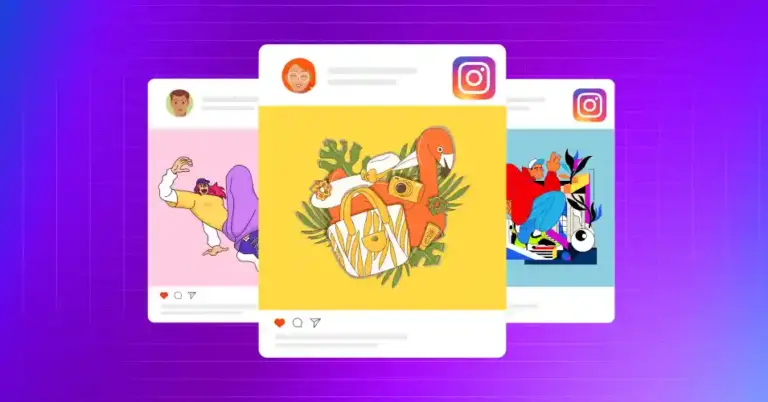
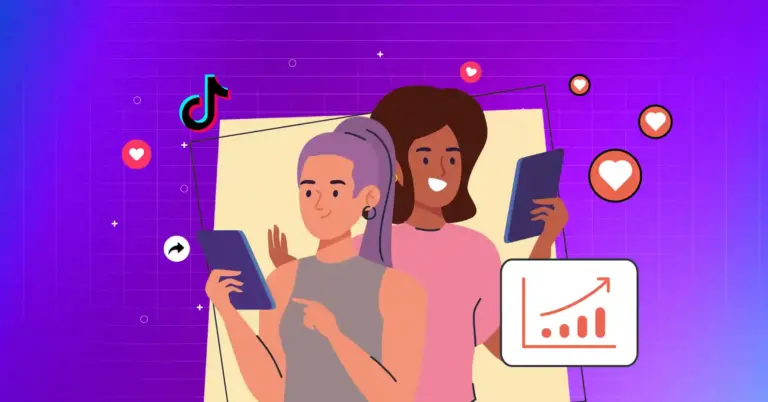
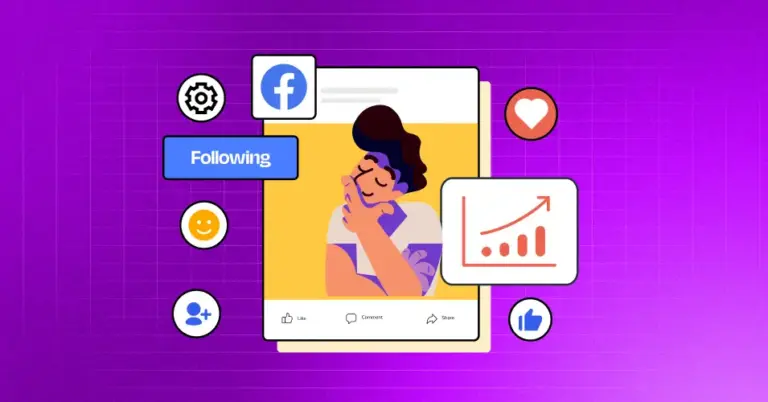









Leave a Reply