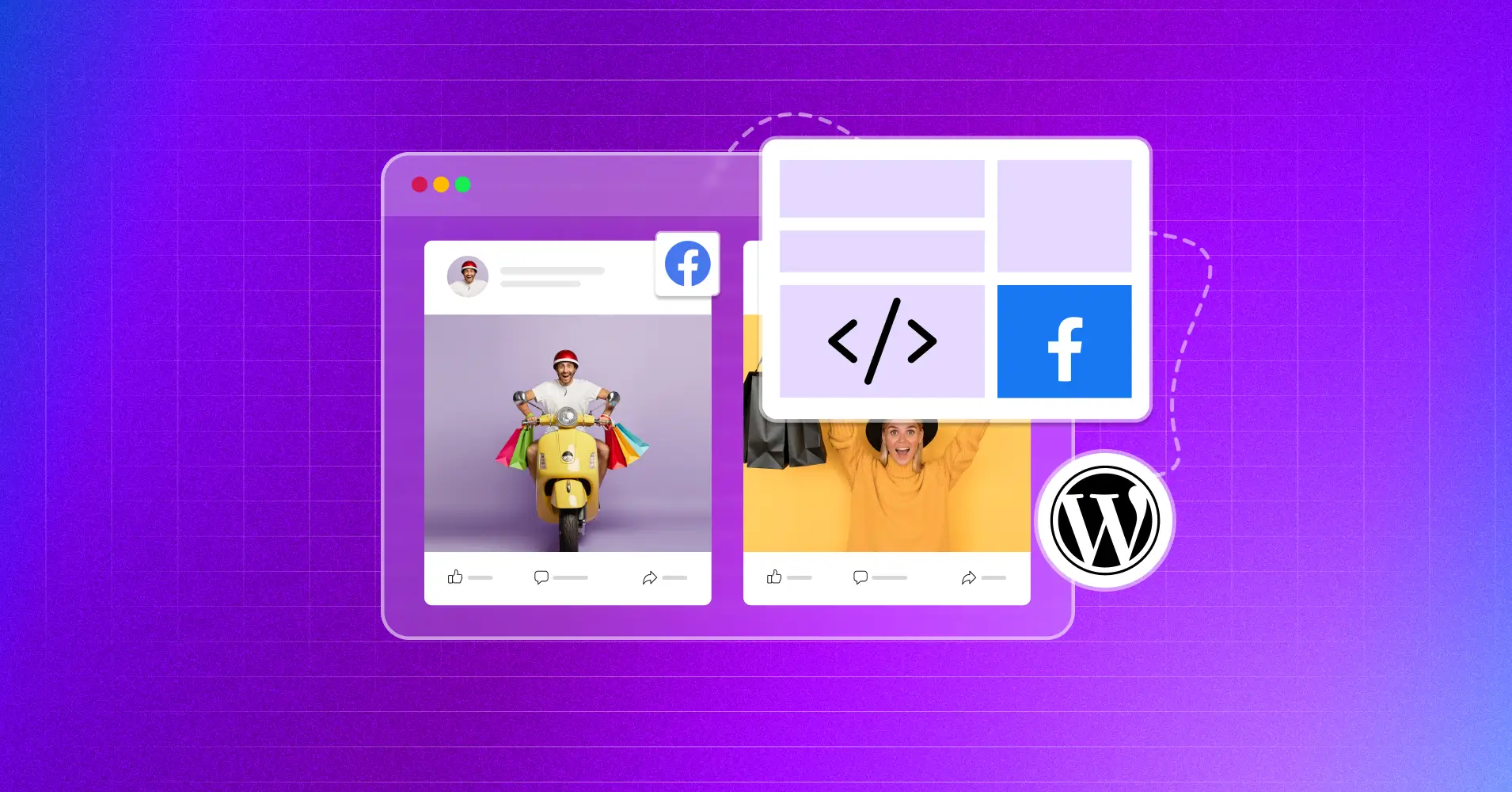
We Used 5 WordPress Plugins to Embed Facebook Page (Here’s Our Best Pick)
SHARE :



What is the best method to embed a Facebook page on a WordPress website?
We also had to figure this out the easiest way, so we tried the top five market-leading Facebook page embed plugins to find the answer.
So, why did we go to such lengths?
Facebook is the largest social media platform, and WordPress is the biggest content management system, empowering almost half of all websites. Combined, they are bound to achieve great marketing success!
And when it comes to adding any functionality to WordPress, plugins come first in mind naturally.
We will tell you about the best plugin for embedding a Facebook page in WordPress easily and how it outperforms its competitors.
Spoiler alert: After using this plugin, you might never want to use another plugin to embed Facebook feeds or pages on your website.
Let’s dive into the details.
Why should you embed a Facebook page on your website?
Here are some definite reasons to embed a Facebook page on your website:
- Improve your brand visibility on both platforms
- Present your Facebook presence in front of your website visitors
- Direct your visitors to your Facebook page and gain more followers
- Reduce the bounce rate and make your visitors stay longer
- Establish brand credibility with social proofs
We understand that the benefits might seem too good to be true! But it’s the reality.
However, keep two things in mind if you embed a Facebook page in WordPress:
- Customize your embedded page to match your brand voice
- Stay updated with your page’s content and ensure quality
In case, you need some proven Facebook networking tips or effective and interactive post ideas, we have your back!
Bonus: Here are some secret yet easy tricks for growing more Facebook followers!
Why use a plugin to embed Facebook pages in WordPress?
Did we forget to mention that you can embed a Facebook page manually without a plugin?
Yes, it is possible! But…..
If you have to customize the layout, you will need to tweak some codes.
If you want to make your page responsive to all kinds of devices, you need to tweak some codes.
If you want to update anything manually, again you have to tweak some codes!
That’s a lot of code over there, and if you are not familiar with coding, you will have to hire a developer which can be pretty expensive, to be honest!
However, if you use a plugin, all you have to do is to connect your account! That’s all it takes for a Facebook page to embed with a plugin.
Here’s an exclusive list of the top Facebook plugins for WordPress.
Best plugin to embed Facebook page on WordPress
As we said earlier, we tested the top 5 market-leading plugins for embedding Facebook pages and checked their functionality, features, pricing, and other aspects.
Most of them have two problems in common: either they are expensive, or they have very limited functionality except one!
However, after testing them for more than 15 hours, here’s our champion: WP Social Ninja, which truly lives up to its tag, “All-in-one social media plugin.”
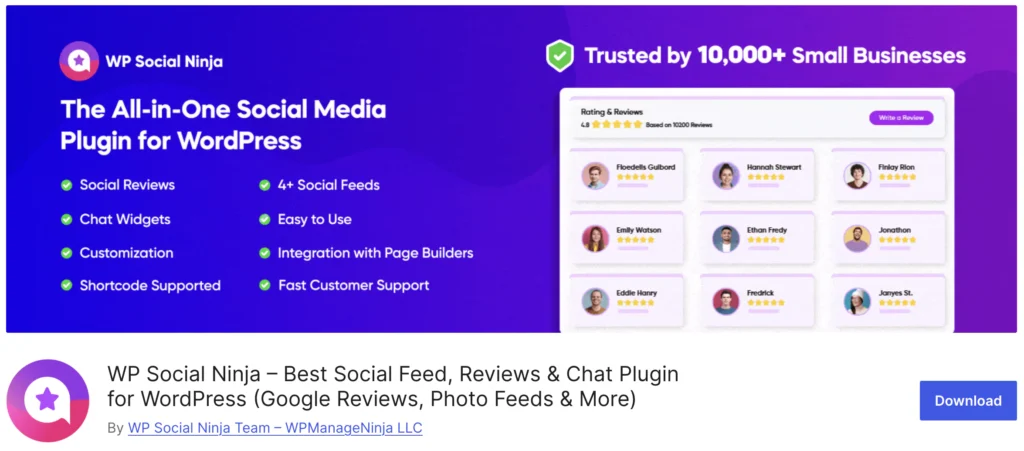
Have a look at some key features of WP Social Ninja for Facebook page embed:
- Connect multiple pages (You can connect multiple accounts too)
- Customize your page feed the way you want without any coding
- Choose from multiple pre-built layout types and build a suitable template
- Show or hide posts based on specific words or hashtags
- Change fonts, colors, backgrounds, and more based on your brand voice
These are just some basic features, and there’s much more to it. You can embed your Facebook album Feed and Events Feed.
Hold on! The rally doesn’t stop here! With WP Social Ninja, you can add your Facebook page reviews and create Messenger chat widgets!
Check the Facebook Feed Page and see for yourself!
Again, hold on! Facebook feed is just a single feature of its plugin, and you can collaborate with 30+ social platforms.
You can:
- Connect your Instagram, YouTube, and TikTok feeds
- Embed reviews from 10+ platforms other than Facebook including WooCommerce, Google Business Profile, and more
- Add custom testimonials
- Create chat widgets with 15+ platforms
- Add notification popups and create your shoppable Instagram feed
Check out the Feature Page if it feels too hard to believe!
How to embed a Facebook page with WP Social Ninja
From here on, we will show you how to embed a Facebook page with WP Social Ninja, and the process will be faster than brewing a cup of coffee!
Let’s start then!
Step 1: Install WP Social Ninja to embed a Facebook page
The first step is the installation of WP Social Ninja. The process is similar to installing any WordPress plugin.
You can do that in two ways:
- From your Dashboard
- From WordPress Repository
Here’s how to install it from your Dashboard:
- Navigate to the WordPress Admin panel. From the WordPress Dashboard, go to Plugins > Add New
- Next, on the search input field, type WP Social Ninja, and wait for a moment for it to come up
- Now click on the Install Now button
- Then Activate
If you decide to install from WordPress Repository:
- Search WP Social Ninja in the WordPress Repository, and it will appear on the top. Once you click it, hit the Download button
- Now go to the Dashboard and go to Plugins > Add New > Upload Plugin > Choose the zip file
- After that, click the Install Now button and then Activate
Win your customers’ hearts with exceptional features
Discover how WP Social Ninja can assist you in designing outstanding customer experiences.

Step 2: Configure your page with WP Social Ninja
Select Facebook from the Social Feeds section on the Platforms from your dashboard.
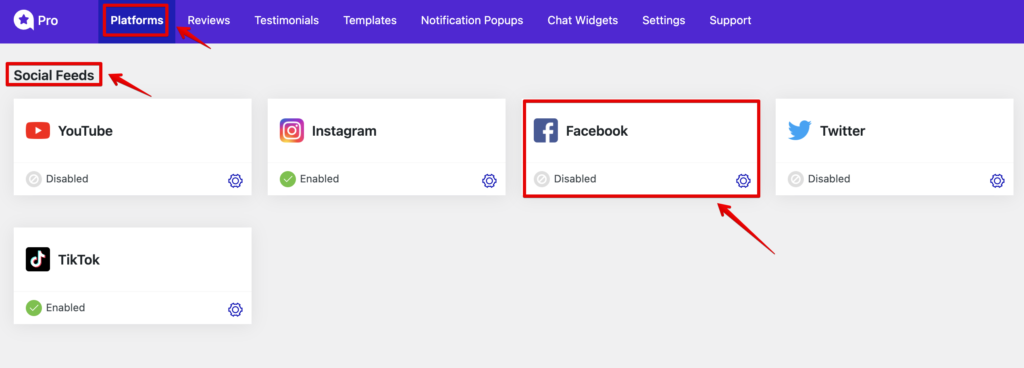
After that, you first need to authorize your account to connect the Facebook feed to your website. Simply click the Continue with Facebook button to authorize the procedure.
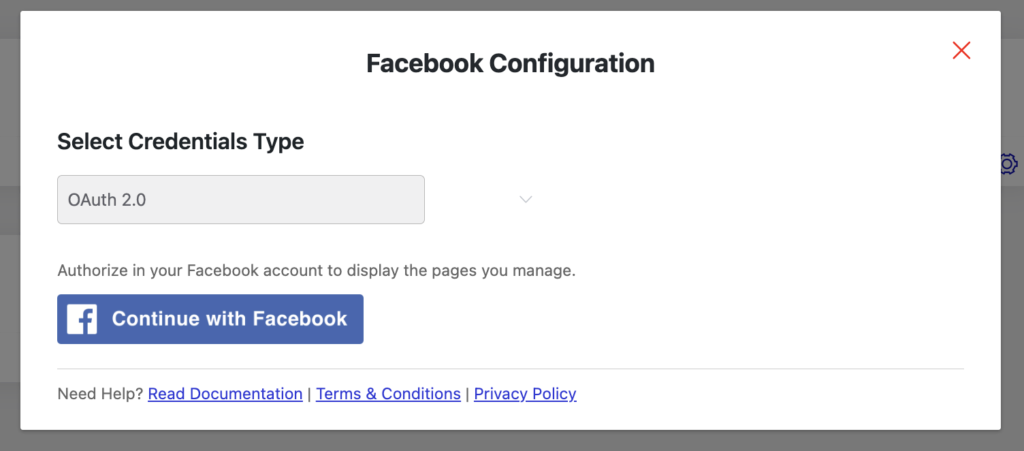
In this section, it will be redirected to a new page where you have to click on Continue as Username.
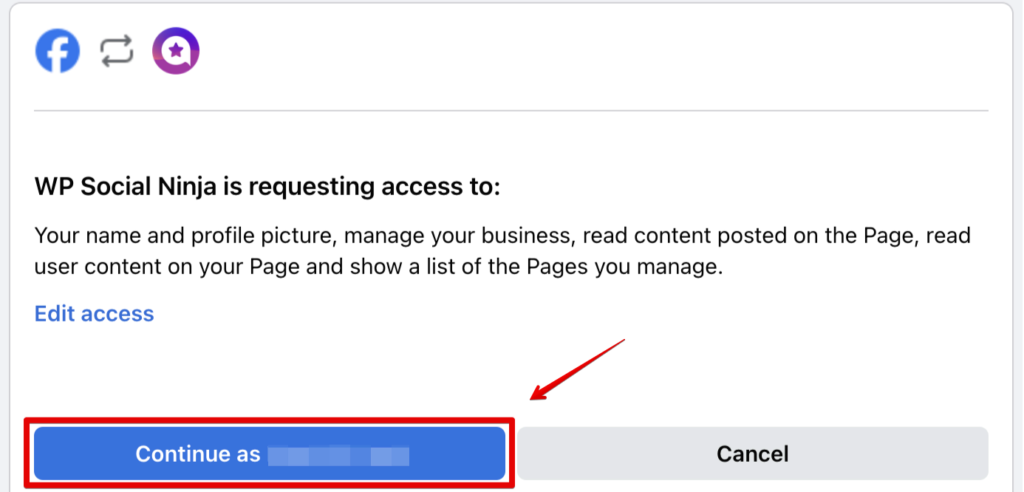
To connect to your Facebook business account, you need to log in to your account. To continue, you must now pick the relevant pages and click the Connect Pages button.
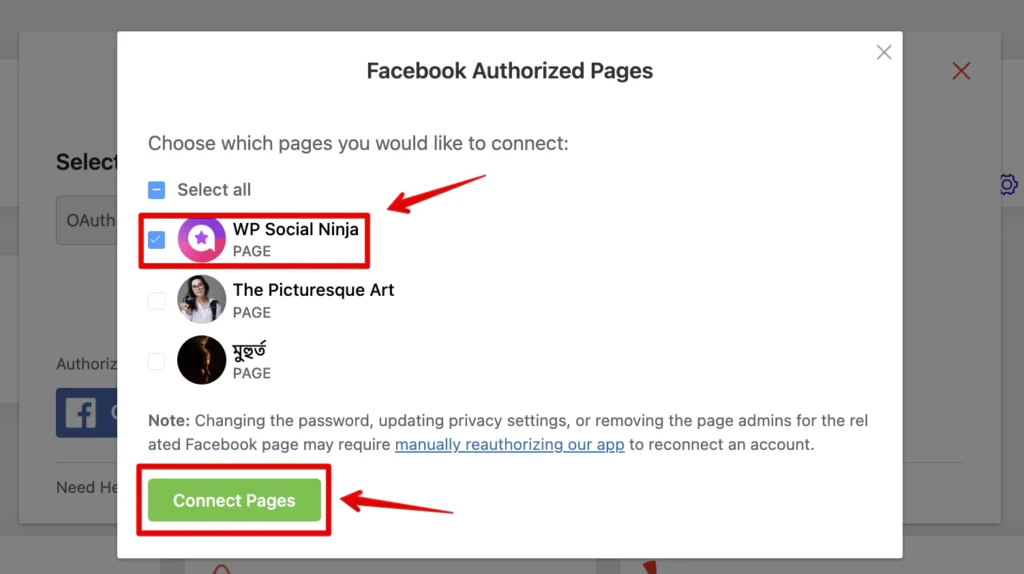
And you are connected! That’s it.
Step 3: Customize your feed
Now, let’s talk about the customization options of your feed!
First, click on the Add New Template button to begin your customization.
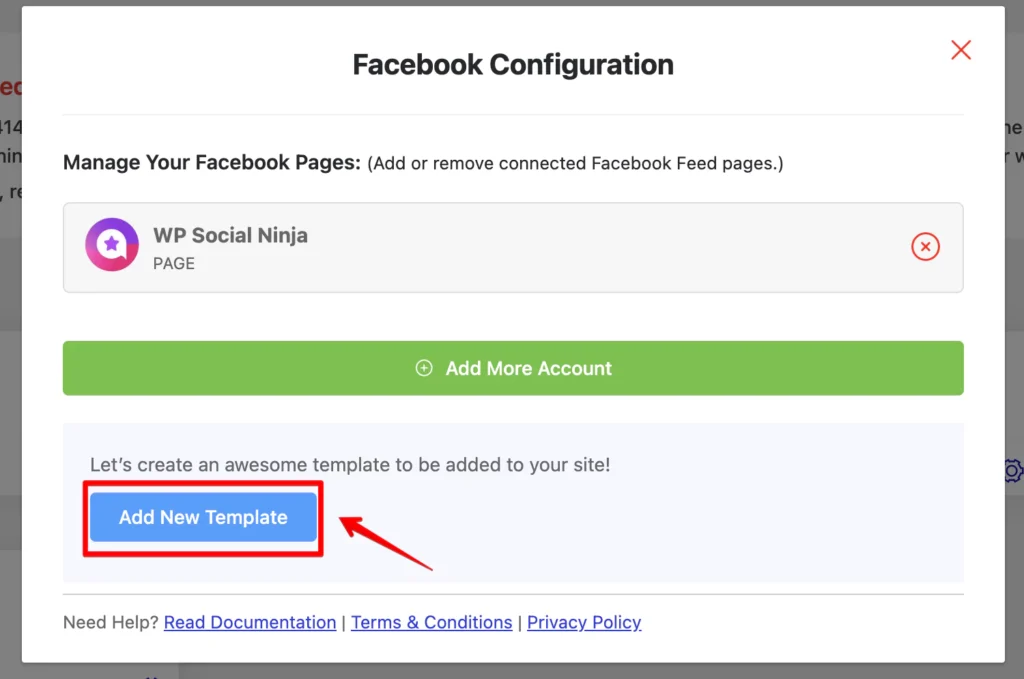
Then, you will find two options: General and Style in the top right corner.
General section Customization for Facebook page embed
In the General section, you will find eight customization options:
- Source
- Template
- Filters
- Feed
- Header
- Like Button
- Share Button
- Pagination
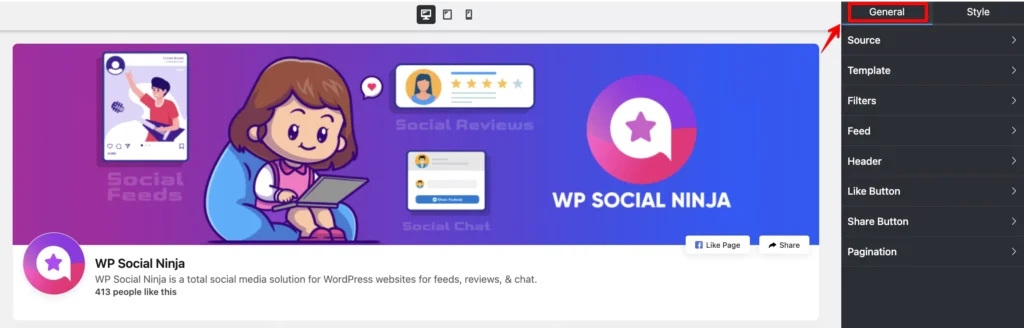
If you see the picture above, you will see that each section has a dropdown. Now, we will discuss what’s inside them.

Get exclusive social media marketing tips and tutorials in your inbox!
Source
Here you will find Timeline Feed, Photos, Videos, Album, and Events options to choose your preference. You can select the pages you want to embed and the number of feeds you want to display.
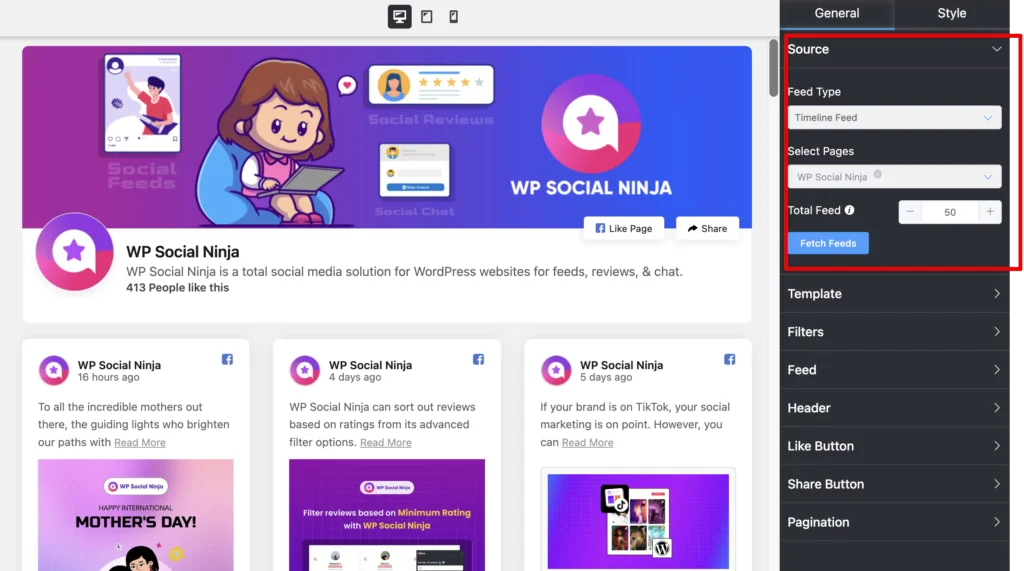
Template
Four types of layouts are available here- Timeline, Grid, Masonry, and Carousel. Additionally, you have two types of Templates to choose from.
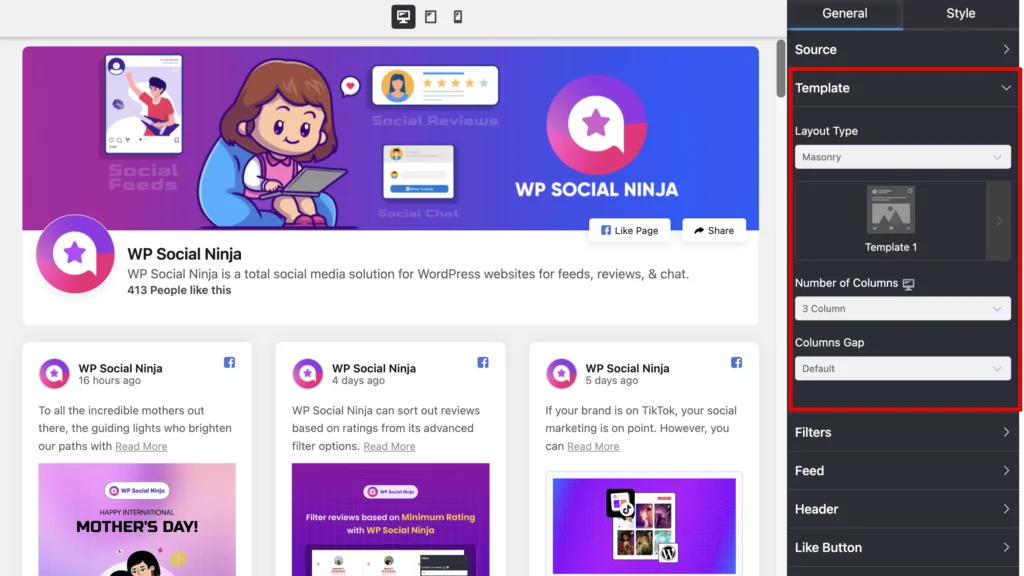
Filters
In this section, you can organize your posts based on ascending, descending, most popular, least popular, and random order.
You have the flexibility to sort posts based on formats like text, video, shared links, shared posts, and single, and multiple photos as well.
Moreover, you can hide or display posts containing specific words or hashtags and hide particular posts by using their IDs.
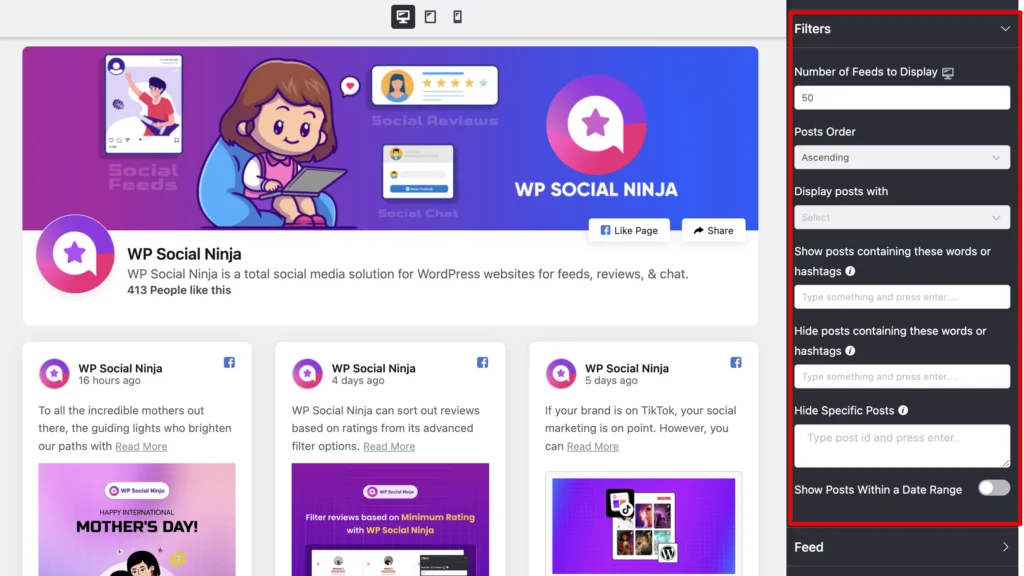
Feed
From here, you will be able to enable or disable options like displaying the author’s name and photo, post description, date, platform icon, media, likes, and comments, or trimming the description and choosing date formats.
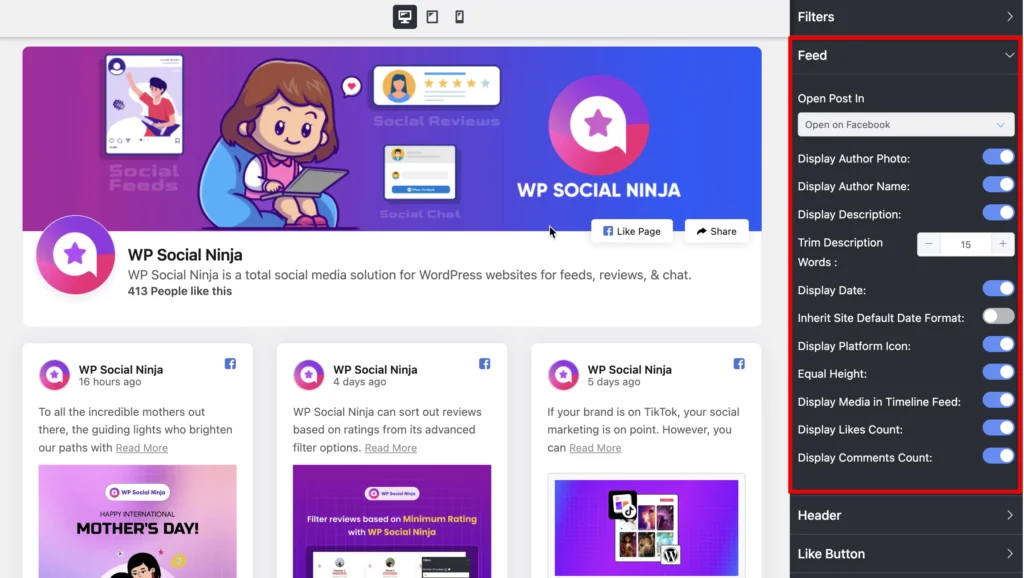
Header
In this section, you can choose whether you want to display the cover and profile photo, the page’s description and name, and the likes count.
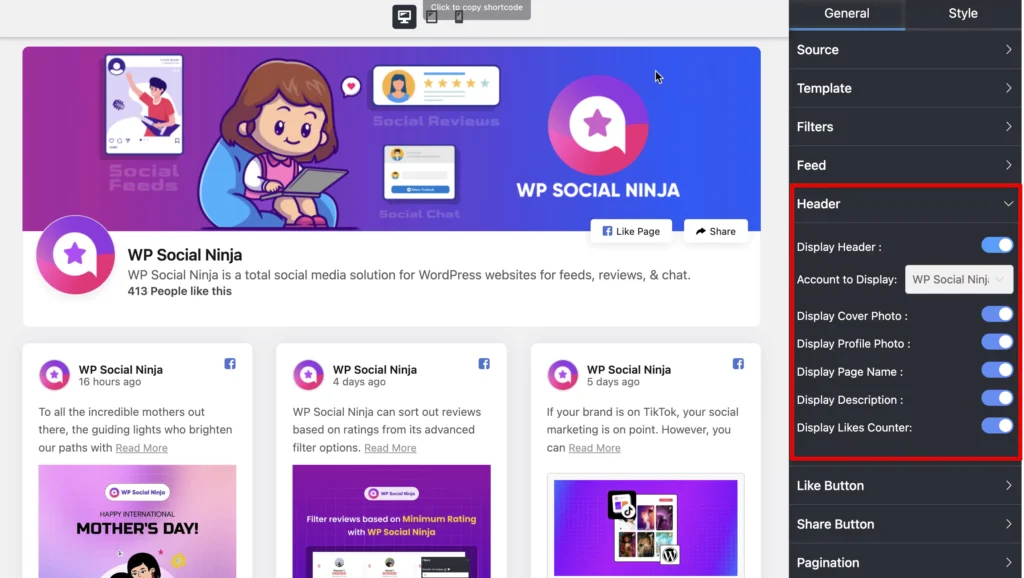
Like Button and Share Button
Whether you want to display the like and share button or not, if yes, then you can choose their position on your webpage and their button texts from these options.
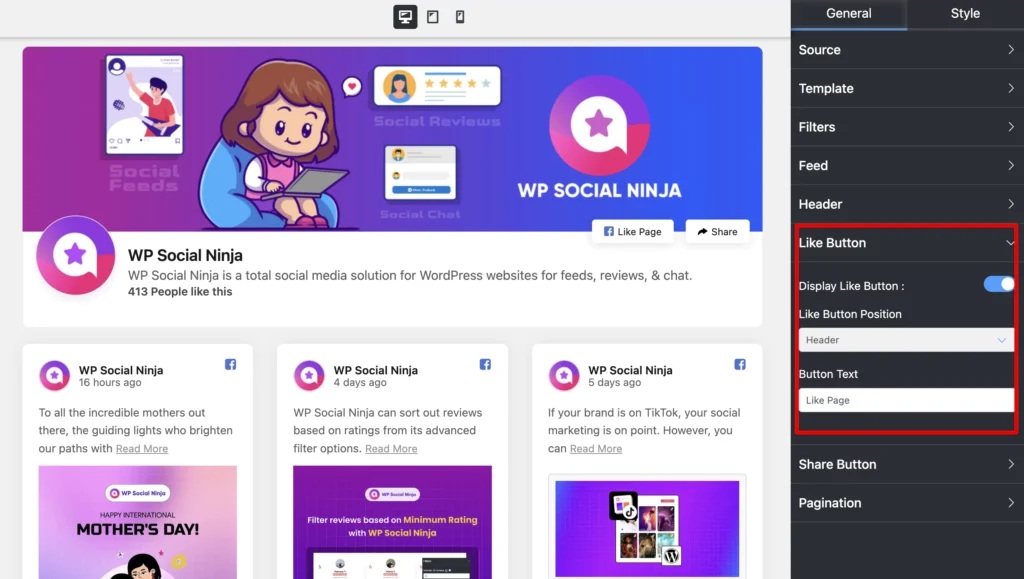
Pagination
From this dropdown, you can select the number of feeds you want to display on a single webpage and add a custom button for loading options.
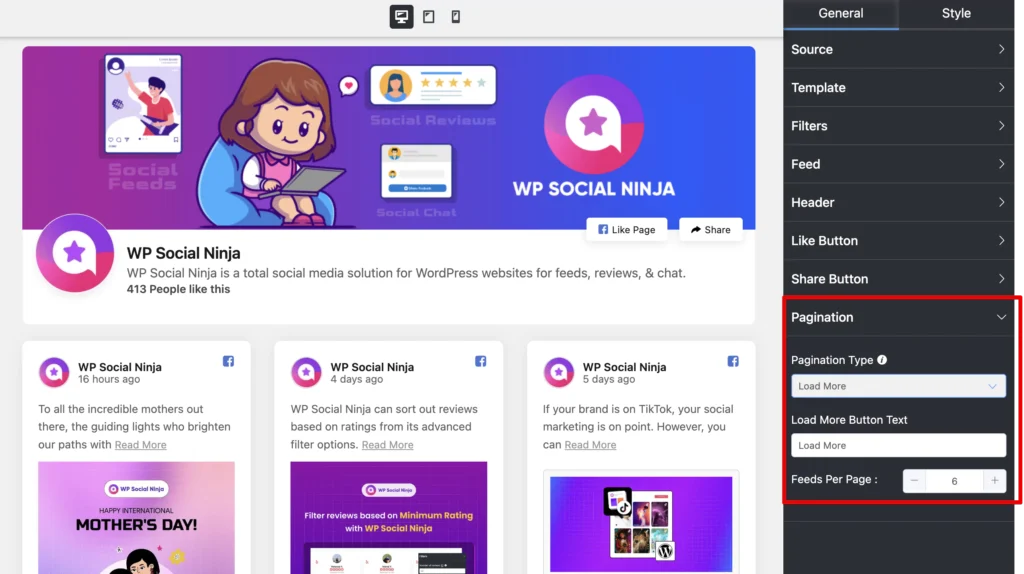
Style section customization for Facebook page embed
Here, you will find the following options:
- Header
- Content
- Like and Share Button
- Pagination
- Item Box
With these options, you can avail more in-depth customization. You can select the font size, color, type, depth, background color, padding, and more, whatever suits your brand voice.
Here’s an example.
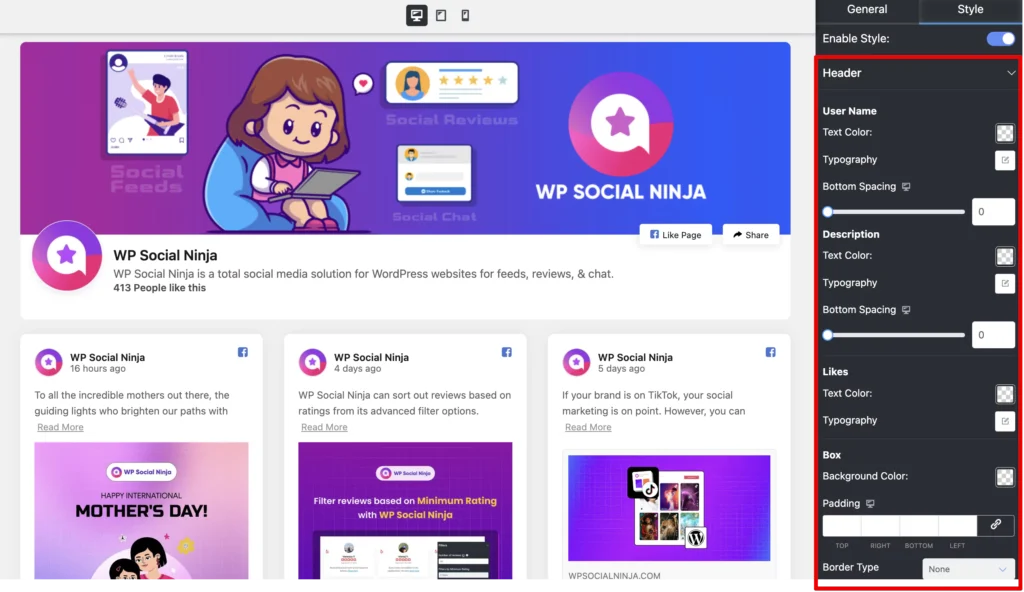
If you still have any confusion, check out the detailed Documentation on Facebook feed.
After all the customization, click on the Save Template button, copy the Shortcode, and paste to the any page you like.
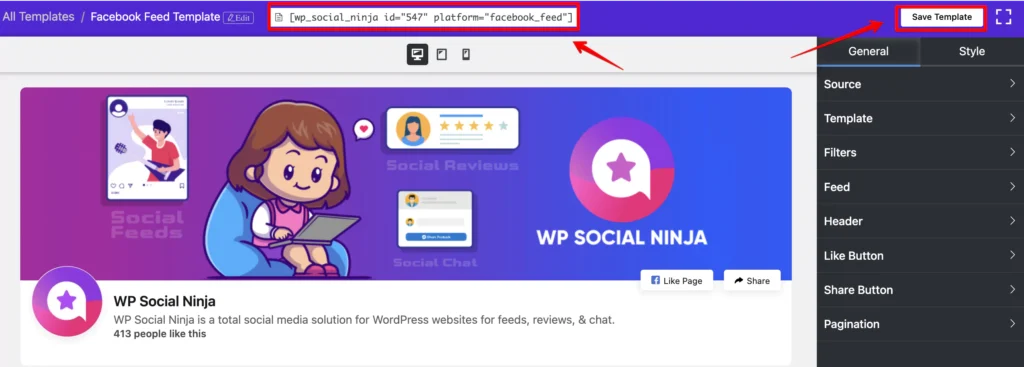
Let’s have a sneak peak to the fornt end preview of the embedded Facebook page.
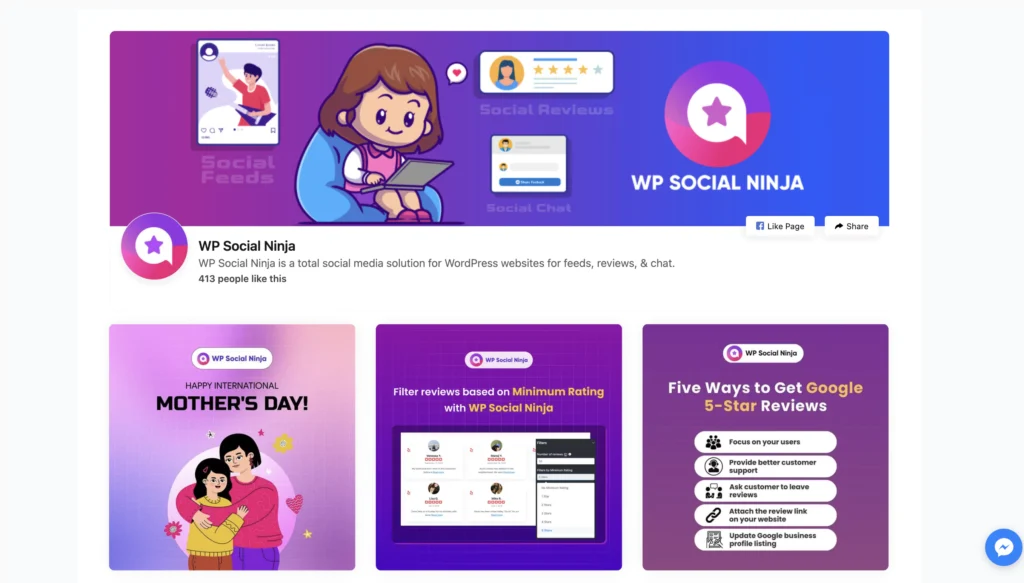
Closing thoughts
If you are reading our closing section, you should have learned how easy it is to embed Facebook page with WP Social Ninja!
And there are tons of customization options and multiple features, all under a single subscription.
That should be evident enough to support our claim that WP Social Ninja is the best plugin for embedding a Facebook page and that it dominates and outperforms its competitors.
So, if you have made up your mind to embed your Facebook page on your WordPress website, let WP Social Ninja take care of the rest.
Till then, we wish you all the best.
Mashfik Upal Aumy
Aumy is a veteran Digital Marketer at WP Social Ninja, specializing in the WordPress industry. With almost two years of experience, Aumy crafts content that breaks down complex branding theories, product marketing campaigns, and social media tactics in a digestible manner for businesses. While not working, you’ll find him reading books, watching movies, or exploring new places on a bike.

Subscribe To Get
Weekly Email Newsletter
Connect and display your social feeds, reviews, and chat widgets on WordPress!




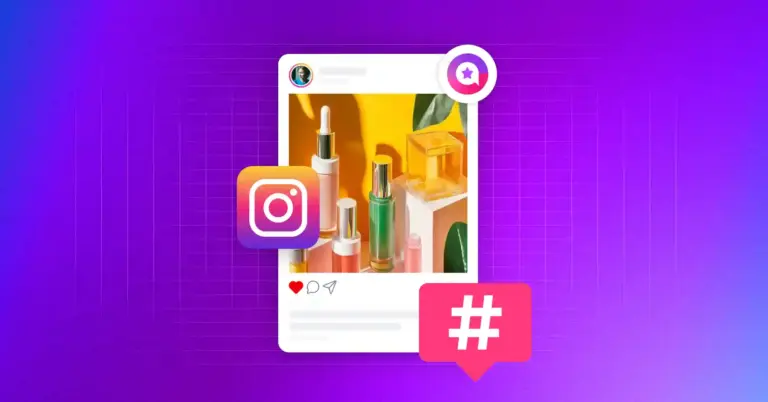
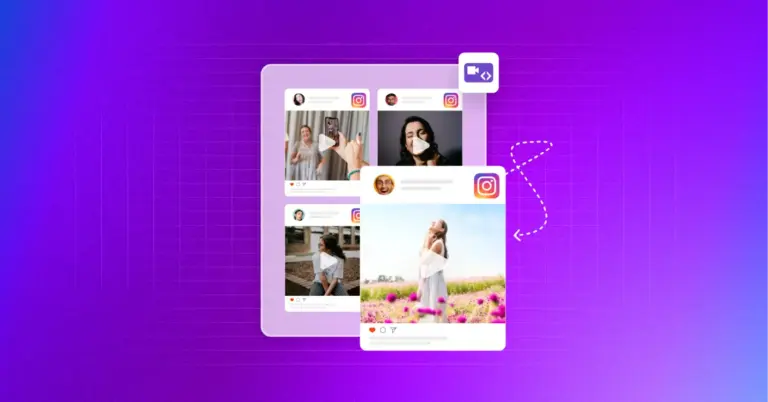
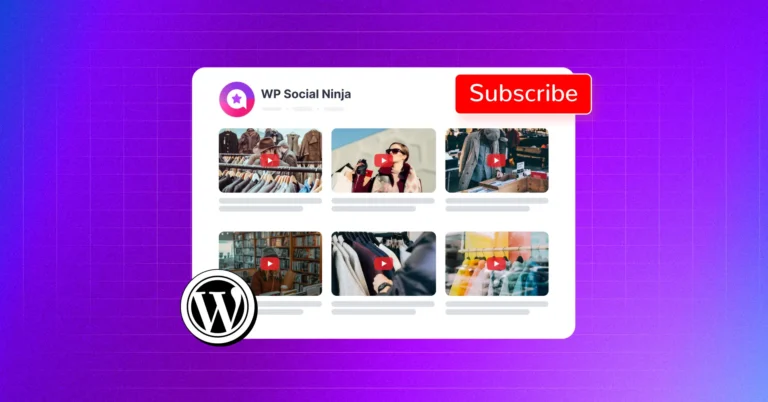









Leave a Reply