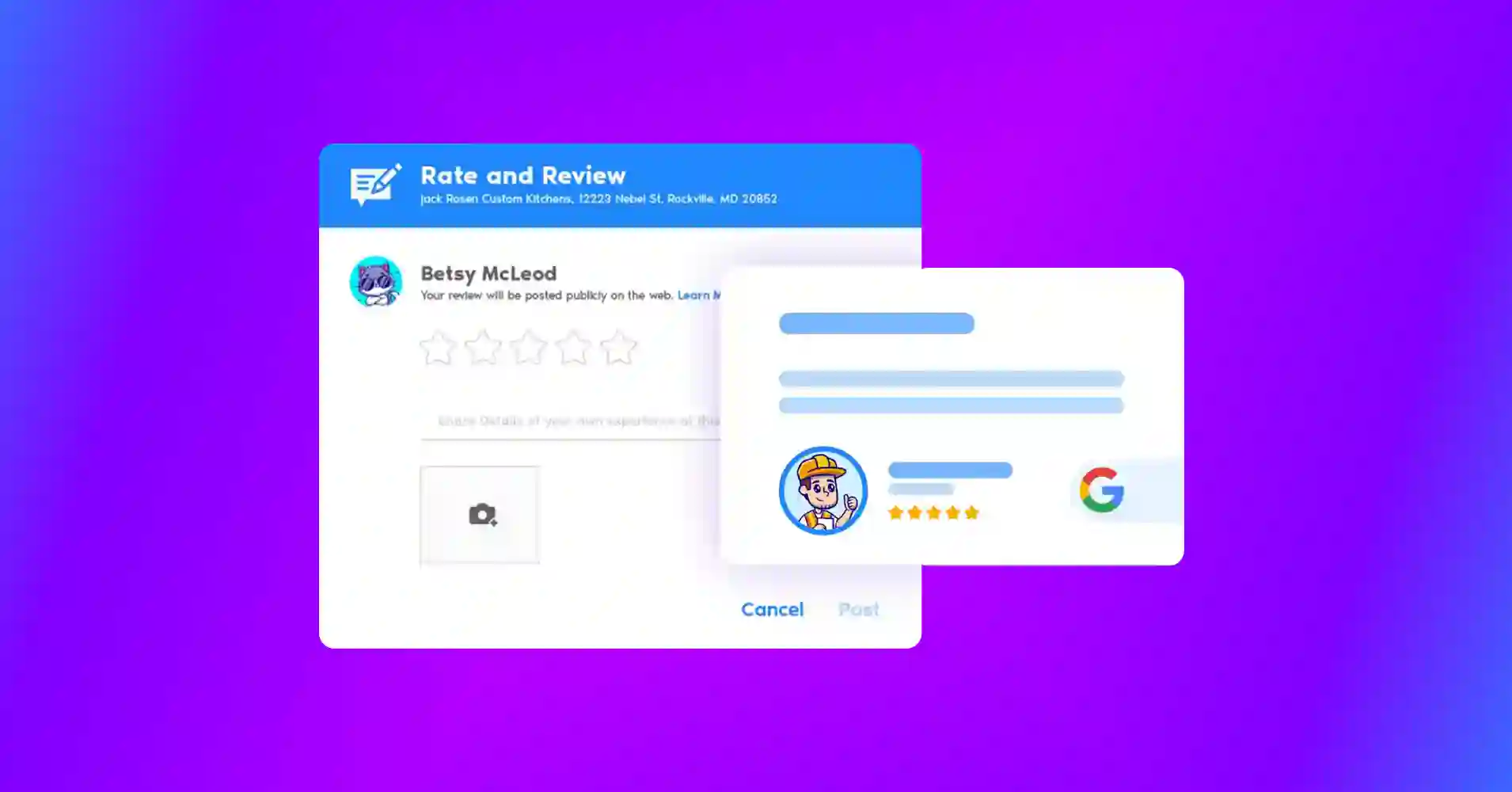
How to Write A Google Review for A Business (Best Practice)
Had a great experience with a product or service from a business and want to share your thoughts on Google?
You’re not the only one who does this – 62% of people check 2-3 sites before making a purchase. And, Google is the #1 platform they trust for those opinions.
When you leave a review, you not only help others to make better decisions, but also you support the businesses you love. Still, sometimes you might hesitate or get confused about how to leave a review, especially if you face small roadblocks like signing in, finding the right link, or not knowing what to write.
In this blog, we’ll let you know how to write a review on Google, what to include, and how to fix common issues you might face dusring the process. Whether you’re using a phone or desktop, we’ve got you covered.
Let’s make sure your voice gets heard!
Why do you need Google reviews?
You need Google reviews for your business. But why Google reviews are important, and why do your Google reviews matter?
First and foremost, we should consider reviews as proof of our business, our customers, and all the valuable information search engines show to the customers. And this is how your business makes its place on Google through the reviews people find out in Maps and Search.
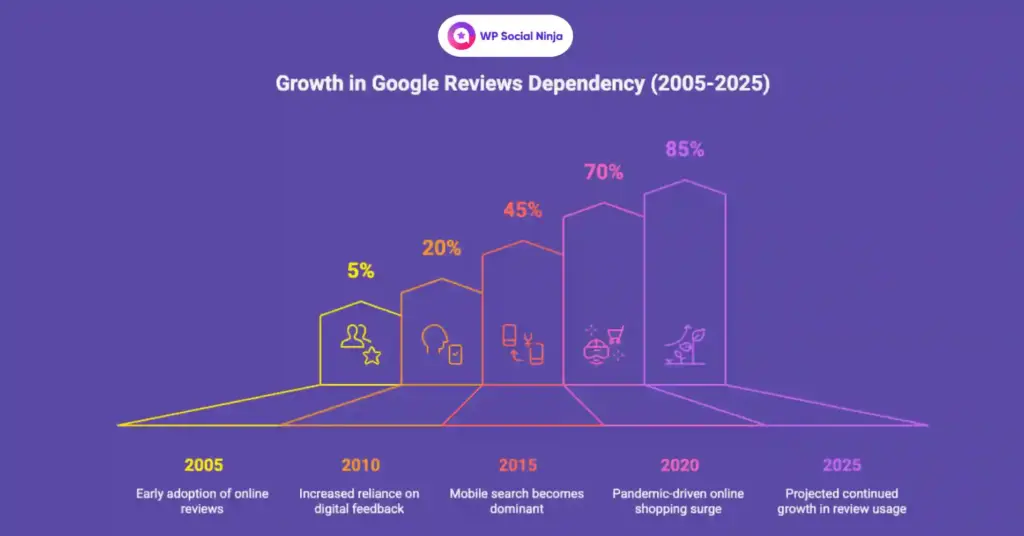
Apart from standing out for your business when you have Google reviews for your business products, you’re helping customers to find your product as the best product/service online. Also, it gives a chance to prove your company to them.
Google reviews are the only weapon that will help you rank better for your local SEO. However, to level up your brand reputation and make the competition tougher for your competitor, see the top reasons before you learn how to write a review on Google.
Local search ranking
Ever thought about how the search engine works? Or how will people choose only your products without others?
Google reviews play a role here. One of the biggest benefits you get from Google reviews is that it boosts your local search ranking. How could people find your products if they can’t find you on their top search list?
Having Google reviews helps you both rank and get revenue. And this is how you get the positive impact of the reviews that make you win the race. Finding you on Google Maps with customer reviews reflects the fact you’re giving quality products/services and the popularity of your company.
Real-life impact: Connecticut Cleaning Service Achieves 482% Traffic Growth with Expert SEO
A well renowned cleaning company in Connecticut, struggling with online visibility, participated with hatha to increase your local SEO. Through an analog strategy that included monthly blog posts, which target local keywords and receive high quality backlinks, their organic traffic increased by 482%. This approach not only improved their search engine rankings, but also increased their online appearance, which led to more customer inquiry and commercial development.
Trust & credibility
Now, if you ask about trust, 91% of people aged 18 to 34 tend to trust online reviews like they take suggestions from their family and friends.
The preference depends on the –
- How authentic the product is
- Staying in the right industry &
- Online reviews; if others are also talking about the company
When you’ve Google reviews, people will get all those listed properties when they find you in their search results. Because Google is the most popular and trusted search engine, people are willing to show their trust and credibility through their reviews, just like they find from Google when they search for any product.
Real-Life Example: Sharing own experience
I had doubts about trying a new Skincare brand, which I never heard of, but when I discovered it on Google, I received more than 200 five-star reviews from verified customers. I am sure I did not just rated a high rating, but reading a wide range of experiences from people with equal skin concerns. A reviewer mentioned how the company’s customer service team personally followed up on its orders, while another shared photos that looked real. Seeing these authentic stories of real users, I had enough confidence in the brand to make my first shopping, and I was not disappointed.
Influence people to buy
Do you know what makes your customers buy your products? It’s your positive online reviews that influence their purchasing decision.
Whether a person wants to buy a product or does not even have a plan to buy it when they see the online Google reviews, it pushes their mind to buy that specific product.
Again, when they research before buying, your online reviews confirm that they’re making the right decision!
For this, you need as many reviews as you can from your customers. If you’ve got a good number of positive Google reviews and ratings, that will be a bonus because those will work as validation for exactly what they were looking for.
But if you’ve negative reviews, no worries; Here is what you need to know from this blog:
Example of real life: Trinity case study
The Trinity Auto provides a documented case study showing the power of Google reviews. In their first month of actively collecting, they gathered 31 reviews – representing a 416% increase compared to the previous year. Their review dashboard revealed that 2,171 website visitors also read their reviews, which increased the customer trust and commercial development directly. This authentic example shows how systematic review collections can dramatically affect business visibility and customer decision making.
Best practices for writing high-impact Google reviews
Before you hit the “post” on your Google review, there are some important things that you should follow, and see out to make sure that your response is appropriate, useful and respectful:
Stick to your real experience. Only leave reviews for businesses with which you have personally interacted. Leaving a review for the space you used can damage its reputation and be a violation of Google’s review policy. Consider these things while you write Google review for a business:
Be specific, not unclear: Mention what you like or what you don’t – such as service quality, product facilities, employees’ behavior, or delivery time. Common comments like “bad” or “terrible” do not help others make informed decisions.
Avoid emotional or derogatory language: Even if the experience was negative, keep your tone calm and respectful. The aggressive language can be marked or removed for your review.
Do not share personal information: Unless it is relevant and suitable, protect your privacy and business, including phone number, email, or name.
Beware of fake or payment reviews: Google can detect inhuman reviews. Never write reviews in exchange for money, gift, or discount – it can remove and affect your credibility.
Follow Google’s content guidelines: Reviews that include abusive language, spam, or off-topic comments can be taken down. Ensure that your review focuses on the real customer experience.
Writing a thoughtful, fair review does not just help others – it also creates a more reliable review community. Some careful steps go a long way.
How to write Google Review from your desktop browser?
If you are using a desktop or laptop, it is both straight and easy way to write Google reviews. Desktops provide a large screen and full keyboard access, making it easier to write a clear, detailed response without struggling to type on the small screen.
This is especially useful if you want to take your time and share more thoughtful reviews based on your experience with a product or service. Whether you are reviewing an local cafe, an online business, or a service provider, doing this from your desktop allows you to navigate between tabs, reference receipts, or allow those useful details that can make your review value better for others.
Write a google review for a company in Google search
Now let’s go over how to write a Google review from your desktop browser in just a few easy steps:
Step 1: Log in to your Google account
Before starting, make sure that you are signed in to your Google account. You will not be able to leave a review without logging in.
Step 2: Discover the business on Google
In the Google Search Bar, type the name of the business you want to review. You will see that their business profile appears to the right or on top of the search results.
Step 3: Click “Write a Review”
Scroll to the review section in business profiles. You will see the “Write a review” button – usually located near the star rating or in the sidebar. Click on it to open the review box.
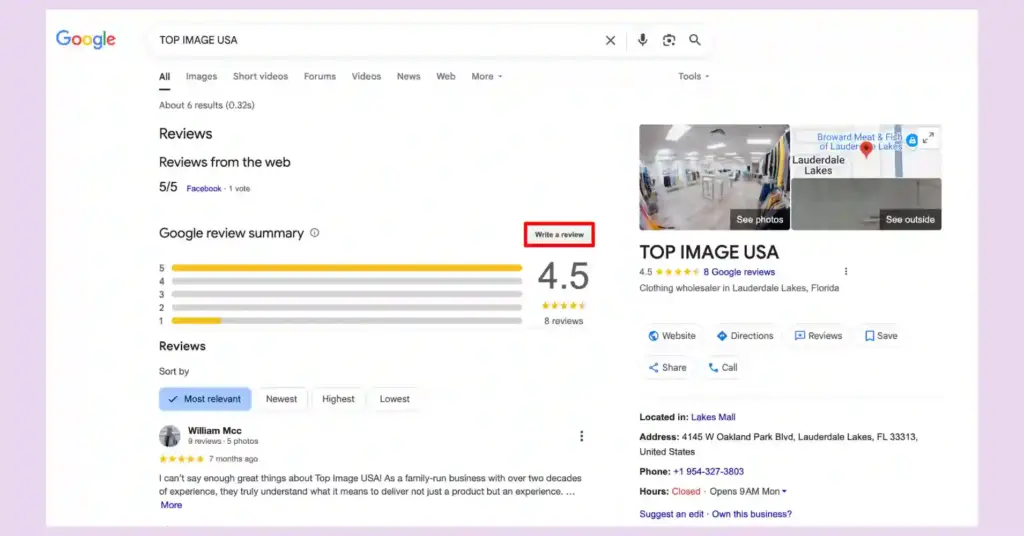
Step 4: Rate and share your experience
Select the number of stars that reflect your experience. Then, write your comments in the text box – honest, specific, and helpful for others to read it.

Once done, click “Post”, and your review will be live!
How to write a Google review on phone?
Leaving a review of Google from your phone is one of the fastest and most effective ways to support a business with which you had a good experience. Since most of us use our smartphone to search for places, to find the direction guidelines, or to check the ratings, it makes sense to write a review from your phone.
Whether you are using Android or iOS, Google has made incredibly simple to leave the Google Maps app or directly to leave a direct response from the mobile browser. And because you are already signed in your Google account on your phone, you can leave a review in a few steps.
I had a great experience with a local coffee shop while traveling once. Employees were friendly, and they also helped me find a nearby co-functioning place. Waiting for my coffee, I opened Google Maps on my phone, found shop, and wrote a quick review within two minutes. The review is still live, and the owner later told me that it helped bring new customers who have mentioned it to see it.
Leave a Google Review in the mobile browser
Want to leave a review when you walk? For mobile users, the process is quick and easy through the Google Maps app. Here’s how you can do it:
Step 1: Open Google
Make sure you are logged into your Google account, then open the Google search bar on your phone.
Step 2: Search for business
At the search bar, type the name of the business you want to review and tap the correct result when visible.
Step 3: Find the “Review” section
You’ll find the “Reviews” option at the top of the page. Click on that.
Step 4: Rate and write your review
Tap the number of stars you want to give, then write your experience in the text box that appears below.
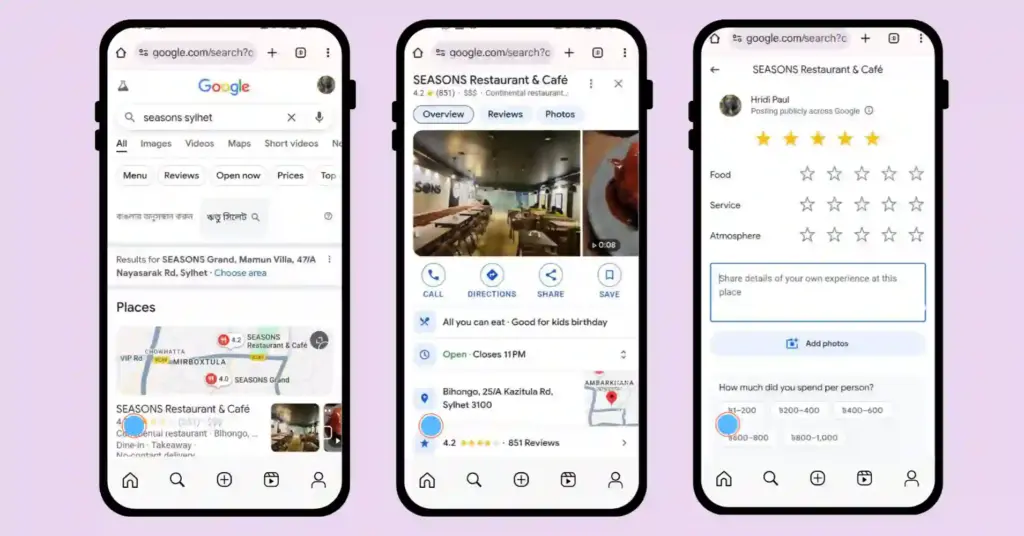
Step 5: Post your review
Once you are happy with what you are written, tap on the “post” to publish your review. and that’s it! Your response will help others and support the business you care.
Write a review using Google Maps (Desktop & Mobile App)
You can easily leave a Google review through Google Maps, doesn’t matter you’re on your computer or using the Google mobile app. Just follow these steps to share your experience with others:
Step 1: Open Google Maps
On mobile, open the Google Maps app. On desktop, go to maps.google.com. Make sure you’re signed into your Google account to continue.
Step 2: Search for the business
Type the name of the business you want to review in the search bar. You’ll see a list of suggestions. Click or tap the correct one to view the profile.
Step 3: Access the business profile
Once you select the business, its full profile will open. This page shows details like photos, address, hours, and customer reviews.
Step 4: Navigate to the reviews section
Scroll down the business profile until you find the reviews area. Here, you’ll see other people’s feedback and the option to leave your own.
Step 5: Click or tap “Write a Review”
Look for the “Write a review” button. It’s usually under the star ratings. Click or tap it to begin writing your feedback.
Step 6: Sign in (If needed)
If you’re not already signed into your Google account, you’ll be asked to log in before posting your review.
Step 7: Submit your review
Choose the star rating that matches your experience, write your review in the box, and click or tap “Post” to publish it.
How to Edit, Delete, or Report Google reviews
Want to fix a typo, update your feedback, or remove a review altogether? Don’t worry, with just a few clicks you can edit, delete, or report Google reviews. Whether you’re a reviewer or a business owner, it’s applicable for all.
How to edit a Google Review
Want to refine your response or add new details to Google review? Google enables users to update their reviews, whether to correct a typo, add new insights, or adjust a rating. Follow these clear steps on desktops or mobiles while signing in the right Google account:
Step 1: Open Google Maps (browser or app) and open (or open your profile icon).
Step 2: Tap “your contribution”, then switch to the review tab.
Step 3: Find out your review and click on ⋮ three dots next to it.
Step 4: Select “Review”, make your changes, and press the post to save the update.
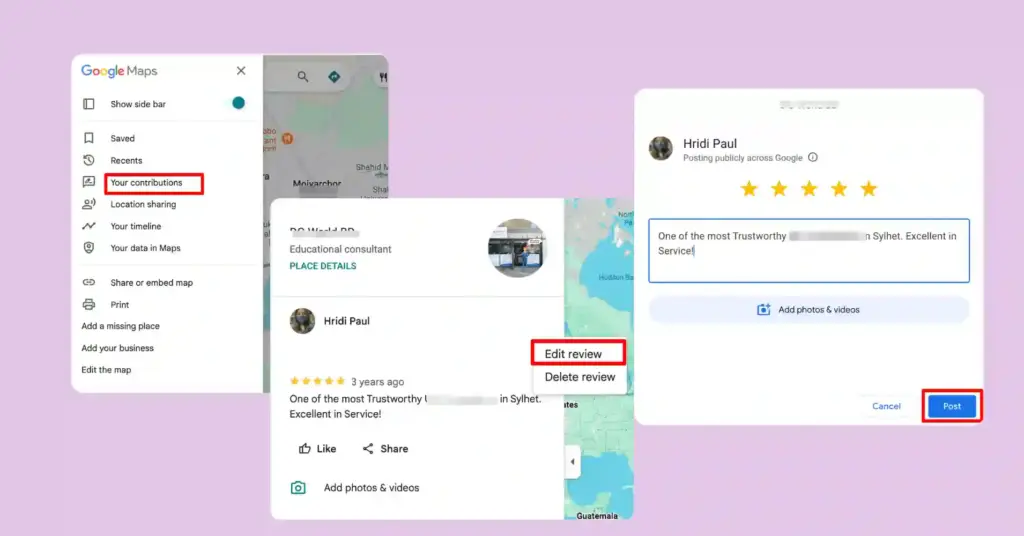
Updating your Google review ensures that your feedback remains accurate and relevant, whether you’ve revisited a business or fixed your review. It also builds trust with readers who value transparency and up-to-date information.
How to Delete a Google Review
If you decide you’ve changed your mind or your review is no longer relevant, removing it is also easy:
Step 1: Google Maps → → Menu menu → Reach your contribution → review tab.
Step 2: Find the review you want to delete, click on the menu.
Step 3: Choose “Remove reviews”, confirm the action.
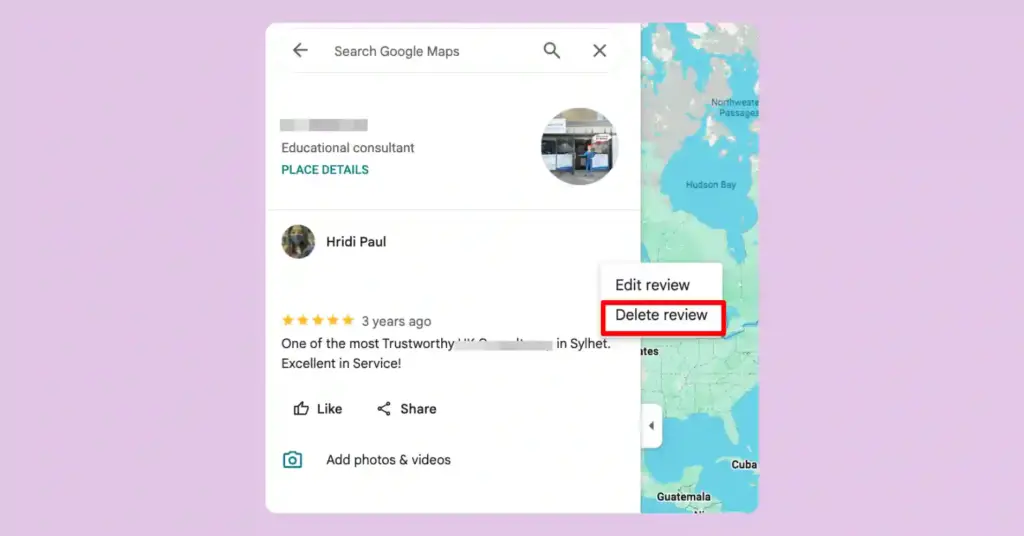
Deleting a review removes outdated or irrelevant opinions permanently from your profile. It’s a clean slate, but remember: once deleted, the review and its star rating cannot be recovered.
How to report (flag) a review (for business owners)
When you cannot remove someone else’s review, you can request its expulsion if it violates Google policies. Business owners and other users can flag reviews that violate Google’s policies like spam, hate speech, or conflicts of interest. Here’s how:
1. In Google Business Profile or Maps, find the review and click ⋮.
2. Select Flag as inappropriate or Report review.
3. Choose a violation reason (spam, offensive content, conflict of interest, etc.).
4. Submit the report. Google will assess it (typically in a few days) and may remove it if warranted.
Flagging a review for policy violations helps maintain the integrity of Google’s review ecosystem. Google typically evaluates reports within several days and may remove content that breaches guidelines
Pro tips: 3 Best ways to get more reviews from your customer
When you’re running a business, you get many reviews, good and bad. And getting reviews from customers has never been an underrated term. As a marker, you know how they play a role in your business profile.
Still, here are the best ways to get more reviews on Google.
Step 1: Ask your customer
Though your customers leave a good experience when they have a good experience with your service, it’s not a bad idea yet effective when you ask them for a favor as a review for you.
Suppose you have taken a service from a company, and after getting your product, you see a request that says to write something for them. The first thing that comes to your mind is that you may feel like having an obligation to whatever service you get.
And that’s a general thought; customers consider it a favor and love to write good things about the service. Asking a customer for a review not only makes them support you but also builds trust in your business.
This method works like a paying-back favor when customers have a good experience and feel happy to share it through the review. Sometimes, they forget to share, but when they see a request, it works as a reminder.
Step 2: Influence them with a reason
What happens when you ask for a review and give them a reason for it? The chance of making them influenced more and obliged by your request with a reason.
No matter the reason, it should be mentioned when you ask them for a review. It could be an offering like if they write something, they will be rewarded, or a way of saying thanks as they took service from you, so you expect them to hear something good from them.
You can also make it sound more convincing by saying that their review matters for your business and their feedback will drive your service to bring improvement. Or you can want suggestions from their review that will motivate them more to write.
Besides, when you apply this strategy, you should keep in mind that you need to keep your explanations and responses to their feedback as simple as possible and concise because this has a huge impact on your SEO and trustworthiness.
Step 3: Appreciate them for writing
Serving a customer by winning their heart should be the motive of any business strategy. And when it’s about building your brand credibility through Google reviews, appreciating them for writing reviews could be a great idea.
Moreover, the response rate from your customers drastically increases when they get appreciation. Your clients take time and share their satisfaction with their reviews; when you show your gratitude towards them, they not only love to hear back from you, but also it makes them feel more connected with your brand and automatically leads you to write reviews in the future.
So when they can take time for your product review, what can it cost you to write a few words to them? Practice this and get better results.
How to write a Google review without a Gmail account
You don’t need a Gmail address to leave a Google review. Any valid email address can be used to create a Google account. You can take Google Help to know more about this.
Steps to create a Google account with a non-Gmail email:
- Visit the Google Sign-Up page: Go to Google Account Creation.
- Choose “Use my current email address instead”: This option allows you to use a non-Gmail email.
- Complete the Form: Enter your details and verify your email address.
- Sign In and Leave a Review: Once your account is set up, follow the steps above to leave a review.
Manage privacy when leaving Google reviews
While Google reviews are public, you can manage how your information appears:
- Profile name: Use initials or a nickname instead of your full name.
- Profile picture: Opt not to upload a photo or use a generic image.
- Anonymous reviews: Fully anonymous reviews aren’t possible, but adjusting your profile details can provide some privacy.
Remember, potential customers mostly rely on reviews to make decisions, so honest and constructive feedback is valuable.
And that’s all about the simple steps to write a review on Google. But this is not the end to expanding your ideas a bit more if you want to have control over your total Google account reviews and all.
Let’s proceed then;
Manage your Google reviews using WP Social Ninja
Since Google reviews and the impact of the reviews on your business profile have unlimited benefits, you must know how to manage the reviews.
The Google business profile has default features that allow you to control your reviews like create, edit, and delete. But except these, when you have more authority to play with your Google reviews and place them on your website, then why will you miss the chance?
Just integrate a Google reviews widget that performs all-in-one functions for managing your Google reviews.
The steps start with integrating your Google business account with WP Social Ninja; From the dashboard, you need to choose your account.
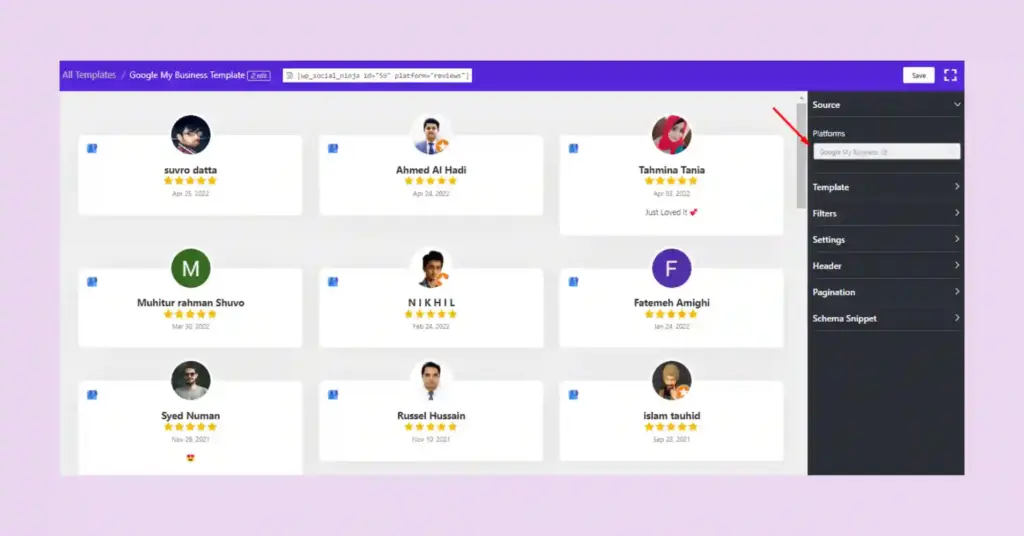
After choosing your platform, you are set to customize your reviews and feeds as you want. Well, we will see only the editorial section of reviews here so that we won’t go deeper into every detail.
Most importantly, you need to know how you manage the reviews. To do that, you have the Filters option in the WP Social Ninja editorial panel.
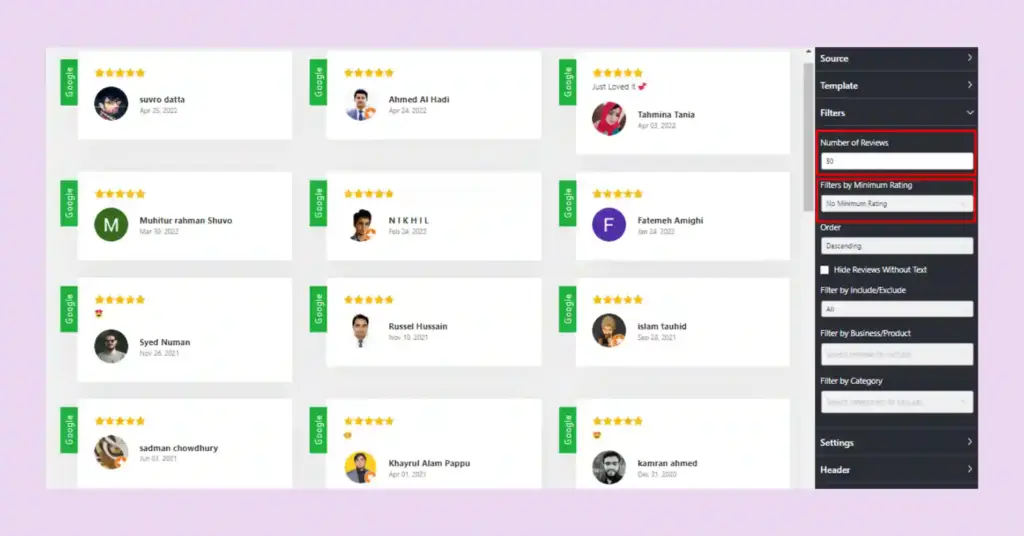
The number of reviews will allow you to determine how many reviews you want to display on your website. To make your reviews more positive and eye-catchy, you can show only the maximum ratings you get from your customers or audience.
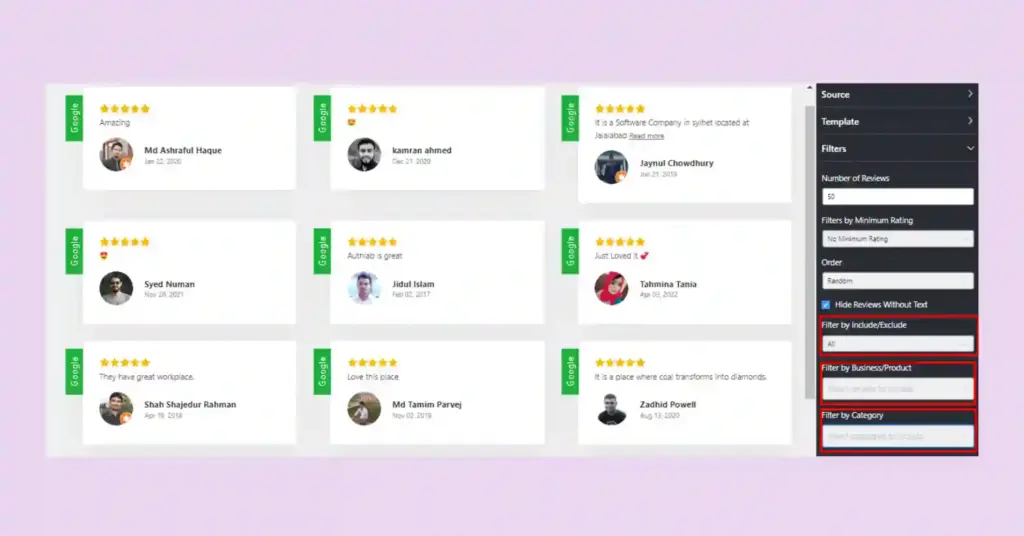
Again, you can’t miss that part where you can exclude or hide any reviews that are irrelevant or you don’t want to show on your website. This Filter by Exclude/Include option will help you with that.
Suppose you want to organize the reviews specifically for any of your products or business. In that case, you can do that too just by selecting the business or product name from the Filter by Business/Product option.
Similarly, you can filter companies and display the reviews using the Company option. Also, in the latest version of it you can gain more trust easily with WP Social Ninja’s new Verified Badge feature in version. Now, real reviewers on your site get a clear “verified” symbol next to their names. You just need toggle the Display Verified Badge option in any review template’s General settings to activate it
And that’s not all. You will still have numerous options to edit your reviews. Though we haven’t disclosed much about all the functionalities of the WP Social Ninja plugin here, you can explore the details with our user guidelines.
Win your customers’ hearts with exceptional features
Discover how WP Social Ninja can assist you in designing outstanding customer experiences.

How businesses can encourage and respond to reviews
Wondering how to get more Google reviews and reply to them the right way? Well, we’ve covered some simple, ethical ways to ask for reviews and how to respond, whether it’s praise or criticism.
It’s all about building trust and turning feedback into business growth, so here you go:
Encouraging reviews:
- Direct requests: Politely ask satisfied customers to leave a review.
- QR codes: Place QR codes on receipts or signage that link directly to your review page.
- Email prompts: Include a review request in follow-up emails.
Responding to reviews:
- Positive feedback: Thank the reviewer and express appreciation.
- Negative feedback: Address concerns professionally and offer solutions.
- Use tools: Implement tools like WP Social Ninja to showcase reviews on your website, to improve your brand credibility. Also, if you need to handle your customer queries with more care, you can add chat widgets on your website.
To know more about how to get more reviews, check out the blog: 7 Clever Ways to Ask for Reviews: This Is What Professionals Do.
Help businesses shine with your review!
Google reviews are more than simply stars; they are an essential component of any business’s reputation. A few favorable reviews can help a small or popular company gain huge trust from potential clients and differentiate itself from the competition. That’s why leaving a meaningful, well-written review is so important.
To write a useful Google review, all you need is a clear, honest experience, a few specific details, and a genuine tone. Whether you’re using Google Maps or Search, with or without a Gmail account, the process is straightforward and easy; and we’ve led you through each step in this blog.
Just follow them, and if you own a business, showing those crucial reviews on your website is just as important. That’s where you can utilize WP Social Ninja shines that allows you to easily display your Google reviews, chat widgets, and social feeds all in under one roof. So, whether you’re writing a review or collecting them, you’re already making an impact.
To know more about us, you can check related articles:
- 8 Reasons Why Google Reviews Not Showing Up
- How to Embed Google Reviews Widget on WordPress Website
- Google Business Profile | How to Optimize and Manage Your Business
Frequently asked questions on writing Google review
Are Google reviews free?
Google reviews will not cost you a penny, whether you are a business owner or a customer. You can collect responses without paying any fees, and customers can share their experiences without any fees.
How do I write a review on Google?
Start by searching businesses on Google or Google Maps. Find the “Write a review” button, sign in to your Google account, then choose your star rating and start typing. Count your review by sharing specific details about what exactly has happened during your journey instead of just saying “good service”.
How do I write a business review on Google from mobile?
Open Google Maps or search for a business, tap on the listing, then scroll down and tap “Write a review”. Sign in, select your star rating if necessary, write your feedback, and hit the “post” button. Your review usually lives within a day or two.
Why can’t I see my Google review?
This occurs when Google’s system hiccups, your review triggers their content filter, or someone reports it for review. Sometimes reviews get stuck while Google’s team examines them, especially if they feel that you have violated their guidelines. Give it a few days – if it is a week, try to rewrite it with different words.
Can I write a review without having a Google account?
You are out of luck on this. Google allowed reviews without accounts, but now you need a Google account to give any review. It takes about two minutes to make, and it is free, so it is not a huge barrier.
Why can’t I write Google review for a business?
The most common issue is not being signed in to your Google account. Sometimes Google imposes temporary restrictions on accounts that break its review rules.
Hridi Paul
Hridi here, a curious mind navigating the exciting world of digital marketing with 3-years of experience in content writing, copywriting, and email marketing. I love exploring the ever-evolving world of marketing and finding creative ways to connect with audiences. When I’m off the clock, you’ll often find me enjoying music or seeking serenity in nature.

Subscribe To Get
Weekly Email Newsletter
Connect, Customize, and Display Social Feeds, Reviews, and Chat widgets








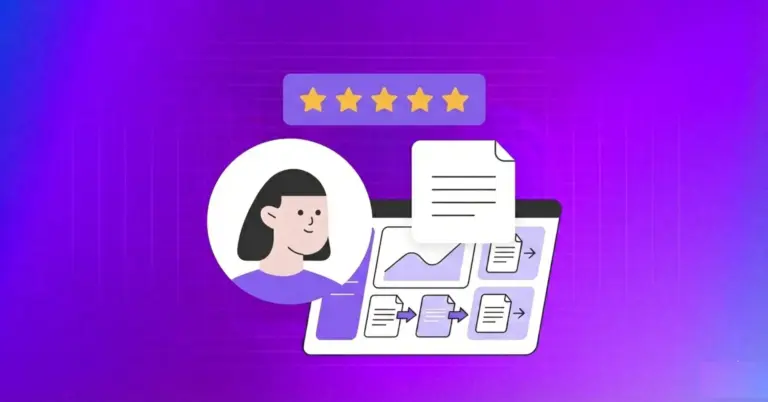











Leave a Reply