To connect Facebook Reviews on your website, you need to know how to authorize the Facebook Configuration. WP Social Ninja has an amazing feature to fetch Facebook Reviews without creating any Facebook app.
Let’s check how WP Social Ninja will uplift your business by collecting Facebook Reviews on your website.
Facebook Configuration #
To add Facebook Reviews to your site, you need to authorize Facebook.
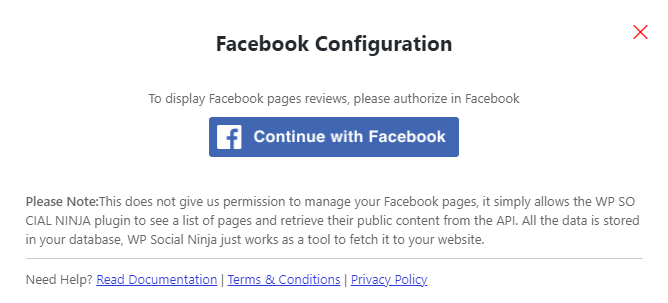
To authorize Facebook Pages Configuration, Click on Continue with Facebook, and a box will pop up on your screen. While connecting with your Facebook account, click on Continue as {Your Username} to complete the steps.
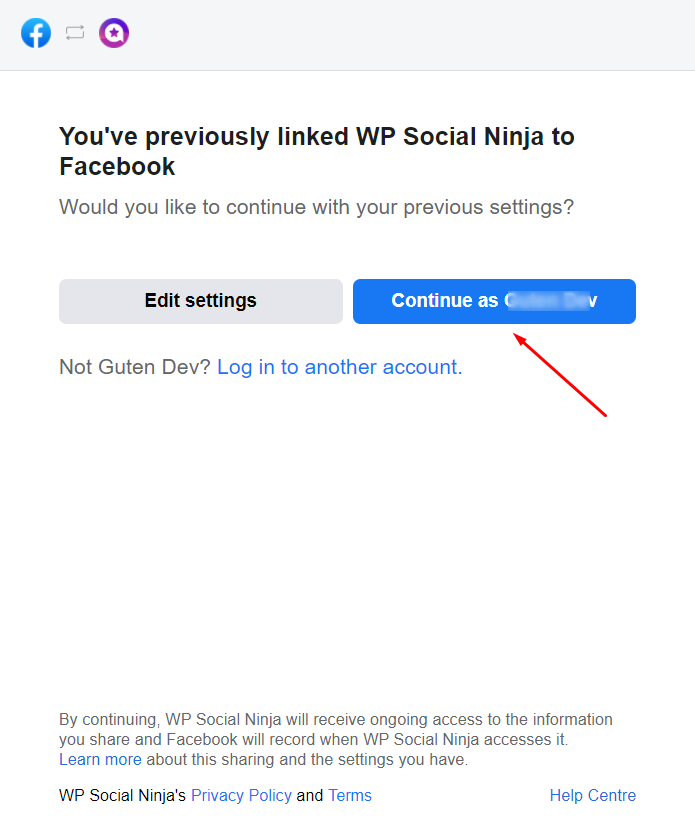
However, Log in to your Facebook Account if you are not logged in.
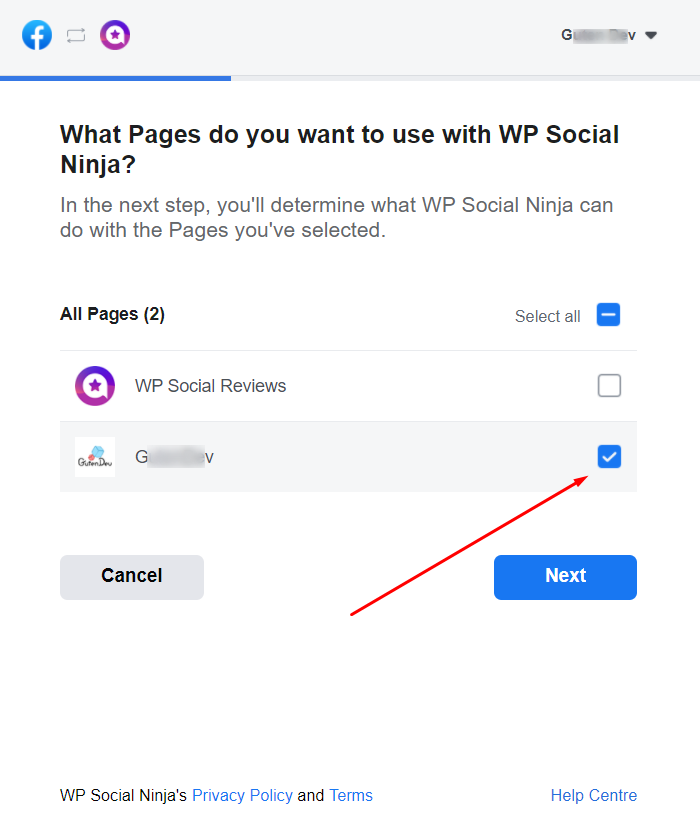
After completing Account Verification, you must select your Page/Pages. However, it is possible to select all the Pages by clicking Select All. Now click on the Next button to go further.
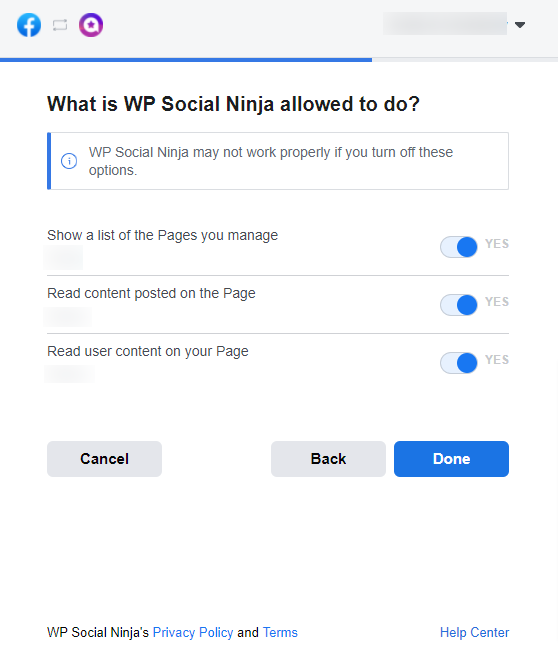
Keep all permissions as they are (these are required for WP Social Ninja to work) and click on Done.

You have linked with WP Social Ninja! Click OK to complete the Authorization.

You can also include multiple Business Accounts by simply clicking the Add More Business button. Just enter the business URL following the previous steps & click on the Save button. You can click the Cross icon on the left side to delete a business account if needed. Don’t forget to click on the Save button to fetch reviews on your website.
To connect your Facebook page through a Facebook reviews access token, check the documentation.
Also, check out – Booking.com Reviews













