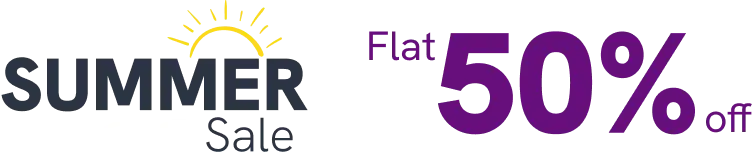WP Social Ninja offers templates for your TikTok feed and you can customize many things in your template. This guide will give you the details about creating your template.
Adding Template for TikTok Feed #
Go to your Platforms from WP Social Ninja plugins then Click on the Settings of TikTok Feed module. A popup will come up and it will show your connected TikTok account. Now here you will see an Add New Template button click on the button to add default templates that WP Social Ninja offers you also you can customize the Template as you want.
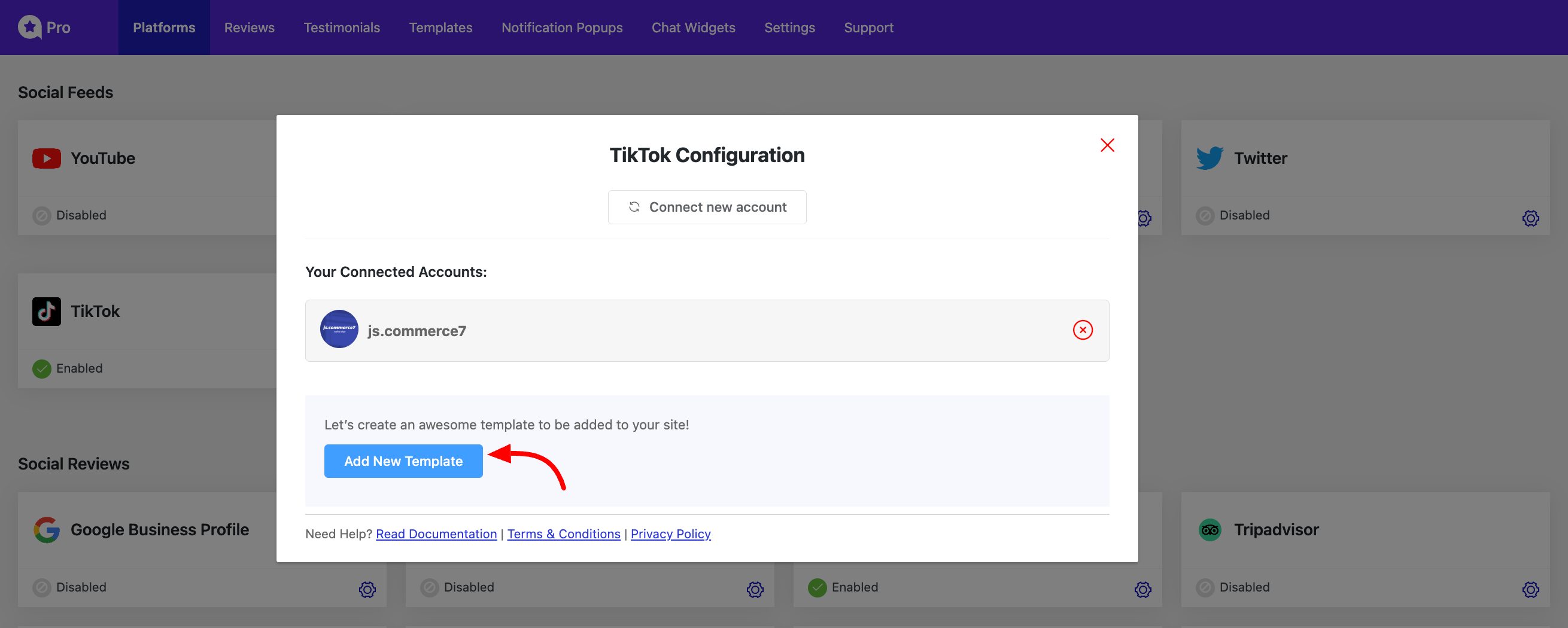
You can also Edit, Delete and Duplicate your template from the Templates of the WP Social Ninja and you can also add a new template from here by clicking on the Add New Template button.
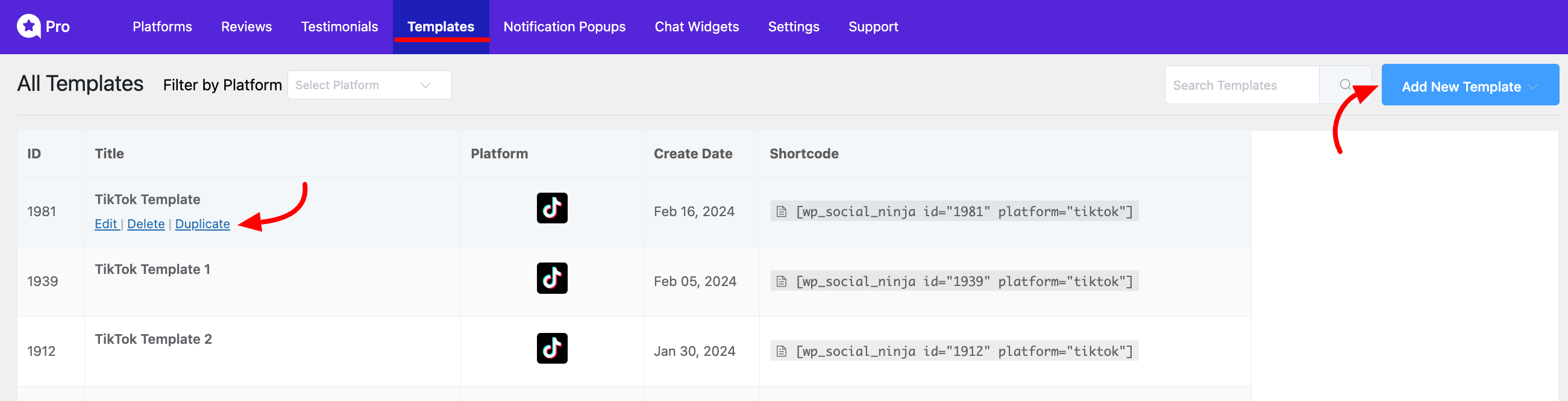
Customizing TikTok Feed Template #
You will be redirected to the TikTok Template editing page now. Here you will see the two options which are General and Style to customize your template.
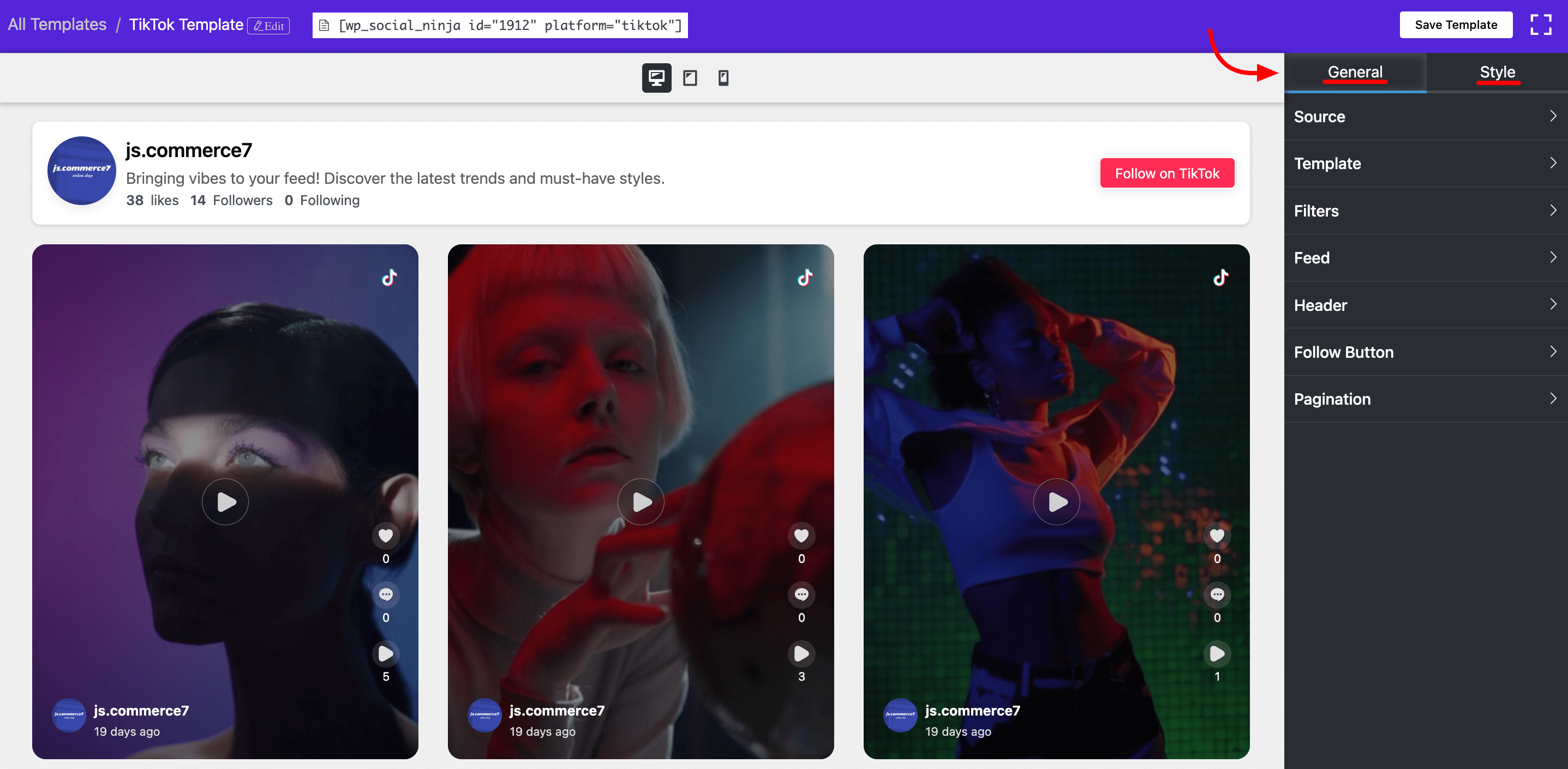
General Customizing Options #
In General option for customizing your template. You will get some options here we will discuss the options below.
Source #
Feed Type: In Source, you will get the Feed Type and Account Selection option. Feed Type is for which type of account you want to connect with your TikTok Feed, like a Business account or User Account. Now you can only connect the User account with the WP Social Ninja.
Select Account: Account Selection is for selecting the TikTok accounts that will define from which accounts of yours the feeds will be loaded.
Total Feed: From the Total Feed you can select how many Feeds you want to show.
Template #
Layout Types: You can select the Layout Type here Grid, Carousel, and Masonry. Carousel and Masonry are the Pro features.
Template: You will get two Template designs here.
Number of Columns: You can set how many columns you want for your feed.
Column Gap: You can also select the Column Gap from the drop-down menu.
Filters #
Number of Feeds to Display: This option is for how many feeds you want to show in your account you can select that.
Post order: You can select post orders based on their like, comments, or random.
These are the Pro features of Filters:
Show Post Contain this Word or hashtag: Here you can give the specific words or hashtags to show the specific posts you want.
Hide a post containing this word or hashtag: In the same way, you can also hide the post by giving the specific words or hashtags in this field.
Hide specific post: In this field, you just need to give the post ID to hide any specific post you want. To get the ID copy the post URL in the last section of your post url you will get the post ID.
Feed #
From the feed, the first drop-down will give the option to open your Feed in TioTok or in the Pop-up box (Pro). Also, you will get many options for the specific things you want to show your feed. The Author’s photo and name are free features, other features are only available in Pro. Like the Date, Description, Like count, View count, Comments count, etc. You can also Trim your description into words with the Trim Description Pro feature here.
Header #
Here you can modify the header section of your Feed and you will get many options for how you want to customize it.
Follow button #
From this option, you can set the position of your follow button and edit the button text. Also, you can hide your follow button if you want. Follow button options are Pro feature.
Pop Up #
When your feed pop-ups what you want to show on your pop-up you can modify those things from here. (The pop-up option is Pro feature and it will only arrive when you select Open in the pop-up box from the Feed option.)
Pagination #
Pagination is for how much content will load on your page customizing that option.
Style #
Enable Style option will give you the option to opportunity to change or modify the color, typography, text size, background color, margin of your feed, and a lot of things. Style is Pro feature of WP Social Ninja.
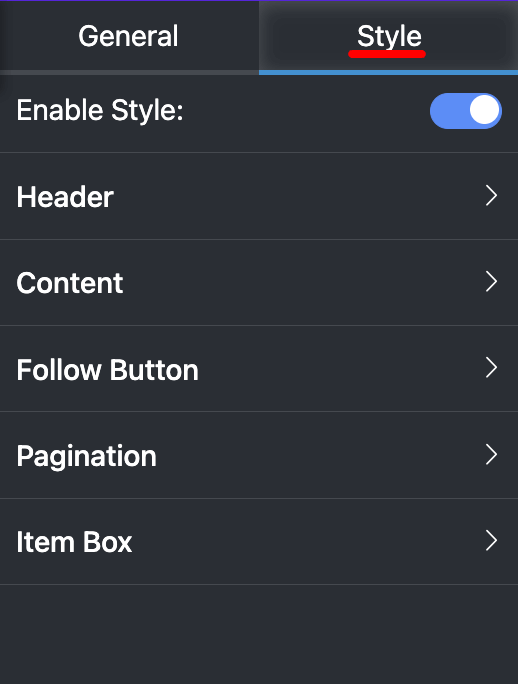
This is how you can customize your TikTok feed Template with the WP Social Ninja.