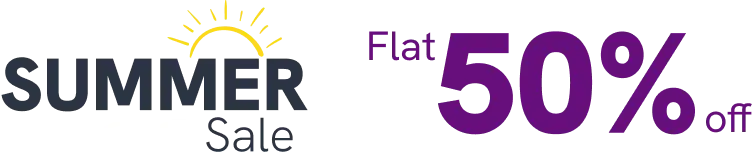Do you want to add a Chat Widget to a button on your website?
WP Social Ninja brought you the custom button Chat Widget feature to trigger a button as a chat window anywhere on your website.
Let’s see how to do that.
From your dashboard, go to Pages → Add Pages, or you can edit an existing page.
Next, create a Page, add a Button from the editor panel.
From the right side of your settings bar put the CSS Class “wpsn_chat_opener” and click on the Save button.
However, your Chat Widget platforms must be configured before you do that.
Now go to the Front End, click on the Button, and it will work as a Chat Widget.
Happy chatting with the WP Social Ninja custom button Chat Widget!
Also, check out – Style of Social Chat