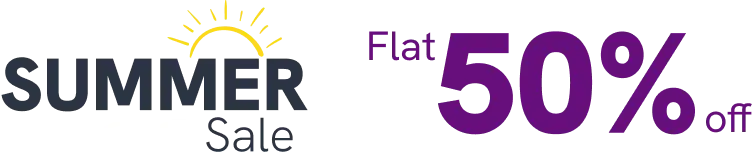If you want to display your Facebook feed on your website with WP Social Ninja, it comes up with multiple options for the configuration process. This is to ease your work, and you can get your account processed more specifically.
And if you’re thinking about your privacy policy or account credentials, we have a superb solution that will meet your security satisfaction!
Connecting a Facebook Page Using Access Token by WP Social Ninja won’t require you to give your personal information or won’t ask you for your login details. Rather you need to put in a Page ID and an Access Token with just a few steps.
You can connect your client’s facebook pages without asking them for Facebook personal login credentials. Send your client the WP Social Ninja’s own access token generator page and ask them to provide you with the Facebook feed access token and User ID.
Note: WP Social Ninja does not store any details provided on this page. It’s a tool to generate Facebook feed access token and authorize WP Social Ninja’s connection through the plugin on your website. WP Social Ninja is a Facebook and Instagram-approved app, so the connection is secure. It uses Facebook and Instagram’s official API and only shares your Access Token and User ID with people you trust.
Let’s get into the process;
Manually Connect a Page #
In the configuration part, if you want to work on only your Facebook feed, select the OAuth 2.0 or Manually Connect a Page from the Credential Type.
- For beginning the Manual process, select the Manually Connect a Page.
- Now, for connecting your Facebook Feed with a Facebook Feed access token, go to WP Social Ninja’s own access token generator page (access token generator).
- For generating access token code, start it with selecting Continue with Facebook under the Facebook Feed.
- This will take you to the page where you can get the access code. Copy the code.
- Lastly, paste the code in the Access Token box and finally complete the configuration done with clicking the button Connect.
And that’s all! You’re done with connecting a Facebook feed access token. Your Facebook page is now ready to unbox the WP Social Ninja feed features.