WP Social Ninja simplifies the process of displaying WooCommerce product reviews on your website. You have to follow some easy steps to do this.
WooCommerce Reviews Settings #
Go to your WP Social Ninja plugins Platform section and enable the WooCommerce module then click on the settings icon in the right corner.
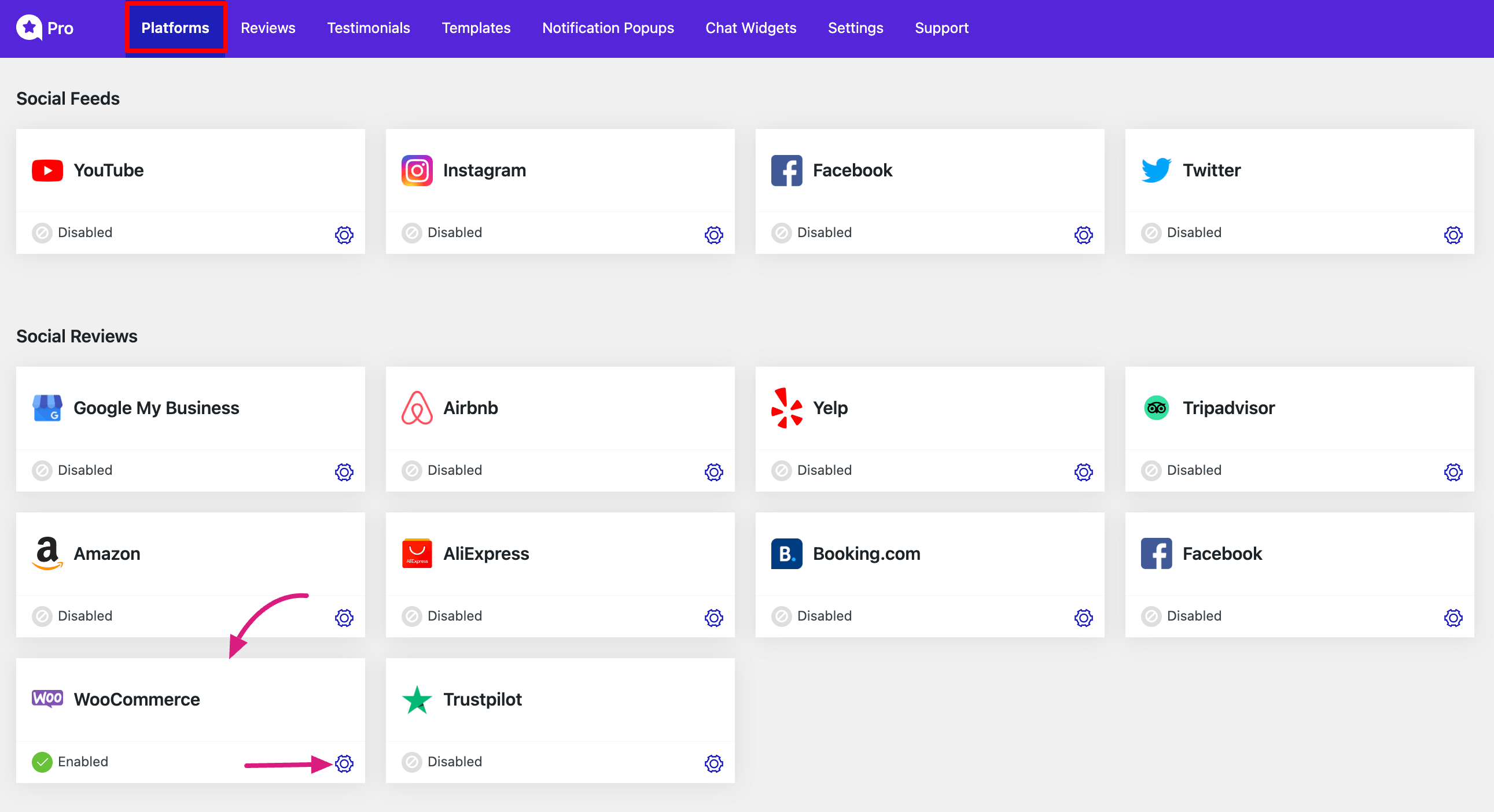
After clicking on the settings icon a pop-up will arrive. Now select your WooCommerce products from here to show their reviews on your site. Make sure that you have installed the WooCoomerce plugin on your site and that you have at least one product with review.
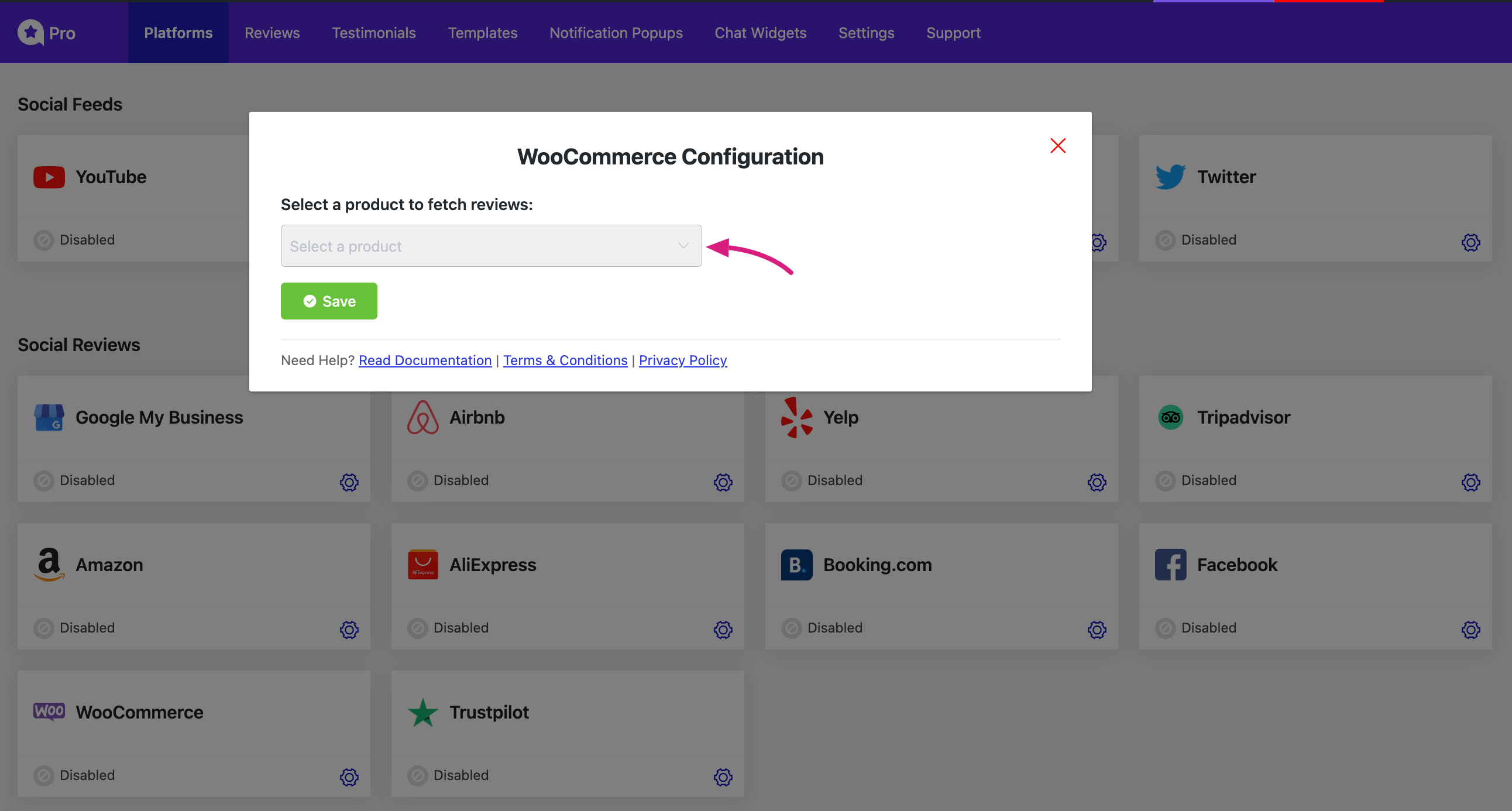
Just click on the refresh icon to auto-sync new reviews and the Add More Product button is for adding more products to show their reviews. You can also create a template for this review section, by clicking on the Create a Template button.
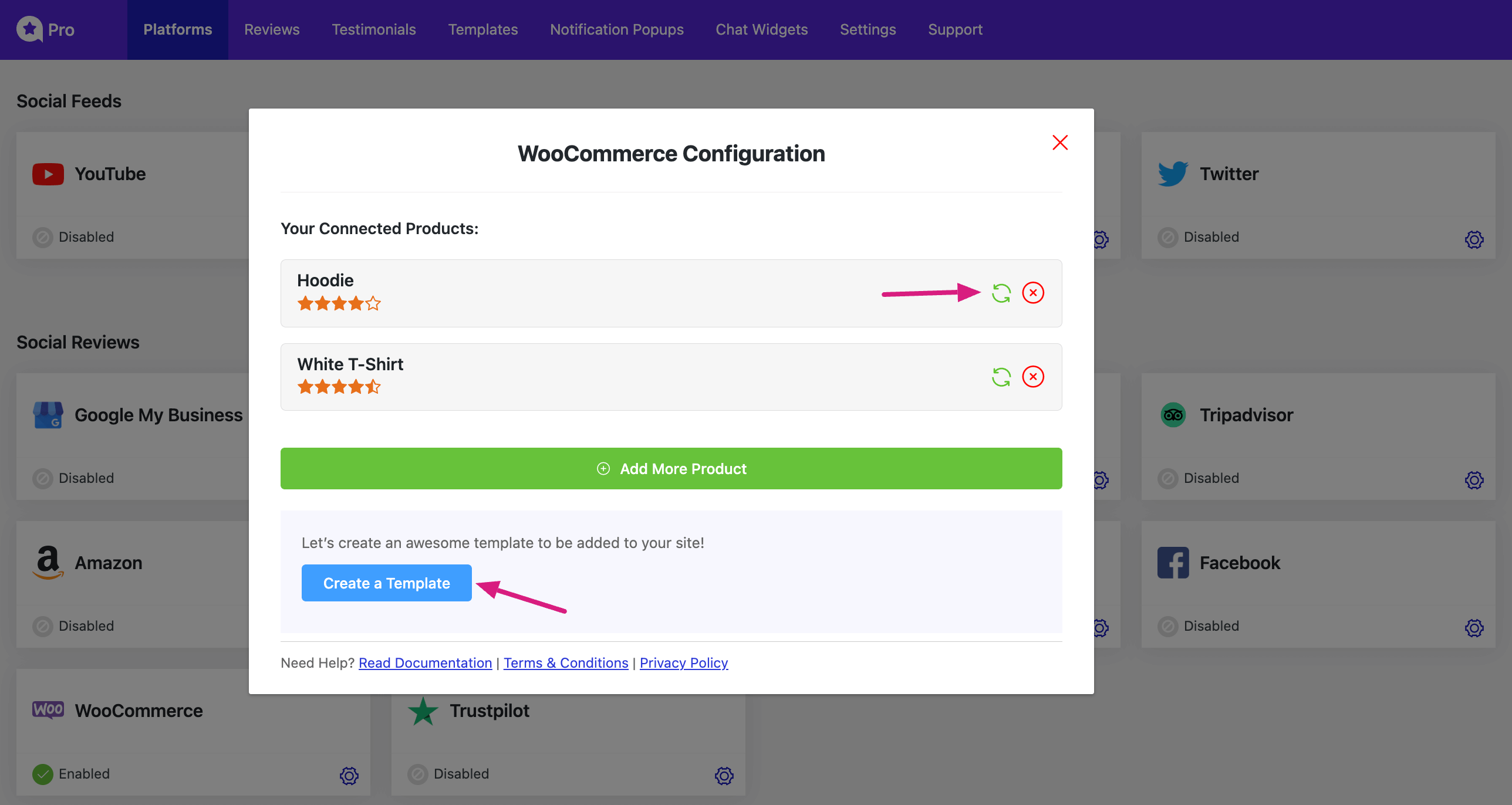
You will see the template section here and also you can customize your review template section. On the right section of your template, two tabs are available General and Style.
In the General section, you will find some template designs, layout types, filters, and many options for your template.
In the Style section, you can make custom designs for your template as you want.
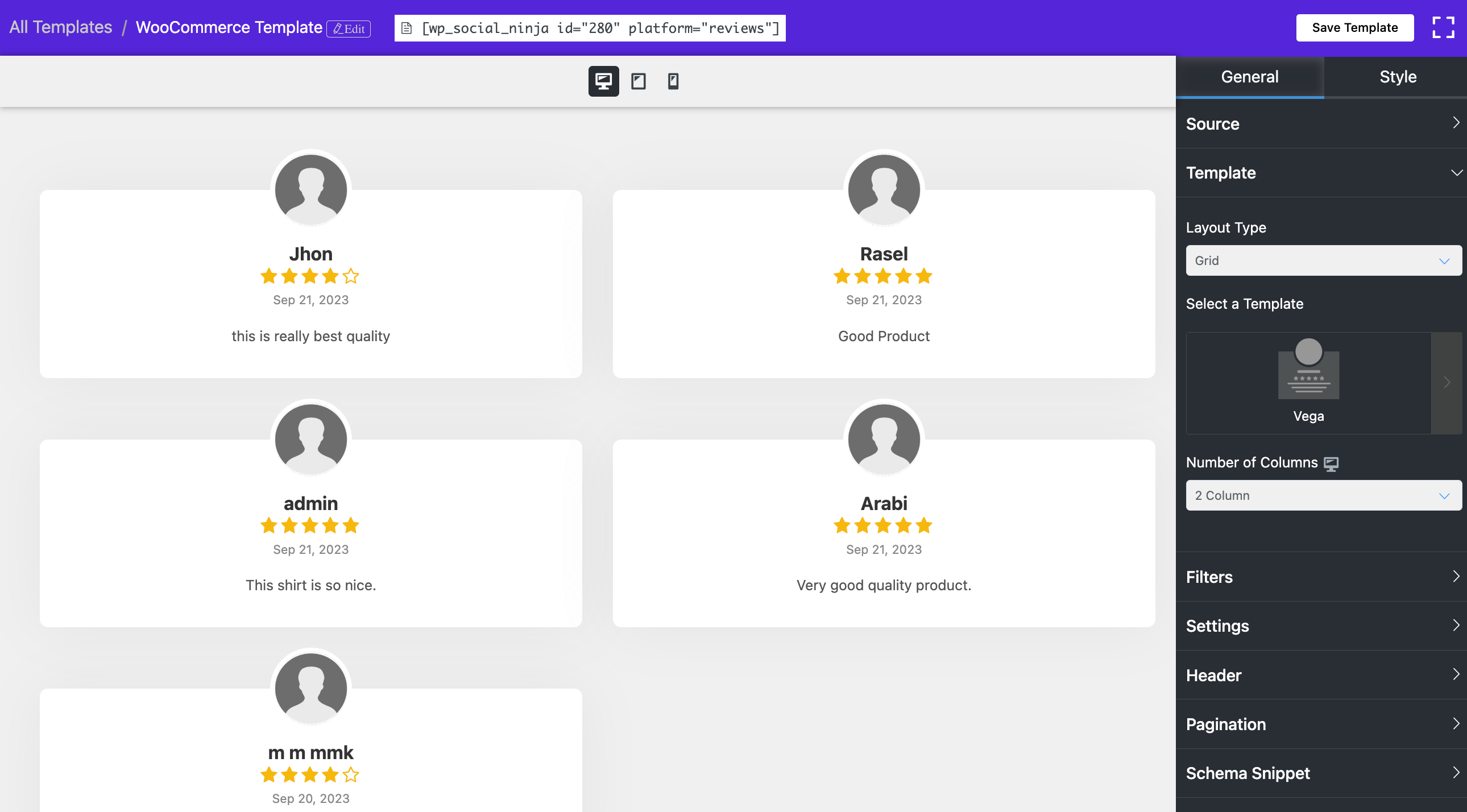
Enabling Template from WooCommerce product #
To customize your product reviews in WooCommerce, go to the specific product you want to edit. Click on Edit then go to the Product Data section and select WP Social Ninja.
Here, you can choose a specific template for your product reviews. If you prefer to hide the review count and title, simply enable this feature by clicking on the checkbox.
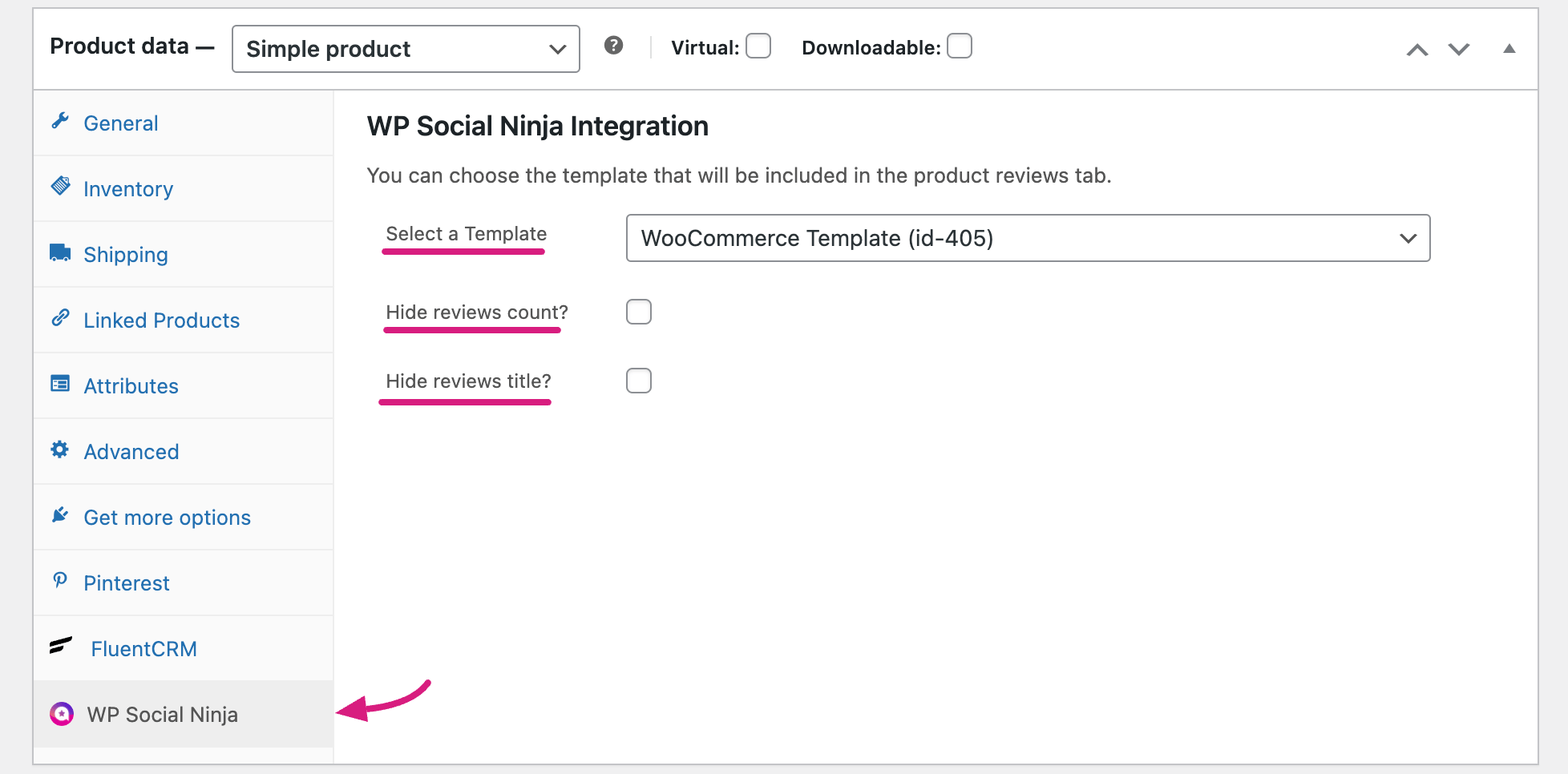
Reviews Notification Popup #
You can also set a pop-up notification of WooCommerce product reviews on your site. The pop-up review notification will show up on your font end site like this.
Go to your Notification pop-settings from WP Social Ninja Dashboard and select Notification Popups then select the WooCommerce platform from the General tab platform option.
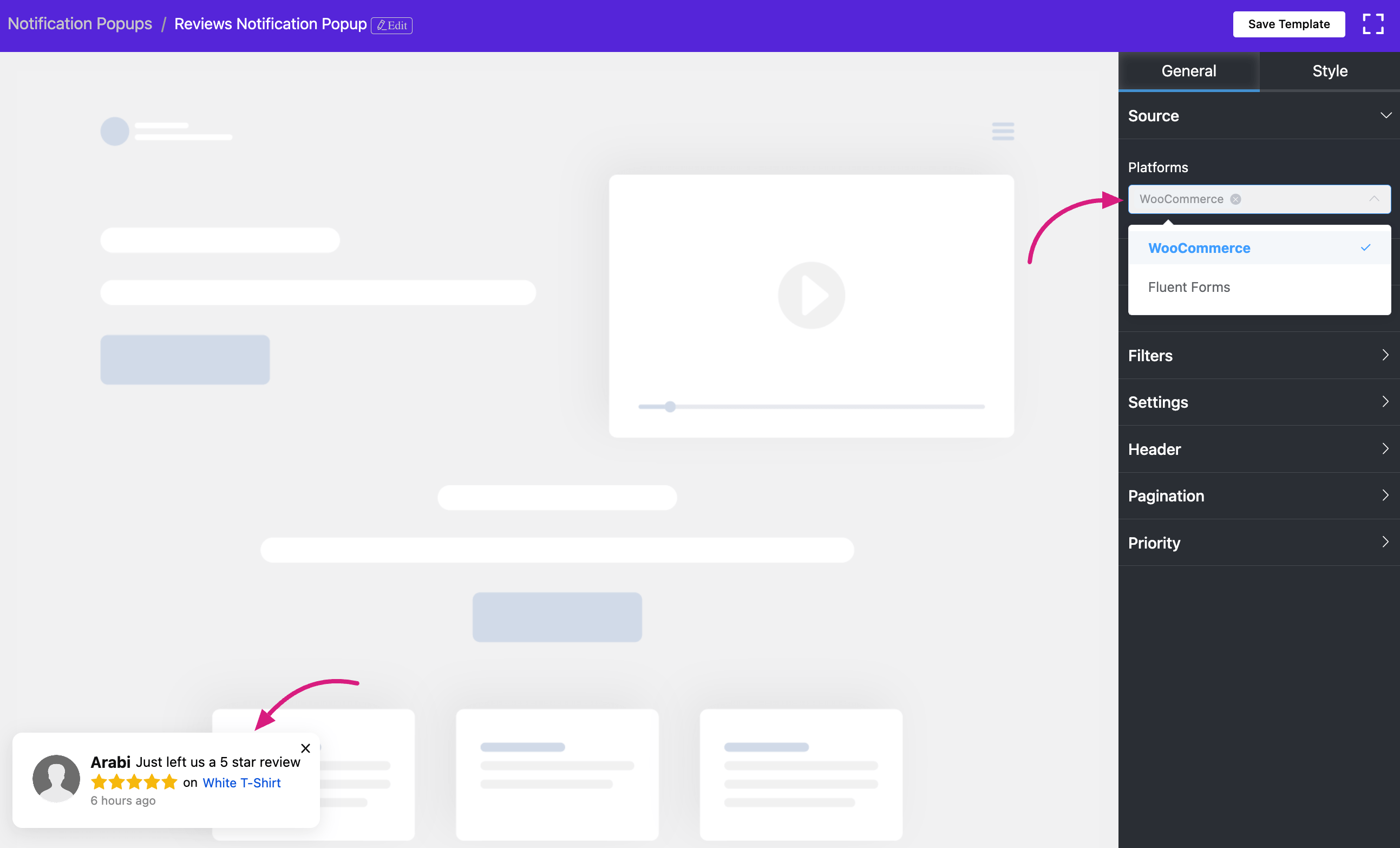
By following these steps, you can integrate WooCommerce product reviews into your website using WP Social Ninja, enhancing your user experience and showcasing valuable customer feedback.
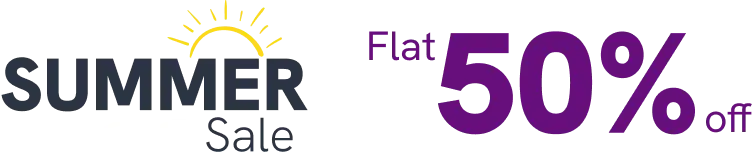














Can one review template be used for all products or do I need a unique template for each product?
You can do both, just choose which template you want to display, then go to WooCommerce Settings -> WP Social Ninja -> Select Template (choose the one you want)
Is there a way to choose all products at once?
At the moment, there is no option to select all products at once. Products need to be connected individually.
Because of I don’t have any product reviews. Can I show Google reviews in the product reviews tab?
The documentation focuses on WooCommerce reviews, so you’ll find information specifically related to integrating WooCommerce reviews. However, if you have a Google Business Profile with reviews, you can use our plugin to display those Google reviews on your WordPress website. Please note that without existing reviews and the appropriate platform integration, you won’t be able to display reviews in the product reviews tab.
None of my WooCommerce users have images. This produces a gray silhouette instead of their image, I know I can hide this, but what about the possibility of a small thumbnail of the product that was reviewed instead.
Currently, we do not offer this customization option for the profile image. The system follows these steps:
1. Check for a Gravatar image linked to the user’s account
2. If a Gravatar image is found, you can display it
3. If no Gravatar image is available, you can only display the default placeholder image