The WP Social Ninja plugin allows you to integrate Yelp reviews into your WordPress site. By doing so, you can easily display authentic reviews from Yelp to build trust, social proof, and boost your site’s credibility without manually importing them.
Yelp Configuration #
Go to your WP Social Ninja and click on Platform from the navbar. Here you will see Yelp, click on the Settings icon button along with the Yelp.
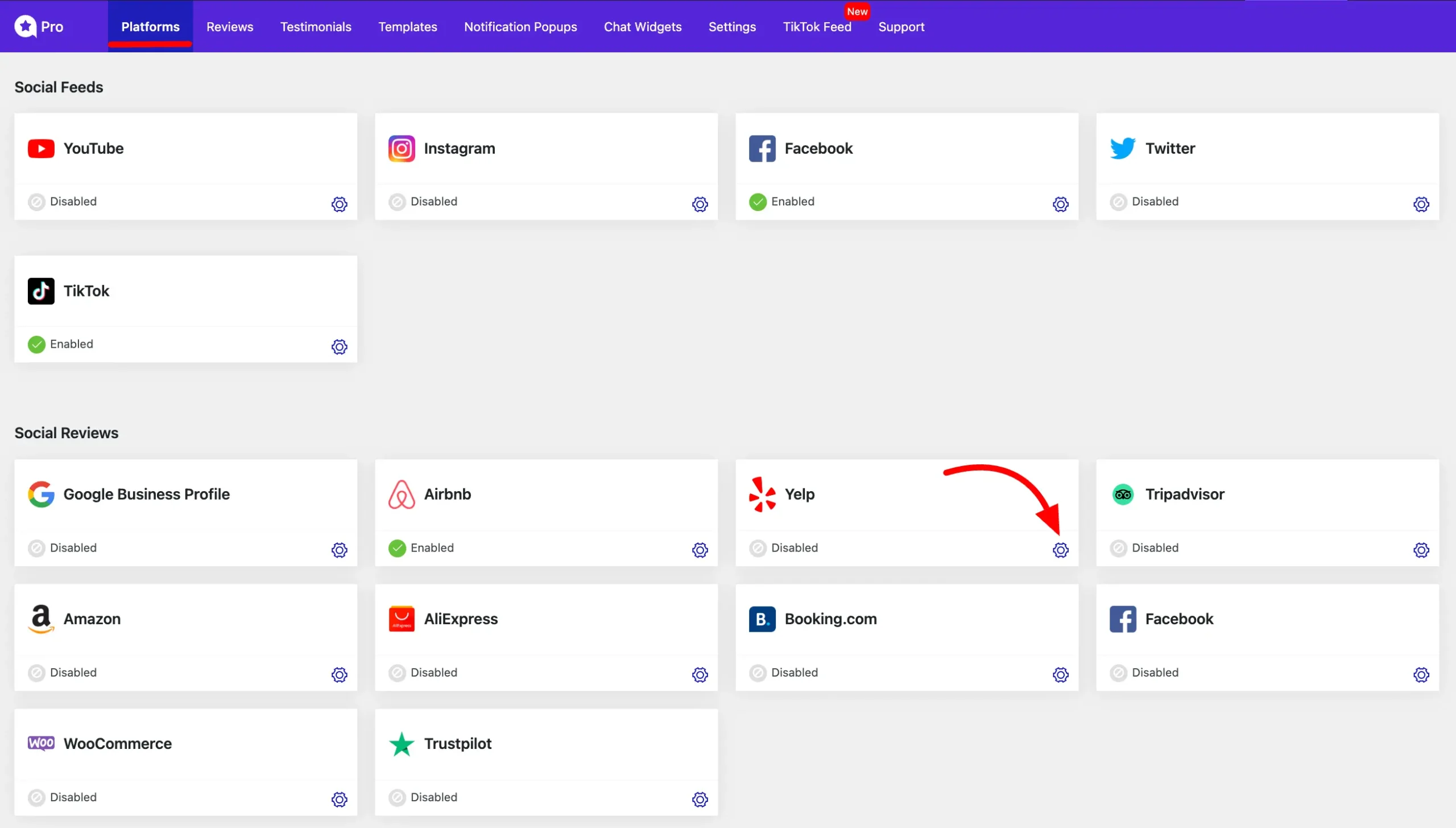
A popup will arrive, you need to obtain an API key and Place ID first to connect with Yelp. Collect the API Key and Place ID from your Yelp Account.
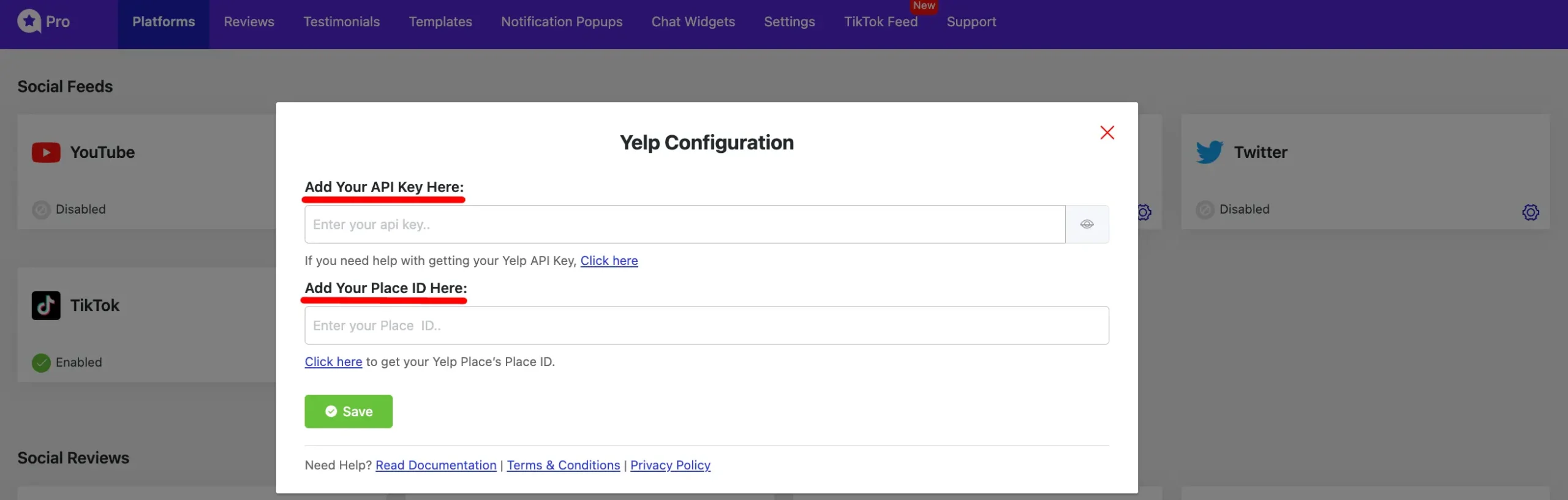
Yelp API Key #
Yelp provides 3 recent reviews for free when integrated with WP Social Ninja. To display more reviews, you’ll need to purchase the Yelp Plus API package for extended access to additional Social Reviews.
This section will guide you through the easiest way to obtain your Yelp API Key. To create a Yelp API key for pulling reviews, follow these detailed steps:
- Visit the Yelp Fusion API page, log in, or sign up for an account.
- Verify your email address if prompted.
- Once logged in, go to Manage API Access and click on Create App.
- Fill in app details like the app name and description.
- After submitting, you’ll receive your API key in the dashboard.
Get Free Reviews API #
To get three free reviews from Yelp, first log in to your Yelp account and follow this link. You’ll be taken to the My App page where you’ll need to fill in a few details about your app.
Once done, click the Save Changes button and you’ll now see your API key. Copy the API key.
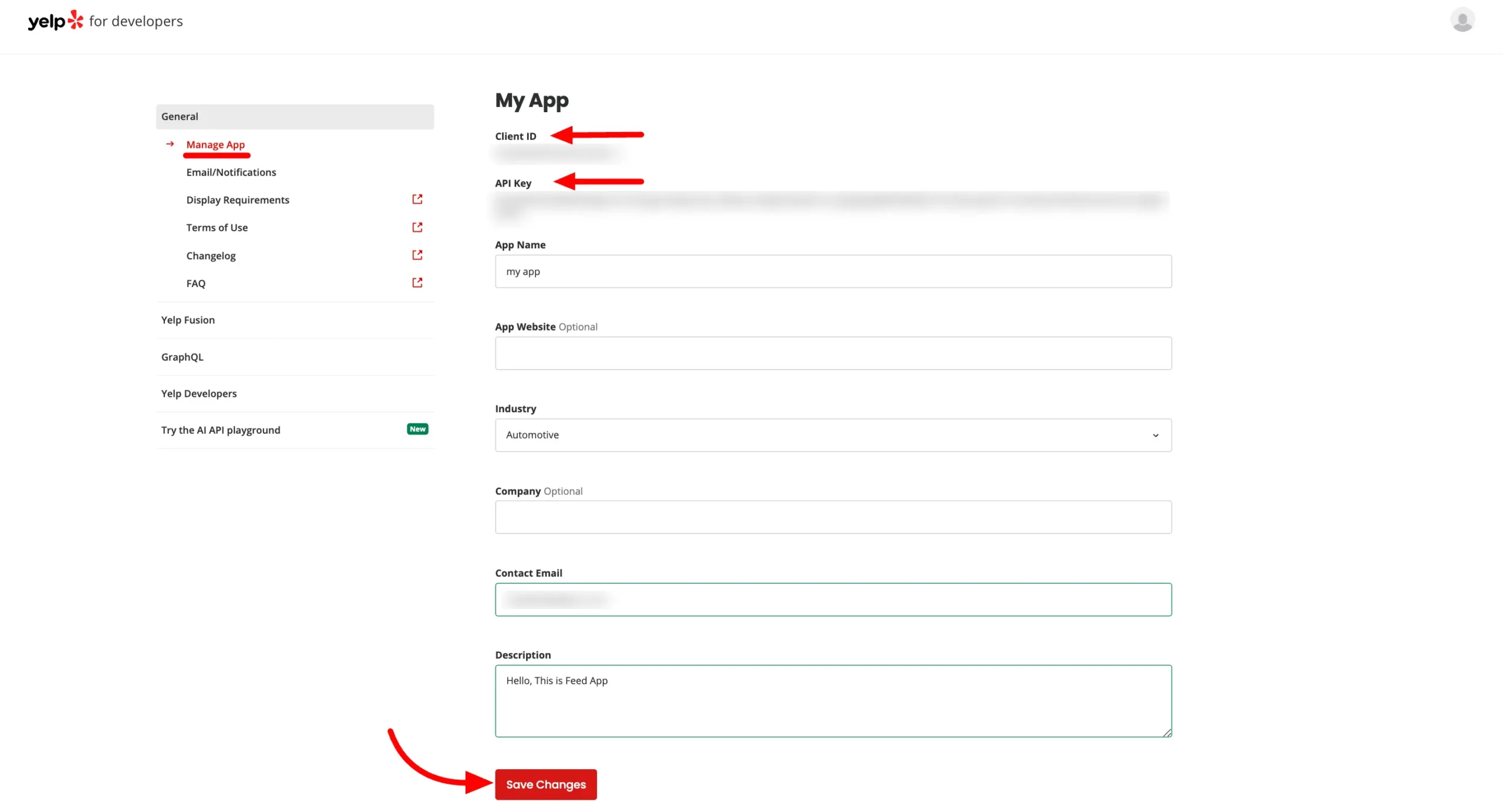
Yelp Place ID #
You can find your Place ID in the URL of your business account. To get your Yelp Place ID, visit Yelp and search for your business. Then, copy your business account name directly from the URL, as shown in the screenshot below.
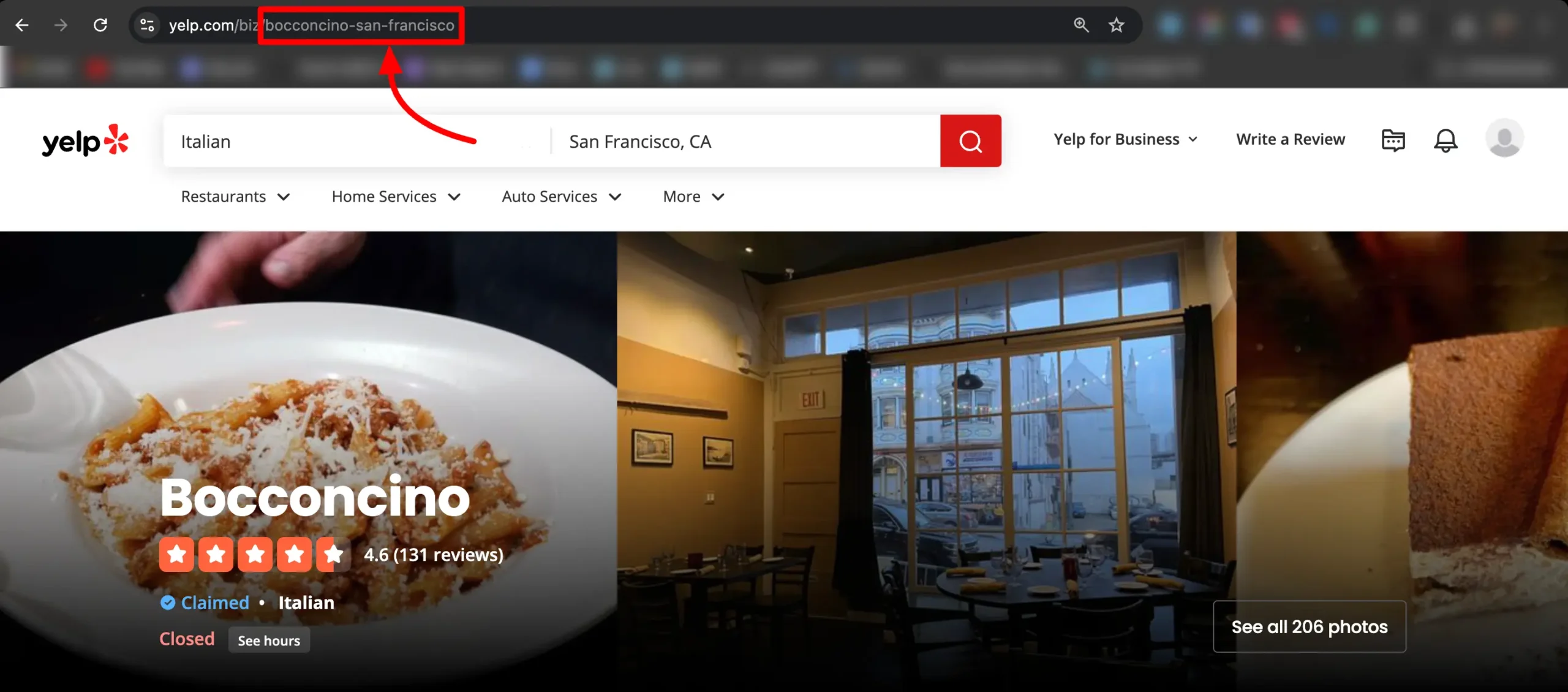
Configuring Yelp #
Paste the API Key and Place ID into the Yelp Configuration section in WP Social Ninja, then click the Save button.
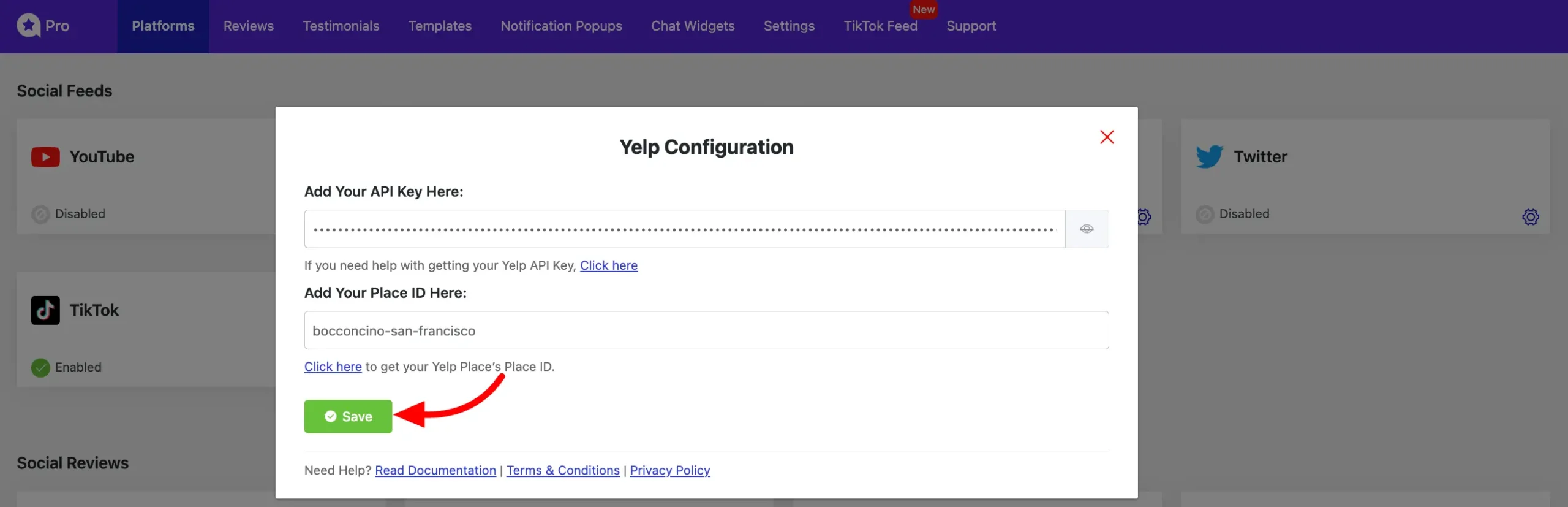
Your business account will now be connected to WP Social Ninja. To add more businesses, simply click the Add More Business button. You’ll also see a Create a Template button, which allows you to organize how the reviews will be displayed on your site.
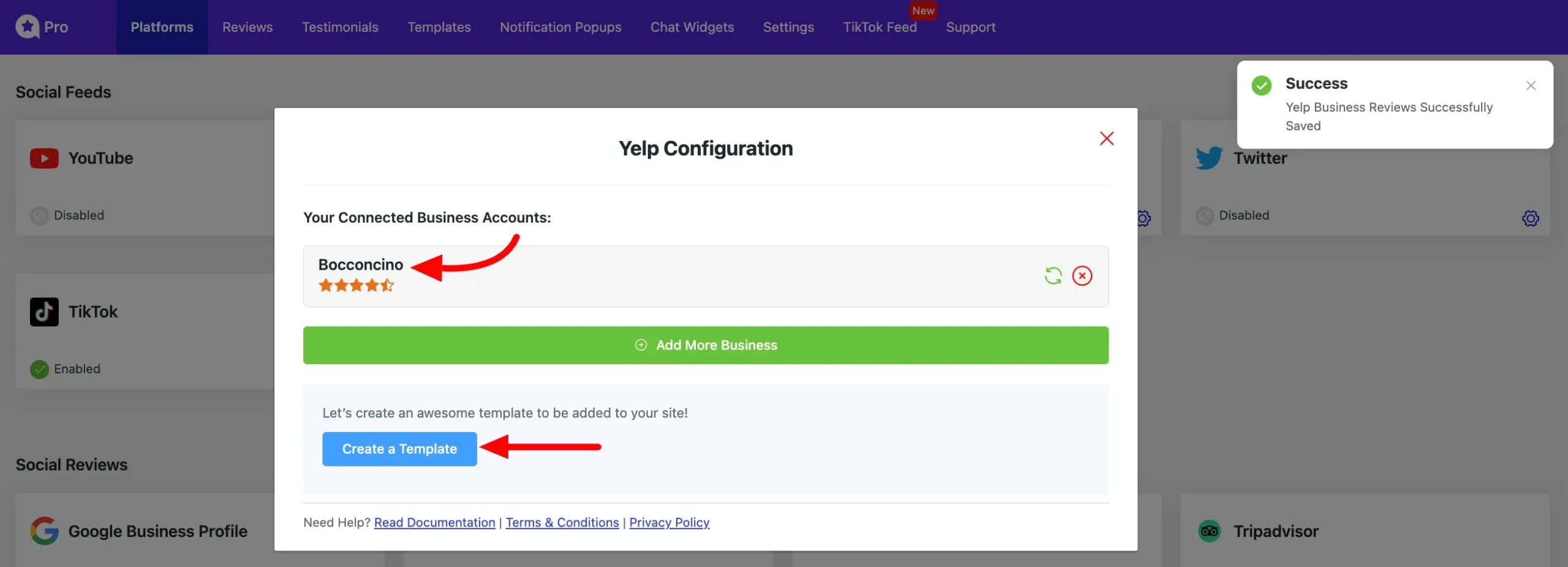
In the Template section, you’ll find all the customization options for the Yelp Reviews display.
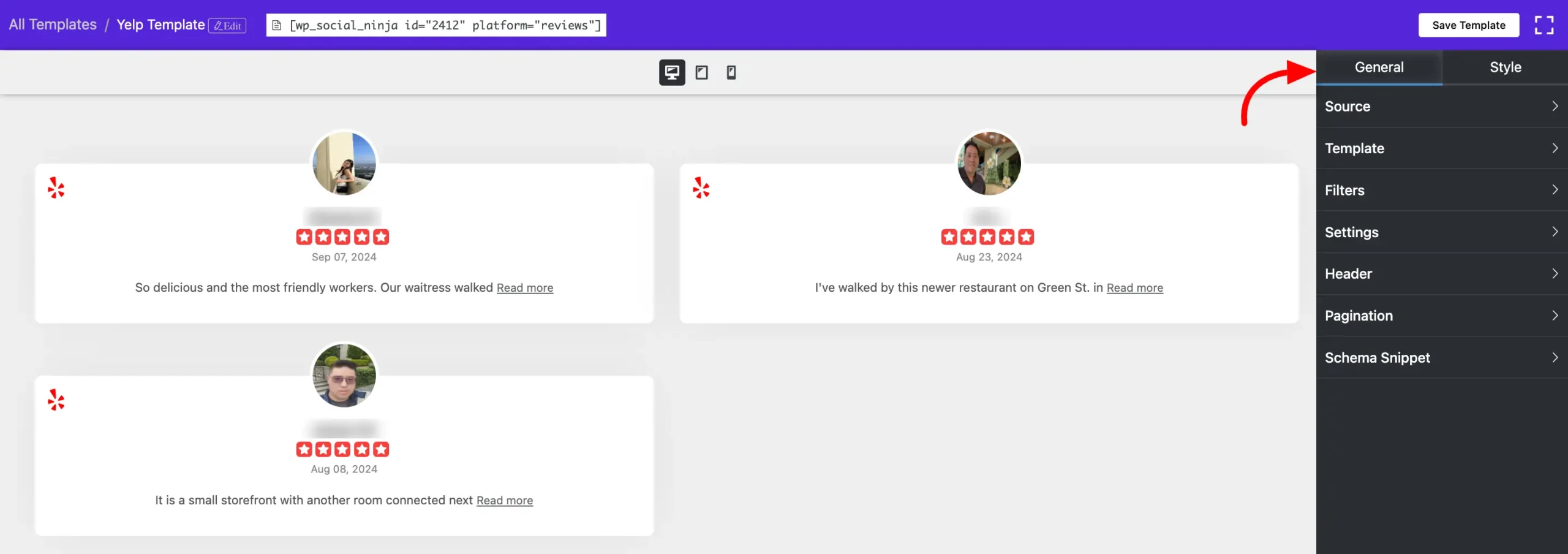
If you have any further questions please don’t hesitate to contact us.
Also, check out – Tripadvisor Reviews






