If you want to display a Single Album page on your website, WP Social Ninja makes it simple. In this guide, we’ll walk you through the steps to add a Single Album to your site.
Add Single Album #
To add a Single Album, first connect your Facebook Page to WP Social Ninja. Then, click the Add New Template button to create a new template.
To learn how to connect your Facebook Page, follow the step-by-step instructions in this article.
From the template settings, go to the General section of the Facebook Template, then click on the Source option.
Feed Type: Select Single Album from the dropdown menu.
Album ID/URL: Enter the Album URL or just the Album ID. You can find the Album ID in the URL of your single album.
Choose Page This Album Belongs To: Pick the Facebook Page the album is linked to from the dropdown list.
Total Feed: Set the number of items you want to display in your Single Album template.
Now, click the Fetch Feeds button, and your Single Album will be loaded into the template.
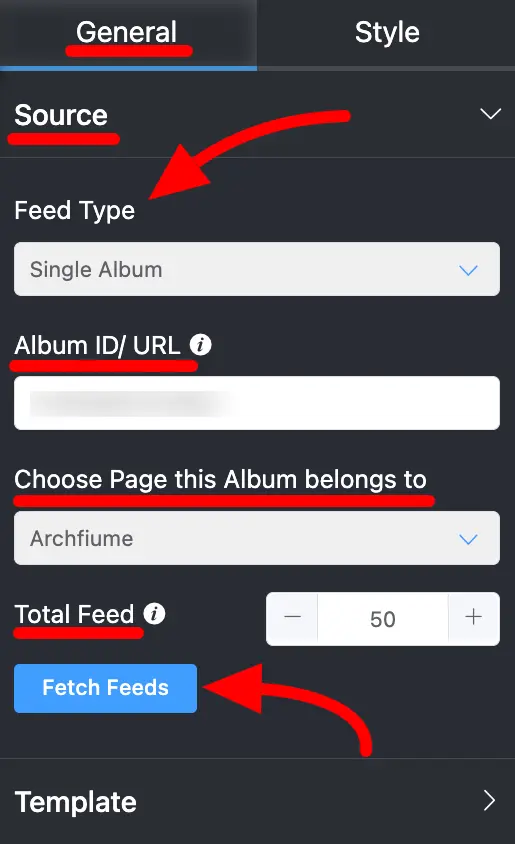
You’ll also find additional settings and styling options to customize your Single Album template. Once you’re done, click the Save Template button to save your changes.
If you have any further questions or need assistance, please don’t hesitate to contact us.














