With the Show Posts Within a Date Range feature, you have the ability to filter your Facebook Feed within a specified time period, making it easier to manage and display content based on your preferences.
Enabling Facebook Feed Date Range #
To enable the Show Posts Within a Date Range, go to the Facebook Feed Template Edit option. Navigate to the “General” tab. Under “Filters,” scroll down and select “Show Posts Within a Date Range.”
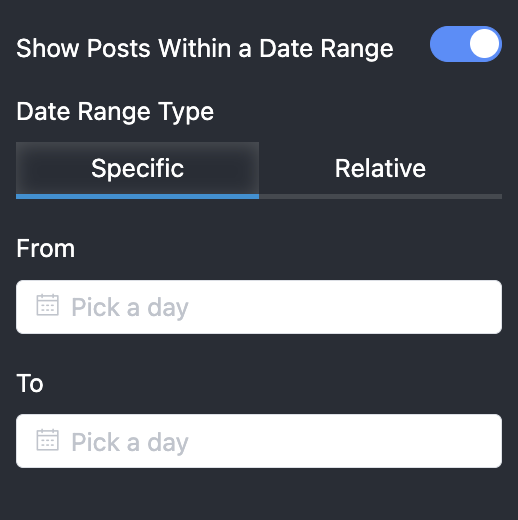
Selecting Date Range Options #
Once you have enabled the Show Posts Within a Date Range, you will find two options for your Post Date Range selection:
Specific Date Range #
With the “Specific” option, you can set a precise start and end date for your posts. Here’s how to use it:
1. Select the “Specific” option
2. Choose the desired “From” date (the starting date)
3. Choose the desired “To” date (the ending date)
4. The feed will display all the posts that fall within the given date range
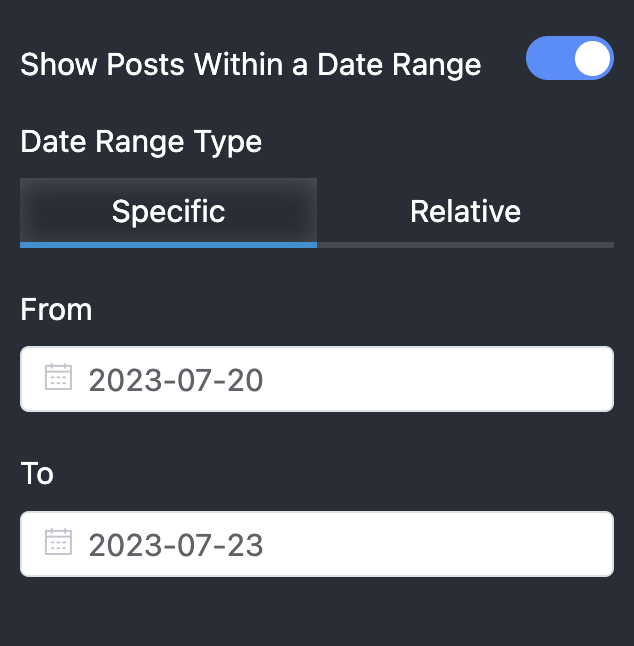
Relative Date Range #
The “Relative” option allows you to display posts from a specified number of days relative to the current date. Here’s how to use it:
1. Select the “Relative” option.
2. In the “From” section, input the number of days you want to go back from the current date e.g., “10 days” to show posts from the last ten days in the “To” section, enter “Now” to ensure you see posts up until the current date. More example:
- Show posts from the last 1 week: from: “-1 week” to: “now”
- Show posts from the past month: from: “-1 month” to: “now”
- Show posts from the last 10 hours: from: “-10 hours” to: “now”
- Show posts from the last 24 hours to the last 12 hours: from: “-1 day” to: “-12 hours”
3. The system will display posts within the relative date range you specified.
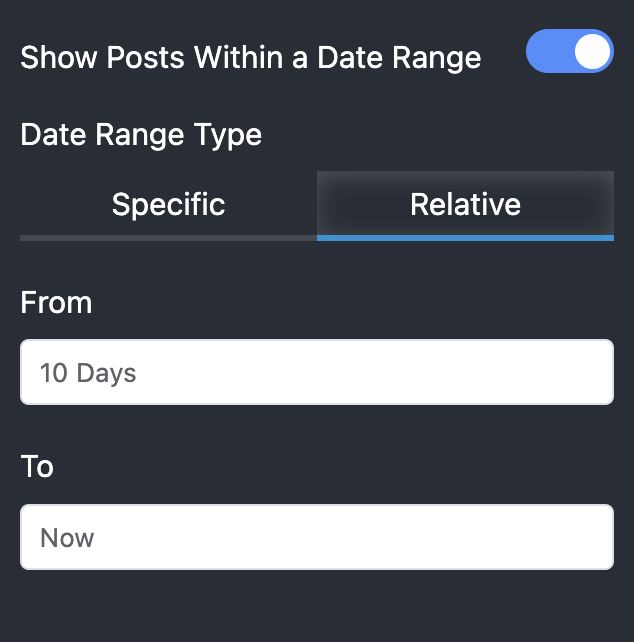
Using these options, you can easily filter and showcase based on specific time frames, making your Facebook feed more organized and relevant to your audience.
If you have any questions or need further assistance, feel free to reach out to our support team.













