The QR Code feature in WPSocialNinja makes it easy for your customers to leave reviews for your business. Generate a unique QR code that links directly to your review page on platforms like Google Business Profile, Booking.com, Airbnb, etc. Customers can scan the code to leave a review instantly, without needing to search for your page.
This guide will show you how to generate, use, and track your review QR code.
How to Generate Your QR Code #
Before you begin, ensure you have already connected your business platforms in WP Social Ninja, as you will need to select their URLs during the setup process.
- Navigate to the QR Code Menu
- From your WordPress dashboard, go to WPSocialNinja > Settings.
- Click on the Get Reviews via QR Code submenu item. This will take you to the QR code dashboard.
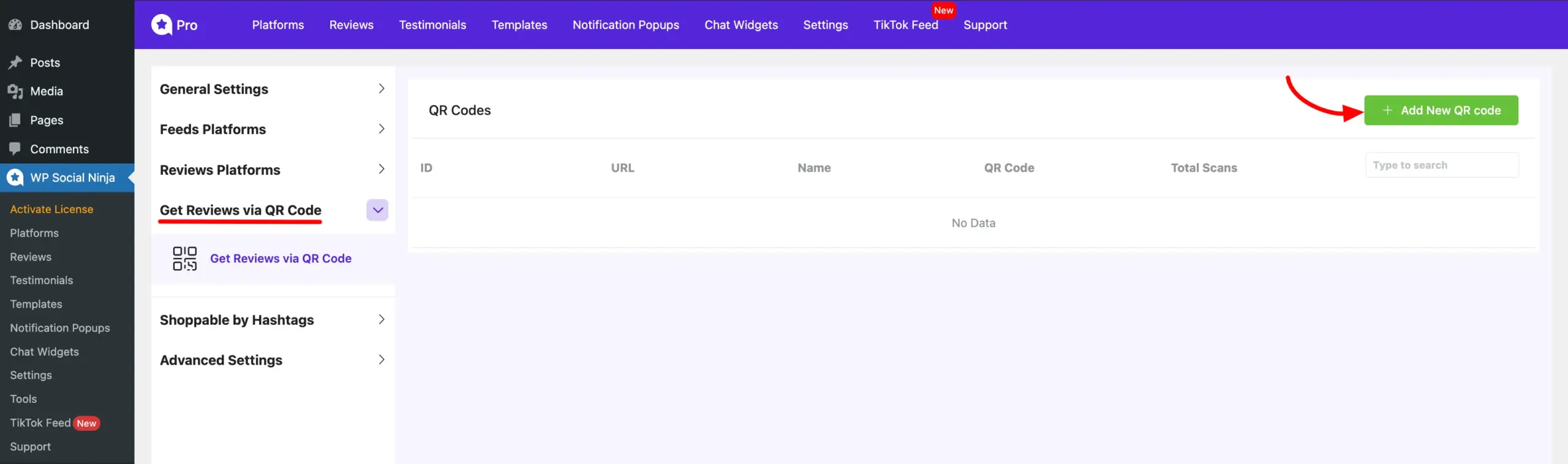
- Create a New QR Code
- Click the + Add New QR code button to open the configuration popup.
- In the popup, enter a Name for your QR code so you can identify it later.
- Under Business URL, select the specific platform URL you want the QR code to link to.
- Click the Generate button.
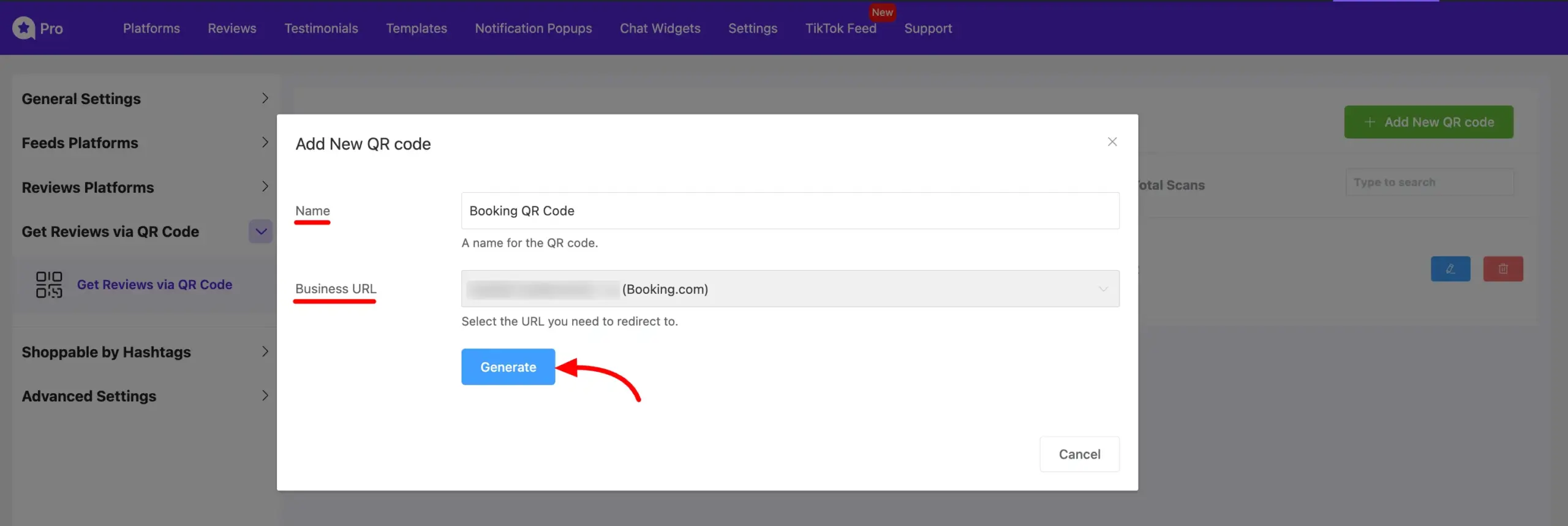
- Download Your QR Code
- After generation, the QR code will be displayed.
- Click the PNG or SVG button to download the QR code image file to your computer.
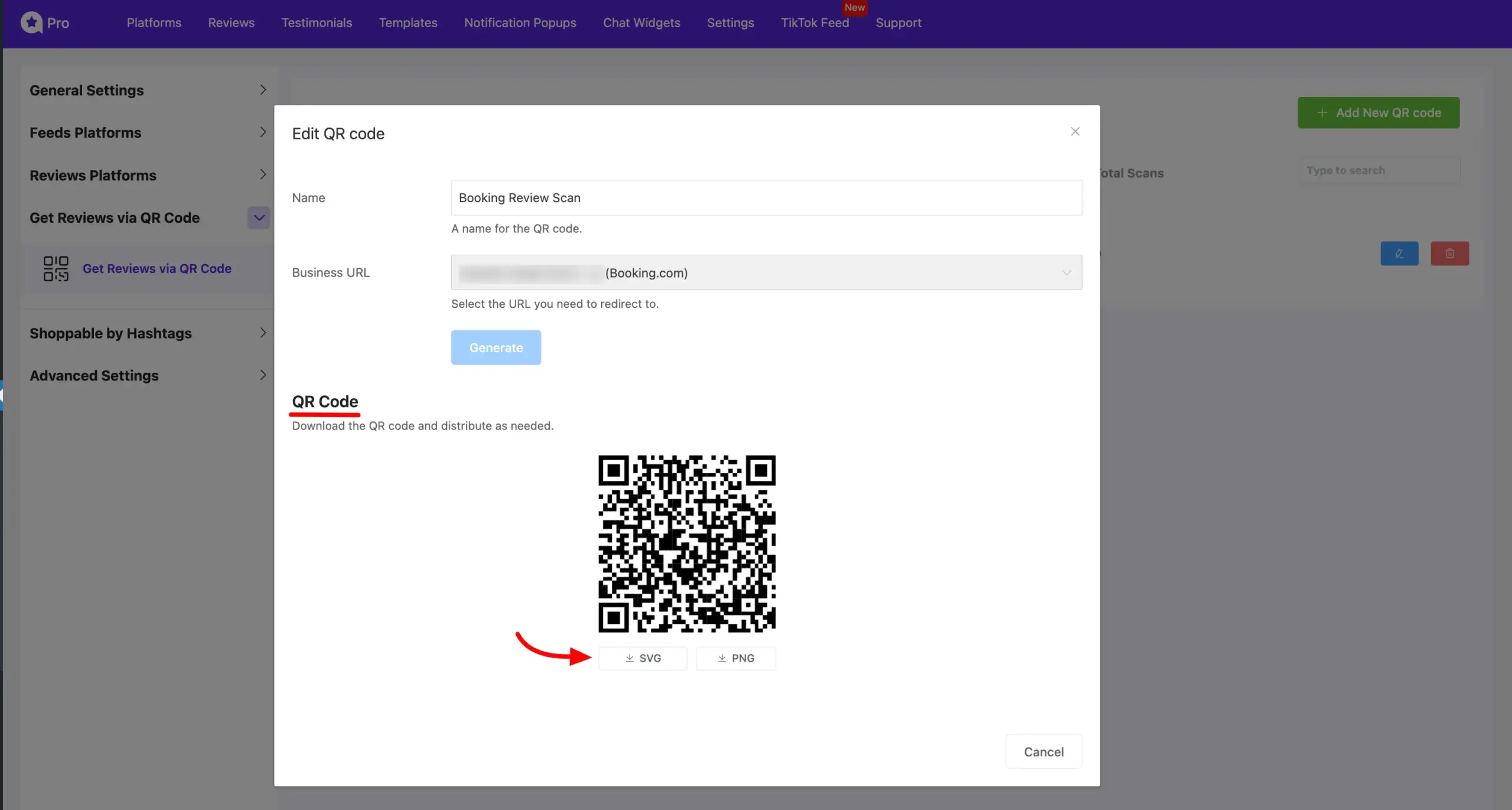
- Manage Your QR Codes
- After creation, your QR code will be added to the list on the main dashboard where you can see details for each code, including its Name, QR Code image, and the Total Scans count.
- To edit or delete a QR code, use the icons at the end of its row:
- Click the pencil icon to edit the code’s details.
- Click the delete icon to permanently remove the code.
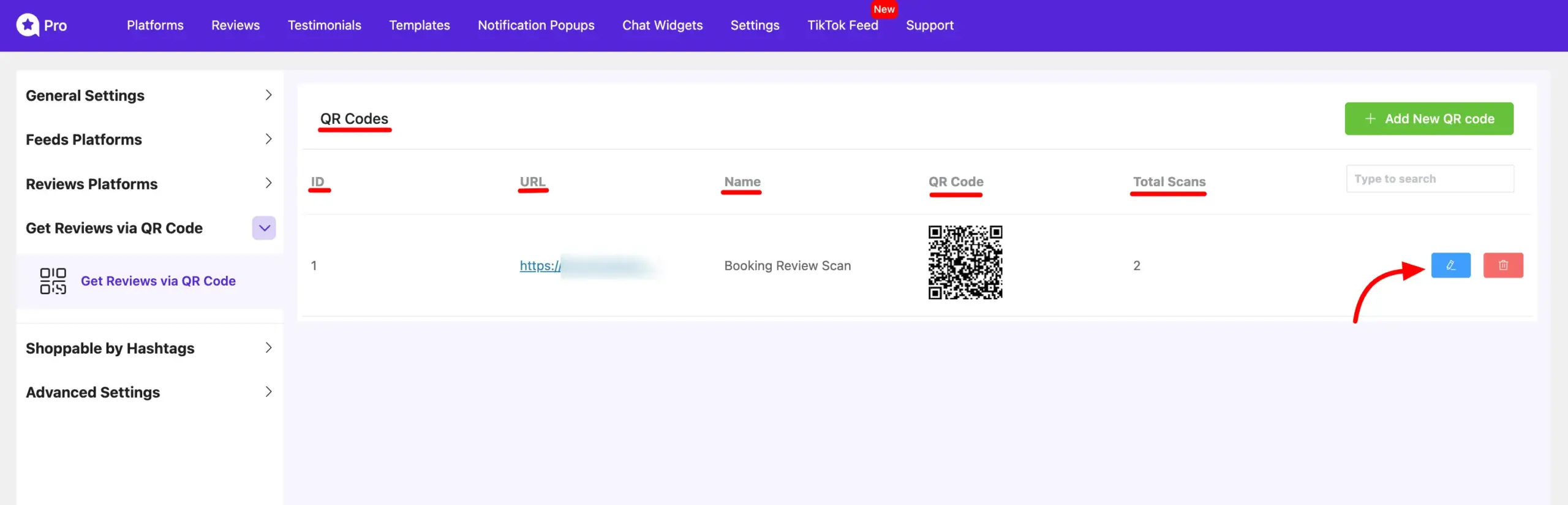
Using Your QR Code #
Once downloaded, you can use the QR code image in any of your marketing materials. Place your QR code where customers can easily see and scan it, such as:
- Business cards or flyers
- Restaurant tables or menus
- Checkout counters
- Email signatures
Track Your QR Code Performance #
WP Social Ninja automatically tracks how many times your QR code is scanned.
The Total Scans count is displayed on the main QR code dashboard, in the row corresponding to your generated code. Use this number to measure customer engagement and see how effective your QR code placement is. A higher scan count means more customers are interacting with your review invitations.













