WP Social Ninja has customized Social Feed options. The Twitter Feeds have some formations that will help you change your Twitter Feed Layout and match it with your brand the way you want it.
Twitter Feed Layout #
Let’s jump into the steps to see how you can customize the site.
Source #
To change the Layout, click on the Source button and a Feed Type drop-down menu will appear.
Feed Type #
Currently, we have four Feed Types; User Timeline, Home Timeline, Hashtag, and Mentions. By changing the Feed Type, for example, if you select Home Timeline, then your Home Timeline Tweets will appear automatically on your website.
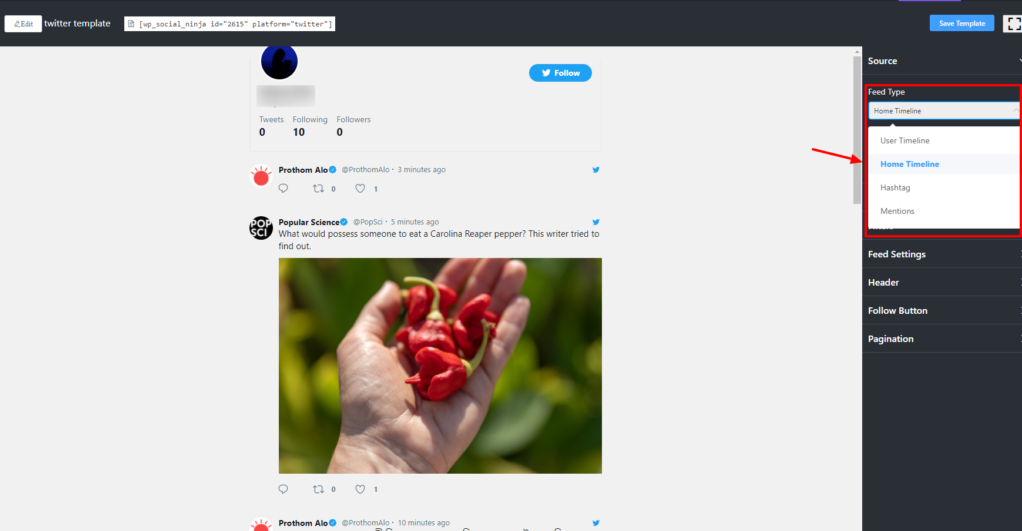
Similarly, you may choose any Feed Type to display Tweets on your website.
Number of Tweets to Display #
You can also change the Number of Tweets to Display on your website.
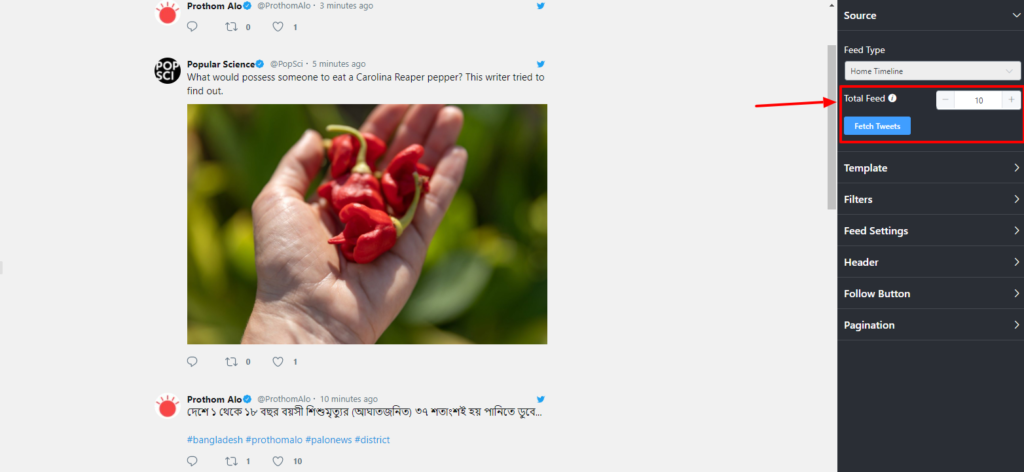
With this option, you will be able to select the number of Tweets that you would like to display on your website. Moreover, you can add unlimited Tweets. Click on Fetch Tweets after you have selected your number of Tweets.
Template #
On the right side, Templates have Layout Type options to change your Twitter Feeds. If you click the drop-down menu, you can see a few options. At the moment, we have Standard, Masonry, and Carousel.
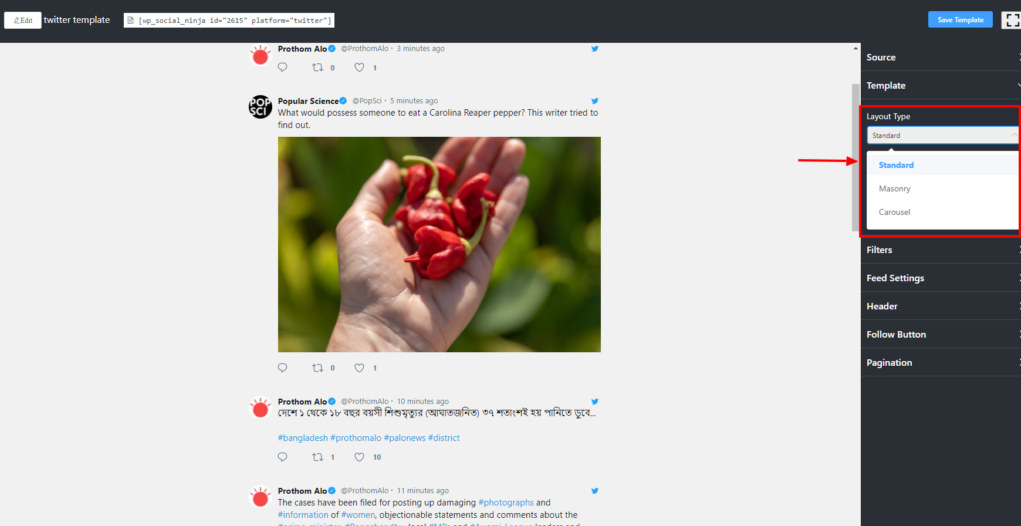
Select any Layout Type that suits your business.
Easy and simple!
Also, check out – Twitter Feed Settings













