With WP Social Ninja, you can effortlessly import and export your feeds, templates, reviews, testimonials, notification popup templates, and chat widgets. This makes the process of creating and transferring your content more seamless and efficient.
In this article, we’ll guide you through the steps to import and export your contents.
Export #
Navigate to the Tools section of WP Social Ninja from the left sidebar in WordPress. Here, you will find the Export and Import options.
First, choose the data you want to export by selecting it from the drop-down menu. You’ll have the following options:
- Reviews
- Testimonials
- Feed and Reviews Template
- Notification Popups Template
- Chat Widgets
After selecting the data, pick the specific template you want to export.
Please note that Reviews and Testimonial content will be exported in CSV format. Similarly, Feed and Reviews Template, Notification Popup Template, and Chat Widget will exported in JSON format.
It’s important to mention that when exporting the Feed and Reviews option, only the Template Settings of WP Social Ninja will be exported. The reviews themselves cannot be exported because they won’t appear on another site during import.
This happens because the other site doesn’t have the necessary authorization to display reviews from the platform. Not all platforms require this authorization, but platforms like Facebook, Instagram, TripAdvisor, and Yelp do require authorization.
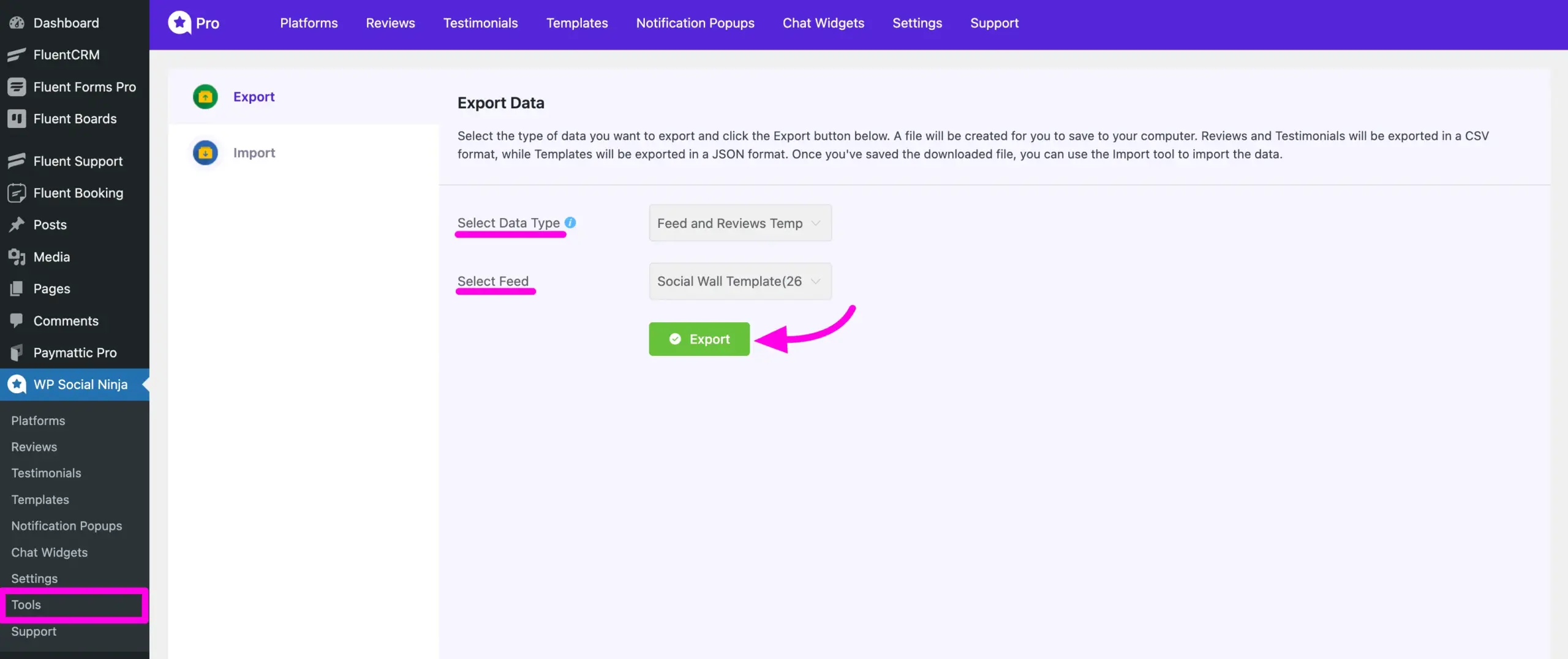
Import #
To import data into WP Social Ninja, click on the Import option from the left sidebar. Then, choose the type of data you want to import from the dropdown menu. Next, click on the Choose File button to select the file from your local storage.
Once you’ve selected the file, click on the Import button to upload it.
One thing to keep in mind is that Reviews and Testimonial content will be imported in CSV format. Feed and Reviews Template, Notification Popup Template, and Chat Widget will be imported in JSON format.
For your convenience, a demo CSV file is provided, showing the format of the CSV you’re uploading. This helps you understand the correct structure for your import.
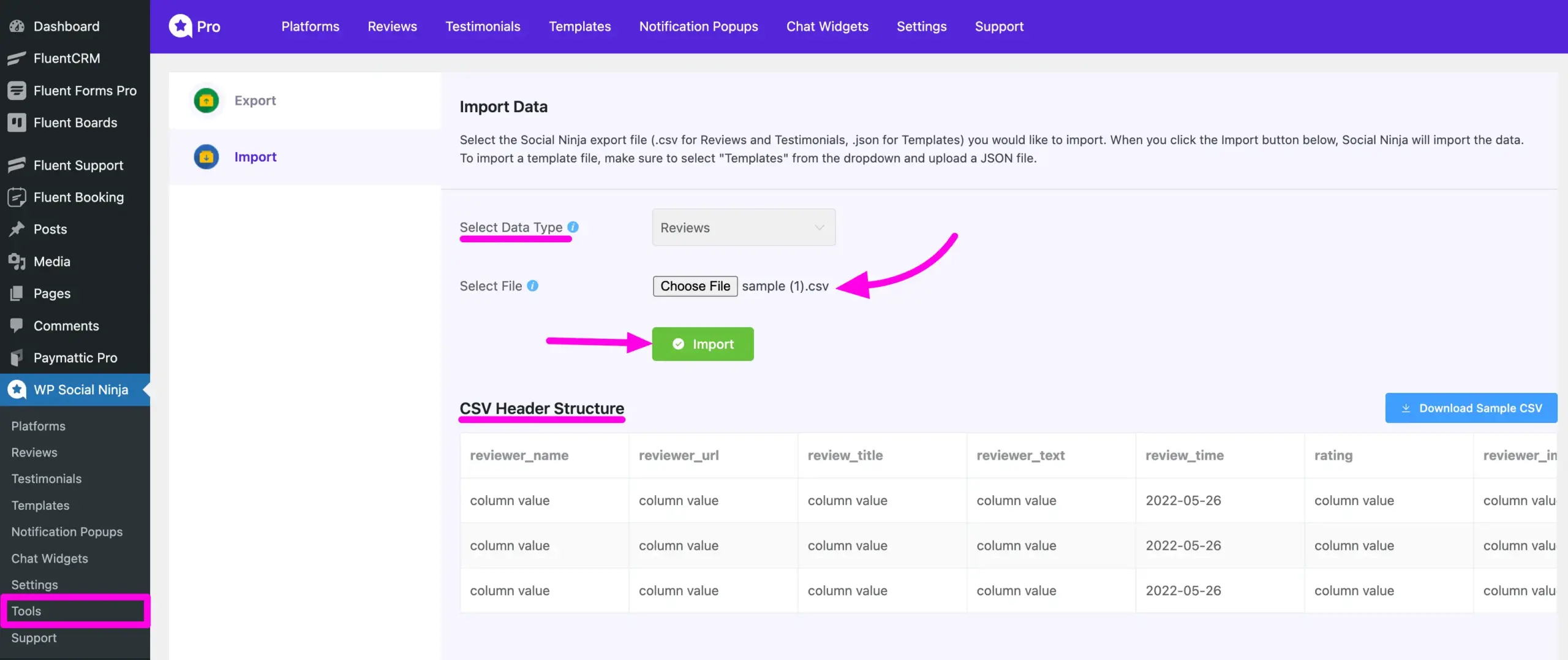
This is how you can Import or Export Social Feed Templates in WP Social Ninja. If you have any further questions, suggestions, or queries, feel free to reach out to us. We’re happy to assist!













