Got a growing stream of reviews from platforms like Google, Facebook, or Yelp? It’s great to have so much feedback but reading through it all can be overwhelming for your visitors.
That’s where WP Social Ninja’s integration with OpenAI comes in.
With just a few steps, you can automatically generate a concise, AI-written summary of all your customer reviews. It highlights key sentiments and insights, helping potential customers quickly understand what others love about your business without missing the essence.
In this guide, we’ll show you:
- How to get your OpenAI API key
- How to connect OpenAI with WP Social Ninja
- How to display AI-generated summaries right in your review templates
What This Integration Does #
Instead of editing or rewriting individual reviews, WP Social Ninja with OpenAI takes a smarter approach:
It analyzes all the reviews fetched from a platform and generates a well-crafted review summary using AI.
This summary is then displayed in your selected review templates, making it easier for visitors to quickly understand what your customers are saying.
Get Your OpenAI API Key #
To activate this feature, you’ll need an API key from OpenAI. Here’s how to get it:
Go to OpenAI and sign in to your account (or create one if you’re new). From the left sidebar, click on API Keys, then select Create new secret key to generate a new key.

A popup will appear prompting you to enter a name for your API key. Simply type in a name that helps you identify it later.
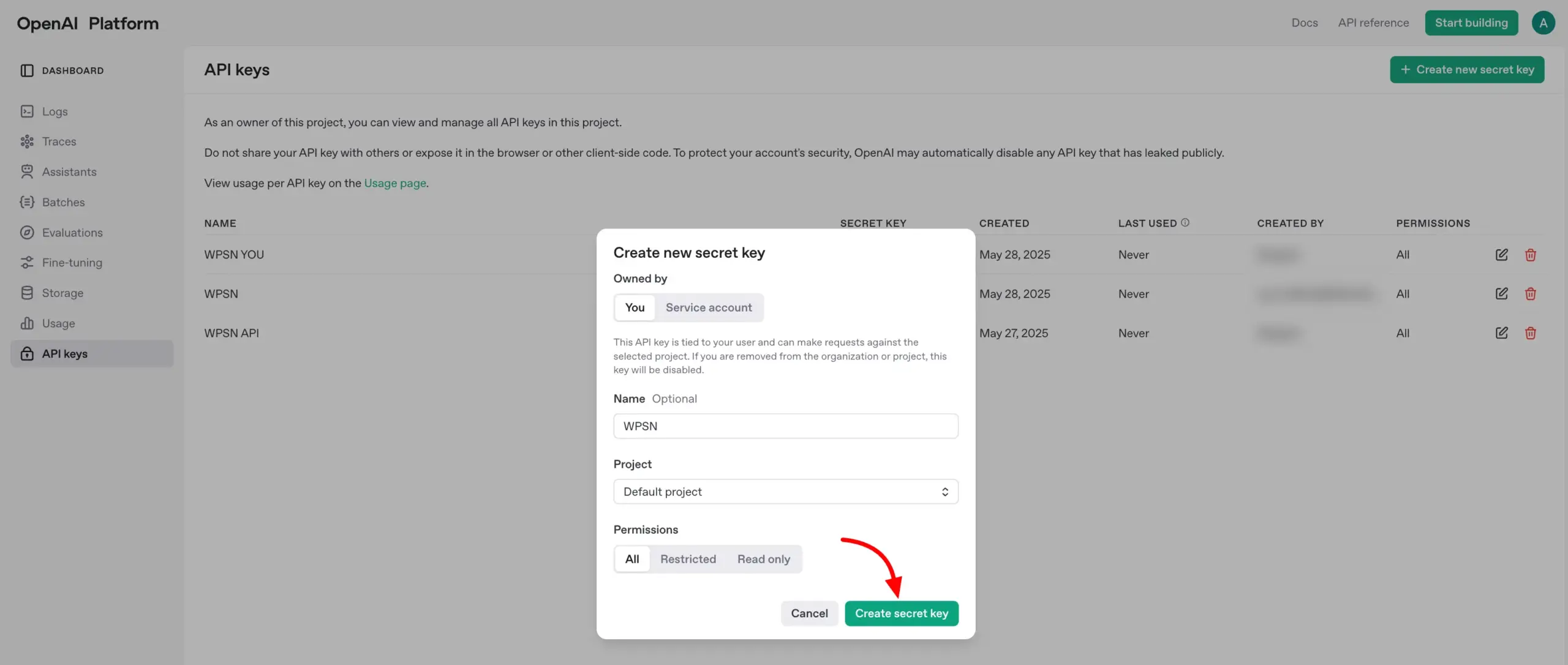
Your new API key will be displayed—copy and save it securely. You’ll need it shortly.
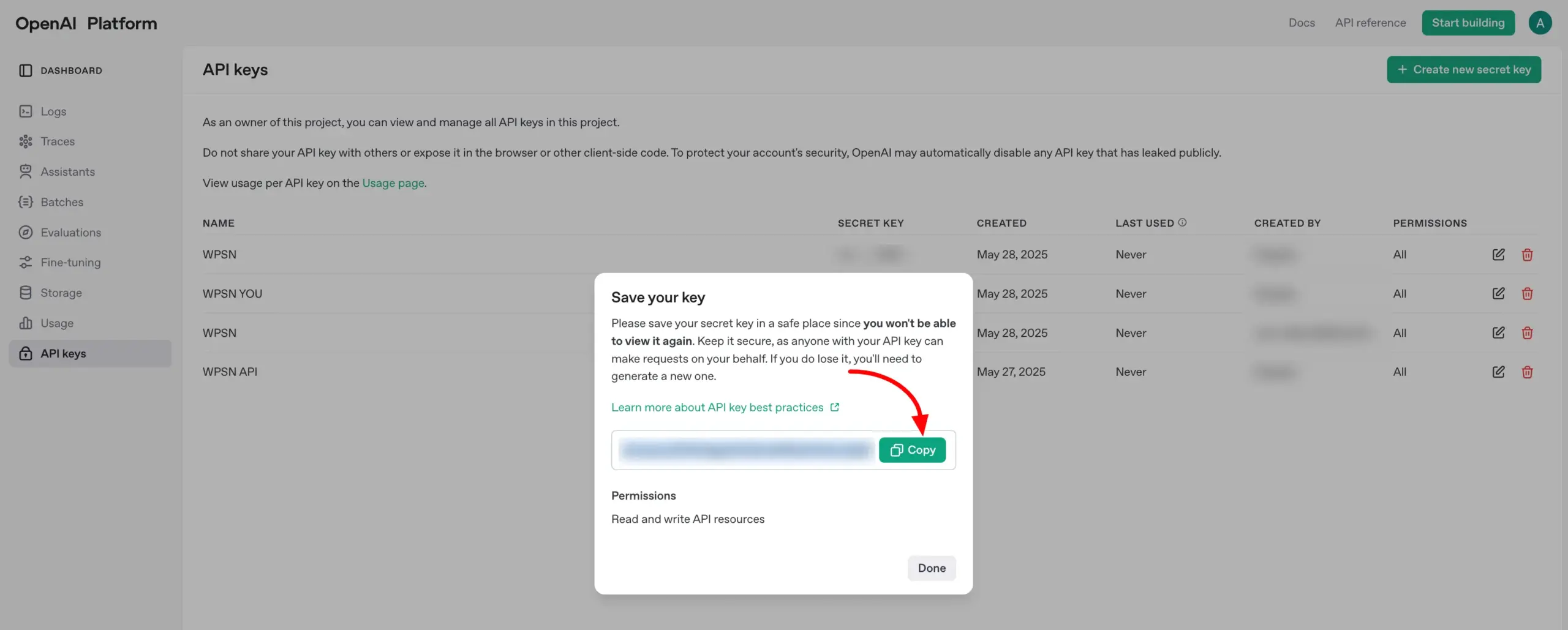
Connect OpenAI to WP Social Ninja #
Now that you’ve got your API key, let’s connect it to your WordPress site.
- Navigate to your WordPress dashboard → WP Social Ninja → Settings.
- Click on the Advanced Settings tab.
- Scroll down to find the AI Review Summarizer Credentials section.
Now configure the settings:
- AI Platform: Select OpenAI from the dropdown menu.
- Model: Choose your preferred OpenAI model (e.g., gpt-3.5-turbo, gpt-4) based on your usage and plan.
- API Key: Paste the API key you copied from your OpenAI account.
Click Save Settings to apply your changes.
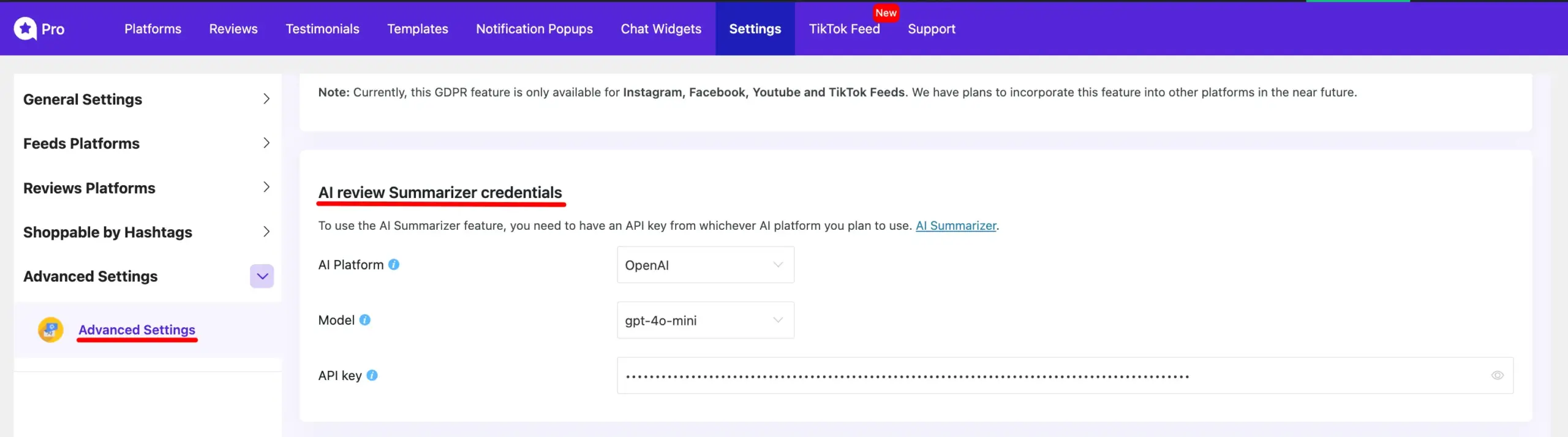
Enable AI-Generated Summary in Your Review Template #
With the setup complete, you can now choose where to display the AI summary.
- Go to the Review Template where you’d like the summary to appear.
- On the right sidebar, toggle on the Display AI Summary option.
Once enabled, you’ll unlock a few customization options to make your summary stand out:
- Display AI Summary: Turn the AI-generated summary on or off.
- Summary Style: Choose how the summary appears—Text or List format.
- Display Read More: Adds a “Read More” link for longer summaries.
- Text Typing Animation: Adds a typing animation effect for dynamic display.
- Regenerate AI Summary: Refresh the summary based on newly collected reviews.
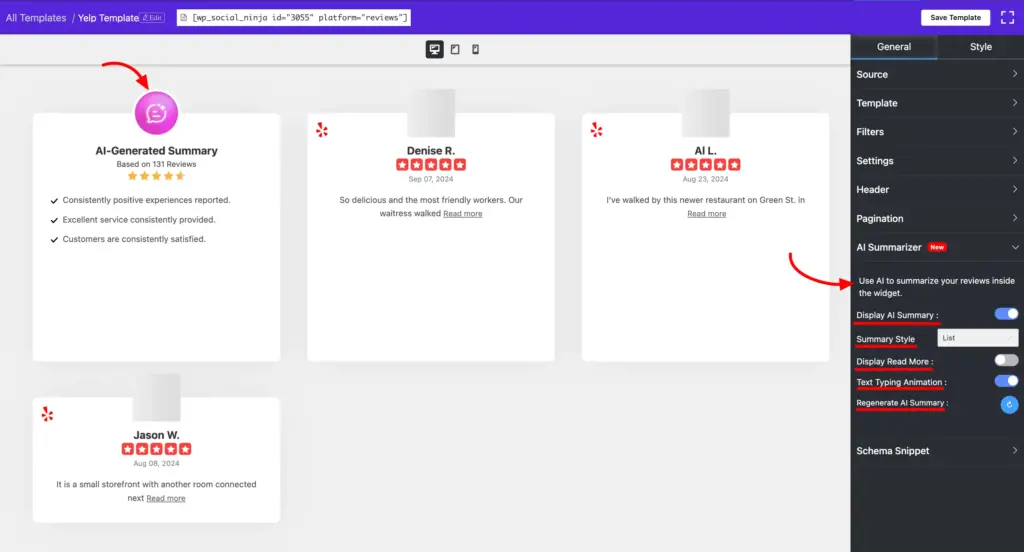
If you have any further questions about this guideline or need assistance setting things up, feel free to reach out to our support team—we’re always here to help.













