WP Social Ninja now allows you to optimize YouTube Thumbnail Images, ensuring your site loads faster and performs better.
To enable this feature, go to Settings, then select Feed Platform, and click on YouTube Settings. Here, you’ll find options for managing your YouTube feed.
Check New Feeds Every #
This option allows you to specify how frequently your YouTube feeds should be refreshed. Simply select the desired interval in days from the dropdown field.
Clear Cache #
Use this option to clear the cache files associated with your YouTube feeds, ensuring updated and clean data is displayed.
Optimize Image #
In the YouTube Settings, toggle the Optimize Images option to enable it. Once activated, your YouTube thumbnail images will be displayed on your website in an optimized format.
Reset: If you wish to reset the existing database of optimized YouTube thumbnail image files, click the Reset button located next to this option.
Click on the Save Settings button to save your all changes.
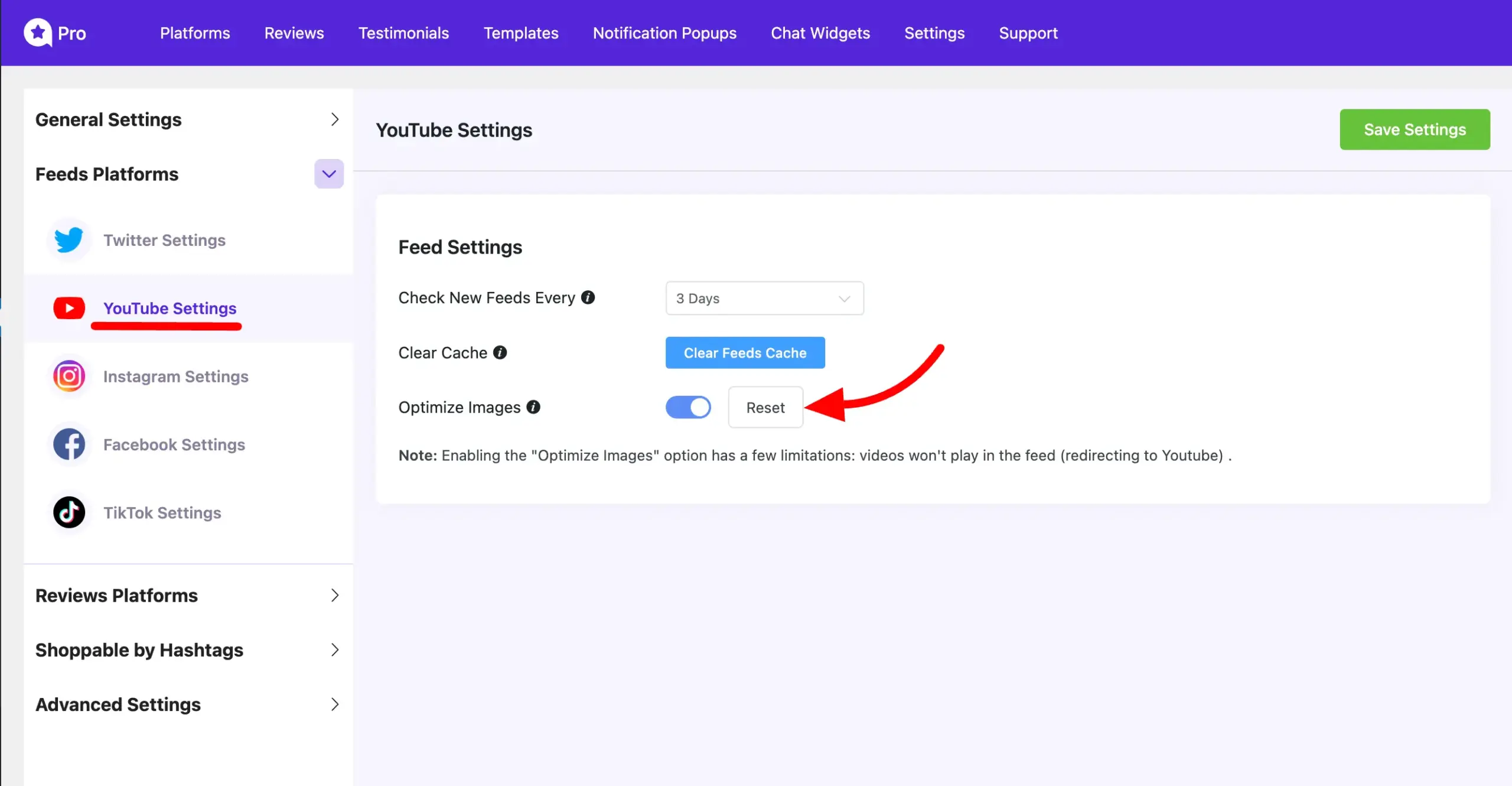
You can also customize the image size and resolution for your YouTube feed. To do this, go to the Template section of your YouTube feed.
Open your YouTube Feed Template, select General and scroll down to find the Image Resolution option. From here you can choose the resolution that best suits your needs.
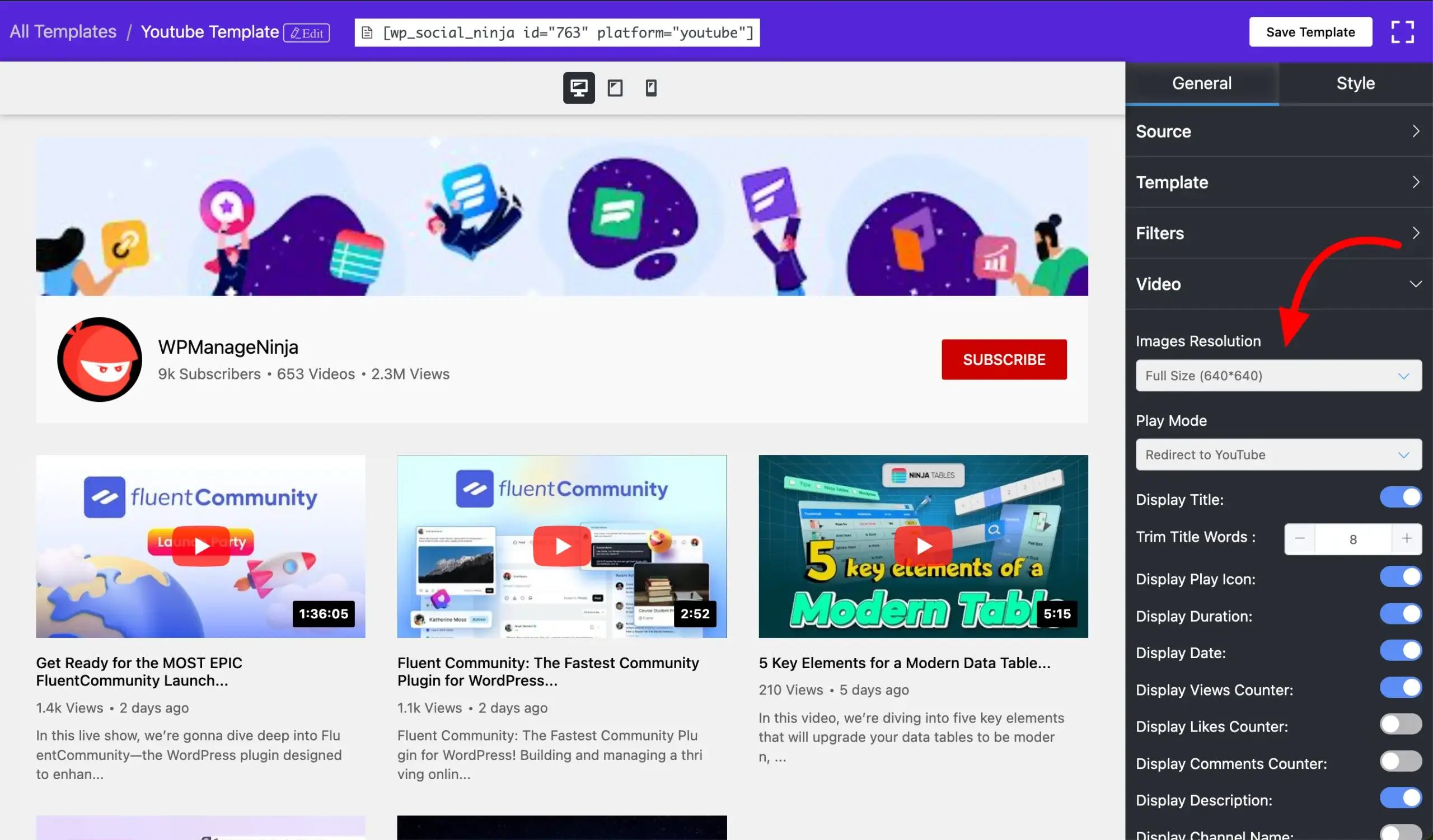
If you have any further questions, concerns, or suggestions, please do not hesitate to contact our @support team.













