In case you are a beginner-level user of WP Social Ninja, we have created the simplest ways to operate this Plugin for you.
WP Social Ninja allows you to Create a Template for the platforms available.
However, all the Platforms have a similar way to Create a Template. So, all you need to do is to follow the steps, since all the Platforms have similar ways to Create a Template.
Here, we will guide you on how to create an Airbnb template. Let’s get into it.
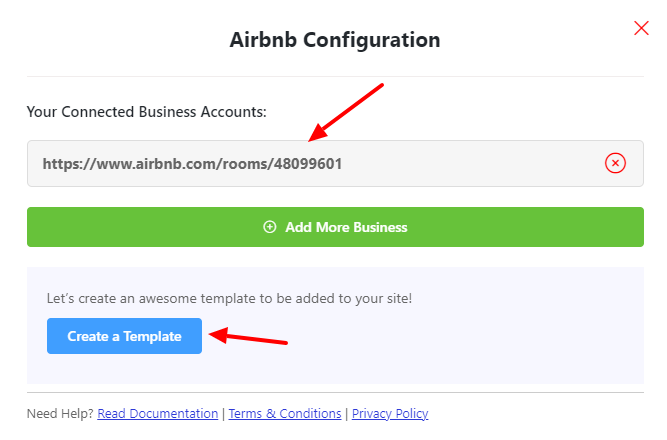
After obtaining your Business URL, you can create your template. In order to do that, click on the blue Create a Template box.
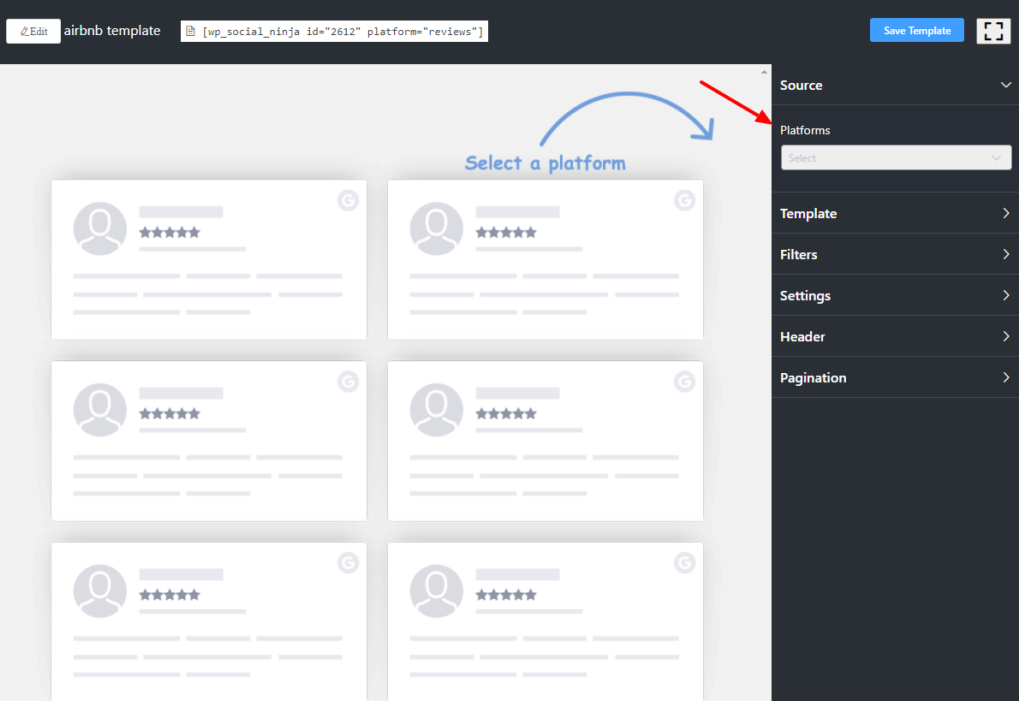
After you click on the Create a Template button, you are taken to the awesome editor panel.
From the drop-down menu, you can see all the Platforms. Select Airbnb, or you may select multiple Platforms.
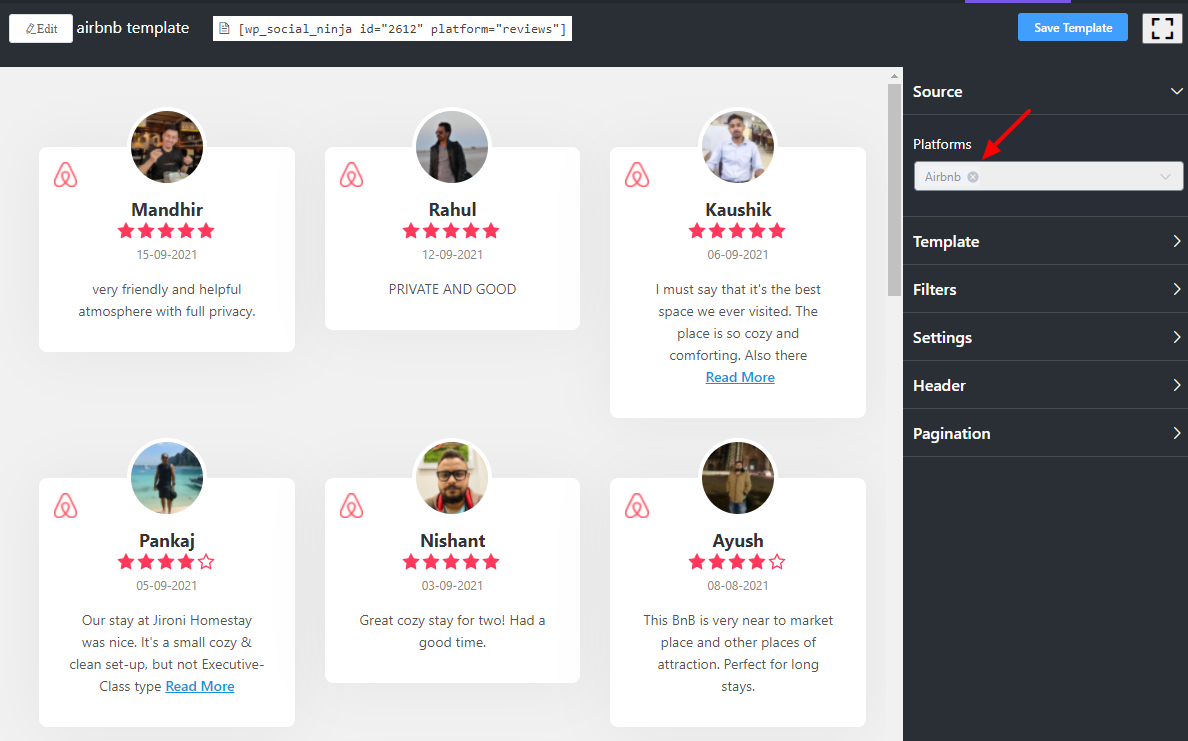
All the Airbnb Reviews appear automatically as you have selected Airbnb. You may select more than one Platform or all the Platforms to fetch the reviews on your site.
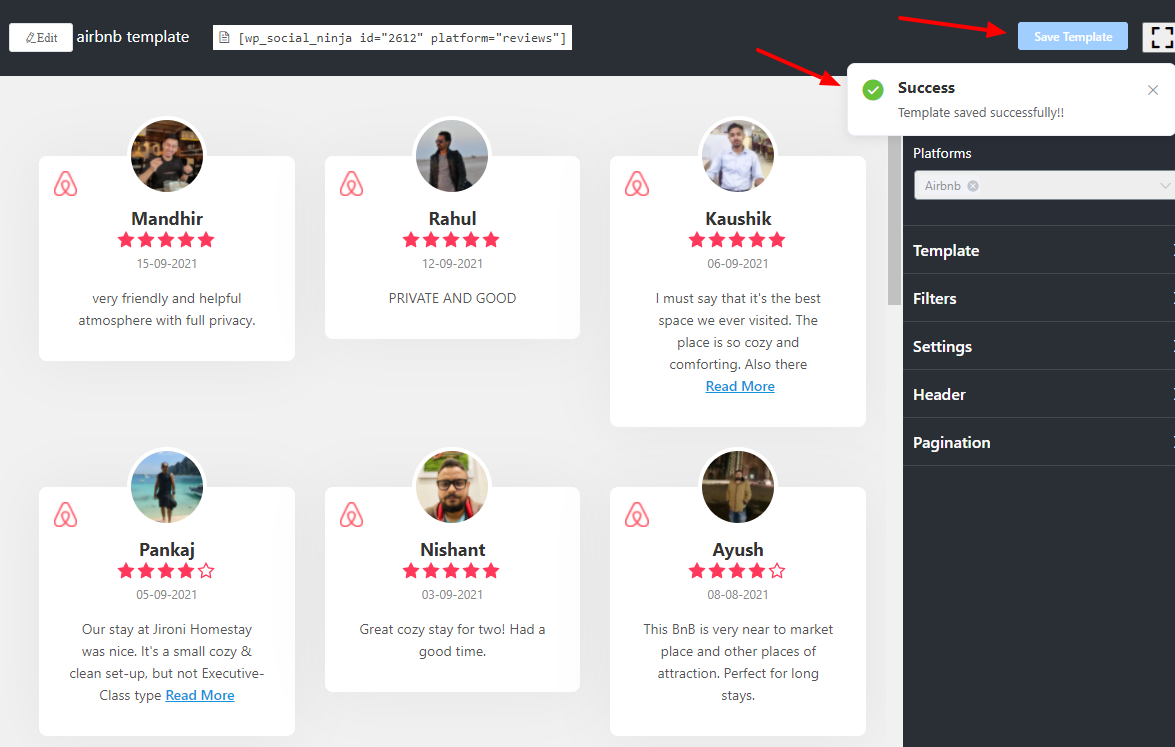
Now you can click on Save Template, and the Airbnb Template is ready!
Also, check out – Social Reviews














