Imagine you have hundreds of customer reviews pouring in from Google, Facebook, or Yelp. Each one tells part of the story but what if you could generate a single, beautifully written summary that captures the essence of all those reviews?
With WP Social Ninja’s integration with OpenRouter, now you can.
This smart integration uses AI to craft a polished, engaging review summary for each platform or product, automatically generated based on your real customer feedback. It’s like giving your audience the highlights without losing the authenticity.
In this guide, we’ll walk you through:
- How to collect your OpenRouter API key
- Where to configure the integration inside WP Social Ninja
- What to expect once the AI-powered summaries start showing
What This Integration Does #
Instead of editing or rewriting individual reviews, WP Social Ninja with OpenRouter does something smarter:
It analyzes all the reviews fetched from a platform and generates one well-crafted review summary using AI.
This summary is then displayed in your selected review templates making it easier for visitors to quickly understand what customers are saying about your business.
Get Your OpenRouter API Key #
To activate this feature, you need an API key from OpenRouter. Here’s how to get it, go to OpenRouter.ai and sign up or log in to your account.
Click on the Profile icon and select Keys. You’ll be taken to the API Key page. From there, click the Create API Key button to start generating your key.
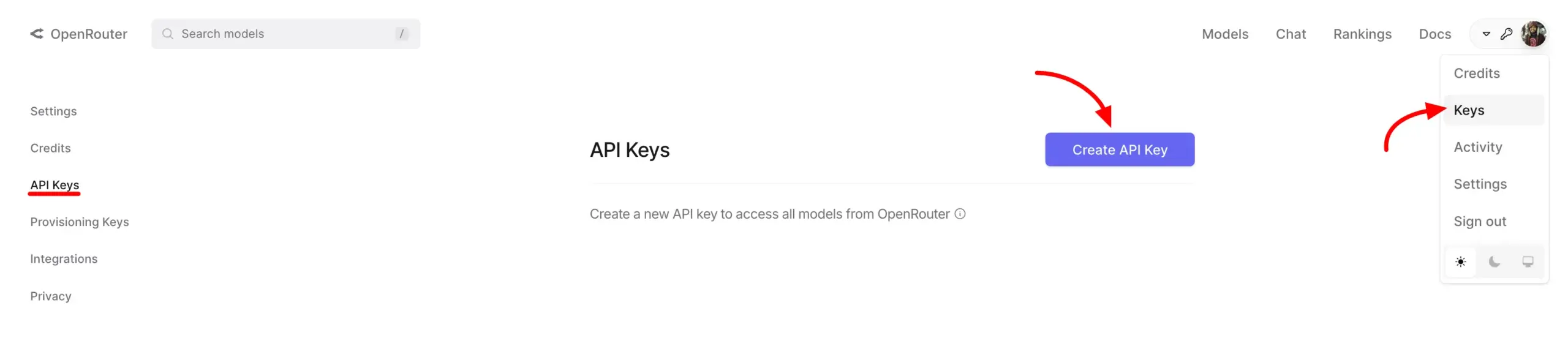
A popup will appear, enter a name for your key and click the Create button.
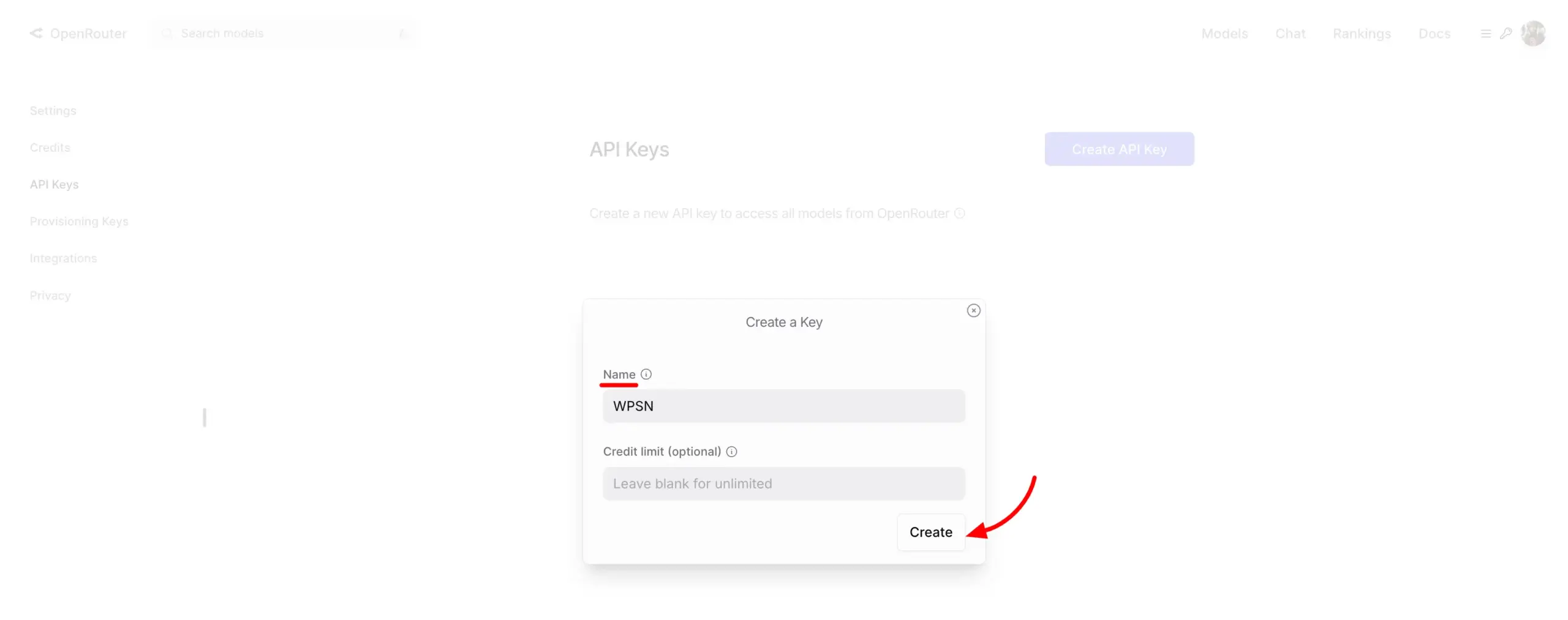
Your API key will now be displayed — go ahead and copy it for later use.
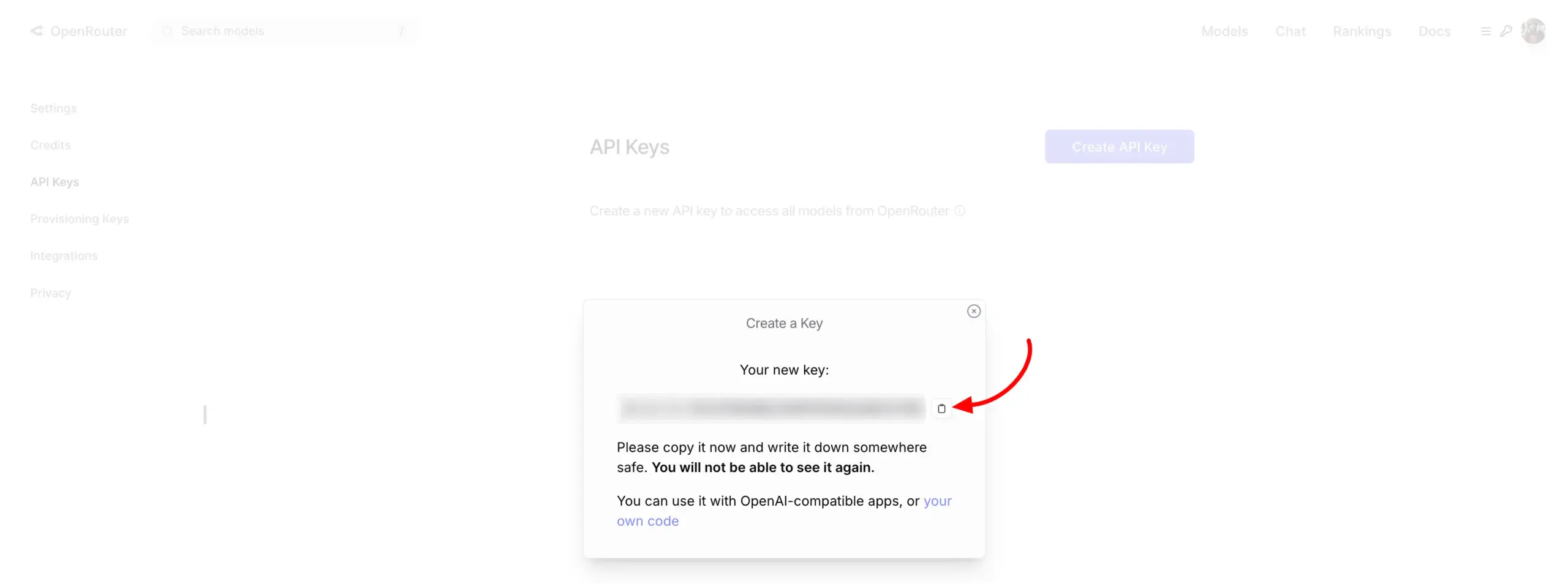
Connect OpenRouter to WP Social Ninja #
Now that you’ve got your API key, it’s time to connect it to your WordPress site.
- Navigate to WP Social Ninja → Settings, then open the Advanced Settings tab.
- Scroll down to locate the AI Review Summarizer Credentials section.
Here’s how to configure it:
- AI Platform: Select OpenRouter from the dropdown menu.
- Model: Choose your preferred AI model from the list.
- API Key: Paste the API key you copied from your OpenRouter account.
Finally, click the Save Settings button to apply the changes.
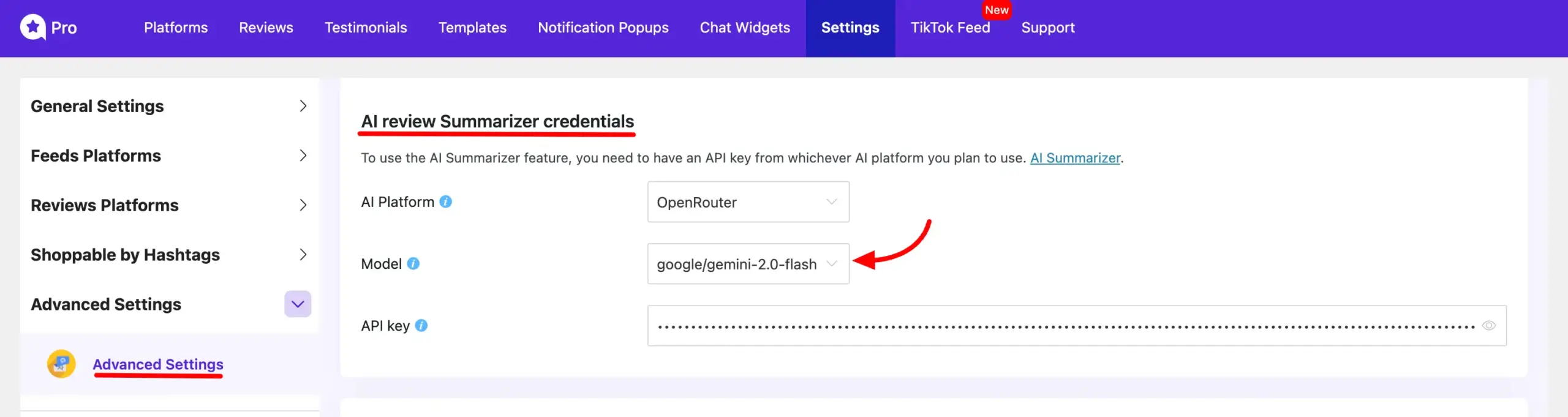
Enable AI-Generated Review in Template #
Once the integration is configured, head over to the Review Template where you want to display the AI-generated summary. On the right sidebar, you’ll see a toggle labeled Display AI Summary—switch it on to enable the feature.
After enabling, you’ll have several customization options to enhance your review section:
- Display AI Summary: Toggle to show or hide the AI-generated summary.
- Summary Style: Choose the design style for how the summary is displayed, Text or List.
- Display Read More: Enable a “Read More” link for longer summaries.
- Text Typing Animation: Add a typing effect to make the summary more dynamic.
- Regenerate AI Summary: Refresh the summary content based on the latest reviews.
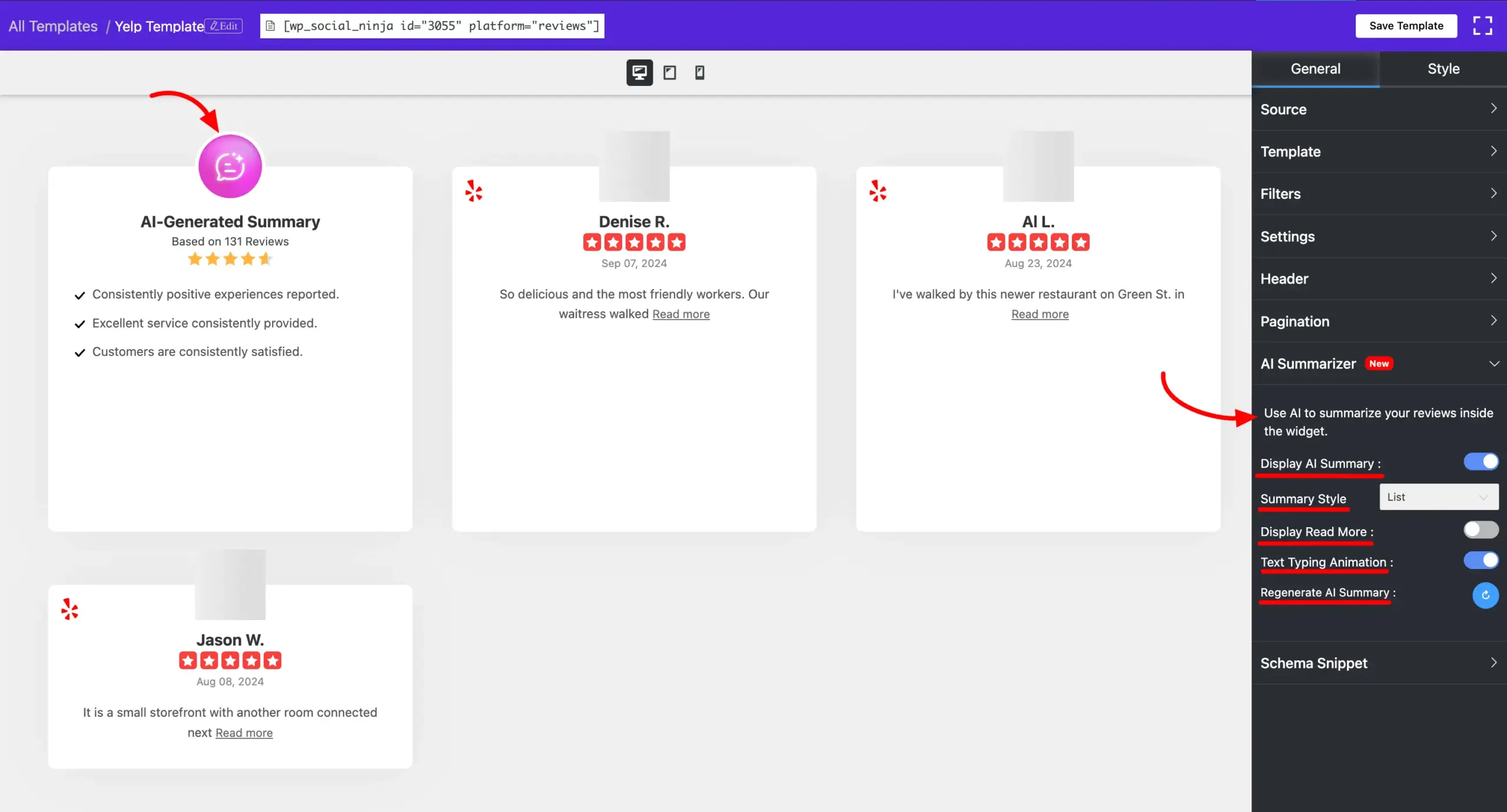
If you have any further questions about this guideline, feel free to reach out to our support team—we’re always here to help!













